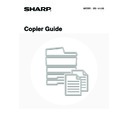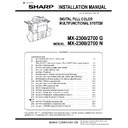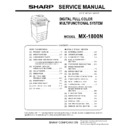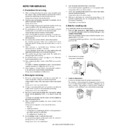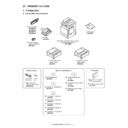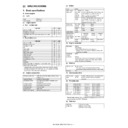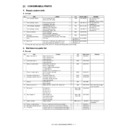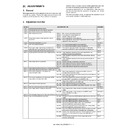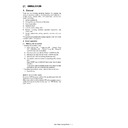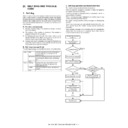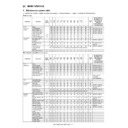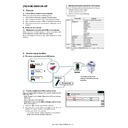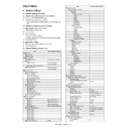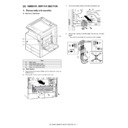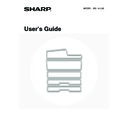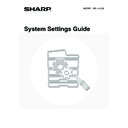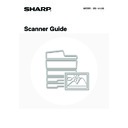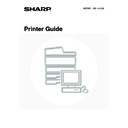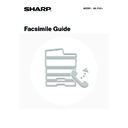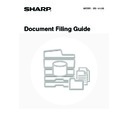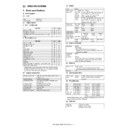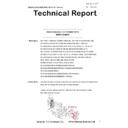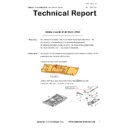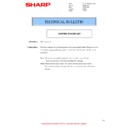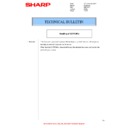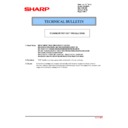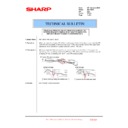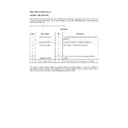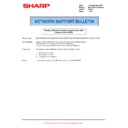Sharp MX-1800N (serv.man45) User Manual / Operation Manual ▷ View online
124
REPEATING PHOTOS ON A COPY
(Photo Repeat)
(Photo Repeat)
Photo Repeat is used to create repeated images of a photo-size original (130 x 90 mm size, 100 x 150 mm size,
70 x 100 mm size, 65 x 70 mm size or 57 x 100 mm size (3" x 5" size, 5" x 7" size, 2-1/2" x 4" size or 2-1/2" x 2-1/2" size
or 2-1/8" x 3-5/8" size)) on a single sheet of copy paper as shown below. Up to 24 images (when the image is
65 x 70 mm size (2-1/2" x 2-1/2" size)) can be repeated on a single sheet of paper.
70 x 100 mm size, 65 x 70 mm size or 57 x 100 mm size (3" x 5" size, 5" x 7" size, 2-1/2" x 4" size or 2-1/2" x 2-1/2" size
or 2-1/8" x 3-5/8" size)) on a single sheet of copy paper as shown below. Up to 24 images (when the image is
65 x 70 mm size (2-1/2" x 2-1/2" size)) can be repeated on a single sheet of paper.
• Original size (to 130 x 90 mm (3" x 5"))
• Original size (to 70 x 100 mm (2-1/2" x 4"))
• Original size (to 57 x 100 mm (2-1/8" x 3-5/8"))
• Original size (to 100 x 150 mm (5" x 7"))
• Original size (to 65 x 70 mm (2-1/2" x 2-1/2"))
Four copies are made on a
sheet of A4 (8-1/2" x 11")
size paper.
sheet of A4 (8-1/2" x 11")
size paper.
Eight copies are made on
a sheet of A3 (11" x 17")
size paper.
a sheet of A3 (11" x 17")
size paper.
Eight copies are made on a
sheet of A4 (8-1/2" x 11")
size paper.
sheet of A4 (8-1/2" x 11")
size paper.
16 copies are made on
a sheet of A3 (11" x 17")
size paper.
a sheet of A3 (11" x 17")
size paper.
10 copies are made on a sheet
of A4 (8-1/2" x 11") size paper
(95% ratio).
of A4 (8-1/2" x 11") size paper
(95% ratio).
Two copies are made on a
sheet of A4 (8-1/2" x 11")
size paper.
sheet of A4 (8-1/2" x 11")
size paper.
Four copies are made
on a sheet of A3
(11" x 17") size paper.
on a sheet of A3
(11" x 17") size paper.
12 copies are made on a
sheet of A4 (8-1/2" x 11")
size paper.
sheet of A4 (8-1/2" x 11")
size paper.
24 copies are made on
a sheet of A3 (11" x 17")
size paper.
a sheet of A3 (11" x 17")
size paper.
1
Place the original face down on the
document glass.
document glass.
• When placing an 130 x 90 mm, 100 x 150 mm,
70 x 100 mm, 65 x 70 mm or 57 x 100 mm (3" x 5", 5" x 7",
2-1/2" x 4", 2-1/2" x 2-1/2" or 2-1/8" x 3-5/8") photo size
original, place the original with the long side aligned against
the left side of the document glass.
2-1/2" x 4", 2-1/2" x 2-1/2" or 2-1/8" x 3-5/8") photo size
original, place the original with the long side aligned against
the left side of the document glass.
• When placing a business card size original, place the original
with the long side aligned against the far side of the
document glass.
document glass.
125
2
Touch the [Special Modes] key.
3
Select Image Edit.
(1) Touch the
keys to switch through
the screens.
(2) Touch the [Image Edit] key.
4
Touch the [Photo Repeat] key.
5
(1) Touch the key showing the original type and
paper size combination that you wish use.
Touch the
keys to switch through the screens
and touch the desired repeat type key (A4 or A3)
(8-1/2" x 11" or 11" x 17").
(8-1/2" x 11" or 11" x 17").
(2) Touch the [OK] key.
When the [OK] key is touched, you will return to the
special mode screen. Touch the [OK] key to return to the
base screen of the copy mode.
special mode screen. Touch the [OK] key to return to the
base screen of the copy mode.
When making repeat copies of a business card size original (up to 57 x 100 mm (2-1/8" x 3-5/8")), only A4
(8-1/2" x 11") can be selected for the paper size.
(8-1/2" x 11") can be selected for the paper size.
6
Press the [COLOUR START] key
(
(
) or the [BLACK & WHITE
START] key (
).
Copying of the original on the document glass begins.
If you are using the sort function or other function that requires
all originals to be scanned before the copies are printed, you
must use the same [START] key that you used to scan the first
original to scan each of the remaining originals.
If you are using the sort function or other function that requires
all originals to be scanned before the copies are printed, you
must use the same [START] key that you used to scan the first
original to scan each of the remaining originals.
To cancel scanning of the original and copying...
Press the [STOP] key (
Press the [STOP] key (
).
Ready to scan for copy.
2-Sided Copy
0
Output
Special Modes
File
Quick File
Full Colour
Colour Mode
2.
3.
4.
1.
A4R
B4
A3
A3
A4
Auto
Exposure
100%
Copy Ratio
Job Detail
Settings
A4
Plain
Special Modes
OK
Stamp
Quick File
Image Edit
File
Colour
Adjustments
Proof Copy
3/4
(1)
(2)
Image Edit
OK
Photo Repeat
Mirror
Image
Centring
Multi-Page
Enlargement
A3
Full Bleed
Image Edit
Photo Repeat
Original Size
OK
OK
Cancel
4
8
1/5
A3/11x17
A4/8 x11
Repeat Type
. 130x90mm
. 3x5"
1
/
2
(1)
(2)
or
126
• The original must be placed on the document glass.
• Only A4 (8-1/2" x 11") or A3 (11" x 17") size paper can be used.
• The copy ratio is 100% when this function is used. (The ratio cannot be changed.) However, for a business card size
original (up to 57 x 100 mm (2-1/8" x 3-5/8")), the images are reduced to 95%.
To cancel the photo repeat setting...
Touch the [Cancel] key in the screen of step 5.
Touch the [Cancel] key in the screen of step 5.
127
CREATING A LARGE POSTER (Multi-Page
Enlargement)
Enlargement)
This function is used to enlarge an image of an original and print it as a composite image using multiple sheets of paper.
1
Touch the [Special Modes] key.
2
Select Image Edit.
(1) Touch the
keys to switch through
the screens.
(2) Touch the [Image Edit] key.
3
Touch the [Multi-Page Enlargement] key.
Original (A4 (8-1/2" x 11") size)
Copy (enlarged image on 8 sheets
of A3 (11" x 17") paper)
of A3 (11" x 17") paper)
Ready to scan for copy.
2-Sided Copy
0
Output
Special Modes
File
Quick File
Full Colour
Colour Mode
2.
3.
4.
1.
A4R
B4
A3
A3
A4
Auto
Exposure
100%
Copy Ratio
Job Detail
Settings
A4
Plain
Special Modes
OK
Stamp
Quick File
Image Edit
File
Colour
Adjustments
Proof Copy
3/4
(1)
(2)
Image Edit
OK
Photo Repeat
Mirror
Image
Centring
Multi-Page
Enlargement
A3
Full Bleed