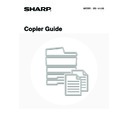Sharp MX-1800N (serv.man45) User Manual / Operation Manual ▷ View online
92
3
Select the binding position ([Left
Binding] or [Right Binding]).
Binding] or [Right Binding]).
4
Select cover settings if needed.
If a different type of paper will be used for the cover, touch the
[Cover Setting] key. If a cover will not be added, go to step 8.
[Cover Setting] key. If a cover will not be added, go to step 8.
Cover settings cannot be selected if insertion of covers and inserts is disabled in the system settings (administrator).
5
If the cover sheet will be copied on,
touch the [Yes] key. Otherwise, touch
the [No] key.
touch the [Yes] key. Otherwise, touch
the [No] key.
6
Select the paper tray for the cover.
(A) The currently selected paper tray for the cover is displayed.
(B) The size and type of paper in the currently selected tray is
(B) The size and type of paper in the currently selected tray is
displayed.
In the example screen, A4 (8-1/2" x 11") size plain paper is
loaded in the bypass tray.
To change the paper tray for the cover, touch the tray selection
key. (In the screen example, the "Bypass Tray" display is the
tray selection key.)
The tray selection screen appears when the tray selection key
is touched. Select the paper tray for the cover in the tray
selection screen and touch the [OK] key.
loaded in the bypass tray.
To change the paper tray for the cover, touch the tray selection
key. (In the screen example, the "Bypass Tray" display is the
tray selection key.)
The tray selection screen appears when the tray selection key
is touched. Select the paper tray for the cover in the tray
selection screen and touch the [OK] key.
If the cover will be copied on, label sheets, transparency film, and tab paper cannot be used.
Special Modes
OK
OK
Cancel
Right
Binding
Left
Binding
Book Copy
Cover
Setting
Special Modes
OK
OK
Cancel
Book Copy
Right
Binding
Left
Binding
Cover
Setting
Cover Setting
OK
Cancel
Paper Tray
A4
Plain
No
Yes
Print on Cover
Bypass
Tray
Cover Setting
OK
Cancel
Paper Tray
A4
Plain
No
Yes
Print on Cover
2-Sided
Bypass
Tray
(B)
(A)
Cover Setting
OK
Plain
Plain
Plain
Plain
Plain
A4
A4R
B4
A3
A4
93
7
Touch the [OK] key.
To cancel cover settings...
Touch the [Cancel] key.
Touch the [Cancel] key.
8
Touch the [OK] key.
You will return to the base screen of copy mode.
9
Place the original face down on the
document glass.
document glass.
Place the opened front cover and back cover face down.
10
Scan the original.
(1) Press the [COLOUR START] key (
) or
the [BLACK & WHITE START] key (
).
(2) Place the next opened pages and press the
[COLOUR START] key (
) or the
[BLACK & WHITE START] key (
).
You must use the same [START] key that you used to
scan the first set of originals to scan each of the remaining
sets. Repeat this step until all original pages have been
scanned.
Scan the original pages in the following order:
Opened inside of front cover and 1st page
Opened 2nd and 3rd page
scan the first set of originals to scan each of the remaining
sets. Repeat this step until all original pages have been
scanned.
Scan the original pages in the following order:
Opened inside of front cover and 1st page
Opened 2nd and 3rd page
·
·
·
Opened last page and inside of back cover
Cover Setting
OK
Cancel
Paper Tray
A4
Plain
No
Yes
Print on Cover
2-Sided
Bypass
Tray
Special Modes
OK
OK
Cancel
Cover
Setting
Book Copy
Right
Binding
Left
Binding
or
or
94
11
Touch the [Read-End] key.
Copying will begin.
To cancel scanning of the original and copying...
Press the [STOP] key (
Press the [STOP] key (
).
• Scan the originals from the first page to the last page. The order of copying will be automatically adjusted by the machine.
• Four original pages will be copied onto each sheet of paper. Blank pages may be automatically added at the end
depending on the number of original pages.
• When book copy is selected, 2-sided copying is automatically selected. When settings that prevent 2-sided copying are
selected, the book copy function cannot be used.
To cancel book copy...
Touch the [Cancel] key in the screen of step 3.
Touch the [Cancel] key in the screen of step 3.
Place next original. Press [Start].
When finished, press [Read-End].
When finished, press [Read-End].
Read-End
95
COPYING CAPTIONS ONTO TAB PAPER
(Tab Copy)
(Tab Copy)
Captions can be copied onto the tabs of tab paper. Prepare appropriate originals for the tab captions.
RELATION BETWEEN THE ORIGINALS AND THE TAB
PAPER
PAPER
Tab copying with a left binding
Originals
Placing the originals
Loading tab paper
• Document feeder tray
Insert the originals so that the side with no
tab text enters first
tab text enters first
Load the tab paper so that the tab on the
first sheet is toward you.
first sheet is toward you.
• Document glass
Place so that the side with the tab text is
on the left
on the left
GHI
DEF
ABC
GHI
DEF
ABC
ABC
Prepare originals that
match the tab heights
match the tab heights
The image is shifted with
the width of the tab
the width of the tab
1
Final image
Originals
1
Face down
1
Click on the first or last page to see other MX-1800N (serv.man45) service manuals if exist.