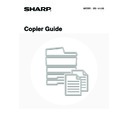Sharp MX-1800N (serv.man45) User Manual / Operation Manual ▷ View online
96
Tab copying with a right binding
Originals
Placing the originals
Loading tab paper
• Document feeder tray
Insert the originals so that the side with no
tab text enters first
tab text enters first
Load the tab paper so that the tab on the
first sheet is away from you.
first sheet is away from you.
• Document glass
Place so that the side with the tab text is
on the left
on the left
1
Place the original.
Place the original face up in the document feeder tray, or face
down on the document glass.
down on the document glass.
2
Touch the [Special Modes] key.
3
Select Tab Copy.
(1) Touch the
key.
(2) Touch the [Tab Copy] key.
1
Final image
Originals
1
Face down
1
1
1
Ready to scan for copy.
2-Sided Copy
Original A4
0
Output
Special Modes
File
Quick File
Full Colour
Colour Mode
2.
3.
4.
1.
A4R
B4
A3
A3
A4
Auto
Exposure
100%
Copy Ratio
Job Detail
Settings
A4
Plain
Special Modes
OK
2/4
Covers/Inserts
Book Copy
Transparency
Inserts
Multi Shot
Tab Copy
Card Shot
(2)
(1)
97
4
Set the tab width.
(1) Set the image shift width (tab width) with
the
keys.
0 mm to 20 mm (0" to 5/8") can be entered.
(2) Touch the [OK] key.
You will return to the base screen of copy mode.
5
Place tab paper in the bypass tray.
Place tab paper face down on the bypass tray.
Tab paper can only be placed in the bypass tray. Place the
paper so that the sides with the tabs enter the machine last.
Tab paper can only be placed in the bypass tray. Place the
paper so that the sides with the tabs enter the machine last.
The width of the tab paper can be up to the width of A4 width (210 mm) plus 20 mm (or 8-1/2" x 11" paper (8-1/2") plus
5/8").
5/8").
6
Open the paper settings screen.
(1) Touch the [Job Detail Settings] key.
(2) Touch the [Paper Select] key.
Special Modes
OK
OK
Cancel
10
Original
Copy
Image Shift
Tab Copy
(0 20)
mm
mm
(1)
(2)
Face down
2-Sided Copy
Output
Special Modes
File
Quick File
Full Colour
Colour Mode
Auto
Exposure
100%
Copy Ratio
Job Detail
Settings
Plain
A4
Auto
Original
A4
Paper Select
Special Modes
(2)
(1)
98
7
Select settings for using tab paper.
(1) Touch the appropriate paper type key.
(2) Touch the [Tab Paper] key.
(3) Specify the size of the tab paper.
(4) Touch the [OK] key.
When the [OK] key is touched, you will return to the job
detail setting screen. Touch the [Job Detail Settings] key
to return to the base screen of copy mode.
detail setting screen. Touch the [Job Detail Settings] key
to return to the base screen of copy mode.
8
Press the [COLOUR START] key
(
(
) or the [BLACK & WHITE
START] key (
).
Copying will begin.
• If the originals were placed in the document feeder tray, the
originals are copied.
• If you are using the document glass, copy each page one
page at a time.
If you are using the sort function or other function that
requires all originals to be scanned before the copies are
printed, you must use the same [START] key that you used
to scan the first original to scan each of the remaining
originals.
If you are using the sort function or other function that
requires all originals to be scanned before the copies are
printed, you must use the same [START] key that you used
to scan the first original to scan each of the remaining
originals.
To cancel scanning of the original and copying...
Press the [STOP] key (
Press the [STOP] key (
).
To cancel tab copy...
Touch the [Cancel] key in the screen of step 4.
Touch the [Cancel] key in the screen of step 4.
System Settings (Administrator): Initial Tab Copy Setting
The default image shift width can be set from 0 mm to 20 mm (0" to 5/8"). The factory default setting is "10 mm (1/2")".
The default image shift width can be set from 0 mm to 20 mm (0" to 5/8"). The factory default setting is "10 mm (1/2")".
Paper Select
OK
Plain
Plain
Plain
Plain
Plain
A4
A4
A4R
B4
A3
Bypass Tray Type/Size Setting
Select the paper type.
1/2
1/2
Cancel
Transparency
Tab Paper
Envelope
Thin Paper
Heavy Paper
Labels
Letter Head
Pre-Punched
Colour
Plain
Pre-Printed
Recycled
Bypass Tray Type/Size Setting
Type
Tab Paper
Size
Type
OK
2/2
Auto-Inch
Auto-AB
A4
8 x11
1
/
2
Paper Select
OK
Plain
Plain
Plain
Plain
Tab Paper
A4
A4
A4R
B4
A3
or
99
COPYING BOTH SIDES OF A CARD ON ONE
SHEET OF PAPER (Card Shot)
SHEET OF PAPER (Card Shot)
When copying a card, this function allows you to copy the front and reverse sides together onto a single sheet of paper.
This function is convenient for making copies for identification purposes and helps save paper.
This function is convenient for making copies for identification purposes and helps save paper.
1
Open the paper settings screen.
(1) Touch the [Job Detail Settings] key.
(2) Touch the [Paper Select] key.
2
Select the paper to be used.
(1) Touch the key of the desired paper size.
(2) Touch the [OK] key.
When the [OK] key is touched, you will return to the job
detail setting screen. Touch the [Job Detail Settings] key
to return to the base screen of copy mode.
detail setting screen. Touch the [Job Detail Settings] key
to return to the base screen of copy mode.
3
Place the original face down on the
document glass.
document glass.
Front
Back
Originals
Copies
Example of an A4 (8-1/2" x 11")
size portrait copy
size portrait copy
Example of an A4 (8-1/2" x 11")
size landscape copy
size landscape copy
2-Sided Copy
Output
Special Modes
File
Quick File
Full Colour
Colour Mode
Auto
Exposure
100%
Copy Ratio
Job Detail
Settings
Plain
A4
Auto
Original
Auto A4
Paper Select
Special Modes
(2)
(1)
Paper Select
OK
A4
plain
plain
plain
A4R
B4
A3
plain
A4
Plain
(2)
(1)
Click on the first or last page to see other MX-1800N (serv.man45) service manuals if exist.