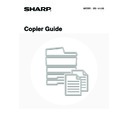Sharp MX-1800N (serv.man45) User Manual / Operation Manual ▷ View online
104
4
Select the print position.
Select from 6 positions: top left, top centre, top right, bottom
left, bottom centre, bottom right.
left, bottom centre, bottom right.
The keys that show the print positions will appear as follows
depending on the state of the settings.
depending on the state of the settings.
The above key is the top left key. The appearance of the keys
varies by position.
varies by position.
• The "Date" cannot be set in a position that already has "Page Numbering" and "Text" settings.
• The "Date" cannot be set in multiple positions. If the "Date" has already been set and the [Date] key is touched at a
different position, a message will appear asking you if you wish to move the date to the selected position. If you wish
to move the date, touch the [Yes] key. If not, press the [No] key.
to move the date, touch the [Yes] key. If not, press the [No] key.
• If the "Date" is set without selecting a position, the date will be printed in the top right position.
5
Touch the [Date] key.
6
Set the date format.
(1) Touch the key that shows the desired date
format.
(2) If you selected [YYYY/MM/DD],
[MM/DD/YYYY], or [DD/MM/YYYY], touch the
[/], [.], [-], or [ ] key to select the separator.
[/], [.], [-], or [ ] key to select the separator.
Stamp
OK
Cancel
Layout
1/2
Date
Page
Numbering
Stamp
Text
Not selected, stamp setting has not
been selected.
been selected.
Selected during selection of the stamp
setting.
setting.
Not available, stamp setting has already
been allocated.
been allocated.
Stamp
OK
Cancel
Layout
1/2
Date
Page
Numbering
Stamp
Text
Date
Bk(Black)
Print Colour
AUG/01/2005
OK
Cancel
First Page
All Pages
/
.
-
YYYY/MM/DD
MM/DD/YYYY
DD/MM/YYYY
MM DD, YYYY
Date Change
(1)
(2)
105
7
Touch the [Print Colour] key and select
the print colour.
the print colour.
Touch the desired colour and touch the [OK] key.
If you selected a colour other than [Bk (Black)], press the [COLOUR START] key (
). Pressing the [BLACK &
WHITE START] key (
) will print the date in black and white.
8
Check the displayed date. If you need to
change the date, touch the [Date
Change] key.
change the date, touch the [Date
Change] key.
Set the date that you wish to use and touch the [OK] key.
• If you select a date that does not exist (such as Feb. 30), the [OK] key will be greyed out to prevent entry.
• Changing the date here will not change the date that is set in the machine using "Clock" in the system settings.
9
Select the pages that the date will be
printed on and touch the [OK] key.
printed on and touch the [OK] key.
Select printing on the first page only, or printing on all pages.
10
Touch the
key.
11
Touch the [Original Orientation] key and
specify the orientation of the placed
original.
specify the orientation of the placed
original.
If 2-sided originals have been placed, touch the
key
and specify the binding position (booklet binding or tablet
binding) of the originals.
binding) of the originals.
Date
Bk(Black)
Print Colour
AUG/01/2005
OK
Cancel
First Page
All Pages
/
.
-
DD/MM/YYYY
MM DD, YYYY
Date Change
YYYY/MM/DD
MM/DD/YYYY
Print Colour
OK
Bk(Black)
M(Magenta)
Y(Yellow)
C(Cyan)
Date
Bk(Black)
Print Colour
AUG/01/2005
OK
Cancel
First Page
All Pages
/
.
-
DD/MM/YYYY
MM DD, YYYY
Date Change
YYYY/MM/DD
MM/DD/YYYY
Date Change
OK
2005
Year
Mon
08
01
Day
Date
Bk(Black)
Print Colour
AUG/01/2005
OK
Cancel
First Page
All Pages
/
.
-
DD/MM/YYYY
MM DD, YYYY
Date Change
YYYY/MM/DD
MM/DD/YYYY
Stamp
OK
Cancel
Layout
1/2
Date
Page
Numbering
Stamp
Text
Stamp
OK
Cancel
Layout
2/2
Original Orientation
Print on Covers/Inserts when Copying on Covers/Inserts
2-Sided Original Type
106
12
If covers/inserts will be inserted, select
whether or not you want the stamp
printed on the covers/inserts.
whether or not you want the stamp
printed on the covers/inserts.
If not, touch the checkbox to remove the checkmark
.
• When copying on covers/inserts is not selected, printing will not take place even if a checkmark appears.
• This setting cannot be selected if insertion of covers and inserts is disabled in the system settings (administrator).
13
Touch the [OK] key.
You will return to the base screen of copy mode.
14
Press the [COLOUR START] key
(
(
) or the [BLACK & WHITE
START] key (
).
Copying will begin.
• If the originals were placed in the document feeder tray, the
originals are copied.
• If you are using the document glass, copy each page one
page at a time.
If you are using the sort function or other function that
requires all originals to be scanned before the copies are
printed, you must use the same [START] key that you used
to scan the first original to scan each of the remaining
originals.
If you are using the sort function or other function that
requires all originals to be scanned before the copies are
printed, you must use the same [START] key that you used
to scan the first original to scan each of the remaining
originals.
• If you selected printing in colour, press the [COLOUR START] key (
). Even if colour is selected, pressing
the [BLACK & WHITE START] key (
) will print the date in black and white.
• If the date is printed in colour on a black and white copy, the copy will be included in the full colour count.
To cancel scanning of the original and copying...
Press the [STOP] key (
Press the [STOP] key (
).
• To cancel the stamp...
Touch the [Cancel] key in the screen of step 4.
• To cancel the date print setting...
Touch the [Cancel] key in the screen of step 6.
Stamp
OK
Cancel
Layout
2/2
Original Orientation
2-Sided Original Type
Print on Covers/Inserts when Copying on Covers/Inserts
Stamp
OK
Cancel
Layout
2/2
Original Orientation
2-Sided Original Type
Print on Covers/Inserts when Copying on Covers/Inserts
or
107
STAMPING COPIES (Stamp)
Text such as "CONFIDENTIAL" can be printed in white on a dark background as a "Stamp" on copies.
The position, colour, size, density, and pages (first page only or all pages) can be selected for a stamp.
The position, colour, size, density, and pages (first page only or all pages) can be selected for a stamp.
Printing "CONFIDENTIAL" in the top left corner of a copy
The following 12 selections are available for the stamp text.
3 levels can be selected for the density of the stamp background.
4 colours can be selected for the stamp colour.
2 stamp sizes can be selected.
4 colours can be selected for the stamp colour.
2 stamp sizes can be selected.
CONFIDENTIAL
PRIORITY
PRELIMINARY
FINAL
FOR YOUR INFO.
DO NOT COPY
IMPORTANT
COPY
URGENT
DRAFT
TOP SECRET
PLEASE REPLY
1
Place the original.
Place the original face up in the document feeder tray, or face
down on the document glass.
down on the document glass.
2
Touch the [Special Modes] key.
3
Select Stamp.
(1) Touch the
keys to switch through
the screens.
(2) Touch the [Stamp] key.
CONFIDENTIAL
Ready to scan for copy.
2-Sided Copy
Original A4
0
Output
Special Modes
File
Quick File
Full Colour
Colour Mode
2.
3.
4.
1.
A4R
B4
A3
A3
A4
Auto
Exposure
100%
Copy Ratio
Job Detail
Settings
A4
Plain
Special Modes
OK
Stamp
Quick File
Image Edit
File
Colour
Adjustments
Proof Copy
3/4
(1)
(2)
Click on the first or last page to see other MX-1800N (serv.man45) service manuals if exist.