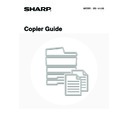Sharp MX-1800N (serv.man45) User Manual / Operation Manual ▷ View online
120
Storing, editing, and deleting text strings
1
Touch the [Special Modes] key.
2
Select Stamp.
(1) Touch the
keys to switch through
the screens.
(2) Touch the [Stamp] key.
3
Touch the [Text] key.
4
Touch the [Store/Delete] key.
Ready to scan for copy.
2-Sided Copy
Original A4
0
Output
Special Modes
File
Quick File
Full Colour
Colour Mode
2.
3.
4.
1.
A4R
B4
A3
A3
A4
Auto
Exposure
100%
Copy Ratio
Job Detail
Settings
A4
Plain
Special Modes
OK
Stamp
Quick File
Image Edit
File
Colour
Adjustments
Proof Copy
3/4
(1)
(2)
Stamp
OK
Cancel
Layout
1/2
Date
Page
Numbering
Stamp
Text
Text
OK
Cancel
Bk(Black)
All Pages
Recall/Entry
Store/Delete
Print Colour
First Page
Pre-Set
121
5
Store a text string, or edit/delete a stored
text string.
text string.
● Storing a text string
(1) Touch a key that has not been stored.
A text entry screen appears. Enter the text string
(maximum of 50 characters). To enter text, see "6.
ENTERING TEXT" in the User's Guide. When you have
finished entering the text, touch the [OK] key. The text
entry screen will close.
(maximum of 50 characters). To enter text, see "6.
ENTERING TEXT" in the User's Guide. When you have
finished entering the text, touch the [OK] key. The text
entry screen will close.
● Editing/deleting a text string
(1) Touch the key that has the text that you
wish to edit or delete.
(2) To edit the text, touch the [Amend] key. To
delete the text, touch the [Delete] key.
When the [Amend] key is touched, a text entry screen
appears. The selected text string is entered in the screen.
To enter text, see "6. ENTERING TEXT" in the User's
Guide. When you have finished editing the text, touch the
[OK] key. The text entry screen will close.
appears. The selected text string is entered in the screen.
To enter text, see "6. ENTERING TEXT" in the User's
Guide. When you have finished editing the text, touch the
[OK] key. The text entry screen will close.
Text settings can also be configured in the Web pages. Click [Application Settings], [Copy Settings] and then [Text
Settings (Stamp)] in the Web page menu.
Settings (Stamp)] in the Web page menu.
Text
1/5
Back
Store/Delete
No.01 Do not copy
No.02 Confidential
No.03 AAA AAA
No.04
No.05
No.06
6
3
(1)
Text
1/5
Back
6
3
Store/Delete
No.01 Do not copy
No.02 Confidential
No.03 AAA AAA
No.04
No.05
No.06
A text has been already stored to this
location. change the text?
location. change the text?
Cancel
Delete
Amend
122
CHECKING THE STAMP LAYOUT (Layout)
After stamp items have been selected, you can check the print layout, change the print position, and delete print items.
1
Touch the [Special Modes] key.
2
Select Stamp.
(1) Touch the
keys to switch through
the screens.
(2) Touch the [Stamp] key.
3
Touch the [Layout] key.
If the layout is correct, touch the [OK] key.
The [Layout] key can only be touched when stamp items have been selected.
4
Touch the key of the print item that you
want to delete or whose position you
want to change.
want to delete or whose position you
want to change.
A maximum of 14 characters appear in each key.
5
To change the position of the print item,
touch the [Move] key. To delete the item,
touch the [Delete] key.
touch the [Move] key. To delete the item,
touch the [Delete] key.
If the [Move] key is touched, a screen for selecting the
destination position appears.
If the [Delete] key is touched, the print item is deleted. (Go to
step 8.)
destination position appears.
If the [Delete] key is touched, the print item is deleted. (Go to
step 8.)
Ready to scan for copy.
2-Sided Copy
Original A4
0
Output
Special Modes
File
Quick File
Full Colour
Colour Mode
2.
3.
4.
1.
A4R
B4
A3
A3
A4
Auto
Exposure
100%
Copy Ratio
Job Detail
Settings
A4
Plain
Special Modes
OK
Stamp
Quick File
Image Edit
File
Colour
Adjustments
Proof Copy
3/4
(1)
(2)
Stamp
OK
Cancel
Layout
1/2
Date
Page
Numbering
Stamp
Text
Layout
OK
DO NOT COPY
1,2,3..
AAA AAA
CONFIDENTIAL
1
4
2
5
3
6
1
2
3
4
5
6
Do you want to move or delete the
selected item?
selected item?
Cancel
Delete
Move
123
6
Touch the key of the desired destination
position.
position.
The touched position key is highlighted and the print position
changes.
changes.
The keys that show the print positions will appear as follows
depending on the state of the settings.
depending on the state of the settings.
The above key is the top left key. The appearance of the keys
varies by position.
varies by position.
If you wish to swap the position of the selected print item with the position of another print item, temporarily move
either one of the print items to an unoccupied position and then switch the print positions.
either one of the print items to an unoccupied position and then switch the print positions.
7
Touch the [OK] key.
If you attempt to move the print item to a position that is already
occupied by another print item, a message will appear asking
you if you wish to overwrite the other print item. To overwrite
the other print item, touch the [Yes] key. To cancel the move,
touch the [No] key.
occupied by another print item, a message will appear asking
you if you wish to overwrite the other print item. To overwrite
the other print item, touch the [Yes] key. To cancel the move,
touch the [No] key.
8
Touch the [OK] key.
9
Touch the [OK] key.
Move
Select the location to move the selected item.
OK
Not selected, stamp setting has not
been selected.
been selected.
Selected during selection of the stamp
setting.
setting.
Not available, stamp setting has already
been allocated.
been allocated.
Move
Select the location to move the selected item.
OK
An item has been already selected to
this location. Overwrite the item?
No
Yes
Layout
OK
DO NOT COPY
1,2,3..
AAA AAA
CONFIDENTIAL
1
4
2
5
3
6
1
2
3
4
5
6
Stamp
OK
Cancel
Layout
1/2
Date
Page
Numbering
Stamp
Text
Click on the first or last page to see other MX-1800N (serv.man45) service manuals if exist.