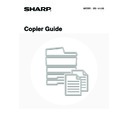Sharp MX-1800N (serv.man45) User Manual / Operation Manual ▷ View online
88
COPYING MULTIPLE PAGES ONTO ONE
SHEET OF PAPER (Multi Shot)
SHEET OF PAPER (Multi Shot)
Multiple original pages can be copied onto a single sheet of paper in a uniform layout. Select 2in1 to copy two original
pages onto one sheet, or 4in1 to copy four original pages onto one sheet. This function is convenient when you wish to
present multiple pages in a compact format, or show a view of all pages in a document. This function can also be used
with 2-sided originals.
pages onto one sheet, or 4in1 to copy four original pages onto one sheet. This function is convenient when you wish to
present multiple pages in a compact format, or show a view of all pages in a document. This function can also be used
with 2-sided originals.
2in1 copying
4in1 copying
B
A
A B
D
C
B
A
A B
C D
1
Place the original.
Place the original face up in the document feeder tray, or face
down on the document glass.
down on the document glass.
2
Touch the [Special Modes] key.
3
Select Multi Shot.
(1) Touch the
keys to switch through
the screens.
(2) Touch the [Multi Shot] key.
1
1
Ready to scan for copy.
2-Sided Copy
Original A4
0
Output
Special Modes
File
Quick File
Full Colour
Colour Mode
2.
3.
4.
1.
A4R
B4
A3
A3
A4
Auto
Exposure
100%
Copy Ratio
Job Detail
Settings
A4
Plain
Special Modes
OK
2/4
Covers/Inserts
Book Copy
Transparency
Inserts
Multi Shot
Tab Copy
Card Shot
(2)
(1)
89
4
Select the number of originals to be
copied onto one sheet of paper, the
layout, and the border.
copied onto one sheet of paper, the
layout, and the border.
(1) Touch the [2in1] or the [4in1] key.
If needed, the images will be rotated.
(2) Select the layout.
Select the order in which the originals will be arranged on
the copy.
the copy.
The arrows in the above diagram indicate how the images
are arranged.
are arranged.
(3) Select the border.
Solid lines, broken lines, or no lines can be selected.
(4) Touch the [OK] key.
You will return to the base screen of copy mode.
5
Press the [COLOUR START] key
(
(
) or the [BLACK & WHITE
START] key (
).
Copying will begin.
• If the originals were placed in the document feeder tray, the
originals are copied.
• If you are using the document glass, copy each page one
page at a time. If you are using the sort function or other
function that requires all originals to be scanned before the
copies are printed, you must use the same [START] key that
you used to scan the first original to scan each of the
remaining originals.
function that requires all originals to be scanned before the
copies are printed, you must use the same [START] key that
you used to scan the first original to scan each of the
remaining originals.
To cancel scanning of the original and copying...
Press the [STOP] key (
Press the [STOP] key (
).
Special Modes
OK
OK
Cancel
2in1
4in1
Layout
Border
Multi Shot
(1)
(2)
(3)
(4)
2in1
4in1
Shot number
Layout
or
90
When using the multi shot function, the appropriate copy ratio will be automatically set based on the original size, paper size,
and the number of originals to be copied onto one sheet. The minimum possible reduction ratio is 25%. The original size,
paper size, and selected number of original pages may require that the ratio be less than 25%. As copying will take place at
25% in this case, part of the original images may be cut off.
and the number of originals to be copied onto one sheet. The minimum possible reduction ratio is 25%. The original size,
paper size, and selected number of original pages may require that the ratio be less than 25%. As copying will take place at
25% in this case, part of the original images may be cut off.
To cancel the multi shot setting...
Touch the [Cancel] key in the screen of step 4.
Touch the [Cancel] key in the screen of step 4.
91
COPYING A PAMPHLET (Book Copy)
This function is used to make a copy of the two facing pages of an open book or other bound document.
Copies made with this function can be folded at the centre to create a booklet.
This function is convenient for arranging copies into an attractive booklet or pamphlet.
Copies made with this function can be folded at the centre to create a booklet.
This function is convenient for arranging copies into an attractive booklet or pamphlet.
1
Touch the [Special Modes] key.
2
Select Book Copy.
(1) Touch the
keys to switch through
the screens.
(2) Touch the [Book Copy] key.
C
3
B
2
A
1
D
4
A
1
B
2
C
3
D
4
3
1
2nd page
Back cover
Originals
Cover
Inside of cover
3rd page
1st page
4th page
Inside of back
cover
cover
Place the original
The copies are in the same
layout as the original.
layout as the original.
How to place the original
Ready to scan for copy.
2-Sided Copy
0
Output
Special Modes
File
Quick File
Full Colour
Colour Mode
2.
3.
4.
1.
A4R
B4
A3
A3
A4
Auto
Exposure
100%
Copy Ratio
Job Detail
Settings
A4
Plain
Special Modes
OK
2/4
Covers/Inserts
Book Copy
Transparency
Inserts
Multi Shot
Tab Copy
Card Shot
(2)
(1)
Click on the first or last page to see other MX-1800N (serv.man45) service manuals if exist.