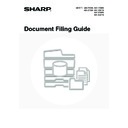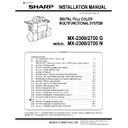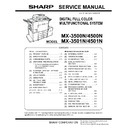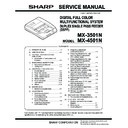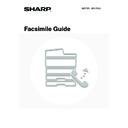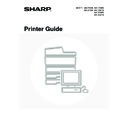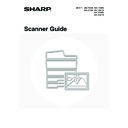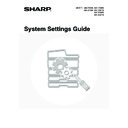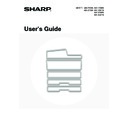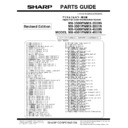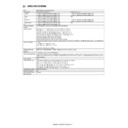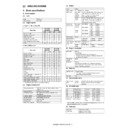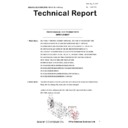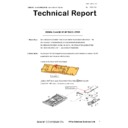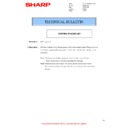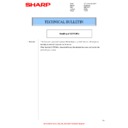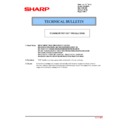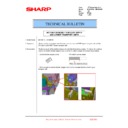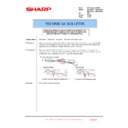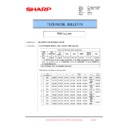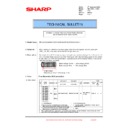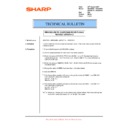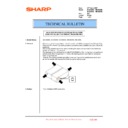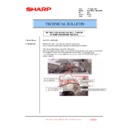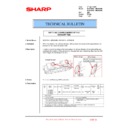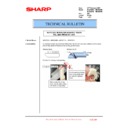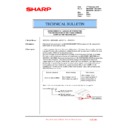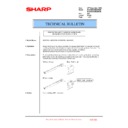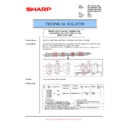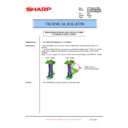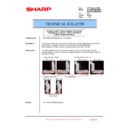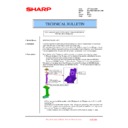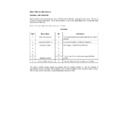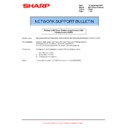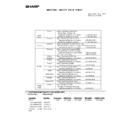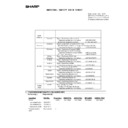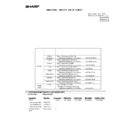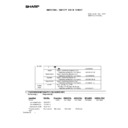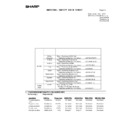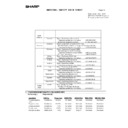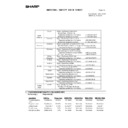|
|
MX-3500N MX-3501N MX-4500N MX-4501N (serv.man8)
Installation Manual
Service Manual
|
88
|
21.98 MB
|
|
|
MX-3500N MX-3501N MX-4500N MX-4501N (serv.man9)
All Sections
Service Manual
|
127
|
59.91 MB
|
|
|
MX-3500N MX-3501N MX-4500N MX-4501N (serv.man10)
Circuit Diagram
Service Manual
|
127
|
19.08 MB
|
|
|
MX-3500N MX-3501N MX-4500N MX-4501N (serv.man11)
Complete Manual
Service Manual
|
72
|
18 MB
|
|
|
MX-3500N MX-3501N MX-4500N MX-4501N (serv.man12)
Complete Manual .
Service Manual
|
52
|
10.23 MB
|
|
|
MX-3500N MX-3501N MX-4500N MX-4501N (serv.man15)
Copy Guide (Supplied as pdf file on m c's Hard Disk Drive).
User Manual / Operation Manual
|
127
|
4.47 MB
|
|
|
MX-3500N MX-3501N MX-4500N MX-4501N (serv.man16)
Fax Guide (Supplied as pdf file on m c's Hard Disk Drive).
User Manual / Operation Manual
|
127
|
4.39 MB
|
|
|
MX-3500N MX-3501N MX-4500N MX-4501N (serv.man18)
Printer Guide (Supplied as pdf file on m c's Hard Disk Drive).
User Manual / Operation Manual
|
61
|
2.62 MB
|
|
|
MX-3500N MX-3501N MX-4500N MX-4501N (serv.man19)
Scan Guide (Supplied as pdf file on m c's Hard Disk Drive).
User Manual / Operation Manual
|
127
|
3.27 MB
|
|
|
MX-3500N MX-3501N MX-4500N MX-4501N (serv.man20)
System Settings Guide (Supplied as pdf file on m c's Hard Disk Drive).
User Manual / Operation Manual
|
127
|
2.72 MB
|
|
|
MX-3500N MX-3501N MX-4500N MX-4501N (serv.man21)
User's Guide (Supplied as pdf file on m c's Hard Disk Drive).
User Manual / Operation Manual
|
69
|
2.8 MB
|

|
MX-3500N MX-3501N MX-4500N MX-4501N
Mac OS10.8 Driver Rquires Postscript option. Mac OS
Drivers
|
|
2.94 MB
|
|
|
MX-3500N MX-3501N MX-4500N MX-4501N (serv.man13)
Revised December 11
Service Manual / Parts Guide
|
127
|
19.27 MB
|
|
|
MX-3500N MX-3501N MX-4500N MX-4501N (serv.man14)
Revised December 11
Service Manual / Parts Guide
|
46
|
627.81 KB
|

|
MX-3500N MX-3501N MX-4500N MX-4501N (serv.man5)
Latest firmware for MX-PEX1
Service Manual / Specification
|
|
23.37 MB
|
|
|
MX-3500N MX-3501N MX-4500N MX-4501N (serv.man6)
Specifications .
Service Manual / Specification
|
1
|
87.08 KB
|
|
|
MX-3500N MX-3501N MX-4500N MX-4501N (serv.man7)
Product Specifications (Taken from Service Manual).
Service Manual / Specification
|
16
|
339.98 KB
|
|
|
MX-3500N MX-3501N MX-4500N MX-4501N (serv.man32)
Parts change for productivity improvement.
Service Manual / Technical Bulletin
|
3
|
184.15 KB
|
|
|
MX-3500N MX-3501N MX-4500N MX-4501N (serv.man33)
Design change of MF Tray 2 Upper.
Service Manual / Technical Bulletin
|
2
|
216.35 KB
|
|
|
MX-3500N MX-3501N MX-4500N MX-4501N (serv.man34)
Modification of drive belt shaft.
Service Manual / Technical Bulletin
|
2
|
68.49 KB
|
|
|
MX-3500N MX-3501N MX-4500N MX-4501N (serv.man35)
Preventing detection of waste toner bottle full.
Service Manual / Technical Bulletin
|
2
|
101.04 KB
|
|
|
MX-3500N MX-3501N MX-4500N MX-4501N (serv.man36)
Change of PPD5 interface harness.
Service Manual / Technical Bulletin
|
2
|
108.01 KB
|
|
|
MX-3500N MX-3501N MX-4500N MX-4501N (serv.man37)
CCE 1508 IMPROVEMENT OF PERFORMANCE WHEN OPENING CLOSING DSPF LOWER DOOR
Service Manual / Technical Bulletin
|
3
|
235.02 KB
|
|
|
MX-3500N MX-3501N MX-4500N MX-4501N (serv.man38)
Design change of delivery paper guide.
Service Manual / Technical Bulletin
|
2
|
91.45 KB
|
|
|
MX-3500N MX-3501N MX-4500N MX-4501N (serv.man39)
Temporary change in containment bag for starting powder.
Service Manual / Technical Bulletin
|
1
|
102.62 KB
|
|
|
MX-3500N MX-3501N MX-4500N MX-4501N (serv.man40)
Starting Powder List (This list takes priority over information in Service Manuals).
Service Manual / Technical Bulletin
|
4
|
66.25 KB
|
|
|
MX-3500N MX-3501N MX-4500N MX-4501N (serv.man41)
Material change Rotation Plate Sheet.
Service Manual / Technical Bulletin
|
3
|
290.1 KB
|
|
|
MX-3500N MX-3501N MX-4500N MX-4501N (serv.man42)
Recommended shutdown procedure and Power Cycling of MFD
Service Manual / Technical Bulletin
|
1
|
186.43 KB
|
|
|
MX-3500N MX-3501N MX-4500N MX-4501N (serv.man43)
IMPORTANT Handling of EEPROM's.
Service Manual / Technical Bulletin
|
5
|
203.32 KB
|
|
|
MX-3500N MX-3501N MX-4500N MX-4501N (serv.man44)
MODIFICATION OF NOISE GENERATED BY CONTACT BETWEEN TENSION PLATE AND DRIVE TRANSPORT FRAME.
Service Manual / Technical Bulletin
|
2
|
208.65 KB
|
|
|
MX-3500N MX-3501N MX-4500N MX-4501N (serv.man45)
MATERIAL CHANGE WIDTH DETECT SENSOR FIXING PLATE.
Service Manual / Technical Bulletin
|
3
|
229.42 KB
|
|
|
MX-3500N MX-3501N MX-4500N MX-4501N (serv.man46)
CCE-1306 A REMINDER TO INSERT CONNECTORS TO DRIVER PWB COMPLETELY
Service Manual / Technical Bulletin
|
2
|
237.57 KB
|
|
|
MX-3500N MX-3501N MX-4500N MX-4501N (serv.man47)
CCE-1286 COUNTERMEASURE FOR NOISE FROM TN PIPE BK UNIT
Service Manual / Technical Bulletin
|
2
|
126.49 KB
|
|
|
MX-3500N MX-3501N MX-4500N MX-4501N (serv.man48)
IMPROVEMENT OF DETECTION ACCURACY FOR DSPF TRANSPORT UPPER ACTUATOR.
Service Manual / Technical Bulletin
|
2
|
198.78 KB
|
|
|
MX-3500N MX-3501N MX-4500N MX-4501N (serv.man49)
ENHANCEMENT TO PREVENT DETACHMENT OF PAPER FEED GUIDE TRANSPORT TOP ACTUATOR
Service Manual / Technical Bulletin
|
2
|
66.52 KB
|
|
|
MX-3500N MX-3501N MX-4500N MX-4501N (serv.man50)
CCE-1076 WHITE STREAK S DUE TO THE DOCTOR COVER SEAL OR INNER BLADE WEAR.
Service Manual / Technical Bulletin
|
3
|
280.8 KB
|
|
|
MX-3500N MX-3501N MX-4500N MX-4501N (serv.man51)
STRENGTH ENHANCEMENT OF PRIMARY TRANSFER LINK FIXING PLATE
Service Manual / Technical Bulletin
|
2
|
95.37 KB
|
|
|
MX-3500N MX-3501N MX-4500N MX-4501N (serv.man52)
PREVENTION OF F2-6 ERROR. TONER CARTRIDGE DRIVE AND STORAGE NOTES.
Service Manual / Technical Bulletin
|
3
|
154 KB
|
|
|
MX-3500N MX-3501N MX-4500N MX-4501N (serv.man53)
ACTION FOR NOISE FROM DSPF UPPER AND LOWER TRANSPORT UNITS
Service Manual / Technical Bulletin
|
2
|
420.19 KB
|
|
|
MX-3500N MX-3501N MX-4500N MX-4501N (serv.man54)
UC-21 ERROR CODE (DOCC DOCUMENT CONTROL PWB NOT DETECTED)
Service Manual / Technical Bulletin
|
1
|
18.63 KB
|
|
|
MX-3500N MX-3501N MX-4500N MX-4501N (serv.man55)
IMPROVEMENTS TO DUST RESISTANCE OF THE DSPF REDUCTION OPTICAL UNIT
Service Manual / Technical Bulletin
|
2
|
137.78 KB
|
|
|
MX-3500N MX-3501N MX-4500N MX-4501N (serv.man56)
IMPROVEMENTS FOR THE PREVENTION OF LEAKING FROM THE PROCESS ELECTRODE COVER
Service Manual / Technical Bulletin
|
2
|
57.72 KB
|
|
|
MX-3500N MX-3501N MX-4500N MX-4501N (serv.man57)
TRANSPORT JAM FROM THE OPTION DESK. (PPD1_S3 etc.)
Service Manual / Technical Bulletin
|
2
|
71.64 KB
|
|
|
MX-3500N MX-3501N MX-4500N MX-4501N (serv.man58)
COUNTERMEASURES FOR THE 2ND TRANSFER DRIVING PULLEY BELT COMING LOOSE
Service Manual / Technical Bulletin
|
2
|
88.65 KB
|
|
|
MX-3500N MX-3501N MX-4500N MX-4501N (serv.man59)
STRENGTH INCREASE TO BEADED PART OF THE 2ND TRANSFER BELT
Service Manual / Technical Bulletin
|
1
|
73.08 KB
|
|
|
MX-3500N MX-3501N MX-4500N MX-4501N (serv.man60)
IMPROVEMENTS TO THE TRANSPORT ROLLER POWER OF THE 2ND CASSETTE PAPER FEED UNIT
Service Manual / Technical Bulletin
|
2
|
184.14 KB
|
|
|
MX-3500N MX-3501N MX-4500N MX-4501N (serv.man61)
INCREASE IN VERTICAL TRANSFERABILITY MARGIN OF RIGHT LOWER DOOR
Service Manual / Technical Bulletin
|
2
|
110.65 KB
|
|
|
MX-3500N MX-3501N MX-4500N MX-4501N (serv.man62)
FIX TO INCREASE THE MARGIN THAT THE FAN MOTOR FASTENER WILL NOT BECOME STRIPPED
Service Manual / Technical Bulletin
|
2
|
49.44 KB
|
|
|
MX-3500N MX-3501N MX-4500N MX-4501N (serv.man63)
PRECAUTIONS WHEN INSERTING A TONER CARTRIDGE
Service Manual / Technical Bulletin
|
1
|
15.47 KB
|
|
|
MX-3500N MX-3501N MX-4500N MX-4501N (serv.man64)
Operations Required for Machine Movement
Service Manual / Technical Bulletin
|
1
|
14.68 KB
|
|
|
MX-3500N MX-3501N MX-4500N MX-4501N (serv.man65)
INCREASE IN MARGIN FOR DSPF HINGE RETENTION
Service Manual / Technical Bulletin
|
1
|
60.63 KB
|
|
|
MX-3500N MX-3501N MX-4500N MX-4501N (serv.man66)
SUPPORT AGAINST SCUFFING THE PHOTORECEPTOR DRUM WHEN PULLING OUT THE DV UNIT
Service Manual / Technical Bulletin
|
2
|
124.91 KB
|
|
|
MX-3500N MX-3501N MX-4500N MX-4501N (serv.man67)
MXDEX4 - COUNTERMEASURES FOR DPFD2_S, etc. CAUSED BY CARRYING FORCE DECREASE BECAUSE OF PAPER POWDERS
Service Manual / Technical Bulletin
|
1
|
26.19 KB
|
|
|
MX-3500N MX-3501N MX-4500N MX-4501N (serv.man68)
DAMAGE ON DRUM SURFACE CAUSED WHEN DV UNIT IS PULLED OUT
Service Manual / Technical Bulletin
|
2
|
154.98 KB
|
|
|
MX-3500N MX-3501N MX-4500N MX-4501N (serv.man69)
H4-30 ERROR CAUSED BY INSUFFICIENT CRIMPING AT THE TS-HL MAIN HARNESS FASTEN TERMINAL AT THE TOP OF THE FUSING UNIT
Service Manual / Technical Bulletin
|
2
|
84.81 KB
|
|
|
MX-3500N MX-3501N MX-4500N MX-4501N (serv.man70)
ISSUING EXPLANATORY MATERIAL OF JOB LOG CODES.
Service Manual / Technical Bulletin
|
13
|
160.14 KB
|
|
|
MX-3500N MX-3501N MX-4500N MX-4501N (serv.man71)
JAM (APPD1_N) RESULTING FROM ADU FOLLOWER ROLLER SPRING COMING-OFF
Service Manual / Technical Bulletin
|
2
|
119.72 KB
|
|
|
MX-3500N MX-3501N MX-4500N MX-4501N (serv.man72)
CHANGE OF SHAPE OF PROCESS F COVER
Service Manual / Technical Bulletin
|
2
|
45.04 KB
|
|
|
MX-3500N MX-3501N MX-4500N MX-4501N (serv.man73)
U5-00 TROUBLE CODE OCCURRENCE RESULTING FROM CATCH OF DSPF TAKE-UP ROLLER
Service Manual / Technical Bulletin
|
2
|
80.27 KB
|
|
|
MX-3500N MX-3501N MX-4500N MX-4501N (serv.man74)
L4-31 TROUBLE CODE OCCURRENCE
Service Manual / Technical Bulletin
|
2
|
44.98 KB
|
|
|
MX-3500N MX-3501N MX-4500N MX-4501N (serv.man75)
IMPROVEMENT FOR PRECISION OF DETECTING BEING FULL OF WASTE TONER
Service Manual / Technical Bulletin
|
2
|
45.46 KB
|
|
|
MX-3500N MX-3501N MX-4500N MX-4501N (serv.man76)
CONTAMINATION OF WHITE CALIBRATION SHEET ON SPF GLASS UNIT
Service Manual / Technical Bulletin
|
2
|
67.44 KB
|
|
|
MX-3500N MX-3501N MX-4500N MX-4501N (serv.man77)
MEASURE TO IMPROVE PAPER FEEDING PERFORMANCE OF DSPF
Service Manual / Technical Bulletin
|
2
|
70.67 KB
|
|
|
MX-3500N MX-3501N MX-4500N MX-4501N (serv.man78)
HANDLING TROUBLE CODE F2-40 INVOLVING LEAK FROM PROCESS ELECTRODE
Service Manual / Technical Bulletin
|
2
|
130.07 KB
|
|
|
MX-3500N MX-3501N MX-4500N MX-4501N (serv.man79)
ELIMINATION OF ABNORMAL RATTLING SOUND FROM FUSING UNIT S TOP HEAT ROLLER BEARINGS.
Service Manual / Technical Bulletin
|
2
|
79.78 KB
|
|
|
MX-3500N MX-3501N MX-4500N MX-4501N (serv.man80)
PAPER FEED JAM (DPFD1_N4, ETC.)
Service Manual / Technical Bulletin
|
2
|
67.99 KB
|
|
|
MX-3500N MX-3501N MX-4500N MX-4501N (serv.man81)
BREAKAGE OF PAPER EMPTY ACTUATOR
Service Manual / Technical Bulletin
|
2
|
76.86 KB
|
|
|
MX-3500N MX-3501N MX-4500N MX-4501N (serv.man82)
INCORRECT DETECTION OF WASTE TONER BOX FULL
Service Manual / Technical Bulletin
|
3
|
133.91 KB
|
|
|
MX-3500N MX-3501N MX-4500N MX-4501N (serv.man83)
COUNTERMEASURES FOR F2-40 TROUBLE
Service Manual / Technical Bulletin
|
2
|
85.83 KB
|
|
|
MX-3500N MX-3501N MX-4500N MX-4501N (serv.man84)
0 KEY RETURN FAILURE.
Service Manual / Technical Bulletin
|
2
|
60.74 KB
|
|
|
MX-3500N MX-3501N MX-4500N MX-4501N (serv.man85)
COUNTERMEASURE TO COPE WITH L4-06 TROUBLE,AND OR YELLOW COLOUR DROPPING OUT
Service Manual / Technical Bulletin
|
2
|
102.08 KB
|
|
|
MX-3500N MX-3501N MX-4500N MX-4501N (serv.man86)
CHANGE OF THE TONER FEEDER RADIATE FAN.
Service Manual / Technical Bulletin
|
5
|
467.24 KB
|
|
|
MX-3500N MX-3501N MX-4500N MX-4501N (serv.man87)
IMPROVEMENT OF IMAGE UNEVENNESS
Service Manual / Technical Bulletin
|
2
|
82.09 KB
|
|
|
MX-3500N MX-3501N MX-4500N MX-4501N (serv.man88)
IMPROVEMENT OF E7-11 SHADING TROUBLE.
Service Manual / Technical Bulletin
|
2
|
93.1 KB
|
|
|
MX-3500N MX-3501N MX-4500N MX-4501N (serv.man89)
MEANDERING OF 2ND TRANFER BELT
Service Manual / Technical Bulletin
|
2
|
76.92 KB
|
|
|
MX-3500N MX-3501N MX-4500N MX-4501N (serv.man90)
STRENGTHENING THE SPRING ATTACHMENT HOLE OF TENSION HOLDER A ON RSPF.
Service Manual / Technical Bulletin
|
1
|
76.98 KB
|
|
|
MX-3500N MX-3501N MX-4500N MX-4501N (serv.man91)
072-ENHANCEMENT OF STRENGTH OF DSPF F-R GUIDE.
Service Manual / Technical Bulletin
|
2
|
92.1 KB
|
|
|
MX-3500N MX-3501N MX-4500N MX-4501N (serv.man92)
071-COUNTERMEASURES FOR POD1_S PAPER JAMS
Service Manual / Technical Bulletin
|
3
|
145.66 KB
|
|
|
MX-3500N MX-3501N MX-4500N MX-4501N (serv.man93)
REMEDY FOR OPC LAYER S PEELING-OFF
Service Manual / Technical Bulletin
|
2
|
107.77 KB
|
|
|
MX-3500N MX-3501N MX-4500N MX-4501N (serv.man94)
INFORMATION OF OPERATION PROCEDURE FOR REPLACING THE MFP BOARD
Service Manual / Technical Bulletin
|
2
|
59.71 KB
|
|
|
MX-3500N MX-3501N MX-4500N MX-4501N (serv.man95)
REDUCING UNEVEN CHARGE (IMAGE STREAKING)
Service Manual / Technical Bulletin
|
2
|
80.91 KB
|
|
|
MX-3500N MX-3501N MX-4500N MX-4501N (serv.man96)
CPFD2 JAMMING (OR OTHER) OCCURS FROM MISSING TRANSPORT LOWER GEAR PULLEY.
Service Manual / Technical Bulletin
|
2
|
101.3 KB
|
|
|
MX-3500N MX-3501N MX-4500N MX-4501N (serv.man97)
ENHANCING UPPER HEAT ROLLER LEVEL FOR DAMAGE PREVENTION
Service Manual / Technical Bulletin
|
1
|
77.13 KB
|
|
|
MX-3500N MX-3501N MX-4500N MX-4501N (serv.man98)
Staple cartridge As Service Part
Service Manual / Technical Bulletin
|
1
|
45.97 KB
|
|
|
MX-3500N MX-3501N MX-4500N MX-4501N (serv.man99)
064-TO OVERCOME VOID AREAS IN K DEVELOPER (VER 2)
Service Manual / Technical Bulletin
|
3
|
116.04 KB
|
|
|
MX-3500N MX-3501N MX-4500N MX-4501N (serv.man100)
COUNTERMEASURES FOR ABNORMAL SOUND FROM UPPER HEATER ROLLER SHAFT OF FUSING UNIT
Service Manual / Technical Bulletin
|
1
|
56.97 KB
|
|
|
MX-3500N MX-3501N MX-4500N MX-4501N (serv.man101)
Procedure Cautions For Replacing The HDD
Service Manual / Technical Bulletin
|
5
|
116.25 KB
|
|
|
MX-3500N MX-3501N MX-4500N MX-4501N (serv.man102)
Changes To The Waste Toner Bottle
Service Manual / Technical Bulletin
|
2
|
150.96 KB
|
|
|
MX-3500N MX-3501N MX-4500N MX-4501N (serv.man103)
COUNTERMEASURES FOR ABNORMAL SOUND FROM LOWER HEATER ROLLER SHAFT OF FUSING UNIT
Service Manual / Technical Bulletin
|
2
|
42.98 KB
|
|
|
MX-3500N MX-3501N MX-4500N MX-4501N (serv.man104)
ROM Upgrade 0209J0 (OSA Embedded)
Service Manual / Technical Bulletin
|
3
|
45.74 KB
|
|
|
MX-3500N MX-3501N MX-4500N MX-4501N (serv.man105)
ROM Upgrade MX-FRX3U (0112Dm)
Service Manual / Technical Bulletin
|
3
|
36.78 KB
|
|
|
MX-3500N MX-3501N MX-4500N MX-4501N (serv.man106)
INCREASING SHEET FEEDING FORCE WHEN FEEDING AN INDEFINITE SIZE HEAVY PAPER
Service Manual / Technical Bulletin
|
2
|
51.59 KB
|
|
|
MX-3500N MX-3501N MX-4500N MX-4501N (serv.man107)
IMPROVEMENT IN FULL DETECT LEVER RETURN PERFORMANCE
Service Manual / Technical Bulletin
|
2
|
85.02 KB
|
|
|
MX-3500N MX-3501N MX-4500N MX-4501N (serv.man108)
STREAKS CREATED ON GLOSSY PAPER OR CARDBORAD BY THE DELIVERY PG RIB
Service Manual / Technical Bulletin
|
3
|
212.29 KB
|
|
|
MX-3500N MX-3501N MX-4500N MX-4501N (serv.man109)
CHANGE OF RSPF HEIGHT AJDUSTMENT METHOD
Service Manual / Technical Bulletin
|
4
|
340.92 KB
|
|
|
MX-3500N MX-3501N MX-4500N MX-4501N (serv.man110)
063-NEW SET OF SERVICE PARTS THAT COMBINES THE FILTER COVER WITH TONER FILTER.
Service Manual / Technical Bulletin
|
1
|
64.74 KB
|
|
|
MX-3500N MX-3501N MX-4500N MX-4501N (serv.man111)
062-SPOT DELETION OWING TO RUST ON THE METAL PART OF THE 1ST TRANSFER COAT ROLLER.
Service Manual / Technical Bulletin
|
2
|
74.79 KB
|
|
|
MX-3500N MX-3501N MX-4500N MX-4501N (serv.man112)
034-PROCEDURE TO OVERCOME POOR FUSING-REVISED AUGUST 07
Service Manual / Technical Bulletin
|
5
|
77.64 KB
|
|
|
MX-3500N MX-3501N MX-4500N MX-4501N (serv.man113)
061-ABOLITION OF STARTING POWDER APPLICATION WHEN INSTALLING THE PRIMARY TRANSFER UNIT.
Service Manual / Technical Bulletin
|
2
|
71.19 KB
|
|
|
MX-3500N MX-3501N MX-4500N MX-4501N (serv.man114)
060-NEW SETUP OF BARRIERTA GREASE
Service Manual / Technical Bulletin
|
2
|
81.33 KB
|
|
|
MX-3500N MX-3501N MX-4500N MX-4501N (serv.man115)
059-SETUP OF WASTE TONER BOTTLE NOZZLES AND CUSHIONS AS SERVICE PARTS
Service Manual / Technical Bulletin
|
2
|
90.96 KB
|
|
|
MX-3500N MX-3501N MX-4500N MX-4501N (serv.man116)
058-INFORMATION ON ACTIONS WHEN BLACK STRIPES ARE CAUSED ON THE REVERSE OF COPIED PAPER.
Service Manual / Technical Bulletin
|
2
|
97.48 KB
|
|
|
MX-3500N MX-3501N MX-4500N MX-4501N (serv.man117)
057-PAPER FEEDS IN A BUNDLE OWING TO THE STOPPER THAT DESCENDS WHEN LOADING PAPER TO THE BYPASS TRAY.
Service Manual / Technical Bulletin
|
2
|
78.07 KB
|
|
|
MX-3500N MX-3501N MX-4500N MX-4501N (serv.man118)
FIRMWARE HISTORY
Service Manual / Technical Bulletin
|
9
|
138.65 KB
|
|
|
MX-3500N MX-3501N MX-4500N MX-4501N (serv.man119)
056-DEFECTIVE BLACK AND WHITE PRINTING
Service Manual / Technical Bulletin
|
2
|
80.88 KB
|
|
|
MX-3500N MX-3501N MX-4500N MX-4501N (serv.man120)
055-METHOD FOR ADJUSTING RSPF BELT TENSION
Service Manual / Technical Bulletin
|
2
|
102.71 KB
|
|
|
MX-3500N MX-3501N MX-4500N MX-4501N (serv.man121)
054-IMPROVEMENT IN LEVEL OF LSU DUSTPROOF GLASS DIRT PREVENTION.
Service Manual / Technical Bulletin
|
2
|
84.19 KB
|
|
|
MX-3500N MX-3501N MX-4500N MX-4501N (serv.man122)
053-COUNTERMEASURES AGAINST SCRATCHES ON UPPER AND LOWER HEAT ROLLER SURFACES OF FUSING UNIT.
Service Manual / Technical Bulletin
|
2
|
88.46 KB
|
|
|
MX-3500N MX-3501N MX-4500N MX-4501N (serv.man123)
052-FUSING MOTOR START-UP NOISE REDUCTION.
Service Manual / Technical Bulletin
|
1
|
76.79 KB
|
|
|
MX-3500N MX-3501N MX-4500N MX-4501N (serv.man124)
051-ADDITION OF THE TORQUE LIMITER 300 AT THE RSPF SEPERATOR TO THE SERVICE PARTS
Service Manual / Technical Bulletin
|
1
|
67.41 KB
|
|
|
MX-3500N MX-3501N MX-4500N MX-4501N (serv.man125)
050-RATTLING SOUND CAUSED BY THE EXHAUST FAN.
Service Manual / Technical Bulletin
|
1
|
79.56 KB
|
|
|
MX-3500N MX-3501N MX-4500N MX-4501N (serv.man126)
049-STRENGTH ENHANCEMENT OF THE FUSING GEAR (60T) OF FUSING UNIT
Service Manual / Technical Bulletin
|
1
|
77.89 KB
|
|
|
MX-3500N MX-3501N MX-4500N MX-4501N (serv.man127)
048-MEASURES AGAINST JAMMED MC CLEANER SHAFT WHEN INSERTING.
Service Manual / Technical Bulletin
|
2
|
92.48 KB
|
|
|
MX-3500N MX-3501N MX-4500N MX-4501N (serv.man128)
047-MEASURES AGAINST SPPD3_N JAM at RSPF WHEN SETTING UP
Service Manual / Technical Bulletin
|
1
|
73.72 KB
|
|
|
MX-3500N MX-3501N MX-4500N MX-4501N (serv.man129)
046-MEASURES AGAINST POD3_N JAM OWING TO DELIVERY ROLLER DIAMETER EXPANSION
Service Manual / Technical Bulletin
|
1
|
78.36 KB
|
|
|
MX-3500N MX-3501N MX-4500N MX-4501N (serv.man130)
045-REDUCING THE AMOUNT OF OIL IMPREGNATED IN THE FUSER WEB
Service Manual / Technical Bulletin
|
1
|
72.85 KB
|
|
|
MX-3500N MX-3501N MX-4500N MX-4501N (serv.man131)
044-INCREASE IN MARGIN AGAINST TONER FALLING FROM DV UNIT.
Service Manual / Technical Bulletin
|
2
|
98.06 KB
|
|
|
MX-3500N MX-3501N MX-4500N MX-4501N (serv.man132)
043-MEASURES AGAINST ABNORMAL SOUNDS FROM THE TONER PIPE UNIT.
Service Manual / Technical Bulletin
|
2
|
82.33 KB
|
|
|
MX-3500N MX-3501N MX-4500N MX-4501N (serv.man133)
GENERAL PROCEDURE FOR COLOUR CALIBRATION SET-UP
Service Manual / Technical Bulletin
|
2
|
83.06 KB
|
|
|
MX-3500N MX-3501N MX-4500N MX-4501N (serv.man134)
042-MEASURES AGAINST JAMMED MC CLEANER SHAFT WHEN INSERTING.
Service Manual / Technical Bulletin
|
2
|
89.13 KB
|
|
|
MX-3500N MX-3501N MX-4500N MX-4501N (serv.man135)
041-IMPROVEMENT IN CLEANING BY PREVENTING THE DEFORMATION OF THE TONER STIRRING SHEET OF THE PROCESS UNIT.
Service Manual / Technical Bulletin
|
2
|
118.48 KB
|
|
|
MX-3500N MX-3501N MX-4500N MX-4501N (serv.man136)
040-SERVICE PARTS FOR THE PAPER TRAY HEATER.
Service Manual / Technical Bulletin
|
2
|
113.84 KB
|
|
|
MX-3500N MX-3501N MX-4500N MX-4501N (serv.man137)
039-ABNORMAL NOISE AT THE LOWER HEAT ROLLER BEARINGS OF THE FUSER
Service Manual / Technical Bulletin
|
2
|
97.45 KB
|
|
|
MX-3500N MX-3501N MX-4500N MX-4501N (serv.man138)
038-SETTING OF LSU HEATER SERVICE PARTS.
Service Manual / Technical Bulletin
|
11
|
655.09 KB
|
|
|
MX-3500N MX-3501N MX-4500N MX-4501N (serv.man139)
037-JAM OWING TO DEFECTIVE RETURN OF RIGHT HAND PAPER DISCHARGING GATE
Service Manual / Technical Bulletin
|
1
|
68.74 KB
|
|
|
MX-3500N MX-3501N MX-4500N MX-4501N (serv.man140)
036-SETTING OF SCANNER DRY HEATER AS SERVICE PART.
Service Manual / Technical Bulletin
|
5
|
275.26 KB
|
|
|
MX-3500N MX-3501N MX-4500N MX-4501N (serv.man141)
035-FAULTY INDICATION OF WEB CLEANING UNIT IS NOT INSTALLED
Service Manual / Technical Bulletin
|
3
|
137.83 KB
|
|
|
MX-3500N MX-3501N MX-4500N MX-4501N (serv.man142)
BACK-END IMAGE DISTORTION
Service Manual / Technical Bulletin
|
1
|
54.91 KB
|
|
|
MX-3500N MX-3501N MX-4500N MX-4501N (serv.man143)
032-CHANGE OF GAP BETWEEN THERMOSTAT AND ROLLERS
Service Manual / Technical Bulletin
|
1
|
61 KB
|
|
|
MX-3500N MX-3501N MX-4500N MX-4501N (serv.man144)
031-GREASE-UP PROCEDURE FOR REPLACING HEAT ROLLER
Service Manual / Technical Bulletin
|
3
|
147.91 KB
|
|
|
MX-3500N MX-3501N MX-4500N MX-4501N (serv.man145)
030-REMINDER TO UNLOCK PAPER CASSETTE
Service Manual / Technical Bulletin
|
1
|
74.86 KB
|
|
|
MX-3500N MX-3501N MX-4500N MX-4501N (serv.man146)
029-CHANGE OF MG ROLLER IN DV UNIT.
Service Manual / Technical Bulletin
|
1
|
64.69 KB
|
|
|
MX-3500N MX-3501N MX-4500N MX-4501N (serv.man147)
IC Failure causing scan copy issues
Service Manual / Technical Bulletin
|
4
|
116.08 KB
|
|
|
MX-3500N MX-3501N MX-4500N MX-4501N (serv.man148)
028-CHANGE IN HARNESS ROUTING FOR LOWER HEATER LAMP.(Revised Jan 07)
Service Manual / Technical Bulletin
|
3
|
126.28 KB
|
|
|
MX-3500N MX-3501N MX-4500N MX-4501N (serv.man149)
027-ADDING INDICATION LABEL.
Service Manual / Technical Bulletin
|
2
|
98.95 KB
|
|
|
MX-3500N MX-3501N MX-4500N MX-4501N (serv.man150)
026-CHANGE OF FUSING RELEASE LEVER COLOUR (BLUE TO BLACK).
Service Manual / Technical Bulletin
|
2
|
78.64 KB
|
|
|
MX-3500N MX-3501N MX-4500N MX-4501N (serv.man151)
025-PREVENTING LEFT TRANSFER GUIDE PLATE FROM DROPOUT ON FRONT SIDE.
Service Manual / Technical Bulletin
|
2
|
71.67 KB
|
|
|
MX-3500N MX-3501N MX-4500N MX-4501N (serv.man152)
024-DISPLACEMENT OF THE 500 SHEET CASSETTE S
Service Manual / Technical Bulletin
|
4
|
190.18 KB
|
|
|
MX-3500N MX-3501N MX-4500N MX-4501N (serv.man153)
023-TURNING THE CORNERS OF THE COPY PAPER
Service Manual / Technical Bulletin
|
1
|
83.8 KB
|
|
|
MX-3500N MX-3501N MX-4500N MX-4501N (serv.man154)
020-IMPROVEMENT IN TN PIPE UNIT FOR BLACK TONER
Service Manual / Technical Bulletin
|
2
|
76.15 KB
|
|
|
MX-3500N MX-3501N MX-4500N MX-4501N (serv.man155)
019-DISPLACEMENT OF PRIMARY TRANSFER ROLLER
Service Manual / Technical Bulletin
|
2
|
89.74 KB
|
|
|
MX-3500N MX-3501N MX-4500N MX-4501N (serv.man156)
018-VERSION UPGRADE OF THE FIRMWARE WHEN INSTALLING MX-PEX1
Service Manual / Technical Bulletin
|
1
|
52.67 KB
|
|
|
MX-3500N MX-3501N MX-4500N MX-4501N (serv.man157)
017-PREVENTING FAILURES IN LIFT-UP MOTOR OPERATION.
Service Manual / Technical Bulletin
|
1
|
61.53 KB
|
|
|
MX-3500N MX-3501N MX-4500N MX-4501N (serv.man158)
016-INCREASE IN SEPARATION PERFORMANCE
Service Manual / Technical Bulletin
|
3
|
171.81 KB
|
|
|
MX-3500N MX-3501N MX-4500N MX-4501N (serv.man159)
015-RSPF OC MAT PASTE PROCEDURE.
Service Manual / Technical Bulletin
|
3
|
131.3 KB
|
|
|
MX-3500N MX-3501N MX-4500N MX-4501N (serv.man160)
014-IMPROVEMENT OF PRIMARY TRANSFER BELT CLEANING
Service Manual / Technical Bulletin
|
10
|
391.08 KB
|
|
|
MX-3500N MX-3501N MX-4500N MX-4501N (serv.man161)
SETTING OF DSPF DEDICATED CHART
Service Manual / Technical Bulletin
|
2
|
113.7 KB
|
|
|
MX-3500N MX-3501N MX-4500N MX-4501N (serv.man162)
012-NEW COLOUR TEST CHART FOR SERVICE PARTS.
Service Manual / Technical Bulletin
|
2
|
155.47 KB
|
|
|
MX-3500N MX-3501N MX-4500N MX-4501N (serv.man163)
011-CHANGE OF C-J PACKING MYLAR SHAPE.
Service Manual / Technical Bulletin
|
2
|
95.21 KB
|
|
|
MX-3500N MX-3501N MX-4500N MX-4501N (serv.man164)
010-COUNTERMEASURES TO COPE WITH TONER CLOGGING IN TN PIPE UNIT (FOR BLACK).
Service Manual / Technical Bulletin
|
2
|
86.54 KB
|
|
|
MX-3500N MX-3501N MX-4500N MX-4501N (serv.man165)
009-COUNTERMEASURES TO COPE WITH WRONG IMAGE SENDING BY IMAGE SEND FUNCTION.
Service Manual / Technical Bulletin
|
2
|
89.34 KB
|
|
|
MX-3500N MX-3501N MX-4500N MX-4501N (serv.man166)
008-INCREASE IN INTENSITY OF POSITIIONING BOSSES ATTACHED TO REVERSE PG OF RIGHT DOOR UNIT.
Service Manual / Technical Bulletin
|
1
|
78.68 KB
|
|
|
MX-3500N MX-3501N MX-4500N MX-4501N (serv.man167)
006-COUNTERMEASURES TO COPE WITH E7-03 ERROR (HDD TROUBLE).
Service Manual / Technical Bulletin
|
1
|
65.72 KB
|
|
|
MX-3500N MX-3501N MX-4500N MX-4501N (serv.man168)
005-CAUTIONS ON HDD REPLACEMENT AND PROCEDURE FOR UPDATING INSTRUCTION MANUAL.
Service Manual / Technical Bulletin
|
5
|
136.16 KB
|
|
|
MX-3500N MX-3501N MX-4500N MX-4501N (serv.man169)
004-SETTING OF STRONTIUM TITANATE SERVICE PARTS.
Service Manual / Technical Bulletin
|
1
|
65.02 KB
|
|
|
MX-3500N MX-3501N MX-4500N MX-4501N (serv.man170)
003-Improve cleaner performance of primary transfer cleaner unit
Service Manual / Technical Bulletin
|
4
|
298.97 KB
|
|
|
MX-3500N MX-3501N MX-4500N MX-4501N (serv.man171)
002-ACTION WHEN INSTALLING MX-FRX1U.
Service Manual / Technical Bulletin
|
2
|
55.01 KB
|

|
MX-3500N MX-3501N MX-4500N MX-4501N (serv.man26)
SAP Device Types for MX Colour devices.
Driver / Update
|
|
3.18 MB
|

|
MX-3500N MX-3501N MX-4500N MX-4501N (serv.man27)
Combined Firmware Version Ver. 02.11.J0.a0.
Driver / Update
|
|
25.38 MB
|

|
MX-3500N MX-3501N MX-4500N MX-4501N (serv.man28)
PPD2_PRI Jam When Using Citrix Universal Printer
Driver / Update
|
|
6.41 MB
|

|
MX-3500N MX-3501N MX-4500N MX-4501N (serv.man29)
PPD2_PRI Jam When Using Citrix Universal Printer
Driver / Update
|
|
6.12 MB
|

|
MX-3500N MX-3501N MX-4500N MX-4501N (serv.man30)
Production Run Date 19 11 2009 - Support Tier 2 (For machines fitted with DSK only)
Driver / Update
|
|
25.47 MB
|

|
MX-3500N MX-3501N MX-4500N MX-4501N (serv.man31)
Mx Driver removal tool
Driver / Update
|
|
125.06 KB
|
|
|
MX-3500N MX-3501N MX-4500N MX-4501N (serv.man2)
GENERAL PROCEDURE FOR COLOUR CALIBRATION SET-UP
Handy Guide
|
2
|
83.06 KB
|
|
|
MX-3500N MX-3501N MX-4500N MX-4501N (serv.man3)
August 2007 Version 4 revised handy guide (Includes pastel light, Pastel and C-Jupiter)
Handy Guide
|
53
|
1 MB
|

|
MX-3500N MX-3501N MX-4500N MX-4501N (serv.man4)
Tool to assist in determining the cause of repeating marks lines on prints copies.
Handy Guide
|
|
12.12 KB
|
|
|
MX-3500N MX-3501N MX-4500N MX-4501N (serv.man22)
How To Read A Main Machine Serial Number
FAQ
|
1
|
16.5 KB
|

|
MX-3500N MX-3501N MX-4500N MX-4501N (serv.man23)
UPDATED PJL PCL PS Command Lists
FAQ
|
|
128.84 KB
|
|
|
MX-3500N MX-3501N MX-4500N MX-4501N (serv.man24)
How to connect MX colour product to Linux UNIX systems using CUPS
FAQ
|
9
|
1.45 MB
|

|
MX-3500N MX-3501N MX-4500N MX-4501N (serv.man25)
PCL PJL COMMANDS FOR MX SERIES
FAQ
|
|
69.87 KB
|
|
|
MX-3500N MX-3501N MX-4500N MX-4501N (serv.man172)
MSDS for MX-27GVSA Yellow Developer, (F-31398)
Regulatory Data
|
4
|
31.8 KB
|
|
|
MX-3500N MX-3501N MX-4500N MX-4501N (serv.man173)
MSDS for MX-27GVSA Magenta Developer, (F-31397)
Regulatory Data
|
4
|
32.56 KB
|
|
|
MX-3500N MX-3501N MX-4500N MX-4501N (serv.man174)
MSDS for MX-27GVSA Cyan Developer, (F-31396)
Regulatory Data
|
4
|
32.62 KB
|
|
|
MX-3500N MX-3501N MX-4500N MX-4501N (serv.man175)
MSDS for MX-27GVBA Black Developer, (F-31391)
Regulatory Data
|
4
|
34.79 KB
|
|
|
MX-3500N MX-3501N MX-4500N MX-4501N (serv.man176)
MSDS for MX-27GTYA Yellow Toner, (F-01398)
Regulatory Data
|
4
|
32 KB
|
|
|
MX-3500N MX-3501N MX-4500N MX-4501N (serv.man177)
MSDS for MX-27GTMA Magenta Toner, (F-01397)
Regulatory Data
|
4
|
31.99 KB
|
|
|
MX-3500N MX-3501N MX-4500N MX-4501N (serv.man178)
MSDS for MX-27GTCA Cyan Toner, (F-01396)
Regulatory Data
|
4
|
32 KB
|
|
|
MX-3500N MX-3501N MX-4500N MX-4501N (serv.man179)
MSDS for MX-45GTBA Black Toner, (F-01401)
Regulatory Data
|
4
|
34.13 KB
|