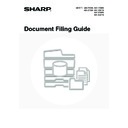Sharp MX-3500N / MX-3501N / MX-4500N / MX-4501N (serv.man17) User Manual / Operation Manual ▷ View online
36
4
Touch the key of the desired file.
If a password is set for the selected file, a password entry
screen will appear.
Enter the password with the numeric keys (5 to 8 digits) and
touch the [OK] key.
screen will appear.
Enter the password with the numeric keys (5 to 8 digits) and
touch the [OK] key.
• The [Filter by Job] tab can be touched to show the mode keys (copy mode, scan mode, etc.). Touch a mode key to
show a list of the files that were stored from that mode.
When you know the mode from which a file was stored, touching the [Filter by Job] tab lets you find the file quickly.
When you know the mode from which a file was stored, touching the [Filter by Job] tab lets you find the file quickly.
• You can touch the [File Name] key, the [User Name] key, or the [Date] key to change the order of display of the files.
5
Touch the [Property Change] key.
6
Touch the key of the desired property
and then touch the [OK] key.
and then touch the [OK] key.
If you touch the [Confidential] key, the [Password] key appears.
Touch the [Password] key to open the password entry screen.
Enter the password with the numeric keys (5 to 8 digits) and
touch the [OK] key.
Touch the [Password] key to open the password entry screen.
Enter the password with the numeric keys (5 to 8 digits) and
touch the [OK] key.
Restrictions on changing the property
• A file that is set to "Sharing" can be changed to "Protect" or "Confidential". However, a "Sharing" file that is saved in the
Quick File Folder can only be changed to "Protect".
• A file that is set to "Protect" can be changed to "Sharing" or "Confidential". However, a "Protect" file that is saved in the
Quick File Folder can only be changed to "Sharing".
• A file that is saved in the Quick File Folder cannot be changed to "Confidential". If the file is moved to the Main Folder or a
Custom Folder, the property can be changed to "Confidential".
• Two properties cannot be selected for a single file.
User 1
File Name
User Name
Date
file-01
file-02
file-03.tiff
All Files
Filter by Job
Batch Print
Name 1
Search
Back
Name 2
Name 3
1
1
01/08/2005
01/08/2005
01/08/2005
Enter password via the 10-key pad.
CANCEL
OK
Job Settings
file-01
Select the job.
Name 1
A4
F. Colour
Print
Move
Send
Delete
Detail
Cancel
Property
Change
Job Settings / Property Change
file-01
Name 1
A4
Confidential
Sharing
Protect
F. Colour
Cancel
Password
OK
Enter password via the 10-key pad.
OK
Cancel
37
MOVING A STORED FILE
The folder in which a file is stored can be changed. (The file can be moved to a different folder.)
1
Press the [DOCUMENT FILING] key.
2
If the file was stored using "File", touch
the [File Folder] key. If the file was
stored using "Quick File", touch the
[Quick File Folder] key.
the [File Folder] key. If the file was
stored using "Quick File", touch the
[Quick File Folder] key.
If you touched the [Quick File Folder] key, go to step 4. The
Quick File Folder opens in step 4.
Quick File Folder opens in step 4.
System Settings (Administrator): User Registration
If user authentication is enabled and "My Folder" is specified in "User Registration" in the system settings, go to step
4. The Custom Folder specified as "My Folder" opens in step 4.
If user authentication is enabled and "My Folder" is specified in "User Registration" in the system settings, go to step
4. The Custom Folder specified as "My Folder" opens in step 4.
3
The above screen shows the Custom Folders as an
example. If you wish to switch to the Main Folder, touch the
[Main Folder] key.
example. If you wish to switch to the Main Folder, touch the
[Main Folder] key.
Touch the key of the folder that contains
the desired file.
the desired file.
If a password is set for the selected folder, a password entry
screen will appear.
Enter the password with the numeric keys (5 to 8 digits) and
touch the [OK] key.
screen will appear.
Enter the password with the numeric keys (5 to 8 digits) and
touch the [OK] key.
4
Touch the key of the desired file.
If a password is set for the selected file, a password entry
screen will appear.
Enter the password with the numeric keys (5 to 8 digits) and
touch the [OK] key.
screen will appear.
Enter the password with the numeric keys (5 to 8 digits) and
touch the [OK] key.
• The [Filter by Job] tab can be touched to show the mode keys (copy mode, scan mode, etc.). Touch a mode key to
show a list of the files that were stored from that mode.
When you know the mode from which a file was stored, touching the [Filter by Job] tab lets you find the file quickly.
When you know the mode from which a file was stored, touching the [Filter by Job] tab lets you find the file quickly.
• You can touch the [File Name] key, the [User Name] key, or the [Date] key to change the order of display of the files.
DOCUMENT
FILING
File
Folder
Quick File
Folder
External Data
Access
Scan to HDD
HDD Status
Search
File Retrieve
File Store
Custom Folder
1/1
Search
Back
Main Folder
User 1
User 3
User 5
User 7
User 2
User 4
User 6
User 8
All Folders
ABCD
EFGHI
JKLMN
OPQRST
UVWXYZ
Enter password via the 10-key pad.
CANCEL
OK
User 1
File Name
User Name
Date
file-01
file-02
file-03.tiff
All Files
Filter by Job
Batch Print
Name 1
Search
Back
Name 2
Name 3
1
1
01/08/2005
01/08/2005
01/08/2005
Enter password via the 10-key pad.
CANCEL
OK
38
5
Touch the [Move] key.
6
Touch the [Move to:] key.
• A file cannot be moved to the Quick File Folder.
• When the file name is changed, the file is moved to the new folder with the new name. The file is not copied to the
new folder.
• To change the file name, touch the [File Name] key.
7
The above screen shows the Custom Folders as an
example.
example.
Select the destination folder.
(1) Select the folder to which you want to move
the file.
If a password is set for the selected folder, a password
entry screen will appear.
Enter the password with the numeric keys (5 to 8 digits)
and touch the [OK] key.
entry screen will appear.
Enter the password with the numeric keys (5 to 8 digits)
and touch the [OK] key.
(2) Touch the [OK] key.
8
Touch the [Move] key.
A file whose property is "Protect" cannot be moved. To move a protected file, change its property to "Sharing" or
"Confidential".
"Confidential".
Job Settings
file-01
Select the job.
Name 1
A4
F. Colour
Print
Move
Send
Delete
Detail
Cancel
Property
Change
File Name
file-01
Move to:
Move
Job Settings / Move
file-01
Select the folder the file is moved to.
Name 1
A4
F. Colour
Cancel
Job Settings / Move
1/1
Main Folder
OK
User 1
User 3
User 5
User 7
User 2
User 4
User 6
User 8
All Folders
ABCD
EFGHI
JKLMN
OPQRST
UVWXYZ
(1)
(2)
Enter password via the 10-key pad.
CANCEL
OK
File Name
file-01
User 2
Move to:
Move
Job Settings / Move
file-01
Select the folder the file is moved to.
Name 1
A4
F. Colour
Cancel
39
DELETING A STORED FILE
Stored files that are no longer needed can be deleted.
1
Press the [DOCUMENT FILING] key.
2
If the file was stored using "File", touch
the [File Folder] key. If the file was
stored using "Quick File", touch the
[Quick File Folder] key.
the [File Folder] key. If the file was
stored using "Quick File", touch the
[Quick File Folder] key.
If you touched the [Quick File Folder] key, go to step 4. The
Quick File Folder opens in step 4.
Quick File Folder opens in step 4.
System Settings (Administrator): User Registration
If user authentication is enabled and "My Folder" is specified in "User Registration" in the system settings, go to step
4. The Custom Folder specified as "My Folder" opens in step 4.
If user authentication is enabled and "My Folder" is specified in "User Registration" in the system settings, go to step
4. The Custom Folder specified as "My Folder" opens in step 4.
3
The above screen shows the Custom Folders as an
example. If you wish to switch to the Main folder, touch the
[Main Folder] key.
example. If you wish to switch to the Main folder, touch the
[Main Folder] key.
Touch the key of the folder that contains
the desired file.
the desired file.
If a password is set for the selected folder, a password entry
screen will appear.
Enter the password with the numeric keys (5 to 8 digits) and
touch the [OK] key.
screen will appear.
Enter the password with the numeric keys (5 to 8 digits) and
touch the [OK] key.
4
Touch the key of the desired file.
If a password is set for the selected file, a password entry
screen will appear.
Enter the password with the numeric keys (5 to 8 digits) and
touch the [OK] key.
screen will appear.
Enter the password with the numeric keys (5 to 8 digits) and
touch the [OK] key.
• The [Filter by Job] tab can be touched to show the mode keys (copy mode, scan mode, etc.). Touch a mode key to
show a list of the files that were stored from that mode.
When you know the mode from which a file was stored, touching the [Filter by Job] tab lets you find the file quickly.
When you know the mode from which a file was stored, touching the [Filter by Job] tab lets you find the file quickly.
• You can touch the [File Name] key, the [User Name] key, or the [Date] key to change the order of display of the files.
DOCUMENT
FILING
File
Folder
Quick File
Folder
External Data
Access
Scan to HDD
HDD Status
Search
File Retrieve
File Store
Custom Folder
1/1
Search
Back
Main Folder
User 1
User 3
User 5
User 7
User 2
User 4
User 6
User 8
All Folders
ABCD
EFGHI
JKLMN
OPQRST
UVWXYZ
Enter password via the 10-key pad.
CANCEL
OK
User 1
File Name
User Name
Date
file-01
file-02
file-03.tiff
All Files
Filter by Job
Batch Print
Name 1
Search
Back
Name 2
Name 3
1
1
01/08/2005
01/08/2005
01/08/2005
Enter password via the 10-key pad.
CANCEL
OK
Click on the first or last page to see other MX-3500N / MX-3501N / MX-4500N / MX-4501N (serv.man17) service manuals if exist.