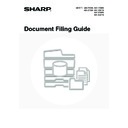Sharp MX-3500N / MX-3501N / MX-4500N / MX-4501N (serv.man17) User Manual / Operation Manual ▷ View online
40
5
Touch the [Delete] key.
When the [Delete] key is touched, a confirmation message
appears. Touch the [Yes] key.
appears. Touch the [Yes] key.
A file whose property is "Protect" cannot be deleted. To delete a protected file, change its property to "Sharing" or
"Confidential".
"Confidential".
Job Settings
file-01
Select the job.
Name 1
A4
F. Colour
Print
Move
Send
Delete
Detail
Cancel
Property
Change
Delete the file data?
No
Yes
Name 1
file-01
file-01
41
CALLING UP AND USING A FILE FROM THE
JOB STATUS SCREEN
JOB STATUS SCREEN
Files stored using File and Quick File appear as keys in the Complete job status screen.
This is convenient when you need to quickly print the saved data of a copy job or quickly send a saved fax to another
destination.
This is convenient when you need to quickly print the saved data of a copy job or quickly send a saved fax to another
destination.
1
Press the [JOB STATUS] key.
2
Touch the job status screen selector key
to select "Complete".
to select "Complete".
3
Touch the key of the desired file.
To view information on the selected file, touch the [Detail] key.
4
Touch the [Call] key.
5
Touch the key of the operation that you
wish to perform.
wish to perform.
The setting screen of the selected operation will appear.
☞
PRINTING A STORED FILE
(page 28),
SENDING A STORED FILE
(page 32),
PROPERTIES OF STORED FILES
(page 35),
MOVING A STORED FILE
(page 37),
DELETING A STORED FILE
(page 39)
JOB STATUS
Job Queue
Sets / Progress
Status
Spool
Complete
Detail
Priority
Stop/Delete
Internet Fax
Fax Job
Scan to
Print Job
Job Queue
Copy
020 / 001
Copying
Copy
020 / 000
Waiting
Computer01
020 / 000
Waiting
0312345678
002 / 000
Waiting
1/1
Jobs Completed
Set Time
Sets
Status
Spool
Complete
Detail
Call
Internet Fax
Fax Job
Scan to
Print Job
Job Queue
Computer02
010/010 OK
Copy
005/005 OK
Computer03
002/002 OK
Copy
003/003
14:38 12/09
14:38 12/09
14:09 12/09
13:27 12/09
OK
1/8
Jobs Completed
Set Time
Sets
Status
Spool
Complete
Detail
Call
Internet Fax
Fax Job
Scan to
Print Job
Job Queue
Computer02
010/010
Copy
005/005
Computer03
002/002
Copy
003/003
14:38 12/09
14:38 12/09
14:09 12/09
13:27 12/09
1/8
OK
OK
OK
OK
Job Settings
file-01
Select the job.
Name 1
A4
F. Colour
Print
Move
Send
Delete
Property
Change
Detail
Cancel
42
SEARCHING FOR A STORED FILE
When there are many stored files, it may take time to find a file. The search function of document filing mode can be
used to find a file quickly.
used to find a file quickly.
BASIC SEARCH PROCEDURE
The basic procedure for searching all folders on the hard drive is explained here.
Searching is possible even when you only know part of the file name or folder name.
Searching is possible even when you only know part of the file name or folder name.
Example: Only part of a file name is known: "Meeting"
1
Press the [DOCUMENT FILING] key.
2
Touch the [Search] key.
3
Touch the [User Name] key or the [File
or Folder Name] key.
or Folder Name] key.
If you know the user name, touch the [User Name] key and go
to "Using the user name to search" in step 4.
If you know the file name, touch the [File or Folder Name] key
and go to "Using the file name or folder name to search" in step
4.
to "Using the user name to search" in step 4.
If you know the file name, touch the [File or Folder Name] key
and go to "Using the file name or folder name to search" in step
4.
When you search
using "Meeting"...
using "Meeting"...
All folders and files that
include "Meeting" will be
listed.
include "Meeting" will be
listed.
[Search results]
Text 1
Report
Regular meeting
Regular
meeting
meeting
Meeting graphs
Meeting
graphs
graphs
Main
Quick File
For meetings
For
meetings
meetings
[Hard drive]
For individuals
DOCUMENT
FILING
File
Folder
Quick File
Folder
External Data
Access
Scan to HDD
HDD Status
Search
File Retrieve
File Store
Cancel
User Name
Password
File or Folder Name
Start Search
Search
Search within Current Folder
43
4
Using the user name to search
There are four ways to select the user name:
(A)Touch the one-touch key of the user name.
(A)Touch the one-touch key of the user name.
The touched user name is highlighted.
If you accidentally select the wrong user name, touch the
key of the correct name.
If you accidentally select the wrong user name, touch the
key of the correct name.
(B)Touch the [Default User] key.
The user name can be selected from the default users in the
user account settings.
user account settings.
(C)Touch the
key.
An area [---] for directly entering a registration number will
appear at the top of the key. The user name can be selected
by entering the 3-digit user number that was configured
when the user was stored.
appear at the top of the key. The user name can be selected
by entering the 3-digit user number that was configured
when the user was stored.
(D)Touch the [Direct Entry] key.
A text entry screen will appear. Directly enter the user
name. To enter text, see "6. ENTERING TEXT" in the
User's Guide. Searching is possible even if you only enter
the first several letters of the user name.
name. To enter text, see "6. ENTERING TEXT" in the
User's Guide. Searching is possible even if you only enter
the first several letters of the user name.
After selecting the user name, touch the [OK] key.
When selecting is completed, the [Password] key can be touched.
To search only for files that have the same user name and
password, touch the [Password] key and enter the file and folder
password.
(It is not possible to search using a password only.)
When selecting is completed, the [Password] key can be touched.
To search only for files that have the same user name and
password, touch the [Password] key and enter the file and folder
password.
(It is not possible to search using a password only.)
Using the file name or folder name to
search
search
Enter the file name or folder name in the text entry screen that
appears and touch the [OK] key.
To enter text, see "6. ENTERING TEXT" in the User's Guide.
appears and touch the [OK] key.
To enter text, see "6. ENTERING TEXT" in the User's Guide.
5
Touch the [Start Search] key.
The search results will appear in a screen similar to the
following screen.
A list of the files that match your search criteria will appear.
Touch the desired file name or folder name. The job settings
screen will appear.
following screen.
A list of the files that match your search criteria will appear.
Touch the desired file name or folder name. The job settings
screen will appear.
The [Cancel] key can be touched to return to step 2.
The [Search Again] key can be touched to return to step 3.
The [Search Again] key can be touched to return to step 3.
• When you search using [File or Folder Name], Custom Folders that match the search characters will also appear in
the list. When a folder key is touched, a list of the files in the folder appears. If the file you are searching for is in the
list, touch it.
list, touch it.
• You can also restrict the search to a specified folder. For more information, see "
Searching within a folder
" (page
44).
• You can also use the Web pages to search for a file. Click [Document Operations], [Document Filing], and then
[Search] in the Web page menu.
Search
Select user name.
25
1
ABC
User
Name 1
Name 3
Name 5
Name 7
All Users
ABCD
EFGHI
JKLMN
OPQRST
UVWXYZ
Name 2
Name 4
Name 6
Name 8
OK
Cancel
Direct Entry
Default User
(A)
(C)
(B)
(D)
Cancel
User Name
Password
File or Folder Name
Start Search
Search
Name 1
01/08/2005
Search
File or Folder Name
User Name
Date
file-01
Name 1
Cancel
1/1
Search Again
Click on the first or last page to see other MX-3500N / MX-3501N / MX-4500N / MX-4501N (serv.man17) service manuals if exist.