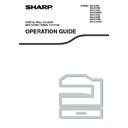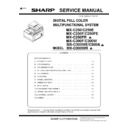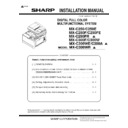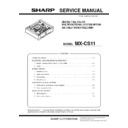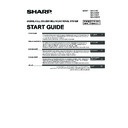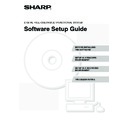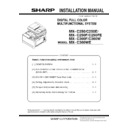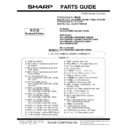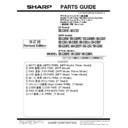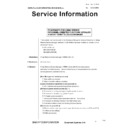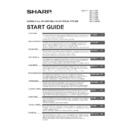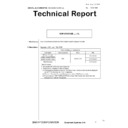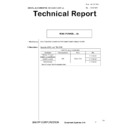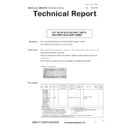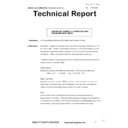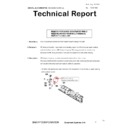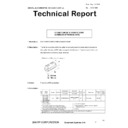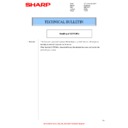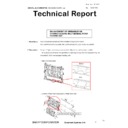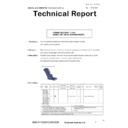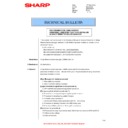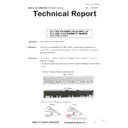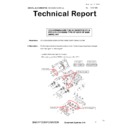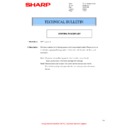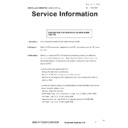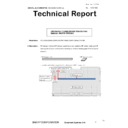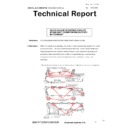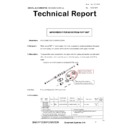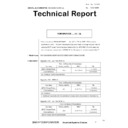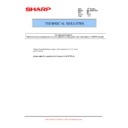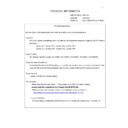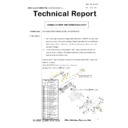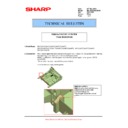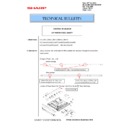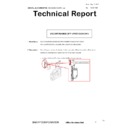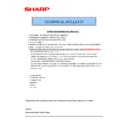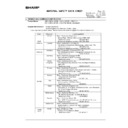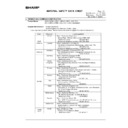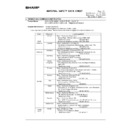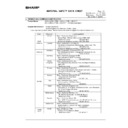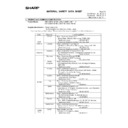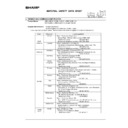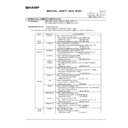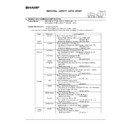Sharp MX-C250 / MX-C250E / MX-C250F / MX-C250FE / MX-C250FR / MX-C300F / MX-C300W / MX-C300WE / MX-C300A / MX-C300WR (serv.man14) User Manual / Operation Manual ▷ View online
125
SCANNER FUNCTIONS
THE BASE SCREEN OF SCANNER MODE
The base screen of scan mode is displayed by pressing the [SCAN] key (
) from the base screen of copy mode or
fax mode.
hz
Base screen of scan mode
(1) Message display
Messages appear here to indicate the current
status of the machine.
status of the machine.
(2) Destination display
This shows the selected destination.
There are scanner transmission modes:
Scan to E-mail, Scan to Network Folder, Scan to
FTP, Scan to Desktop, and USB Memory Scan.
This shows the currently selected destination and
transmission mode.
There are scanner transmission modes:
Scan to E-mail, Scan to Network Folder, Scan to
FTP, Scan to Desktop, and USB Memory Scan.
This shows the currently selected destination and
transmission mode.
(3) Original scanning mode / Original size display
Shows the currently selected original scanning
mode and scanning size.
mode and scanning size.
:
One-sided scanning in the document
feeder (Models with the one-sided
scanning function).
feeder (Models with the one-sided
scanning function).
:
Two-sided scanning in the document
feeder (Models with the two-sided
scanning function).
feeder (Models with the two-sided
scanning function).
None: Document glass
(4) File format display
This shows the image data file type and file
method to be created.
method to be created.
(5) Resolution display
The shows the scanning resolution.
(6) Original size (p.130)
This is used to set the size of the original to be
transmitted.
transmitted.
(7) Resolution (p.130)
This is used to select the scanning resolution.
(8) Format (p.130)
This is used to select the image data file type and
file method to be created.
file method to be created.
(9) Mono/Grey (p.131)
Set whether an original is scanned in Mono2 or
greyscale when the [BLACK & WHITE START] key
is pressed.
greyscale when the [BLACK & WHITE START] key
is pressed.
If a screen appears asking you what type of connection you are using after you press the [SCAN] key (
),
select "Network" with the [
] or [
] key and press the [OK] key.
Note
(2)
(3)
(4)
(5)
(1)
(7)
(8)
(8)
(9)
(6)
126
SCANNER FUNCTIONS
SENDING AN IMAGE
BASIC TRANSMISSION PROCEDURE
1
Make sure the machine is in scan mode.
When the SCAN indicator is lit, the machine is in scan mode. If the indicator is not lit, press the [SCAN] key
(
(
) . If auditing mode has been enabled for the scan function in the system settings, a message will appear
prompting you to enter your account number when you switch to scan mode. Enter your account number (five
digits) with the numeric keys. (p.178)
digits) with the numeric keys. (p.178)
2
Place the original(s) in the document feeder tray or on the document glass.
• To use the document feeder, see p.27.
• To use the document glass, see p.27.
If you are using the document glass to send multiple pages, place the first page first.
• To use the document glass, see p.27.
If you are using the document glass to send multiple pages, place the first page first.
3
Check the original size.
To change the original size, change as explained in "SETTING THE SCANNING SIZE" (p.130).
4
If needed, select the resolution setting (p.130).
The initial factory setting is [200dpi].
5
If needed, select the format (p.131).
The initial factory setting
Colour / Greyscale :
Colour / Greyscale :
PDF M
B/W :
PDF G4
6
If you select "B/W", adjust the exposure in B/W mode if needed. (p.131)
The initial factory setting is [B/W].
7
Press the [ADDRESS] key (
).
8
Select the destination selection method (p.128).
Select from the following three destination selection methods:
• "ADDRESS BOOK" (p.128)
• "ADDRESS BOOK" (p.128)
Select one of the stored destinations directly from the operation panel.
• "ADDRESS ENTRY" (p.128)
Directly enter the e-mail address. (Only for Scan to E-mail.)
• "ADDRESS SEARCH" (p.128)
Access a directory data base on the Internet or your intranet and search for a destination e-mail address.
During a global address search, multiple addresses can be entered to perform a broadcast transmission.
When you have finished searching for the destination, you will return to the following base screen.
You cannot place originals in both the document feeder tray and on the document glass and send them in a
single transmission.
single transmission.
• Information on the destination can be stored in the Web page.
• The sender name is normally set to the name stored in "Reply E-mail Address" in "SMTP Setup" in the
• The sender name is normally set to the name stored in "Reply E-mail Address" in "SMTP Setup" in the
Web page.
Note
Note
127
SCANNER FUNCTIONS
9
Press the [COLOUR START] key or
[BLACK & WHITE START] key.
[BLACK & WHITE START] key.
Scanning begins.
If scanning is completed normally, the following
screen is appears briefly and then the display
returns to the base screen.
If scanning is completed normally, the following
screen is appears briefly and then the display
returns to the base screen.
9
Press the [COLOUR START] key or
[BLACK & WHITE START] key.
[BLACK & WHITE START] key.
Scanning begins.
10
If you have another page to scan,
change pages and then press
[COLOUR START] key or [BLACK &
WHITE START] key.
change pages and then press
[COLOUR START] key or [BLACK &
WHITE START] key.
• Repeat this sequence until all pages have been
scanned.
• If no action is taken for one minute (the
[COLOUR START] key or [BLACK & WHITE
START] key is not pressed), scanning
automatically ends and transmission begins.
START] key is not pressed), scanning
automatically ends and transmission begins.
11
When the final original page has been
scanned, press the [READ-END] key
scanned, press the [READ-END] key
(
).
Open the document feeder and remove the
document. When the original is removed or any
key operation is performed, the display returns to
the base screen.
document. When the original is removed or any
key operation is performed, the display returns to
the base screen.
Using the document feeder
Using the document glass
Cancelling transmission
• To cancel the transmission while "Reading" appears or before the [READ-END] key (
) is pressed, press the
[C] or [CA] key.
• If the power is turned off or a power failure occurs while a document is being scanned in the document feeder,
• When performing a Scan to E-mail transmission, note the following points:
Note