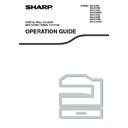Sharp MX-C250 / MX-C250E / MX-C250F / MX-C250FE / MX-C250FR / MX-C300F / MX-C300W / MX-C300WE / MX-C300A / MX-C300WR (serv.man14) User Manual / Operation Manual ▷ View online
97
FAX FUNCTIONS
FUNCTION KEY
This is the initial setting that appears when the [SPECIAL FUNCTION] key (
) is pressed in fax mode.
FAX PRINT HOLD FUNCTION
Faxes are normally printed as soon as they are received.
This function is used to hold received faxes in memory rather than printing them as they are received.
Faxes held in memory are printed manually all at once.
This function is used to hold received faxes in memory rather than printing them as they are received.
Faxes held in memory are printed manually all at once.
Settings required for fax print hold
If a fax is received when auto power shut-off mode has activated ("POWER ON AND OFF" (p.15)), the machine
returns to normal operation in order to print the fax. For this reason, if faxes are received at regular intervals, auto
power shut-off will repeatedly activate and deactivate and less power will be conserved.
If you wish to maximize the benefit of auto power shut-off at night and other times when printing of received faxes is
not immediately necessary, enable fax print hold. When fax print hold is enabled, receiving faxes when auto power
shut-off has activated will not cause auto power shut-off to deactivate.
returns to normal operation in order to print the fax. For this reason, if faxes are received at regular intervals, auto
power shut-off will repeatedly activate and deactivate and less power will be conserved.
If you wish to maximize the benefit of auto power shut-off at night and other times when printing of received faxes is
not immediately necessary, enable fax print hold. When fax print hold is enabled, receiving faxes when auto power
shut-off has activated will not cause auto power shut-off to deactivate.
Select the "Fax Print Hold" function.
Enabling fax print hold
Select "Setting ", and then select "On".
To disable fax print hold, select "Off".
Printing received faxes held in
memory
memory
Select "Fax print hold", and then select
"Print".
"Print".
It is recommended that you enable and disable fax print hold as needed for your conditions of use; for example, enable fax print
hold during the night and disable it during the day.
hold during the night and disable it during the day.
• When fax print hold is enabled and received faxes are held in memory, the DATA indicator (
) above the
[FAX] key (
) on the operation panel blinks and a message appears in the display. (When the received faxes
are printed, the indicator stops blinking and the message no longer appears.)
• If the remaining free memory reaches 0%, fax reception will no longer be possible. For this reason, it is
important to constantly make sure that sufficient free memory remains and frequently print received faxes.
The percentage of free memory remaining appears in the base screen of fax mode. (p.81)
The percentage of free memory remaining appears in the base screen of fax mode. (p.81)
Note
If fax print hold is prohibited using "Disable
Fax Print Hold" (p.185) in the system
settings, it will not be possible to enable it.
Fax Print Hold" (p.185) in the system
settings, it will not be possible to enable it.
Note
98
FAX FUNCTIONS
AUTOMATIC TRANSMISSION AT A SPECIFIED TIME
This feature enables you to set up a transmission or polling operation to be performed automatically at a specified
time up to a week in advance. This is convenient when you will be out of the office or for transmission at off-peak
nighttime rates. A combined total of 50 timer transmission and memory transmission jobs can be stored.
time up to a week in advance. This is convenient when you will be out of the office or for transmission at off-peak
nighttime rates. A combined total of 50 timer transmission and memory transmission jobs can be stored.
1
Select "Timer Mode" and press the [OK] key.
If a time has been specified, a checkmark appears in front of "Timer Mode". To cancel a specified time, press
the [LOGOUT] key (
the [LOGOUT] key (
) in the above display with "Timer Mode" highlighted.
The current time appears in the screen. If the current time is not correct, press the [CA] key to cancel the
operation and see "Daylight Saving Time" (p.176) to correct the time setting.
operation and see "Daylight Saving Time" (p.176) to correct the time setting.
2
Select the day of the week with the [
] or [
] key.
The selected day is highlighted. If you select "No Select Days", the transmission will be performed
as soon as the specified time arrives. To return to the "Time Setting" display, press the [BACK] key (
as soon as the specified time arrives. To return to the "Time Setting" display, press the [BACK] key (
).
• After a timer transmission is performed, the information (image, destination, etc.) is automatically cleared from
memory.
• To perform a timer transmission, the original must be scanned into memory. It is not possible to leave the
original in the document feeder or on the document glass and have it scanned at the specified time of
transmission.
transmission.
• The date and time is set in the machine using the system settings.
(See "Daylight Saving Time" (p.176).)
• Only one polling timer operation can be set up at a time. If you wish to set up multiple timer polling operations,
combine the machines to be polled into one serial polling operation with a timer setting (see "Serial polling
mode" (p.101)).
mode" (p.101)).
Note
• To cancel a timer operation after the above procedure has been completed, follow the procedure in
"CANCELLING A FAX TRANSMISSION" (p.93).
• A timer job number is automatically assigned to the operation. This number can be used to cancel a stored job.
(See the note Cancelling a stored transmission job screen (screen of step 3)" on p.94.)
• Other operations can be performed after a timer operation is set up. If another operation is in progress when
the specified time arrives, the timer transmission will begin when the job in progress is completed.
Note
99
FAX FUNCTIONS
SENDING THE SAME DOCUMENT TO MULTIPLE
DESTINATIONS IN A SINGLE OPERATION
DESTINATIONS IN A SINGLE OPERATION
This feature is used to send a fax to multiple destinations in a single operation. The original to be transmitted is
scanned into memory and then successively transmitted to the selected destinations. This feature is convenient for
such purposes as distributing a report to company branches. Up to 100 destinations can be selected.
When transmission to all destinations has been completed, the document is automatically cleared from memory.
scanned into memory and then successively transmitted to the selected destinations. This feature is convenient for
such purposes as distributing a report to company branches. Up to 100 destinations can be selected.
When transmission to all destinations has been completed, the document is automatically cleared from memory.
1
Enter a full fax number with the numeric keys or press an auto-dial key (Rapid key,
Speed Dial number, or group key) to select the first destination. (p.87)
Speed Dial number, or group key) to select the first destination. (p.87)
The destination selection screen appears. To clear a mistake when entering a full number with the numeric
keys, press the [C] key to clear one digit at a time. A destination selected with a Speed Dial number, or group
dial is indicated by an icon and a number. To clear an entry, press the [C] key.
keys, press the [C] key to clear one digit at a time. A destination selected with a Speed Dial number, or group
dial is indicated by an icon and a number. To clear an entry, press the [C] key.
2
Press the [OK] key and then select the next destination by entering a full fax number
or pressing an auto-dial key.
or pressing an auto-dial key.
After entering a full number with the numeric keys, press the [OK] key to complete the entry. If you pressed an
auto-dial key in step 1, it is not necessary to press the [OK] key. You can immediately press another auto-dial
key for the next destination. Repeat steps 1 and 2 to select the remaining destinations.
auto-dial key in step 1, it is not necessary to press the [OK] key. You can immediately press another auto-dial
key for the next destination. Repeat steps 1 and 2 to select the remaining destinations.
3
Continue from step 7 of "BASIC PROCEDURE FOR SENDING FAXES" (p.85).
• If you frequently use broadcasting to send faxes to the same group of destinations, it is convenient to program
those destinations into a group dial. The procedure for programming group dials is explained on p.103.
• When a group dial is used to send a fax, the fax is broadcast (transmitted) to the destinations programmed in
the group dial. For example, if five destinations are programmed in a group dial and the key is pressed for a
broadcast transmission, the broadcast transmission will have five destinations.
broadcast transmission, the broadcast transmission will have five destinations.
• If you need to delete a number for which entry has already been completed by pressing the [OK] key, use the
[
] or [
] key to select the number and then press the [C] key.
• If the selected destinations exceed the display range of the message screen, press the [
] or [
] key to scroll
through and check the destinations.
• Destinations can also be selected using the address directory and the [REDIAL] key (
).
Note, however, that the [REDIAL] key (
) can only be used to select the first destination (it must be used
before any other destinations are selected).
• If you use two group dials that have 50 stations each, the total number of destinations entered will be 100.
To cancel a broadcast transmission
To cancel a broadcast transmission when selecting destinations, press the [CA] key. To cancel transmission after
the transmission procedure has been completed, follow the procedure in "CANCELLING A FAX
TRANSMISSION" (p.93).
the transmission procedure has been completed, follow the procedure in "CANCELLING A FAX
TRANSMISSION" (p.93).
Note
Beep
The document is scanned
into memory
Reception
Reception
Reception
Destination A
(recipient)
Successive
transmission
Beep
Beep
Destination B
(recipient)
Destination C
(recipient)
Sender
Select the broadcast
transmission function.
Note
Note
100
FAX FUNCTIONS
SENDING OPTIONS
This function allows your machine to call another fax machine and initiate reception of a document in that machine.
A timer setting can also be specified to have the operation take place at night or at another specified time.
(See "AUTOMATIC TRANSMISSION AT A SPECIFIED TIME" (p.98).)
A timer setting can also be specified to have the operation take place at night or at another specified time.
(See "AUTOMATIC TRANSMISSION AT A SPECIFIED TIME" (p.98).)
Group dials and the "SENDING THE SAME DOCUMENT TO MULTIPLE DESTINATIONS IN A SINGLE
OPERATION" (p.99) can be used to successively poll multiple fax machines in a single operation (this is called
"serial polling"). Up to 100 machines can be polled.
In this case, the sequence of operations in the above diagram is successively repeated for each sending machine
selected.
When using the Public Box function, do not set the fax reception mode to "Manual". (See "MANUAL FAX
RECEPTION" (p.96).)
OPERATION" (p.99) can be used to successively poll multiple fax machines in a single operation (this is called
"serial polling"). Up to 100 machines can be polled.
In this case, the sequence of operations in the above diagram is successively repeated for each sending machine
selected.
When using the Public Box function, do not set the fax reception mode to "Manual". (See "MANUAL FAX
RECEPTION" (p.96).)
1
Select "Sending Options".
POLLING
2
Select "Polling".
3
Press the [OK] key and enter the fax number of the other machine with the numeric
keys specify a Speed Dial number (a group dial cannot be used).
keys specify a Speed Dial number (a group dial cannot be used).
4
Press the [OK] key. Press the [BLACK & WHITE START] key. "Polling reservation has
been set." appears in the screen. After communicating with the other machine, your
machine prints the received fax.
been set." appears in the screen. After communicating with the other machine, your
machine prints the received fax.
If the other machine is using polling security (see "Restricting polling access (polling security)" (p.103)), your fax
number (sender's number) must be programmed in the system settings (see "Own Passcode Set" (p.184)) and
your number must also be programmed in the other machine.
number (sender's number) must be programmed in the system settings (see "Own Passcode Set" (p.184)) and
your number must also be programmed in the other machine.
To cancel the operation
During communication: Cancel as explained in "Cancelling a fax transmission" (p.93).
While the job is stored: Cancel as explained in "Cancelling a stored transmission job" (p.94).
During communication: Cancel as explained in "Cancelling a fax transmission" (p.93).
While the job is stored: Cancel as explained in "Cancelling a stored transmission job" (p.94).
The other machine
Your machine
(2) Permits polling of.
(1) Polling (ask other machine
to send document)
(4) Document data is automatically
sent to your machine
(3) Document data previously
scanned into memory
Note
Note
Click on the first or last page to see other MX-C250 / MX-C250E / MX-C250F / MX-C250FE / MX-C250FR / MX-C300F / MX-C300W / MX-C300WE / MX-C300A / MX-C300WR (serv.man14) service manuals if exist.