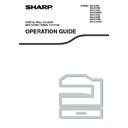Sharp MX-C250 / MX-C250E / MX-C250F / MX-C250FE / MX-C250FR / MX-C300F / MX-C300W / MX-C300WE / MX-C300A / MX-C300WR (serv.man14) User Manual / Operation Manual ▷ View online
89
FAX FUNCTIONS
Transmission settings (memory transmission mode and direct transmission
mode)
mode)
Transmission modes include memory transmission, where the original is temporarily scanned into memory before
transmission, and direct transmission, where the original is transmitted directly without being scanned into memory.
There are two types of memory transmission: "Storing transmission jobs (memory transmission)" (p.90), where all
pages of the original are scanned into memory before transmission begins, and "Quick On-line" (p.91), where the
destination is dialled after the first page is scanned and the remaining pages are transmitted as they are scanned.
During a memory transmission, it may happen that the memory becomes full while the originals are being scanned.
See "If the memory becomes full during transmission of a stored transmission job" (p.90), and see "If the memory
becomes full during a quick online transmission" (p.91)
transmission, and direct transmission, where the original is transmitted directly without being scanned into memory.
There are two types of memory transmission: "Storing transmission jobs (memory transmission)" (p.90), where all
pages of the original are scanned into memory before transmission begins, and "Quick On-line" (p.91), where the
destination is dialled after the first page is scanned and the remaining pages are transmitted as they are scanned.
During a memory transmission, it may happen that the memory becomes full while the originals are being scanned.
See "If the memory becomes full during transmission of a stored transmission job" (p.90), and see "If the memory
becomes full during a quick online transmission" (p.91)
If there are too many pages and memory transmission is not possible, you can press the [COMM. SETTING] key
(
(
) to switch from memory transmission to direct transmission. When direct transmission is used, transmission
begins after the current job is completed, allowing you to give priority to a transmission job. As such, direct
transmission is a convenient means of performing an interrupt transmission when there are a large number of stored
transmission jobs.
transmission is a convenient means of performing an interrupt transmission when there are a large number of stored
transmission jobs.
To switch between memory transmission and direct transmission, see the following "Faxing by direct transmission".
Faxing by direct transmission
1
Press the [COMM.SETTING] key
(
).
The communication settings screen appears.
2
Select "TX" with the [
] or [
] key.
3
Select "Memory TX" with the [
] or [
] key and press the [OK] key.
4
Dial the fax number and press the [BLACK & WHITE START] key.
When using the document glass, multiple original pages cannot be transmitted in a single transmission.
When transmission is performed manually using an extension phone connected to the machine or using on-hook
dialling, direct transmission is automatically selected. (Memory transmission is not possible.)
dialling, direct transmission is automatically selected. (Memory transmission is not possible.)
Note
The communication settings screen can also be displayed from the function selection screen.
Press the [SPECIAL FUNCTION] key (
Press the [SPECIAL FUNCTION] key (
)
to display the special function selection screen, select "Comm.
Setting" with the [
] or [
] key, and press the [OK] key.
• To change from "Direct Transmission" back to "Memory Transmission", select "Memory TX" in step 3.
• To cancel a direct transmission, press the [C] key.
• To cancel a direct transmission, press the [C] key.
Note
Note
90
FAX FUNCTIONS
Faxing by manual transmission (using the [SPEAKER] key (
))
1
Press the [SPEAKER] key (
).
When this key is pressed, a message regarding volume adjustment will appear briefly followed by the dial entry
screen. You can adjust the speaker volume (high, middle, or low) by pressing the
screen. You can adjust the speaker volume (high, middle, or low) by pressing the
[
] or [
]
key.
Note that this will not change the volume setting in the system settings. Ringing will be heard from the speaker
on the rear side of the machine when the [SPEAKER] key
on the rear side of the machine when the [SPEAKER] key
(
)
is used for dialling.
2
Dial the fax number and press the [BLACK & WHITE START] key.
3
Select "Send" and press the [OK] key.
Storing transmission jobs (memory transmission)
W hen the line is in use, the transm ission job is tem porarily stored in m em ory. W hen the current job and any previously
stored jobs are com pleted, transm ission begins autom atically. (This is called m em ory transm ission.)
This m eans that transm ission jobs can be stored in m em ory by perform ing a transm ission operation while the m achine
is occupied with another transm ission/reception operation. A com bined total of 50 m em ory transm ission and tim er
transm ission jobs (p.98) can be stored at once. After transm ission, the scanned docum ent data is cleared from m em ory.
You can check transm ission jobs stored in m em ory in the fax job status screen. (p.93)
Note that depending on the num ber of pages stored in m em ory and the transm ission settings, it m ay not be possible to
store 50 jobs in m em ory.
stored jobs are com pleted, transm ission begins autom atically. (This is called m em ory transm ission.)
This m eans that transm ission jobs can be stored in m em ory by perform ing a transm ission operation while the m achine
is occupied with another transm ission/reception operation. A com bined total of 50 m em ory transm ission and tim er
transm ission jobs (p.98) can be stored at once. After transm ission, the scanned docum ent data is cleared from m em ory.
You can check transm ission jobs stored in m em ory in the fax job status screen. (p.93)
Note that depending on the num ber of pages stored in m em ory and the transm ission settings, it m ay not be possible to
store 50 jobs in m em ory.
• The procedure for storing a transmission job is the same as the procedure in "BASIC PROCEDURE FOR
SENDING FAXES" (p.85).
• If you have not yet pressed the [BLACK & WHITE START] key, you can cancel a transmission job by pressing the
[C] key.
• If you have already pressed the [BLACK & WHITE START] key, see "Cancelling a stored transmission job" (p.93).
If the original is still being scanned after the [BLACK & WHITE START] key is pressed, you can press the [C] key to
cancel the transmission.
cancel the transmission.
• If you store a transmission job in direct transmission mode, you will not be able to store any further transmission jobs.
After transmission, the scanned document data is cleared from memory. You can check transmission jobs stored in
memory in the fax job status screen. (p.93)
memory in the fax job status screen. (p.93)
If the memory becomes full during transmission of a stored transmission job
If the memory becomes full while scanning the first page of a document, the transmission job is automatically
cancelled.
If the memory becomes full while scanning the second page or a following page, scanning stops. In this case, you
can either press the [C] key to cancel the transmission, or press the [OK] key to transmit only those pages which
were completely scanned.
cancelled.
If the memory becomes full while scanning the second page or a following page, scanning stops. In this case, you
can either press the [C] key to cancel the transmission, or press the [OK] key to transmit only those pages which
were completely scanned.
• When the Address Review function is turned on (p.186), the [SPEAKER] key (
) cannot be used for
transmission.
• To cancel dialling using the [SPEAKER] key (
) when you need to redial the number or because transmission
was interrupted, press the [SPEAKER] key (
) once again.
• As the original is not stored in memory when direct transmission and manual transmission are used, the
following functions cannot be used. Broadcast transmission "SENDING THE SAME DOCUMENT TO
MULTIPLE DESTINATIONS IN A SINGLE OPERATION" (p.99), "AUTOMATIC TRANSMISSION AT A
SPECIFIED TIME" (p.98), "Recall setting (Busy)" (p.186), duplex scanning, Address Review, and others.
MULTIPLE DESTINATIONS IN A SINGLE OPERATION" (p.99), "AUTOMATIC TRANSMISSION AT A
SPECIFIED TIME" (p.98), "Recall setting (Busy)" (p.186), duplex scanning, Address Review, and others.
• When a fax is sent by direct transmission or manual transmission, the fax is sent after the connection with the
receiving machine is established.
Note
91
FAX FUNCTIONS
Quick On-line
When you use the document feeder to send a multi-page document and there are no previously stored jobs waiting
or in progress (and the line is not being used), the machine dials the destination after the first page is scanned and
begins transmitting scanned pages while the remaining pages are being scanned. This transmission method is
called Quick On-line. When a quick online transmission is being performed, the message display shows "Reading" -
"Dialling" - "Comm." - "Sending" in that order until scanning of the remaining pages is completed. When all pages
have been scanned, "Read End" appears before the above messages appear.
If the receiving party is busy, the quick online transmission will change into a stored transmission job (memory
transmission). (See "Storing transmission jobs (memory transmission)" (p.90).)
or in progress (and the line is not being used), the machine dials the destination after the first page is scanned and
begins transmitting scanned pages while the remaining pages are being scanned. This transmission method is
called Quick On-line. When a quick online transmission is being performed, the message display shows "Reading" -
"Dialling" - "Comm." - "Sending" in that order until scanning of the remaining pages is completed. When all pages
have been scanned, "Read End" appears before the above messages appear.
If the receiving party is busy, the quick online transmission will change into a stored transmission job (memory
transmission). (See "Storing transmission jobs (memory transmission)" (p.90).)
If the memory becomes full during a quick online transmission
If the memory becomes full while scanning the first page of a document, the transmission job is automatically
cancelled. If the memory becomes full while scanning the second page or a following page, those pages which were
completely scanned will be transmitted.
cancelled. If the memory becomes full while scanning the second page or a following page, those pages which were
completely scanned will be transmitted.
If the receiving party is busy
If the receiving party is busy, the transmission is temporarily cancelled and then automatically re-attempted after a
brief interval. (Two attempts are made at an interval of 3 minutes.*
brief interval. (Two attempts are made at an interval of 3 minutes.*
1
)
If you do not want the machine to re-attempt the transmission, press the [FAX STATUS] key (
) and cancel the
job. (p.93)
*1 The settings can be changed in the system settings. (See
*1 The settings can be changed in the system settings. (See
"Recall setting (Busy)" (p.186)
)
If the receiving party is busy
If an error occurs that prevents transmission or the receiving machine does not answer the call within 45 seconds*
2
,
the transmission is stopped and then automatically re-attempted later. One attempt is made at an interval of
1 minute.*
1 minute.*
2
) If you do not want the machine to re-attempt the transmission, press the [FAX STATUS] key (
) and
cancel the job. (p.93) This machine also supports error correction mode (ECM) and is set to automatically resend
any part of a fax that is distorted due to noise on the line.*
any part of a fax that is distorted due to noise on the line.*
3
*2 The settings can be changed in the system settings. (See "Ring Timeout In Auto TX" (p.186) and "Recall Set
(Err)" (p.186).)
*3 If the other fax machine does not support ECM or ECM is not operating, error correction will not take place.
The machine is initially set (factory setting) to perform Quick On-line transmission. If desired, you can disable this
function in the system settings. (See "Quick On Line TX" (p.186).) When an original is transmitted using the
following methods, the job will be stored in memory. (Quick On-line transmission will not be performed.)
• Sending a fax from the document glass.
• "SENDING THE SAME DOCUMENT TO MULTIPLE DESTINATIONS IN A SINGLE OPERATION" (p.99)
• "AUTOMATIC TRANSMISSION AT A SPECIFIED TIME" (p.98)
function in the system settings. (See "Quick On Line TX" (p.186).) When an original is transmitted using the
following methods, the job will be stored in memory. (Quick On-line transmission will not be performed.)
• Sending a fax from the document glass.
• "SENDING THE SAME DOCUMENT TO MULTIPLE DESTINATIONS IN A SINGLE OPERATION" (p.99)
• "AUTOMATIC TRANSMISSION AT A SPECIFIED TIME" (p.98)
Note
92
FAX FUNCTIONS
HOW TO SELECT THE RESOLUTION
The resolution can be changed to match the text size of the original, and the original type, such as a photo. Select
"Resolution" in the right menu of the base screen of fax mode and press the [OK] key.
"Resolution" in the right menu of the base screen of fax mode and press the [OK] key.
CHANGING THE EXPOSURE
The exposure can be changed to match the darkness of the original.
1
Select the [Exposure] key (
).
2
Adjust the exposure.
(1) Select the item.
(2) Adjust the exposure.
(2) Adjust the exposure.
To dark the exposure , select the [
] key, and to lighten the exposure, select the
[
] key.
(3) Select the [OK] key.
Standard
Select for an original with normal size text.
Fine
Select for an original with small text or detailed diagrams. The original will be scanned at twice
the density of "Standard".
the density of "Standard".
Super Fine
Select for an original with intricate pictures or diagrams. A higher-quality image will be produced
than with the "Fine" setting.
than with the "Fine" setting.
Fine / Halftone
Super Fine /
Halftone
Use for photo or shaded colour originals (colour documents, etc.). Transmits a clearer image
than with "Fine" or "Super Fine" alone.
The transmission time is slightly longer when halftone is selected.
than with "Fine" or "Super Fine" alone.
The transmission time is slightly longer when halftone is selected.
• The factory default settings for the resolution and contrast are "Standard" and "Auto", respectively.
The default settings for the resolution and contrast can be changed in the system settings "Set Res. Con."
(p.186). When using the document glass to scan multiple original pages, you can change the resolution and
contrast each time you change pages. When using the auto document feeder, you cannot change the
resolution and contrast after scanning has started.
(p.186). When using the document glass to scan multiple original pages, you can change the resolution and
contrast each time you change pages. When using the auto document feeder, you cannot change the
resolution and contrast after scanning has started.
• Even if you send a fax at "Fine" or "Super Fine", the receiving fax may not be capable of receiving and printing
the fax at that resolution.
• To cancel a resolution setting, press the "Reset" key.
Note
Click on the first or last page to see other MX-C250 / MX-C250E / MX-C250F / MX-C250FE / MX-C250FR / MX-C300F / MX-C300W / MX-C300WE / MX-C300A / MX-C300WR (serv.man14) service manuals if exist.