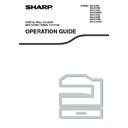Sharp MX-C250 / MX-C250E / MX-C250F / MX-C250FE / MX-C250FR / MX-C300F / MX-C300W / MX-C300WE / MX-C300A / MX-C300WR (serv.man14) User Manual / Operation Manual ▷ View online
101
FAX FUNCTIONS
Serial polling mode
Setting for polling reception from multiple fax machines.
Select "Serial polling" steps 1 to 2 of the polling procedure "POLLING" (p.100).
Before pressing the [BLACK & WHITE START] key in step 3, repeat steps 1 and 2 for each machine that you wish to poll.
Select "Serial polling" steps 1 to 2 of the polling procedure "POLLING" (p.100).
Before pressing the [BLACK & WHITE START] key in step 3, repeat steps 1 and 2 for each machine that you wish to poll.
POLLING MEMORY
This feature allows your machine to automatically send a document previously scanned into memory when another
machine calls and polls your machine.
machine calls and polls your machine.
The receiving machine bears the expense (phone charges) of polling transmission.
The machine that requests transmission bears the expense (phone charges) of the call.
When using the Public Box function, do not set the fax reception mode to "Manual". (See "MANUAL FAX
RECEPTION" (p.96).)
When using the Public Box function, do not set the fax reception mode to "Manual". (See "MANUAL FAX
RECEPTION" (p.96).)
Note
(2) Permits polling of.
Your machine
The other machine
(3) Document data
previously scanned into
memory
memory
(1) Polling
(request transmission)
(4) Document data is
automatically sent to
other machine
other machine
Note
102
FAX FUNCTIONS
Scanning a document into polling memory
This section explains how to scan a document into the polling memory. If other documents have already been stored
in the polling memory, the new document will be appended to those documents. If the previous documents are no
longer needed, they can be replaced.
in the polling memory, the new document will be appended to those documents. If the previous documents are no
longer needed, they can be replaced.
1
Select "Memory Polling"
2
Press the [OK] key and select "1 Time" or "Repeat"
If you select "1 Time", the document data is automatically cleared from
memory after your machine is polled once. If you select "Repeat", the
document data in memory can be used repeatedly.
• If there are no previously stored documents in the polling memory, the above
memory after your machine is polled once. If you select "Repeat", the
document data in memory can be used repeatedly.
• If there are no previously stored documents in the polling memory, the above
screen appears.
• If there are previously stored documents in the polling memory, a screen will
appear to let you select what action to take.
(1) If you wish to append the new document, select "Add" with the [
]
or [
] key, press the [OK] key, and then go to step 2.
(2) If you wish to replace the previous document with the new
document, select "Change" with the [
] or [
] key, press the [OK]
key, and then go to step 2.
3
Press the [OK] key and press the [BLACK & WHITE START] key
• Scanning begins.
• If you are scanning from the document glass and have another page to scan, change pages and press the
• If you are scanning from the document glass and have another page to scan, change pages and press the
[BLACK & WHITE START] key. Repeat until all pages have been scanned and then press the [READ END]
key (
key (
).
4
Make sure that the reception mode is set to auto reception. ("SETTING THE
RECEPTION MODE" (p.96))
RECEPTION MODE" (p.96))
Transmission begins when the other machine calls and polls your machine.
Printing documents in the polling memory
To check the document that is stored in the public box, follow these steps to print it out.
1
Follow steps 1 of "Scanning a document into polling memory" (p.102) and then follow
the steps below.
the steps below.
2
Select "Print" with the [
] or [
] key and press the [OK] key.
Printing begins automatically.
To cancel scanning
To cancel scanning of a document while scanning is in progress, press the [C] key. To erase the documents in the
Public Box, follow the procedure in "Deleting documents from the polling memory" (p.103).
To cancel scanning of a document while scanning is in progress, press the [C] key. To erase the documents in the
Public Box, follow the procedure in "Deleting documents from the polling memory" (p.103).
Note
103
FAX FUNCTIONS
Deleting documents from the polling memory
This procedure is used to delete documents from the polling memory when they are no longer needed.
1
Select "Delete".
2
Press the [OK] key.
A screen appears asking you to confirm the deletion.
3
Select "Yes" with the [
] or [
] key and press the [OK] key.
The documents are deleted from the polling memory.
Restricting polling access (polling security)
If you wish to prevent unauthorised fax machines from polling your machine, enable the polling security function.
When this function is enabled, polling permission will only be granted if the fax number of the polling machine
(programmed in that machine as the sender's number) matches one of the fax numbers you have programmed in
your machine as passcode numbers. Up to 10 fax numbers can be programmed as passcode numbers.
When this function is enabled, polling permission will only be granted if the fax number of the polling machine
(programmed in that machine as the sender's number) matches one of the fax numbers you have programmed in
your machine as passcode numbers. Up to 10 fax numbers can be programmed as passcode numbers.
To enable the polling security function and program passcode numbers, see "Polling Passcode # Mode" (p.189) in
the system settings.
the system settings.
STORING, EDITING, AND DELETING AUTO-DIAL NUMBERS
(SPEED DIAL NUMBERS, AND GROUP DIALS)
(SPEED DIAL NUMBERS, AND GROUP DIALS)
Auto dial numbers are stored in the auto dial storing screen. Follow the steps below to display the auto dial storing
screen, and then store an auto dial number.
screen, and then store an auto dial number.
1
Select "Entry" and press the [OK] key.
2
Select "Dial" with the [
] or [
] key.
3
Select "Speed", "Group", or "Change/Delete" with the [
] or [
] key.
4
Press the [SPEED] key (
) and enter the fax number of the destination with the
numeric keys.
• Enter the desired Speed Dial number (000 to 299) with the numeric keys.
• Up to 50 digits can be entered for the fax number. If you need to insert a pause between any of the digits,
• Up to 50 digits can be entered for the fax number. If you need to insert a pause between any of the digits,
press the [REDIAL/PAUSE] key (
). The pause appears as a hyphen (-). To set the duration of the pause,
see "Pause Time" (p.184).
5
Enter search characters (see "ENTERING CHARACTERS" (p.24)).
Deletion is not possible while the polling memory is being used.
• If you do not use the polling security function, the document will be sent to any fax machine that polls you.
• To use polling memory with polling security enabled, the sender's number of the polling machine must be
• To use polling memory with polling security enabled, the sender's number of the polling machine must be
programmed in that machine and in your machine.
Note
Note
104
FAX FUNCTIONS
6
To finish the storing procedure, press the [BLACK & WHITE START] key. If you wish
to program an option such as chain dialling, transmission speed, or international
transmission mode, press the [OK] key.
to program an option such as chain dialling, transmission speed, or international
transmission mode, press the [OK] key.
• If you pressed the [BLACK & WHITE START] key, you will return to step 3. If you wish to store another or
Speed Dial number, repeat steps 3 to 6. If you have finished storing auto-dial numbers, press the [BACK] key
(
(
).
• If you pressed the [OK] key, go to the appropriate page for the option that you wish to program.
• To select "CHAIN DIAL", go to "Chain Dialling" (p.104).
• To set the "TRANSMISSION SPEED", go to "Transmission speed setting" (p.104).
• To set the "INTERNATIONAL TRANSMISSION MODE", go to "International transmission mode setting"
• To select "CHAIN DIAL", go to "Chain Dialling" (p.104).
• To set the "TRANSMISSION SPEED", go to "Transmission speed setting" (p.104).
• To set the "INTERNATIONAL TRANSMISSION MODE", go to "International transmission mode setting"
(p.105).
● Chain Dialling
To set an auto-dial number as a Chain Dial number, complete "Editing and deleting auto-dial numbers" (p.106).
1
Select "Chain Dial" with the [
] or [
] key and press the [OK] key.
• If checkmark appears to the left of "Chain Dial", it is already selected.
• To exit, press the [BLACK & WHITE START] key.
• To exit, press the [BLACK & WHITE START] key.
2
Select "On" or "Off" with the [
] or [
] key.
● Transmission speed setting
To set the transmission speed, complete "Editing and deleting auto-dial numbers" (p.106).
To set the transmission speed, complete "Editing and deleting auto-dial numbers" (p.106).
1
Select "TX Speed" with the [
] or [
] key and press the [OK] key.
2
Select the desired transmission speed with the [
] or [
] key.
About the setting options
When storing and editing and Speed Dial numbers, you can also select the setting options below. Chain dialling
cannot be combined with any of the other setting options.
When you select a setting option, a checkmark appears in the setting option screen.
• Chain Dialling
When storing and editing and Speed Dial numbers, you can also select the setting options below. Chain dialling
cannot be combined with any of the other setting options.
When you select a setting option, a checkmark appears in the setting option screen.
• Chain Dialling
You can enable or disable Chain Dialling for a Rapid key or Speed Dial
number. (p.104)
number. (p.104)
• Transmission speed
You can set the transmission speed to 33,600 bps (maximum speed),
14,400 bps (high speed), 9600 bps (middle speed), or 4800 bps (low
speed). The initial setting is 33,600 bps (maximum speed). (p.104)
14,400 bps (high speed), 9600 bps (middle speed), or 4800 bps (low
speed). The initial setting is 33,600 bps (maximum speed). (p.104)
• International transmission mode
The international transmission mode can be set to "Off" or one of
modes 1 to 3. The initial setting is "Off". (p.105)
modes 1 to 3. The initial setting is "Off". (p.105)
When a number is set as a Chain Dial number, the destination fax number can be up to 48 digits long.
Set the transmission speed only when you know what speed is most suitable, such as when you are sending a
fax to a foreign country and telephone line conditions are bad. If you do not know the line conditions, do not
change this setting.
fax to a foreign country and telephone line conditions are bad. If you do not know the line conditions, do not
change this setting.
If you select a speed other than 33,600 bps (maximum speed), a checkmark will appear next to "TX Speed"
when you return to the option setting screen. This setting is not effective for polling transmission.
To remove the checkmark and return the transmission speed setting to "33,600 bps (maximum speed)", press
the [LOGOUT]
when you return to the option setting screen. This setting is not effective for polling transmission.
To remove the checkmark and return the transmission speed setting to "33,600 bps (maximum speed)", press
the [LOGOUT]
key (
).
Note
Note
Note
Note
Click on the first or last page to see other MX-C250 / MX-C250E / MX-C250F / MX-C250FE / MX-C250FR / MX-C300F / MX-C300W / MX-C300WE / MX-C300A / MX-C300WR (serv.man14) service manuals if exist.