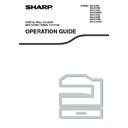Sharp MX-C250 / MX-C250E / MX-C250F / MX-C250FE / MX-C250FR / MX-C300F / MX-C300W / MX-C300WE / MX-C300A / MX-C300WR (serv.man14) User Manual / Operation Manual ▷ View online
117
FAX FUNCTIONS
Forward Condition
Sender Number
Forward Destination (Max. 5)
SENDING A FAX DIRECTLY FROM A
COMPUTER (PC-Fax)
COMPUTER (PC-Fax)
A document in a computer can be transmitted via the machine as a fax. Faxes are sent using the PC-Fax function in
the same way as documents are printed. Select the PC-Fax driver as the printer driver on your computer and then
select the Print command in the software application. Image data for transmission will be created and sent as a fax.
the same way as documents are printed. Select the PC-Fax driver as the printer driver on your computer and then
select the Print command in the software application. Image data for transmission will be created and sent as a fax.
Item
Settings
Description
Forward
Condition
Condition
Enable, Disable
Enable or disable the destination to be set in this screen.
Forward (All), Forward
(Sender)
(Sender)
Select the determination condition for forwarding the received FAX data.
Item
Description
Fax No.
Enter the sender's fax number if you have selected "Forward (Sender)" in "Forward
Conditions" setting. Up to 20 digits can be entered.
Conditions" setting. Up to 20 digits can be entered.
[Select From Address Book]
button
button
Click this button to select the fax number from the fax addresses stored in this machine.
Item
Description
Forwarding Destination Settings Displays the stored destinations. If no destination is stored, "Not Set" appears.
[Delete] button
Deletes the selected destination.
[Direct Entry] button
Click this button to enter an network folder directly.
[Select From Address Book]
button
button
Click this button to select an network folder from the e-mail address list stored in the machine.
• To use the PC-Fax function, the PC-Fax driver must be installed. For more information, see the Software Setup
Guide
• This function can only be used on a Windows computer.
• This function can only be used for transmission. Faxes cannot be received to your computer.
• This function can only be used for transmission. Faxes cannot be received to your computer.
Fax transmission
Note
118
FAX FUNCTIONS
CONNECTING AN EXTENSION PHONE
You can connect a telephone to the machine and use it as an extension phone to place and receive calls like any
normal phone. Fax reception can also be activated from an extension phone connected to the machine. (remote
operation)
normal phone. Fax reception can also be activated from an extension phone connected to the machine. (remote
operation)
CONNECTING AN EXTENSION PHONE
1
Insert the end of the extension phone cord into the extension phone jack on the left
side of the machine.
side of the machine.
Make sure you hear a "click" sound indicating that the cord is
securely connected.
securely connected.
2
Selecting the extension phone connection setting in the system settings.
USING AN EXTENSION PHONE
Using an extension phone for voice calls
An extension phone connected to the machine can be used to place and receive voice calls just like a normal phone.
A extension phone can be used while another mode is being used (copying, etc.).
A extension phone can be used while another mode is being used (copying, etc.).
Only use an extension telephone that can be connected to a modular jack.
If the shape of the cord plug is not compatible with the jack, consult your dealer or nearest Sharp customer
service centre.
If the shape of the cord plug is not compatible with the jack, consult your dealer or nearest Sharp customer
service centre.
• It may not be possible to make a call on your line during a power outage. This depends on the type of line
(optical line, etc.).
• If the fax reception mode is set to auto reception, you must lift the phone to answer a call before the machine
automatically begins reception. The machine is initially set to answer calls on two rings. The number of rings
can be changed to any number from 0 to 9 in the system settings. (See
can be changed to any number from 0 to 9 in the system settings. (See
"#Of Rings At. RX" (p.187)
.)
• A call cannot be placed on hold.
Extension phone jack
Note
Note
119
FAX FUNCTIONS
Activating fax reception from an extension phone (remote reception)
After receiving a call on the extension phone, you can activate fax reception from the extension phone. This is called
"remote reception". After speaking, or when you hear a fax tone through the extension phone, perform the following
procedure with the extension phone still lifted. (If you made the call, remote reception will not be possible.)
"remote reception". After speaking, or when you hear a fax tone through the extension phone, perform the following
procedure with the extension phone still lifted. (If you made the call, remote reception will not be possible.)
1
If you are on a pulse dial line, set your phone to issue tone signals.
Refer to your phone's manual to set the phone to issue tone signals.
If your phone is already set to issue tone signals, proceed to the next step.
If your phone is already set to issue tone signals, proceed to the next step.
2
Press the
key once and the
key twice on the extension phone.
Fax reception is activated.
3
Replace the extension phone.
Turning on the answering machine setting
When a call comes in and your phone rings, you can have the answering machine function of your phone record a
voice message from the caller.
If a fax is being sent, the machine will automatically receive the fax after your phone rings.
To turn on this function, set your phone to have the answering machine function activate at a number of rings less
than the number of rings set in "A.M. Connect" (p.185).
voice message from the caller.
If a fax is being sent, the machine will automatically receive the fax after your phone rings.
To turn on this function, set your phone to have the answering machine function activate at a number of rings less
than the number of rings set in "A.M. Connect" (p.185).
1
Press the [COMM. SETTING] key (
).
The communication setting screen appears
2
Select "RX" with the [
] or [
] key.
3
Press the [OK] key.
4
Select "Answering Machine" with the [
] or [
] key.
The following procedure is not possible if you are on a pulse dial line and your extension phone cannot produce
tone signals. To find out whether your extension phone can produce tone signals, refer to the manual for your
extension phone.
tone signals. To find out whether your extension phone can produce tone signals, refer to the manual for your
extension phone.
The one-digit number that is used to activate fax reception from an extension phone (initially set to "5") is called
the "remote reception number". You can change this number to any number from 0 to 9 in the system settings.
(See "Remote Reception" (p.185).)
the "remote reception number". You can change this number to any number from 0 to 9 in the system settings.
(See "Remote Reception" (p.185).)
The communication setting screen can also be displayed from the function selection screen.
Press the [SPECIAL FUNCTION] key (
Press the [SPECIAL FUNCTION] key (
) to display the function selection screen, select "Comm. Setting" with
the [
] [
] keys, and press the [OK] key.
Note
Note
Note
120
FAX FUNCTIONS
WHEN A TRANSACTION REPORT
IS PRINTED
IS PRINTED
The machine has been set to automatically print a transaction report to notify you of the result when a transmission
is not successful or when the Broadcast transmission function is used.
When transmission is not successful and a transaction report similar to the following is printed,
"FOLLOWING DATA CANNOT BE SENT. PLEASE HAND THIS REPORT TO XXX.", read the report and take
appropriate action.
The transaction report is set at the factory to print at the times indicated in grey
is not successful or when the Broadcast transmission function is used.
When transmission is not successful and a transaction report similar to the following is printed,
"FOLLOWING DATA CANNOT BE SENT. PLEASE HAND THIS REPORT TO XXX.", read the report and take
appropriate action.
The transaction report is set at the factory to print at the times indicated in grey
below, however, the times at
which the report is printed can be changed in the system settings. (See "List Setting" (p.183))
• Normal transmission:
ALWAYS PRINTS /
/NEVER PRINTS
• Broadcast transmission:
/ERROR ONLY/NEVER PRINTS
• Original image print setting*: ALWAYS PRINTS /
/NEVER PRINTS
• Reception:
ALWAYS PRINTS /ERROR ONLY/
The Transaction Report shows the date of transmission, the time transmission began, the other party's name, the
duration of the operation, the number of pages, the type of transmission, the result, the department, and other
information.
duration of the operation, the number of pages, the type of transmission, the result, the department, and other
information.
* You can select whether or not part of the transmitted original is printed with transaction reports that are printed for
normal transmissions and broadcast transmissions.
INFORMATION APPEARING IN THE TYPE/NOTE
COLUMN
COLUMN
Information such as the type of transmission and type of error appears in the TYPE/NOTE column of the "REPORT
AT REGULAR INTERVALS (COMMUNICATION ACTIVITY REPORT)" (p.121).
The following notes may appear.
AT REGULAR INTERVALS (COMMUNICATION ACTIVITY REPORT)" (p.121).
The following notes may appear.
The list count appears in the "#" column of the Transaction Report and a serial number appears in the FILE
column. (These numbers are not related to the transaction.)
column. (These numbers are not related to the transaction.)
Sending result
Explanation
OK
Transmission was completed successfully.
BUSY
Transmission was not successful because the line was busy.
CANCEL
A transmission was cancelled while in progress or a stored transmission job was cancelled.
P. FAIL
The power was turned off or a power failure occurred.
NO RX POLL
A polling request was denied because the polling machine did not have its own fax number
programmed.
programmed.
PASS CODE # ERR
A polling request was denied because the other machine's fax number had not been stored as
a polling passcode in your machine.
a polling passcode in your machine.
ORIG ERROR
When you attempted to send a fax from the document feeder in direct transmission mode,
a misfeed occurred.
a misfeed occurred.
ERRORXXXXXX
Line conditions prevented the transmission from taking place normally.
A code used by service technicians appears.
A code used by service technicians appears.
XX-XX OK
When group dialling or broadcast transmission was performed,
xxx- :
xxx- :
Indicates total number of transmissions.
xxx OK: Indicates completed transmissions.
ERROR ONLY
ALWAYS PRINTS
ERROR ONLY
NEVER PRINTS
Note
First two digits
Last four digits
Click on the first or last page to see other MX-C250 / MX-C250E / MX-C250F / MX-C250FE / MX-C250FR / MX-C300F / MX-C300W / MX-C300WE / MX-C300A / MX-C300WR (serv.man14) service manuals if exist.