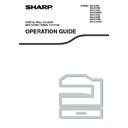Sharp MX-C250 / MX-C250E / MX-C250F / MX-C250FE / MX-C250FR / MX-C300F / MX-C300W / MX-C300WE / MX-C300A / MX-C300WR (serv.man14) User Manual / Operation Manual ▷ View online
109
FAX FUNCTIONS
PRINTING LISTS OF PROGRAMMED
INFORMATION AND SETTINGS
INFORMATION AND SETTINGS
You can print lists showing programmed information and settings.
The following lists can be printed.
• Destination Lists: Shows the destinations stored in auto dial numbers in the order of their search characters.
• Group List:
The following lists can be printed.
• Destination Lists: Shows the destinations stored in auto dial numbers in the order of their search characters.
• Group List:
Shows the destinations stored in each group dial number.
• Program List:
Shows the operations stored in each program.
• Timer List:
Shows timer transmissions and recall transmissions.
• Mem. Polling List: Shows the documents stored for memory polling.
For other lists that can be printed, refer to "List Print" (p.181).
For other lists that can be printed, refer to "List Print" (p.181).
1
Press the [SPECIAL FUNCTION] key (
).
2
Select "Data List Print" and select "Fax" with the [
] or [
] key.
3
Select the list that you wish to print with the [
] or [
] key.
See the explanation of the lists that can be printed above.
INCLUDING SENDER INFORMATION ON FAXES (OWN
NUMBER SENDING)
NUMBER SENDING)
This function prints the date, time, your programmed name, your programmed fax number, and the transmitted page
number at the top centre of each page that you fax. All pages that you fax include this information. (see "Default
Own Number Sending" (p.187))
number at the top centre of each page that you fax. All pages that you fax include this information. (see "Default
Own Number Sending" (p.187))
Example of fax page printed out by the receiving machine
(1) Date and time Date and time: programmed in the system settings (see "Daylight Saving Time" (p.176)).
(2) Sender's name:
(2) Sender's name:
programmed in the system settings (see "Own Passcode Set" (p.184)).
(3) Sender' number:
programmed in the system settings (see "Own Passcode Set" (p.184)).
(4) Transmitted page number:
3-digit number appearing in the format, "page number/total pages".
(Only the page number appears if you use manual transmission, direct
transmission, or quick on-line transmission.)
(Only the page number appears if you use manual transmission, direct
transmission, or quick on-line transmission.)
1-AP-2015-WED 03:00 PM
SHARP PLANNING DIV.
FAX No. 0666211221
P. 001/001
(1)
(2)
(3)
(4)
110
FAX FUNCTIONS
Position of sender information
You can select whether the sender information is added outside the document data or inside the document data in
the system settings (see "Print Station # In Rcvd Data" (p.186)). The factory default setting is outside the document
data.
the system settings (see "Print Station # In Rcvd Data" (p.186)). The factory default setting is outside the document
data.
Outside the scanned
data (document data)
None of the transmitted
image is cut off; however,
the transmitted image is
longer than the scanned
image, and thus when
both the sender and the
receiver use the same
data (document data)
None of the transmitted
image is cut off; however,
the transmitted image is
longer than the scanned
image, and thus when
both the sender and the
receiver use the same
size of paper, the printed fax may either be reduced or
split up and printed on two pages.
split up and printed on two pages.
Inside the scanned data
(document data)
The top edge of the
scanned image will be cut
off by the sender's
information; however,
when both the sender and
the receiver use the same
(document data)
The top edge of the
scanned image will be cut
off by the sender's
information; however,
when both the sender and
the receiver use the same
size of paper, the printed fax will neither be reduced
nor split up and printed on two pages.
nor split up and printed on two pages.
Sending a fax without adding sender information
You can select whether or not sender information is added to each fax you send. The procedure for not adding
sender information to a particular fax when the system settings are set to always add sender information to faxes
(factory default setting) is explained below. (If you perform a broadcast transmission (see "SENDING THE SAME
DOCUMENT TO MULTIPLE DESTINATIONS IN A SINGLE OPERATION" (p.99)) after selecting this setting, the fax
will be sent to all destinations without sender information.)
sender information to a particular fax when the system settings are set to always add sender information to faxes
(factory default setting) is explained below. (If you perform a broadcast transmission (see "SENDING THE SAME
DOCUMENT TO MULTIPLE DESTINATIONS IN A SINGLE OPERATION" (p.99)) after selecting this setting, the fax
will be sent to all destinations without sender information.)
1
Select "Own # Sending" with the [
] or [
] key and press the [OK] key.
When there is a checkmark in the "Own # Sending" checkbox, the function is
turned on. When there is a checkmark, pressing the [OK] key cancels the
function.
turned on. When there is a checkmark, pressing the [OK] key cancels the
function.
Direction of
transmission
transmission
Length of
scanned data
Length of
transmitted data
Direction of
transmission
transmission
Length of
scanned data
Length of
transmitted data
111
FAX FUNCTIONS
FORWARDING FUNCTION
When printing is not possible because of a paper, toner, or other problem, you can forward received faxes to another
fax machine if that machine has been appropriately programmed in your machine. This function can be conveniently
used in an office or other workplace where there is another fax machine connected to a different phone line. When a
fax has been received to memory, the FAX [DATA] light blinks (see "If received data cannot be printed" (p.96)).
fax machine if that machine has been appropriately programmed in your machine. This function can be conveniently
used in an office or other workplace where there is another fax machine connected to a different phone line. When a
fax has been received to memory, the FAX [DATA] light blinks (see "If received data cannot be printed" (p.96)).
• All received faxes are forwarded; a particular fax cannot be selected for forwarding.
• Faxes that have been received to memory by the fax print hold function (p.97) are also forwarded.
• The result of forwarding is indicated in the activity report (see "REPORT AT REGULAR INTERVALS
• Faxes that have been received to memory by the fax print hold function (p.97) are also forwarded.
• The result of forwarding is indicated in the activity report (see "REPORT AT REGULAR INTERVALS
(COMMUNICATION ACTIVITY REPORT)" (p.121)).
(2) Printing not possible because of
paper or toner problem
paper or toner problem
(3) "Transfer" instruction
(5) Printing
(1) Fax transmission
to your machine
(4) Automatic dialling and
transmission to programmed
transfer destination
transfer destination
Your machine
Transfer destination
Other machine
Note
112
FAX FUNCTIONS
USING THE FORWARDING FUNCTION
Programming the fax number of the forwarding destination
The number of the forwarding destination is programmed in the system settings (see "Received Data FW. Station
Set" (p.188)). Only one fax number can be programmed. The forwarding function cannot be used unless a number is
programmed.
Set" (p.188)). Only one fax number can be programmed. The forwarding function cannot be used unless a number is
programmed.
Forwarding received faxes
1
Select "FW. RX Data" with the [
] or [
] key and press the [OK] key.
2
Select "Transfer" with the [
] or [
] key and press the [OK] key.
The machine automatically dials the forwarding number programmed in the system settings and begins
forwarding the fax or faxes.
forwarding the fax or faxes.
• To cancel a forwarding operation
Press the [FAX STATUS] key (
), and then cancel forwarding in the same way as a regular fax transmission.
(See "CANCELLING A FAX TRANSMISSION" (p.93).)
The fax(es) that was going to be forwarded will return to print standby status in your machine.
The fax(es) that was going to be forwarded will return to print standby status in your machine.
• If forwarding is not possible because the other machine is busy or a transmission error occurs, recall attempts
will be made according to the recall times setting. If forwarding is still not successful after the set number of
recall attempts are made, the fax(es) will return to print standby status in your machine.
recall attempts are made, the fax(es) will return to print standby status in your machine.
• When forwarding is performed, all faxes that have been received in memory to that point are forwarded.
The page that was being printed when the problem occurred and all following pages will be forwarded.
• After a fax is forwarded, the fax data is automatically cleared from memory.
Note
Click on the first or last page to see other MX-C250 / MX-C250E / MX-C250F / MX-C250FE / MX-C250FR / MX-C300F / MX-C300W / MX-C300WE / MX-C300A / MX-C300WR (serv.man14) service manuals if exist.