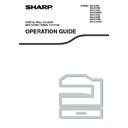Sharp MX-C250 / MX-C250E / MX-C250F / MX-C250FE / MX-C250FR / MX-C300F / MX-C300W / MX-C300WE / MX-C300A / MX-C300WR (serv.man14) User Manual / Operation Manual ▷ View online
121
FAX FUNCTIONS
REPORT AT REGULAR INTERVALS
(COMMUNICATION ACTIVITY REPORT)
(COMMUNICATION ACTIVITY REPORT)
Your machine keeps a record of the most recent 50 transactions (both transmissions and receptions) that were
performed. The record includes the date of the transaction, the other party's name, the duration, and result.
You can have the report automatically printed when the number of transactions exceeds 50, or at a specified time.
This allows you to check the machine's activity at regular intervals.
The machine is initially set (factory default setting) to not print the report. To have the report printed, change the
setting in the system settings. (See "List Setting" (p.183).)
performed. The record includes the date of the transaction, the other party's name, the duration, and result.
You can have the report automatically printed when the number of transactions exceeds 50, or at a specified time.
This allows you to check the machine's activity at regular intervals.
The machine is initially set (factory default setting) to not print the report. To have the report printed, change the
setting in the system settings. (See "List Setting" (p.183).)
Reception result
Explanation
OK
Reception was completed successfully
P. FAIL
The power was turned off or a power failure occurred.
MEMORY FULL
The image memory became full during substitute reception to memory.
LENGTH OVER
The transmitted document was over 800 mm long and therefore could not be received.
NO RX ROLL
When polling was attempted,
(1) Your fax number (sender's number) was not programmed in your machine.
(2) Your fax number was not programmed as a polling passcode number in the other machine.
(1) Your fax number (sender's number) was not programmed in your machine.
(2) Your fax number was not programmed as a polling passcode number in the other machine.
RX NO POLL
When polling was attempted,
(1) The other machine did not have a polling function.
(2) The other machine did not have a document stored in polling memory.
(1) The other machine did not have a polling function.
(2) The other machine did not have a document stored in polling memory.
ERRORXXXXXX
Line conditions prevented the reception from taking place normally.
A code used by service technicians appears.
A code used by service technicians appears.
XX-XX OK
When serial polling ended normally,
xxx- :
xxx- :
Indicates total number of transmissions.
xxx OK: Indicates completed transmissions.
JUNK FAX ERR
Fax reception was denied by the reception denial function.
• Refer to the table on "WHEN A TRANSACTION REPORT IS PRINTED" (p.120) for the notes that appear in the
TYPE/NOTE column.
• The activity report can also be printed out on demand. (See "PRINTING LISTS OF PROGRAMMED
INFORMATION AND SETTINGS" (p.109).)
First two digits
Last four digits
Note
122
FAX FUNCTIONS
WHEN AN ALARM SOUNDS AND A
WARNING MESSAGE IS DISPLAYED
WARNING MESSAGE IS DISPLAYED
When an error occurs during a transaction, an alarm will sound and a message will appear in the display.
If one of the following messages appears, follow the instructions in the table.
If another messages appears, see "INDICATORS AND DISPLAY MESSAGES" (p.152).
If one of the following messages appears, follow the instructions in the table.
If another messages appears, see "INDICATORS AND DISPLAY MESSAGES" (p.152).
SELF-DIAGNOSTIC FUNCTION
The machine has a self-diagnostic function that automatically stops operation if a problem occurs in the machine. If
a problem occurs in fax mode, the following display appears.
a problem occurs in fax mode, the following display appears.
MESSAGES DURING NORMAL OPERATION
Message
(alarm sounds)
Meaning of message
Solution
Page
XXXXXX
Line error.
Line error.
An error prevented completion of the
transaction.
transaction.
Try the transaction again.
–
Message display
Action
Call for service.
code:xx xx.
Turn off the power and then turn it back on. If the error is not cleared, note the 2-digit main code
and the 2-digit sub-code and then contact your dealer.
and the 2-digit sub-code and then contact your dealer.
Message
Meaning of message
SENT xx%
No.001 P-xxx
No.001 P-xxx
This appears when a direct transmission ends ("xx" indicates the number of pages).
READING xx%
No.001 P-xxx
No.001 P-xxx
The original is being scanned into memory (during memory transmission).
Stand-by. 100%
22 AUG FRI 10:25
22 AUG FRI 10:25
The machine is in the standby state.
ENTER DIAL #
This appears when the [SPEAKER] key (
) has been pressed.
Main code
Sub code
123
5
SCANNER FUNCTIONS
ABOUT THE SCANNER FUNCTIONS
With this machine a document or photo can be scanned into an image file.
Installing the network expansion kit on the machine enables you to scan documents, photos, or other originals to
create a data file. You can then send the data file to the file server or your computer using the inter-corporate
network (Intranet) or the Internet. To send originals using the scanner function, specify the stored destination
(delivery address information name) from the operation panel (display) of the machine.
Installing the network expansion kit on the machine enables you to scan documents, photos, or other originals to
create a data file. You can then send the data file to the file server or your computer using the inter-corporate
network (Intranet) or the Internet. To send originals using the scanner function, specify the stored destination
(delivery address information name) from the operation panel (display) of the machine.
1. Scanning from a TWAIN-compliant
or WIA-compliant application
3. Sending the scanned data to FTP
4. Sending the scanned data
to a computer connected to
the same network
2. Sending the scanned image
to a USB memory
5. Sending the scanned
data by E-mail
124
SCANNER FUNCTIONS
1
Scanning from a TWAIN-compliant application
A TWAIN-compliant application on a computer connected to the same network as the machine is used to scan
a document or image.
To use PC Scan, the scanner driver must be installed from the "Software CD-ROM" that accompanies the
machine.
For more information on scanning from a TWAIN-compliant or WIA-compliant application, see "SCANNING
FROM YOUR COMPUTER (PC SCAN)" (p.135)
a document or image.
To use PC Scan, the scanner driver must be installed from the "Software CD-ROM" that accompanies the
machine.
For more information on scanning from a TWAIN-compliant or WIA-compliant application, see "SCANNING
FROM YOUR COMPUTER (PC SCAN)" (p.135)
2
Sending the scanned image to a USB memory
The scanned image can be sent to a USB memory installed on the machine. This is called "USB Memory Scan"
in this manual. For more information on USB Memory Scan, see "USB MEMORY SCAN" (p.139).
in this manual. For more information on USB Memory Scan, see "USB MEMORY SCAN" (p.139).
3
Sending the scanned data to FTP
The scanned image can be sent to a memory storage device on a network (a designated directory on an FTP
server). (This is called "Scan to FTP" in this manual.)
server). (This is called "Scan to FTP" in this manual.)
4
Sending the scanned data to a computer connected to the same network
The scanned file is sent to a shared folder on a Windows computer on the same network as the machine.
The scanned file is sent to a specified folder on your computer.
To use Scan to Desktop, software must be installed from the "Sharpdesk/Network Scanner Utilities" CD-ROM
that accompanies the machine. For the system requirements of the software, see the manual (PDF format) or
the Readme file on the CD-ROM. For the procedures for installing the software, see the "Sharpdesk Installation
Guide".
The scanned file is sent to a specified folder on your computer.
To use Scan to Desktop, software must be installed from the "Sharpdesk/Network Scanner Utilities" CD-ROM
that accompanies the machine. For the system requirements of the software, see the manual (PDF format) or
the Readme file on the CD-ROM. For the procedures for installing the software, see the "Sharpdesk Installation
Guide".
5
Sending the scanned data by E-mail
The scanned image can be sent to an e-mail recipient. (This is called "Scan to E-mail" in this manual.)
Click on the first or last page to see other MX-C250 / MX-C250E / MX-C250F / MX-C250FE / MX-C250FR / MX-C300F / MX-C300W / MX-C300WE / MX-C300A / MX-C300WR (serv.man14) service manuals if exist.