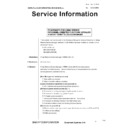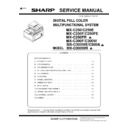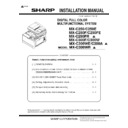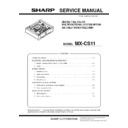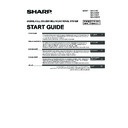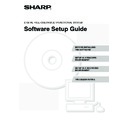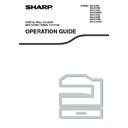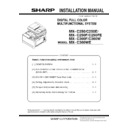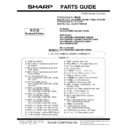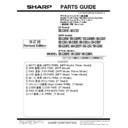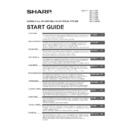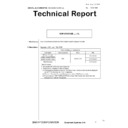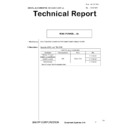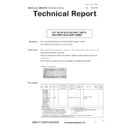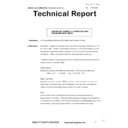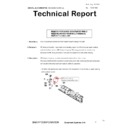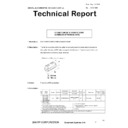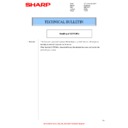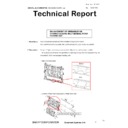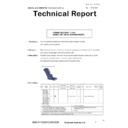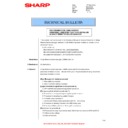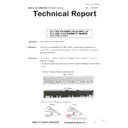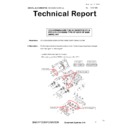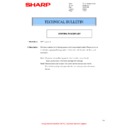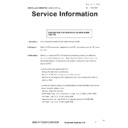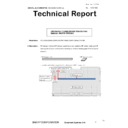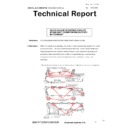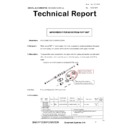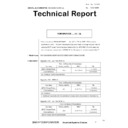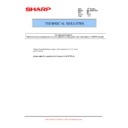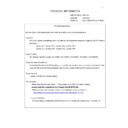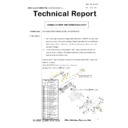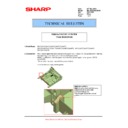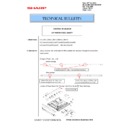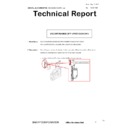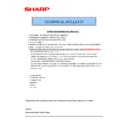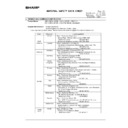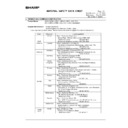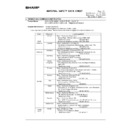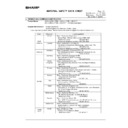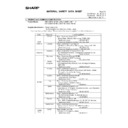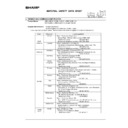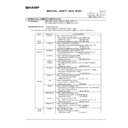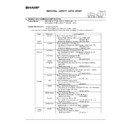Sharp MX-C250 / MX-C250E / MX-C250F / MX-C250FE / MX-C250FR / MX-C300F / MX-C300W / MX-C300WE / MX-C300A / MX-C300WR (serv.man4) Service Manual / Specification ▷ View online
Service Information
DIGITAL FULL COLOR COPIER(OPTION): MX-3100N/5001N, etc.
No. : CCE-829R5
Date : Dec. 5, 2014
C
Document Systems Unit
1/18
SHARP CORPORATION
PROCEDURES FOR USING SERVICE
PERSONNEL-ORIENTED FUNCTIONS INSTALLED
IN SHARP REMOTTE DEVICE MANAGER
PERSONNEL-ORIENTED FUNCTIONS INSTALLED
IN SHARP REMOTTE DEVICE MANAGER
* The section “Service Related” in the Procedure Manual for Service Personnel for Sharp
Remote Device Manager (defined in CCE-829R4) has been modified to include a list of
all
relevant
models.
[Additional
Model]
MX-C301/C301W
MX-M654N/M754N
1. Model Name:
Sharp Remote Device Manager (SRDM) (Ver.1.5)
2. Destination: All
destinations
3. General:
Sharp Remote Device Manager (SRDM) comes with the following service
personnel-oriented functions. We are informing you of the procedures for using the
service personnel-oriented functions.
[User Management related procedure]
(1) User addition procedure
(2) User information editing procedure
[Login information registration related procedure]
(3) MFP Administrator password registration procedure
[Firmware update related procedure] (*1)
(4) Procedure for adding and registering the update firmware
(5) Procedure for downloading update firmware
(6) Firmware update procedure
(7) Scheduled firmware update procedure with the Timer setting
(8) Procedure for deleting firmware from SRDM data base
(9) Functions of History (Add) and History (Update) buttons
[Service
related
procedure]
(10) Procedure for acquiring a service report (list of service simulation 22-6 and 23-2)
(11)
Other
service
settings
(12)
SSL
connections
2/18
(6), (7), and (10) are available for the following models:
MX-4110N/4111N/4112N/5110N/5111N/5112N,
MX-2610N/3110N/3610N,
MX-1810U/2010U/2310U/3111Useries,
MX-2301N/2600/3100series,
MX-4100N/4101N/5000N/5001N,
MX-C382SC/C402SC, MX-C380P/C400P,
MX-C310/C311/C380/C381/C400/C401series, DX-C310/C311/C400/C401series,
MX-B381/B401, MX-B382/B402, MX-B380P/B382P/B400P, MX-B382SC/B402SC,
MX-6540N/6240N/7040N, MX-2614N/3114N, MX-2615N/3115N, MX-2314N,
MX-2640/3140/3640series,
MX-M283/M363/M453/M503series, AR-M452U,
MX-4140N/4141N/5140N/5141N,
MX-6500N/7500N,
MX-C250/C250E/C250F/C250FE/C300F/C300W/C300WE, MX-C301/C301W
MX-M282N/M362N/M452N/M502N, MX-M623/M753series, MX-M264/M314/M354series,
MX-M904/M1054/M1204,
MX-M654N/M754N
MX-M365N/M465N/M565N, MX-M364N/M464N/M564N
(*1) Firmware Update function is displayed only when the server OS (Windows Server
2003/2008/2008 R2/2012/2012 R2) is installed.
Logging in as a service personnel user enables you to use all functions for service users and
advanced
users.
For more information on how to use these functions, see the User’s Guide that comes with this
software.
For information on how to install this software, see the Software Setup Guide that comes with this
software.
Notes for SRDM installation
If you have acquired SRDM files for installation (i.e. zip file) from another computer, Windows OS
may prevent you from using these files until you unblocked them. This is a Windows OS security
feature.
The following problems may occur.
- When executing the installer, a warning appears.
- After the completion of the installation, the file uploading process for driver distribution, no
matter how long you wait, will not complete.
To resolve these issues, if you are using a SRDM install file that has been acquired by another
computer, prior to executing the install be sure to change the file properties of the file using the
steps below:
3/18
Note for the use of the Remote Operation Function on MX-2600/3100 Series
When using the remote operation function on MX-2600/3100 series (excluding DSK models),
a single keystroke may be repeated several times. In this case a MFP setting is required to
prevent the keystroke repeating.
(As the Administrator Authority, press the System Setting, the Operation Settings, and then
select the Disable Auto Key Repeat check box.)
Note for the use of the SNMPv3 on MX-1810/2010/2310/3111
Please be sure Not to disable SNMPv1 setting.
Precautions for the MX-C382SC/C402SC
This software will perform the status update or the search by sending the SNMP command to
MFP.
If the status update or the search is performed for MFP in Auto Power Shut-Off Mode,
MX-C312SC/C382SC/C402SC may return the Ready condition. For this phenomenon, if the
interval of auto power shut-off is configured, MFP will automatically go to the Auto Power
Shut-Off Mode according to the setting.
Note for the use of SRDM in wireless LAN environment
Do not use SRDM to MFP connected to a network via a wireless LAN adapter. There is a
possibility that a part of SRDM functions do not work properly to MFP connected via a wireless
LAN. Change the MFP connection to a wired connection prior to using SRDM.
4/18
Procedures for Using Service
personnel-Oriented Functions
[Login to the service user]
1. Access to SRDM
The following Device View Initial screen will
appear.
2. Login
1) Clicking the Login icon from the above Device
View Initial screen, the following Login screen
will be displayed.
2) Enter your login name and password and click
the “Login” button.
Login Name: servicesrdm
Password: servicesrdm (same as Login Name)
This login name and password are set by default.
You can change the login name and password
by using the “User Management” function.
We recommend that you change the default
login name and password from the standpoint
of security.
2) Initial screen after login