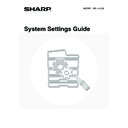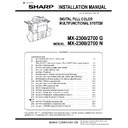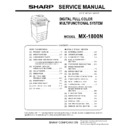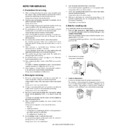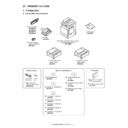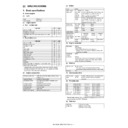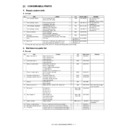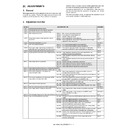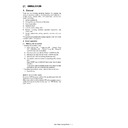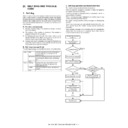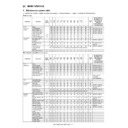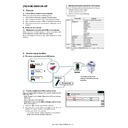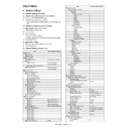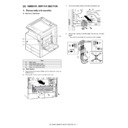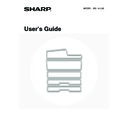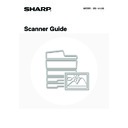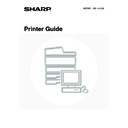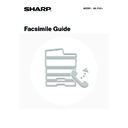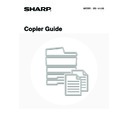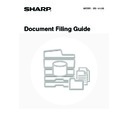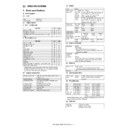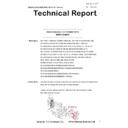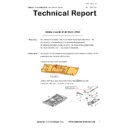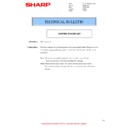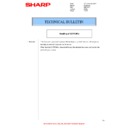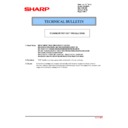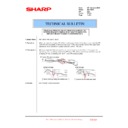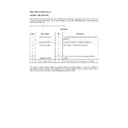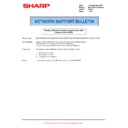Sharp MX-1800N (serv.man41) User Manual / Operation Manual ▷ View online
124
Settings to Disable Transmission
These settings are used to disable the following
transmission operations.
transmission operations.
Disable [Resend] on Fax/Image Send Mode
Disable the use of the [Resend] key on the basic
screen of image send mode.
To enable this setting, select the checkbox
Disable the use of the [Resend] key on the basic
screen of image send mode.
To enable this setting, select the checkbox
and
touch the [OK] key.
Disable selection from the Address Book
This is used to disable selecting the destination from
the Address Book.
To use this setting, select the checkboxes
This is used to disable selecting the destination from
the Address Book.
To use this setting, select the checkboxes
of the
desired items from the following and touch the [OK]
key.
key.
• E-mail
• FTP
• Desktop
• Network Folder
• Internet Fax
• Fax
• FTP
• Desktop
• Network Folder
• Internet Fax
• Fax
(When the [Select/Cancel All] key is touched, all
settings become
settings become
. When the key is touched in the
checked condition, all settings become
.)
Disable Direct Entry
This prohibits the direct entry of the address.
To use this setting, select the checkboxes
This prohibits the direct entry of the address.
To use this setting, select the checkboxes
of the
desired items from the following and touch the [OK]
key.
key.
• E-mail
• Internet Fax
• Fax
• Internet Fax
• Fax
(When the [Select/Cancel All] key is touched, all
settings become
settings become
. When the key is touched in the
checked condition, all settings become
.)
Disable PC-I-Fax Transmission
(When Internet fax expansion kit is installed.)
Disable transmission from PC-I-Fax.
To enable this setting, select the checkbox
To enable this setting, select the checkbox
and
touch the [OK] key.
Disable PC-Fax Transmission
(When the facsimile expansion kit is installed.)
Disable transmission from PC-Fax.
To enable this setting, select the checkbox
To enable this setting, select the checkbox
and
touch the [OK] key.
Document Filing Settings
Disable Stamp for Reprinting
When a stored file is called up and printed, this setting
prohibits the selection of a "Stamp" setting in the
special modes. If a stamp setting is already selected,
it will not be possible to change the stamp setting.
This function can be used to prevent inconsistencies
in the printed information, such as that of the original
date in the file and the date the file is called up and
printed.
To enable this setting, select the checkbox
prohibits the selection of a "Stamp" setting in the
special modes. If a stamp setting is already selected,
it will not be possible to change the stamp setting.
This function can be used to prevent inconsistencies
in the printed information, such as that of the original
date in the file and the date the file is called up and
printed.
To enable this setting, select the checkbox
and
touch the [OK] key.
Batch Print Settings
When printing files by batch printing, this setting is
used to prohibit the selection of the [All Users] key
and the [User Unknown] key in the user selection
screen.
Select the checkboxes
used to prohibit the selection of the [All Users] key
and the [User Unknown] key in the user selection
screen.
Select the checkboxes
of the items below that
you wish to prohibit and touch the [OK] key.
• Selection of [All Users] is not allowed.
• Selection of [User Unknown] is not allowed.
• Selection of [User Unknown] is not allowed.
125
Change Administrator Password
This is used to change the administrator password. Touch the [Change Administrator Password] key and configure the
settings.
settings.
1
Touch the [New Password] key and
enter the new password.
enter the new password.
Enter 5 to 32 characters for the password and touch the
[OK] key.
[OK] key.
2
Touch the [Confirmation] key and enter
the password again.
the password again.
3
Touch the [OK] key.
• For the procedure for entering text, see
"6. ENTERING TEXT" in the User's Guide.
• For the factory default administrator password, see
"TO THE ADMINISTRATOR OF THE MACHINE" in
the Safety Guide.
the Safety Guide.
• When changing the password, be sure to remember
the new password.
• It is recommended that you periodically change the
administrator password.
System Settings
Change Administrator Password
Enter the administrator password.(From 5 to 32 characters)
New Password
Confirmation
OK
Cancel
126
Product Key
The procedures for entering the product keys of the expansion kits are explained below. Touch the [Product Key] key
and configure the settings.
and configure the settings.
PS3 Expansion Kit
This setting is used to enter the product key for the PS3
expansion kit (this allows the machine to be used as a
PostScript compatible printer).
Enter the product key with the numeric keys and touch
the [Enter] key.
expansion kit (this allows the machine to be used as a
PostScript compatible printer).
Enter the product key with the numeric keys and touch
the [Enter] key.
Internet Fax Expansion Kit
This setting is used to enter the product key for the
Internet fax expansion kit.
Enter the product key with the numeric keys and touch
the [Enter] key.
Internet fax expansion kit.
Enter the product key with the numeric keys and touch
the [Enter] key.
E-mail Alert and Status
Application Integration Module
This setting is used to enter the product key that allows
use of the metadata send function.
Enter the product key with the numeric keys and touch
the [Enter] key.
use of the metadata send function.
Enter the product key with the numeric keys and touch
the [Enter] key.
Application Communication Module
This setting is used to enter the product key that allows
the machine to be linked to a "standard application".
Enter the product key with the numeric keys and touch
the [Enter] key.
the machine to be linked to a "standard application".
Enter the product key with the numeric keys and touch
the [Enter] key.
External Account Module
This setting is used to enter the product key that allows
the machine to be linked to an "external account
application".
Enter the product key with the numeric keys and touch
the [Enter] key.
the machine to be linked to an "external account
application".
Enter the product key with the numeric keys and touch
the [Enter] key.
Serial Number
This displays the serial number that is required to obtain
the product key.
the product key.
• Depending on the peripheral devices installed, it may not be possible to use some settings.
• For the product key to be entered, contact your dealer.
When the facsimile expansion kit is installed, this is
displayed as "E-mail Status".
displayed as "E-mail Status".
127
Storing/Calling of System Settings
The current system settings can be stored, previously stored system settings can be called up, and the factory default
system settings can be restored. Touch the [Storing/Calling of system settings] key and configure the settings.
system settings can be restored. Touch the [Storing/Calling of system settings] key and configure the settings.
Restore Factory Defaults
This is used to return the system settings to the factory
default settings. If you wish to create a record of the
current settings before restoring the factory default
settings, print the current settings using "
default settings. If you wish to create a record of the
current settings before restoring the factory default
settings, print the current settings using "
List Print
(Administrator)
" (page 118) in the system settings
(administrator).
Store Current Configuration
This is used to store the currently configured system
settings. The stored settings will be retained even if the
[POWER] key (
settings. The stored settings will be retained even if the
[POWER] key (
) is turned off. To call up the stored
settings, use "
Restore Configuration
" which is explained
below.
Items not stored
Items not stored
• Network Settings: These are not stored as unexpected
settings may cause damage to the
network.
network.
• Product Keys: Product Keys are not stored as reissue
of keys may be necessary.
Restore Configuration
This is used to call up and restore settings that were
stored using "
stored using "
Store Current Configuration
".
The current settings will change to the settings called up
from memory.
from memory.
After executing this function, exit the system settings,
turn off the [POWER] key (
turn off the [POWER] key (
), wait a brief interval,
and then turn the [POWER] key (
) back on to
make the factory default settings take effect.