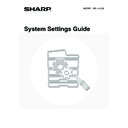Sharp MX-1800N (serv.man41) User Manual / Operation Manual ▷ View online
116
Default Exposure Settings
This setting is used to adjust the exposure level for
scanning in document filing mode.
scanning in document filing mode.
• Exposure
The exposure can be adjusted automatically or
manually. Select either the [Auto] key or the [Manual]
key. If you selected [Manual], specify the exposure
with the
manually. Select either the [Auto] key or the [Manual]
key. If you selected [Manual], specify the exposure
with the
keys. Lower the level toward "1" for
lighter exposure or raise the level toward "5" for darker
exposure.
exposure.
• Original Image Type
The exposure mode can be selected to match the
original type. Select the desired key.
original type. Select the desired key.
• Text/Prtd. Photo
• Text/Photo
• Text
• Photo*
• Printed Photo*
• Map*
• Text/Photo
• Text
• Photo*
• Printed Photo*
• Map*
* Does not appear when the exposure is set to [Auto].
• Moiré Reduction
To reduce the moiré effect when scanning, select the
[Moiré Reduction] checkbox
[Moiré Reduction] checkbox
.
Initial Resolution Setting
The transmission resolution can be set to one of the
following resolutions.
following resolutions.
• 100X100dpi
• 200X200dpi
• 300X300dpi
• 400X400dpi
• 600X600dpi
• 200X200dpi
• 300X300dpi
• 400X400dpi
• 600X600dpi
Select one of the keys and touch the [OK] key.
Colour Data Compression Ratio
Setting
Setting
[Low], [Medium], or [High] can be selected for the
compression ratio for transmission of a stored colour file.
Select one of the keys and touch the [OK] key.
compression ratio for transmission of a stored colour file.
Select one of the keys and touch the [OK] key.
Default Output Tray
(When a right tray is installed.)
This setting is used to select the default output tray for
printing a file stored by Scan to HDD.
The items that appear will vary depending the machine
configuration.
Select one of the keys and touch the [OK] key.
This setting is used to select the default output tray for
printing a file stored by Scan to HDD.
The items that appear will vary depending the machine
configuration.
Select one of the keys and touch the [OK] key.
Scan Complete Sound Setting
This setting adjusts the volume of the beep that sounds
when scanning ends. The beep can also be turned off.
when scanning ends. The beep can also be turned off.
Select one of the keys and touch the [OK] key.
Delete All Quick Files
This function deletes all files except protected files from
the Quick File Folder.
To delete all files, touch the [Delete] key.
To have all files except protected files automatically
deleted from the Quick File Folder when the [POWER]
key (
the Quick File Folder.
To delete all files, touch the [Delete] key.
To have all files except protected files automatically
deleted from the Quick File Folder when the [POWER]
key (
) is switched "on", select the [Delete quick files
at power up. (Protected files excluded)] checkbox
.
Disable Stamp for Reprinting
When a stored file is called up and printed, this setting
prohibits the selection of a "Stamp" setting in the special
modes. If a stamp setting is already selected, it will not be
possible to change the stamp setting.
This function can be used to prevent inconsistencies in
the printed information, such as that of the original date in
the file and the date the file is called up and printed.
To enable this setting, select the checkbox
prohibits the selection of a "Stamp" setting in the special
modes. If a stamp setting is already selected, it will not be
possible to change the stamp setting.
This function can be used to prevent inconsistencies in
the printed information, such as that of the original date in
the file and the date the file is called up and printed.
To enable this setting, select the checkbox
and
touch the [OK] key.
System Settings
Default Exposure Settings
Auto
Text
Printed
Photo
Manual
OK
Photo
Map
1
3
5
.
.
Text/
Prtd.Photo
Text/Photo
Moiré
Reduction
System Settings
Scan Complete Sound Setting
Scan Complete Sound
OK
Volume:
Small
Small
Volume:
Middle
Middle
Volume:
Big
Big
No Sound
117
Batch Print Settings
When printing files by batch printing, this setting is used
to prohibit the selection of the [All Users] key and the
[User Unknown] key in the user selection screen.
Select the checkboxes
to prohibit the selection of the [All Users] key and the
[User Unknown] key in the user selection screen.
Select the checkboxes
of the items below that you
wish to prohibit and touch the [OK] key.
• Selection of [All Users] is not allowed.
• Selection of [User Unknown] is not allowed.
• Selection of [User Unknown] is not allowed.
Default Display Setting
(When the application communication module is
installed.)
installed.)
The default screen that appears when the [DOCUMENT
FILING] key is pressed can be specified. Select either
the base screen of document filing mode or the external
application selection screen. The setting also appears in
the document filing settings. When the [CLEAR ALL] key
(
FILING] key is pressed can be specified. Select either
the base screen of document filing mode or the external
application selection screen. The setting also appears in
the document filing settings. When the [CLEAR ALL] key
(
) is pressed in document filing mode or Sharp OSA
mode, the initial screen of the mode appears, regardless
of the default display setting.
of the default display setting.
118
List Print (Administrator)
This is used to print lists and reports that are only for use by the administrator of the machine. Touch the [List Print
(Administrator)] key and configure the settings.
(Administrator)] key and configure the settings.
Administrator Settings List
Lists of the administrator settings for the following modes
can be printed.
can be printed.
• Copy
• Print
• Image Send
• Document Filing
• Security
• Common
• All Administrator Settings List
• Image Send
• Document Filing
• Security
• Common
• All Administrator Settings List
Touch the desired key. Printing will begin.
Image Sending Activity Report
The following Image Sending Activity Reports can each
be separately printed.
be separately printed.
• Image Sending Activity Report (Scan)
• Image Sending Activity Report (Internet Fax)
• Image Sending Activity Report (Fax)
• Image Sending Activity Report (Internet Fax)
• Image Sending Activity Report (Fax)
Touch the desired key. Printing will begin.
Anti Junk Fax Number List
(When the facsimile expansion kit is installed.)
This prints a list of the Anti Junk fax numbers stored
using "Anti Junk Fax Setting" in the system settings
(administrator).
This prints a list of the Anti Junk fax numbers stored
using "Anti Junk Fax Setting" in the system settings
(administrator).
Anti Junk Mail/Domain Name List
(When the Internet Fax expansion kit is installed.)
This prints a list of the anti junk addresses/domain
names that have been stored using "
This prints a list of the anti junk addresses/domain
names that have been stored using "
Anti Junk
Mail/Domain Name Setting
" (page 114) in the system
settings (administrator).
Inbound Routing List
This prints a list of the "Inbound Routing Settings".
Document Admin List
This prints a list of the "Document Administration
Function" settings.
Function" settings.
Web Setting List
(When network connection is enabled.)
This prints a list of the settings that are configured in the
Web pages.
This prints a list of the settings that are configured in the
Web pages.
Metadata Set List
(When the application integration module is
installed.)
This prints a list of the metadata set stored in the Web
pages.
installed.)
This prints a list of the metadata set stored in the Web
pages.
For more information, see "11. SYSTEM SETTINGS
FOR FAX" in the Facsimile Guide.
FOR FAX" in the Facsimile Guide.
Can be enabled when the facsimile expansion kit or
the Internet fax expansion kit is installed.
the Internet fax expansion kit is installed.
Can be enabled when the facsimile expansion kit or
the Internet fax expansion kit is installed.
the Internet fax expansion kit is installed.
119
Security Settings
The following settings are related to security. Touch the [Security Settings] key and configure the settings.
SSL Settings
SSL transmission can be applied to a data transmission
on the network.
SSL is the protocol enable to encrypt the data and
receive and send it. Encrypting data makes it possible to
transmit and receive sensitive information safely.
SSL can be enabled for the following protocols:
on the network.
SSL is the protocol enable to encrypt the data and
receive and send it. Encrypting data makes it possible to
transmit and receive sensitive information safely.
SSL can be enabled for the following protocols:
• HTTPS: Use SSL encryption for the exchange of
information between a Web server and
clients.
clients.
• IPP-SSL: Use SSL encryption for transmission and
reception using IPP.
To enable these settings, select the desired checkboxes
and touch the [OK] key.
Click on the first or last page to see other MX-1800N (serv.man41) service manuals if exist.