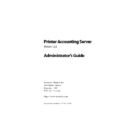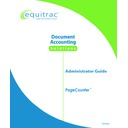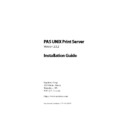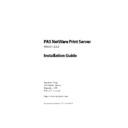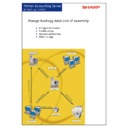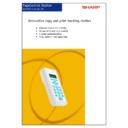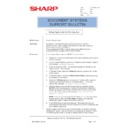Sharp PAS (serv.man7) Service Manual ▷ View online
Printer Accounting Server: Administrator’s Guide
103
Configuring PAS desktop printers
3.7 Configuring PAS desktop printers
During the automated install, the system creates a support direc-
tory on the accounting server. This directory contains the files nec-
essary to install monitored desktop printers on your network
workstations:
tory on the accounting server. This directory contains the files nec-
essary to install monitored desktop printers on your network
workstations:
C:\Program Files\Software Metrics\Printer Accounting Server\DesktopMonitor
✎
Installing desktop printing on Windows NT clients requires administra-
tive privileges.
tive privileges.
•
Configure a desktop printer on a network workstation
1. On the accounting server, share the DesktopMonitor direc-
tory.
Use a share name of 12 characters or less for Win9x clients.
2. Assign a default price for desktop printers. In the System
Manager tree view, select
Desktop printers
beneath
Accounting
Server
. In the right pane, double-click
<default>
in the
Work-
station
list. In the second group box, enter the per-page
price that will be assigned by default to each added desktop
printer.
printer.
3. On the client, ensure that there is a logical printer definition
set up to use LPT1:.
4. On the client, browse to the appropriate DesktopMonitor
support directory—Intel\Win9x or Intel\WinNT—for the work-
station platform.
station platform.
5. From the appropriate directory, run InstallDesktopPrinting.exe.
Click
OK
to proceed.
6. In the subsequent dialog, enter the Windows NT network
name of the accounting server and click
OK
. Follow the
setup screens.
7. Print a test page to the desktop printer.
Installing PAS add-ons
104
Printer Accounting Server: Administrator’s Guide
The printer is not registered in the PAS database until you
print this page.
print this page.
8. In the System Manager tree view, select
Desktop Printers
beneath the
Accounting Server
node.
The desktop printer appears in the list in the right pane with
the assigned default price-per-page. To assign a different
per-page price, select the printer from the list and click
the assigned default price-per-page. To assign a different
per-page price, select the printer from the list and click
Mod-
ify
.
To install the Desktop Print Monitor on other workstations, com-
plete steps 3 through 7. Remove the share on the accounting
server.
plete steps 3 through 7. Remove the share on the accounting
server.
3.8 Configuring NTS Services
NTS Services manage your network’s XCP NTS devices. These
devices function as vending mechanisms for networked copiers
and printers. NTS Services enable the PAS database to track secure
printing from NTS devices. NTS devices can be used for two pur-
poses—copier control and document control.
devices function as vending mechanisms for networked copiers
and printers. NTS Services enable the PAS database to track secure
printing from NTS devices. NTS devices can be used for two pur-
poses—copier control and document control.
Copier control
Copier control requires one NTS device for each copier, plus the
following components installed on the accounting server:
following components installed on the accounting server:
• NTS Data Server
• NTS Controller
• NTS Controller
Document control
Document control requires the following components installed on
the accounting server:
the accounting server:
• NTS Data Server
• NTS Controller
• NTS Controller
Printer Accounting Server: Administrator’s Guide
105
Configuring NTS Services
✎
Note: The NTS Controller may reside on either the local or a remote
print server.
print server.
The SDR add-on, including the Queue Module, must reside on the
print server. You may control access to more than one printer with
a single NTS device.
print server. You may control access to more than one printer with
a single NTS device.
3.8.1 Configuring NTS server components
NTS server components control device behavior and IP settings.
✎
Note: You must install the NTS Data Server service and the Accounting
Server service on the same computer.
Server service on the same computer.
•
Configure NTS Services
These settings are global to all NTS devices on your network.
Configure these services in the NTS controller configuration
page, illustrated in figure 3-2.
Configure these services in the NTS controller configuration
page, illustrated in figure 3-2.
Installing PAS add-ons
106
Printer Accounting Server: Administrator’s Guide
Figure 3-1: Configuring NTS services
1. In the System Manager tree view, expand the
NTS Services
node. Select
General configuration
.
2. In the right pane, specify the user identification sequence in
the first group box.
3. If your users identify themselves with cards at the transac-
tion station, indicate the position of the relevant stripe data
in the
in the
Magnetic card setup
group box.
4. Change other default parameters as necessary.