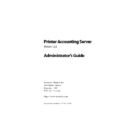Sharp PAS (serv.man7) Service Manual ▷ View online
Printer Accounting Server: Administrator’s Guide
79
Configuration overview
3.1.2 Installing services
You can start or stop any component installed on your Windows
server as a service, from the
server as a service, from the
Services
window on the server’s Con-
trol Panel. The add-on services include:
• SM Client Billing
• SM Macintosh Services
• NTS Services: the SM NTS Data Server and the SM NTS Controller
• SM Macintosh Services
• NTS Services: the SM NTS Data Server and the SM NTS Controller
After you run the automated install program, these services are set
up to start automatically. Use the System Manager to configure PAS
services.
up to start automatically. Use the System Manager to configure PAS
services.
3.1.3 Installing a remote print server
When you install Software Metrics (SM) print monitors on a Win-
dows server and configure printers to use those monitors, that sys-
tem is referred to as a PAS ‘print server’. The basic licenses for SE
and EE enable you to install core PAS services and the print moni-
tors on a single system. Therefore, your accounting server can also
function as a PAS print server.
dows server and configure printers to use those monitors, that sys-
tem is referred to as a PAS ‘print server’. The basic licenses for SE
and EE enable you to install core PAS services and the print moni-
tors on a single system. Therefore, your accounting server can also
function as a PAS print server.
EE also enables you to install print monitors on a remote system.
Your EE license includes one printer server license, which you can
use on a local or remote print server. Additional print servers
require additional licenses.
Your EE license includes one printer server license, which you can
use on a local or remote print server. Additional print servers
require additional licenses.
Installing PAS add-ons
80
Printer Accounting Server: Administrator’s Guide
3.2 Installing PAS add-on components
Before you install PAS add-ons, install and test your Printer
Accounting Server configuration as described in Chapter 2.
Accounting Server configuration as described in Chapter 2.
3.2.1 Running the automated install program
After you configure your accounting server/print server as
described in Chapter 2, run the installation program to install any
add-on components that you did not install in Chapter 2.
described in Chapter 2, run the installation program to install any
add-on components that you did not install in Chapter 2.
You should install the following components only on the account-
ing server:
ing server:
• Client Billing
• Macintosh Services
• NTS Services
• Desktop Printing support
• Macintosh Services
• NTS Services
• Desktop Printing support
During installation, the role that you choose for the computer dic-
tates which the software components are pre-selected. For exam-
ple, if you select the remote print server role, the install process
pre-selects the SM print monitors. To make your own component
selections, select the ‘Custom’ role.
tates which the software components are pre-selected. For exam-
ple, if you select the remote print server role, the install process
pre-selects the SM print monitors. To make your own component
selections, select the ‘Custom’ role.
Printer Accounting Server: Administrator’s Guide
81
Installing PAS add-on components
Table 3.2: System roles
•
Install the add-on server components
1. If you are installing from a CD, insert the Printer Accounting
Server CD into the accounting server CD-ROM drive. From
the master dialog, select
the master dialog, select
Install Printer Accounting Server
.
If you are installing from an electronic distribution, down-
load and run PASv2.5-Install.exe on the accounting server.
load and run PASv2.5-Install.exe on the accounting server.
2. Follow the instructions and proceed through the setup
screens:
a) Review and accept the Software License. The license
is reproduced in Appendix L: License Agreement.
b) Select the Enterprise Edition of PAS.
c) Select the role that this computer will take on your
network. System roles are described in table 2.3 on
page 45.
page 45.
d) Select the PAS add-ons to install on the system. By
default, the components in this list are pre-selected
based on the machine role that you selected in the
previous screen.
based on the machine role that you selected in the
previous screen.
e) Select a directory location for the selected compo-
nents.
To install this add-on product
Select this system role
Client Billing service
Macintosh Services
Desktop Printing support
NTS Services
Macintosh Services
Desktop Printing support
NTS Services
accounting server/print server
Release Station
remote management system
Deposit Station
deposit station
Secure Document Release (SDR)
SDR Viewer application
SDR Viewer application
accounting server/print server OR remote
print server
print server
SM print monitor
accounting server/print server OR remote
print server
print server
NTS Controller
remote print server OR NTS controller
Installing PAS add-ons
82
Printer Accounting Server: Administrator’s Guide
f) Enter the keycode that you received for this system, if
prompted.
The installation program copies the required files to your
machine.
machine.
3. Restart your system, if prompted.
All installed services, including the Client Billing service, Macintosh
Services, and NTS Services are configured to start automatically on
the server. Use System Manager to configure services and system
components. Sections 3.3, 3.4 and 3.3 describe the service configu-
ration process.
Services, and NTS Services are configured to start automatically on
the server. Use System Manager to configure services and system
components. Sections 3.3, 3.4 and 3.3 describe the service configu-
ration process.
Verifying
Click on the first or last page to see other PAS (serv.man7) service manuals if exist.