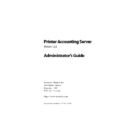Sharp PAS (serv.man7) Service Manual ▷ View online
Printer Accounting Server: Administrator’s Guide
95
Configuring Secure Document Release
Table 3.3: Macintosh Client program files
When users make a request to print using the desktop printer, they
will be prompted to log in to PAS. If you have configured Macin-
tosh Services to use billing codes, the system prompts users to
assign a billing code to each print job in a pop-up dialog.
will be prompted to log in to PAS. If you have configured Macin-
tosh Services to use billing codes, the system prompts users to
assign a billing code to each print job in a pop-up dialog.
After logging in to PAS, users can explicitly end their printing ses-
sion by logging out of PAS from the
sion by logging out of PAS from the
File
menu. For more informa-
tion on how to use the Macintosh Client, see “Using the Macintosh
Client” on page 384.
Client” on page 384.
3.6 Configuring Secure Document Release
The Secure Document Release (SDR) add-on contains a server
component called the Queue Module, and a client application. For
the client application, you can use either:
component called the Queue Module, and a client application. For
the client application, you can use either:
• the Release Station application
• Network Transaction Station (NTS)—firmware on the NTS
• Network Transaction Station (NTS)—firmware on the NTS
device
• both Release Station and NTS
When you install SDR, the system holds documents sent to print
devices monitored by Printer Accounting Server in a queue on the
print server. The Release Station and Network Transaction Station
applications manage this document queue. Users must log on to
the application to release their queued documents to the printers.
devices monitored by Printer Accounting Server in a queue on the
print server. The Release Station and Network Transaction Station
applications manage this document queue. Users must log on to
the application to release their queued documents to the printers.
Program or file Description
Destination
PAS Macintosh
Client Install
Client Install
Automated install of PAS Printing
Admin application and Macintosh Cli-
ent files
Admin application and Macintosh Cli-
ent files
—
PAS Login
Controller
Controller
The program that enables users to
logout from PAS when they leave the
workstation
logout from PAS when they leave the
workstation
System Folder\Exten-
sions\Printing Plug-ins
sions\Printing Plug-ins
SMHoseLib
The extension that provides moni-
tored printing from the workstation
tored printing from the workstation
Extensions folder
Installing PAS add-ons
96
Printer Accounting Server: Administrator’s Guide
You must have the SDR add-on to set up document control for NTS
Services. For more information on using SDR with NTS Services,
see Chapter 11.
Services. For more information on using SDR with NTS Services,
see Chapter 11.
The SDR Viewer application bundles with the SDR add-on. The
SDR Viewer enables the administrator to view the list of documents
held in the SDR print queue. However, you cannot release docu-
ments from the queue using SDR Viewer—you must use the
Release Station application or an NTS device. SDR Viewer has the
same interface as the Release Station application, described in
Chapter 18.
SDR Viewer enables the administrator to view the list of documents
held in the SDR print queue. However, you cannot release docu-
ments from the queue using SDR Viewer—you must use the
Release Station application or an NTS device. SDR Viewer has the
same interface as the Release Station application, described in
Chapter 18.
3.6.3 Configuring secure access to the Queue Module
The user account that starts Windows on the release workstation
must be a member of ‘PAS Admins’. Membership in this group is
required to establish the named pipe connection between Release
Station and the Queue Module.
must be a member of ‘PAS Admins’. Membership in this group is
required to establish the named pipe connection between Release
Station and the Queue Module.
✎
Note: If you allow many users to log on to Windows on the release
workstation, it is easier to define a local ‘PAS Admins’ group and then
add established global groups to it.
workstation, it is easier to define a local ‘PAS Admins’ group and then
add established global groups to it.
If you are running Release Station on a Windows NT operating sys-
tem, you must also assign an advanced right to ‘PAS Admins’.
tem, you must also assign an advanced right to ‘PAS Admins’.
•
Add an advanced right to the PAS Admins group
1. From the
Policies
menu in
User Manager
, select
User Rights
.
2. In the
User Rights Policy
window, select the
Show Advanced
User Rights
check box and click
Add
.
3. In the
Add Users and Groups
dialog, from the drop-down list
of rights, select
Act as Part of the Operating System
. Select the
‘PAS Admins’ group from the
Names
list.
4. Click
OK
.
Printer Accounting Server: Administrator’s Guide
97
Configuring Secure Document Release
Configuring secure access on a self-serve release workstation
If you set up a self-serve release workstation by installing
CRM::Logon, you must establish a distinction between network
users and administrative users. Users with administrative access
can configure Release Station and release all users’ documents;
usually, you will want to prevent your network users from using
Release Station in this way.
CRM::Logon, you must establish a distinction between network
users and administrative users. Users with administrative access
can configure Release Station and release all users’ documents;
usually, you will want to prevent your network users from using
Release Station in this way.
✎
Note: If you have installed CRM::Admin, all Release Station operators
have administrative access.
have administrative access.
To gain administrative access on a self-serve release workstation,
users must either:
users must either:
1. Belong to a group called PAS Admins (on a release workstation
running Windows NT)
2. Use the Administrator username and password (on a release
workstation running Windows 95)
OPTIONAL
•
Create a proxy account for a public release workstation
You can use a single, shared user account to establish the
named pipe connection between the Queue Module and
Release Station. This proxy account does not correspond to an
actual user and a number of people would have access to this
username and password.
named pipe connection between the Queue Module and
Release Station. This proxy account does not correspond to an
actual user and a number of people would have access to this
username and password.
1. In
User Manager
or
User Manager for Domains
, create a new
domain user. Give it the user name such as ‘ReleaseProxy’
and a simple password.
and a simple password.
2. Add ‘ReleaseProxy’ to the ‘PAS Admins’ group.
3. To maintain network security, restrict access on the
‘ReleaseProxy’ account.
Use the proxy account to logon to Windows on the public
release workstation.
release workstation.
Installing PAS add-ons
98
Printer Accounting Server: Administrator’s Guide
•
Create a PAS Admins group (Windows NT release workstation)
1. Start
User Manager
or
User Manager for Domains
2. Create a new group called PAS Admins.
PAS Admins
can be local to the computer, or global to the
domain:
3. Add to this group all of the users who will configure Release
Station.
•
Disable the Guest account
In
User Manager for Domains
, disable the Guest account for the
domain. Users will not be able use an invalid domain to log on
to Release Station.
to Release Station.
3.6.4 Specifying Queue Module global settings
Queue Module global settings are applied to all the printer ports
that use Software Metrics print monitors on a single print server.
Settings that are applied to all SM printer ports include:
that use Software Metrics print monitors on a single print server.
Settings that are applied to all SM printer ports include:
1. the Queue Module spool directory location
2. minimum disk space for the spool file
3. daily log file location
4. the job expiry time
5. the minimum number of client threads.
For more information on Queue Module global settings, see Chap-
ter 10.
ter 10.
✎
Note: If you are using SDR with Printer Accounting Server, the Account-
ing Server service is responsible for page counting. Page counting
should be disabled on the Queue Module.
ing Server service is responsible for page counting. Page counting
should be disabled on the Queue Module.
Type of PAS Admins group
Gives administrative access to
Global
all release workstations on the domain
Local
only to the specified release workstation
Click on the first or last page to see other PAS (serv.man7) service manuals if exist.