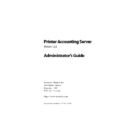Sharp PAS (serv.man7) Service Manual ▷ View online
Printer Accounting Server: Administrator’s Guide
99
Configuring Secure Document Release
•
Configure Queue Module global settings
1. Start System Manager.
2. In the tree view, select the
Queue Module configuration
node
beneath the appropriate
Print Server
node.
3. In the right pane, specify the location for the Queue Module
spool file in the
Spool
group box.
The default location for this spool file is the WINNT\Software-
Metrics\Spool
Metrics\Spool
directory. You can specify a directory on a dif-
ferent drive if you require more free disk space for print job
data.
data.
4. To enable the daily print log, select the
Enable logging
check
box and specify the location for the log file in the accompa-
nying text box.
nying text box.
The default location for the daily print log is the WINNT\Soft-
wareMetrics\CSV
wareMetrics\CSV
directory. You can specify a directory on a
different drive if you require more free disk space for the
print log.
print log.
5. In the
Job expiry
group box, specify the interval after which
the Queue Module will automatically delete stale print jobs.
6. In the
Minimum disk space
group box, specify the minimum
enabled disk space for the Queue Module spool file.
7. In the
Other Settings
group box, specify the minimum num-
ber of threads that the Accounting Server service will keep
open in order to listen for requests from the Queue Module.
open in order to listen for requests from the Queue Module.
In practice, you should specify at least as many threads as
the number of SDR client installations on your network. This
includes any release workstations, administrator worksta-
tions with the SDR Viewer installed and NTS devices.
the number of SDR client installations on your network. This
includes any release workstations, administrator worksta-
tions with the SDR Viewer installed and NTS devices.
8. Click
Apply
.
✎
Note: The SYSTEM account must have full control of the spool direc-
tory.
tory.
Installing PAS add-ons
100
Printer Accounting Server: Administrator’s Guide
3.6.5 Specifying Queue Module local port settings
When you first install the SDR add-on, document queueing is not
enabled on the print server. It must be enabled on a per-port basis.
enabled on the print server. It must be enabled on a per-port basis.
•
Enable Queue Module
1. In the System Manager tree view, expand the
Print Server
node. Select a port node and expand it. Select
Queue Module
port configuration
.
2. In the right pane, select the
Enable queueing for this port
check box.
You can also set up Queue Module to evaluate print jobs so that
documents with specified characteristics are automatically released
or deleted from the print server. This is an advanced configuration
option, accomplished using print rule sets. See the section “Config-
uring Document Control” on page 281 for more information.
documents with specified characteristics are automatically released
or deleted from the print server. This is an advanced configuration
option, accomplished using print rule sets. See the section “Config-
uring Document Control” on page 281 for more information.
3.6.6 Configuring the SDR Viewer
SDR Viewer is bundled with the SDR add-on. This application is
identical to the Release Station except that you cannot use it to
release documents to the printer. The following section contains
more information about configuring Release Station.
identical to the Release Station except that you cannot use it to
release documents to the printer. The following section contains
more information about configuring Release Station.
3.6.7 Configuring the Release Station application
Depending on whether you install a self-serve (Logon) or a staff-
administered (Admin) release workstation, you may want to cus-
tomize the Release Station application so that its appearance and
operation optimally suit the needs of your network.
administered (Admin) release workstation, you may want to cus-
tomize the Release Station application so that its appearance and
operation optimally suit the needs of your network.
If you set up more than one release workstation, each Release Sta-
tion application must be configured individually.
tion application must be configured individually.
Printer Accounting Server: Administrator’s Guide
101
Configuring Secure Document Release
3.6.8 Logging on to gain administrative access
If you are using CRM::Logon, to configure or customize the Release
Station, you must log on to the application with a User ID that has
administrative access.
Station, you must log on to the application with a User ID that has
administrative access.
3.6.9 Customizing Release Station appearance and behavior
See Chapter 10 for more information about how to configure the
Release Station appearance and behavior so that its operation suits
your organization.
Release Station appearance and behavior so that its operation suits
your organization.
3.6.10 Configuring printers in the Release Station tree view
You must establish a connection between the Release Station appli-
cation and the print server running the Queue Module. Using this
connection, information about queued documents can be passed
between the two components.
cation and the print server running the Queue Module. Using this
connection, information about queued documents can be passed
between the two components.
You establish the connection by adding the print server to the
Release Station tree view. Servers and printers must be configured
separately for each Release Station application.
Release Station tree view. Servers and printers must be configured
separately for each Release Station application.
✎
Note: If you cannot make a connection to the print server, ensure that
the Queue Module has been enabled for the print server’s ports. See
the section “Enable Queue Module” on page 100 for more information.
the Queue Module has been enabled for the print server’s ports. See
the section “Enable Queue Module” on page 100 for more information.
For this Operating System
Use this User ID
Windows 95/98
➤
Administrator User ID
Windows NT
➤
User ID of a member of PAS Admins,
local Administrators, or Domain
Administrators
local Administrators, or Domain
Administrators
Installing PAS add-ons
102
Printer Accounting Server: Administrator’s Guide
•
Connect to the print server and set up printers
1. From the Release Station
Options
menu, select
Settings
.
2. In the
Release Station Settings
dialog, click the
Servers and
Printers
tab.
3. In the
Printer server
group box, click
New
. In the subsequent
dialog, enter the Windows NT network name of the print
server and click
server and click
OK
.
After a connection has been established with the print server,
the list of available printers is filled automatically. This list
includes all the logical printers defined to use an SM print
monitor on the specified print server.
the list of available printers is filled automatically. This list
includes all the logical printers defined to use an SM print
monitor on the specified print server.
4. To add a printer to the Release Station tree view, select it
from the
Available printers
list and click
Add>>
.
The printer is added to the
Printers to display to user
list.
✎
Note: If you disable Queue Module, or if you change a logical printer
definition on the print server, by for example, changing the printer
driver, the printer will have to be removed and added again to the
Release Station tree view.
definition on the print server, by for example, changing the printer
driver, the printer will have to be removed and added again to the
Release Station tree view.
3.6.11 Using SDR with NTS Services
The SDR add-on is also required for Document Control with NTS
Services. For more information about installing NTS Services, see
“Configuring NTS Services” on page 104.
Services. For more information about installing NTS Services, see
“Configuring NTS Services” on page 104.
Click on the first or last page to see other PAS (serv.man7) service manuals if exist.