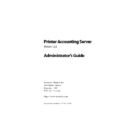Sharp PAS (serv.man7) Service Manual ▷ View online
Printer Accounting Server: Administrator’s Guide
75
Configuring optional PAS components
•
Specify CDM settings
1. Edit the Port line so that it corresponds to the label for the
COM port where the card reader is attached.
2. If you have an XCP card reader, specify the card reader dis-
play price on the next line.
At rest, the XCP card reader displays a price per page on its
terminal screen.
terminal screen.
3. Edit the DefaultDomain line so that it corresponds to your
domain name.
If you specify a default domain, each time that the
Windows
Logon
dialog appears, that name is displayed in the
Domain
field.
If you have multiple domains on your network, you may not
want to specify a default domain, the domain field is blank
the first time that Deposit Station is started. Once a domain
name has been specified by a user, Deposit Station stores
that name and displays it the next time that the
want to specify a default domain, the domain field is blank
the first time that Deposit Station is started. Once a domain
name has been specified by a user, Deposit Station stores
that name and displays it the next time that the
Windows
Logon
dialog appears.
4. From the
File
menu select
Save
.
Close the DepositStation.ini
file.
5. Start Deposit Station.
The
Windows Logon
dialog appears.
Usually you will leave Deposit Station running so that users will
see the
see the
Windows Logon
dialog when they approach the deposit
workstation. For more information on how to use Deposit Station,
see “Using Deposit Station” on page 389. For more information on
how to secure the deposit workstation, see Appendix I: Securing
Deposit Station.
see “Using Deposit Station” on page 389. For more information on
how to secure the deposit workstation, see Appendix I: Securing
Deposit Station.
✎
Note: Do not install the PAS Client Tool on the deposit workstation. The
PAS Client Tool displays user account information based on the Win-
dows logon user, not the user logged into Deposit Station.
PAS Client Tool displays user account information based on the Win-
dows logon user, not the user logged into Deposit Station.
Installing core PAS components
76
Printer Accounting Server: Administrator’s Guide
Printer Accounting Server: Administrator’s Guide
77
3.
Installing PAS add-ons
This chapter describes how to configure PAS add-ons so that
services and the necessary client components are operational
on your network. Note that you must install Printer Accounting
Server Enterprise Edition to support PAS add-on services.
services and the necessary client components are operational
on your network. Note that you must install Printer Accounting
Server Enterprise Edition to support PAS add-on services.
If you have not purchased any PAS add-ons, you may skip this
chapter.
chapter.
✎
Note: Before you set up any of the PAS add-ons, install and config-
ure your core Printer Accounting Server components as described
in Chapter 2.
ure your core Printer Accounting Server components as described
in Chapter 2.
3.1 Configuration overview
Because of Printer Accounting Server’s distributed architecture,
you have some flexibility in deciding where to install PAS com-
ponents. After you have selected a core server, however, this
affects where you can install certain PAS add-on components.
Some add-ons are dependent on the Accounting Server service.
you have some flexibility in deciding where to install PAS com-
ponents. After you have selected a core server, however, this
affects where you can install certain PAS add-on components.
Some add-ons are dependent on the Accounting Server service.
3.1.1 Component overview
Chapter 1 gives a detailed overview of the core Printer
Accounting Server components. Table 3.1, “PAS add-on prod-
ucts,” on page 78 describes PAS add-on products and their
install location.
Accounting Server components. Table 3.1, “PAS add-on prod-
ucts,” on page 78 describes PAS add-on products and their
install location.
Installing PAS add-ons
78
Printer Accounting Server: Administrator’s Guide
Table 3.1: PAS add-on products
✎
Note: For information regarding component licensing and activation
on your network, see section 1.5, "Licenses and activation keycodes".
on your network, see section 1.5, "Licenses and activation keycodes".
Install
Location
Product
Software components
AS
PS
WS
Licensed per accounting server
Client Billing service
SM Client Billing Service
●
Print Provider
●
Macintosh Services
SM Macintosh Services
●
Macintosh Client
●
Desktop Printing
SM Desktop print monitor
●
Secure Document Release (SDR) SDR Module
●
SDR Viewer
●
NTS Services
SM NTS Data Server
●
NTS Device (see below)
Licensed per print server
Print Monitor
SM print monitors
●
SM NTS Controller
●
●
Licensed per workstation
Release Station
Release Station
●
Licensed per device
NTS Device
Network Transaction Station (firm-
ware)
ware)
N/A
Install location
AS
= accounting server
PS
= print server
WS
= workstation
Click on the first or last page to see other PAS (serv.man7) service manuals if exist.