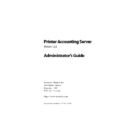Sharp PAS (serv.man7) Service Manual ▷ View online
Printer Accounting Server: Administrator’s Guide
87
Configuring Macintosh Services
The Print Provider is installed on the client workstation. When the
user prints a document to a printer monitored by PAS, he or she
will be prompted to assign a billing code in a pop-up dialog. For
more information on using the Print Provider, see Chapter 17.
user prints a document to a printer monitored by PAS, he or she
will be prompted to assign a billing code in a pop-up dialog. For
more information on using the Print Provider, see Chapter 17.
3.4 Configuring Macintosh Services
When configuring the server components of Macintosh Services,
you must:
you must:
• use System manager to configure the service (section 3.4.1).
• specify accepted Macintosh client IP addresses (section
• specify accepted Macintosh client IP addresses (section
3.4.2).
• ensure that Microsoft TCP/IP Print Services are installed and
running on the print server (section 3.4.3).
For more information on Macintosh Services, see Chapter 9.
3.4.1 Using System Manager to configure the service
Before you configure Macintosh Services, you should have at least
a basic understanding of Macintosh ‘sessions’, the PAS ‘login time-
out’, and the use of billing codes with PAS.
a basic understanding of Macintosh ‘sessions’, the PAS ‘login time-
out’, and the use of billing codes with PAS.
• Session: A ‘session’ is used by Macintosh Services to
uniquely identify Macintosh users. A session is defined by
login credentials and a time stamp. You will specify a ses-
sion expiry time for Macintosh Services using System Man-
ager.
login credentials and a time stamp. You will specify a ses-
sion expiry time for Macintosh Services using System Man-
ager.
• Login timeout: The login timeout is the interval that you
want to give to your users to make print requests from the
Macintosh workstations, without having to re-enter their
User ID and password. You will specify a login timeout for
Macintosh Services using System Manager.
Macintosh workstations, without having to re-enter their
User ID and password. You will specify a login timeout for
Macintosh Services using System Manager.
• Billing codes: Macintosh Services can be set up to prompt
users to assign a billing code to print jobs at print time. You
can require that users assign billing codes and enable them
to create arbitrary codes.
can require that users assign billing codes and enable them
to create arbitrary codes.
Installing PAS add-ons
88
Printer Accounting Server: Administrator’s Guide
For more information on sessions, the login timeout, and the use of
billing codes with Macintosh Services, see the section “Managing
Macintosh Services” on page 235.
billing codes with Macintosh Services, see the section “Managing
Macintosh Services” on page 235.
•
Configure Macintosh Services
1. Start System Manager.
2. Select
General configuration
beneath the
Macintosh
Services
node in the tree view.
The Macintosh configuration page opens.
3. In the
Service configuration
group box, enter a session expiry
time in minutes.
The application measures session expiry time from the time
of the user’s last print request. PAS purges sessions that
exceed the expiry time and no longer stores information
internal to Macintosh Services.
of the user’s last print request. PAS purges sessions that
exceed the expiry time and no longer stores information
internal to Macintosh Services.
4. In the
Workstation login
group box, enter a login timeout
interval in minutes.
If you set a login timeout of zero, users must enter their cre-
dentials each time they make a print request.
dentials each time they make a print request.
5. If you are using Macintosh Services with the Client Billing
service add-on, select the
Use billing codes
check box. The
application reads service behavior from the Client Billing
general configuration.
general configuration.
If you have not installed the Client Billing service, this
option is not available.
option is not available.
After you have configured the service, you must also specify
accepted client IP addresses to enable the Macintosh workstations
to access printers monitored by Accounting Server.
accepted client IP addresses to enable the Macintosh workstations
to access printers monitored by Accounting Server.
Printer Accounting Server: Administrator’s Guide
89
Configuring Macintosh Services
3.4.2 Specifying IP addresses for the Macintosh workstations
You must set up access to Accounting Server for your Macintosh
clients by indicating their IP addresses.
clients by indicating their IP addresses.
Rather than listing all accepted IP addresses individually, you can
make use of masking when you specify your accepted Macintosh
clients. By indicating the number of significant bits of the upper
portion of IP address, you can enable access to a range of Macin-
tosh clients while adding only one entry to the list.
make use of masking when you specify your accepted Macintosh
clients. By indicating the number of significant bits of the upper
portion of IP address, you can enable access to a range of Macin-
tosh clients while adding only one entry to the list.
As an example, consider the following entries in the
Macintosh cli-
ent IP addresses
list:
IP address
Network bits
10.1.212.133
32
10.1.0.0
16
10.1.212.128
26
The first entry indicates an individual Macintosh client. All bits in
the address are significant.
the address are significant.
The second entry indicates that only the first 16 bits of the IP
address—read from left to right and corresponding to a netmask of
255.255.0.0—are significant. All Macintosh clients with IP
addresses in the range 10.1.1.1 to 10.1.254.254 will be accepted.
address—read from left to right and corresponding to a netmask of
255.255.0.0—are significant. All Macintosh clients with IP
addresses in the range 10.1.1.1 to 10.1.254.254 will be accepted.
The third entry indicates that the first 26 bits of the IP address—
equivalent to a netmask of 255.255.255.192—are significant. all
Macintosh clients with IP addresses in the range 10.1.212.129 to
10.1.212.191 will be accepted.
equivalent to a netmask of 255.255.255.192—are significant. all
Macintosh clients with IP addresses in the range 10.1.212.129 to
10.1.212.191 will be accepted.
Installing PAS add-ons
90
Printer Accounting Server: Administrator’s Guide
•
Specify Mac IP addresses on the print server
1. Start System Manager.
2. Select
General configuration
beneath the
Macintosh
Services
node in the tree view. Click on the
IP Addresses
tab.
The
IP Addresses
page opens in the right pane.
3. Click
New
.
The
Add IP address dialog
opens.
4. In the
IP address
text box, specify the address for your
accepted Macintosh client.
5. To specify a range of addresses for accepted Macintosh cli-
ents, in the
Network bits
text box, specify the number of sig-
nificant bits in the IP address, as the address is read from
left to right.
left to right.
When enabling access to Macintosh clients, only the signifi-
cant bits will be examined to see if they match the address
specified.
cant bits will be examined to see if they match the address
specified.
Macintosh clients that are not specified in the list of accepted IP
addresses can still print as the Macintosh owner. If there is a ‘Mac-
intosh owner’ account in the PAS database, that account will be
charged for the print job. If the Macintosh owner does not have an
account and you deny access to new PAS users, the print job will
be cancelled.
addresses can still print as the Macintosh owner. If there is a ‘Mac-
intosh owner’ account in the PAS database, that account will be
charged for the print job. If the Macintosh owner does not have an
account and you deny access to new PAS users, the print job will
be cancelled.
✎
Note: You must indicate the number of significant network bits with
the Macintosh IP address. If you do not specify any significant bits, the
system ignores the entry. If you are unsure of the number of bits, enter
“0” (zero).
the Macintosh IP address. If you do not specify any significant bits, the
system ignores the entry. If you are unsure of the number of bits, enter
“0” (zero).
Click on the first or last page to see other PAS (serv.man7) service manuals if exist.