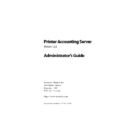Sharp PAS (serv.man7) Service Manual ▷ View online
Printer Accounting Server: Administrator’s Guide
71
Configuring optional PAS components
Configuring a web agent proxy account
The proxy user communicates with Accounting Server on behalf of
the person making an enquiry with a web browser. To use the Web
Tools, you must set up an account with administrative access.
the person making an enquiry with a web browser. To use the Web
Tools, you must set up an account with administrative access.
• If your web server and your accounting server are the same
machine, you can create a local account on the web server.
• If your web server is a different machine than your account-
ing server, you must create a domain account.
✎
Note: Regardless of the type of account that you create, global or local,
this proxy account must have administrative access to the accounting
server.
this proxy account must have administrative access to the accounting
server.
•
Create a web agent proxy user ID
1. In
User Manager for Domains
, from the
User
menu, select
New
User
. Give the proxy account a name and simple password.
2. Clear the
User Must Change Password at Next Logon
check box.
Select the
Password Never Expires
check box.
3. From the
User
menu, select
Select Domain
. In the
Domain
text
box enter the Windows NT network name of the web server.
4. Assign advanced rights to this account.
a) From the
Policies
menu, select
User Rights
.
b) Select the
Show advanced user rights
check box.
c) From the
Rights
drop-down list, select
Log on as a batch
job
and click
Add
.
d) In the
Add Users and Groups
dialog, add the proxy
account.
5. If you have not created a ‘PAS Admins’ group, do that now.
“Configuring administrative access on the network” on
page 43 for more information.
page 43 for more information.
6. Add the proxy account to the ‘PAS Admins’ group.
Now you must configure Accounting Server so that it enables
access to the web agent account.
access to the web agent account.
Installing core PAS components
72
Printer Accounting Server: Administrator’s Guide
Configuring the Web Agent in System Manager
You must specify the proxy User ID in System Manager for the SM
Web Interface.
Web Interface.
•
Specify the web agent User ID in System Manager
1. Start System Manager.
If necessary, add the web server to the tree view.
2. In the tree view, select the
Web Agent
node.
3. In the right pane, in the first two text boxes, enter the User
ID and password that you created for the web agent.
4. Add the name of the accounting server in the
Server name
text box and click
Apply
.
You have set up web access to Accounting Server. For more infor-
mation on how to use a browser to access the SM Web Interface,
see page 381.
mation on how to use a browser to access the SM Web Interface,
see page 381.
Configuring Deposit Station
As a complementary PAS application, Deposit Station is usually
installed on a secure workstation that is accessible to network
users. In PAS version 2.5, the deposit workstation does not require
an activation keycode.
installed on a secure workstation that is accessible to network
users. In PAS version 2.5, the deposit workstation does not require
an activation keycode.
The Custom Deposit Module (CDM) is a component of Deposit Sta-
tion that provides the software interface to the card-reader hard-
ware. Currently, Deposit Station supports the following types of
payment card systems:
tion that provides the software interface to the card-reader hard-
ware. Currently, Deposit Station supports the following types of
payment card systems:
• Absec
• Cartadis TC-11RS
• DANYL (model D/AUX)
• Equitrac
• Janex
• Lynx
• Monitor
• XCP (models 5860, 5570/5870)
• XCP (models 5571/5871)
• Cartadis TC-11RS
• DANYL (model D/AUX)
• Equitrac
• Janex
• Lynx
• Monitor
• XCP (models 5860, 5570/5870)
• XCP (models 5571/5871)
Printer Accounting Server: Administrator’s Guide
73
Configuring optional PAS components
Configuring a deposit station proxy account
To gain access to Accounting Server’s named pipe interface, the
account that is used to start Windows on the deposit workstation
must be a member of the ‘PAS Admins’ group. The easiest way to
set up access to Accounting Server is to create a proxy account that
does not correspond to an actual user. This User ID and password
can be used to start the deposit workstation.
account that is used to start Windows on the deposit workstation
must be a member of the ‘PAS Admins’ group. The easiest way to
set up access to Accounting Server is to create a proxy account that
does not correspond to an actual user. This User ID and password
can be used to start the deposit workstation.
•
Configure a deposit station proxy user ID
1. Create a proxy deposit station account.
In
User Manager
or
User Manager for Domains
, create a new
user. Give it a user name such as ‘DepositProxy’ and a sim-
ple password. When you create the account:
ple password. When you create the account:
a) Clear the
User Must Change Password at Next Logon
check box.
b) Select the
Password Never Expires
check box.
2. Assign advanced rights to the proxy account.
a) From the
Policies
menu, select
User Rights
.
b) Select the
Show advanced user rights
check box.
c) From the
Rights
drop-down list, select
Act as part of the
operating system
and click
Add
.
d) In the
Add Users and Groups
dialog, add the proxy
account.
3. Ensure that the ‘DepositProxy’ account is a member of
either ‘PAS Admins’ or ‘Domain Admins’.
4. Restrict access on the ‘DepositProxy’ account.
On the deposit workstation, the person who is logged on to Win-
dows should always remain the same. Deposit Station collects Win-
dows logon information to authenticate users but does not change
the cached Windows logon credentials.
dows should always remain the same. Deposit Station collects Win-
dows logon information to authenticate users but does not change
the cached Windows logon credentials.
Installing core PAS components
74
Printer Accounting Server: Administrator’s Guide
Configuring the Deposit Station .ini file
Configure Deposit Station by editing the DepositStation.ini file.
Some settings apply to all Deposit Station CDMs, while others.are
specific to the attached device hardware.
Some settings apply to all Deposit Station CDMs, while others.are
specific to the attached device hardware.
•
Specify general settings
1. From the PAS install CD, install the Deposit Station files on
the public workstation that serves as the deposit station.
2. Open the DepositStation.ini file on the deposit workstation.
The default location for the.ini file is:
C:\ProgramFiles\Software Metrics\PrinterAccountingServer\DepositStation
3. Specify the Custom Deposit Module (CDM).
For a DANYL card reader, the required file is CDMDANYL.dll.
For the XCP card reader, the required file is CDMXCP.dll.
For the XCP card reader, the required file is CDMXCP.dll.
4. Edit the PAS line to correspond to the Windows NT network
name your accounting server.
Deposit Station retrieves account information from this
machine.
machine.
5. On the next line, specify the location for the transaction log
file directory.
The transaction log stores information on transfers per-
formed on the deposit workstation. By default, the location
of the Deposit Station transaction log is .\DailyLog. For more
information on the transaction log file see page 389.
formed on the deposit workstation. By default, the location
of the Deposit Station transaction log is .\DailyLog. For more
information on the transaction log file see page 389.
6. Optionally, you can edit the IdleTimeout line.
When the idle timeout expires on any of the Deposit Station
dialogs, the initial
dialogs, the initial
Windows Logon
dialog reappears. If you
specify a zero timeout, the idle dialog remains open.
7. Save and close the DepositStation.ini file.
Click on the first or last page to see other PAS (serv.man7) service manuals if exist.