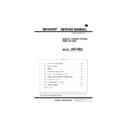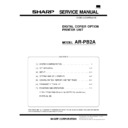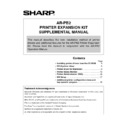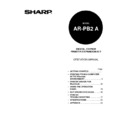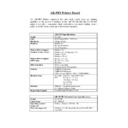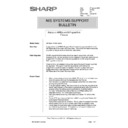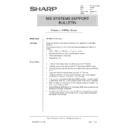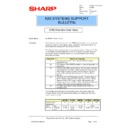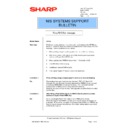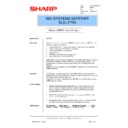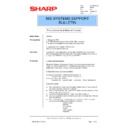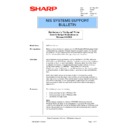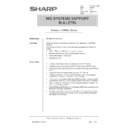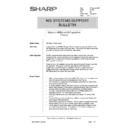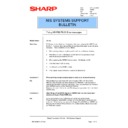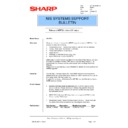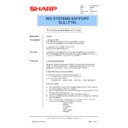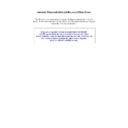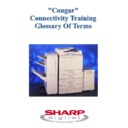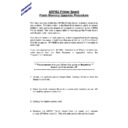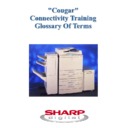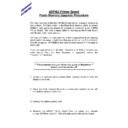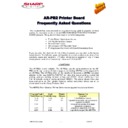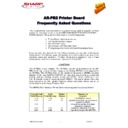Sharp AR-PB2 (serv.man7) User Manual / Operation Manual ▷ View online
Supplement
51
•
This printer is not equipped with a hard disk drive for additional fonts. Any downloaded fonts cannot
be stored permanently.
be stored permanently.
•
If you try to start printing through the parallel interface before the printer is turned on or while the
message “INITIALIZING. PLEASE WAIT.” is displayed on the touch panel immediately after the
printer is turned on, printing may not be performed properly. Be sure to start printing through the
parallel interface after ensuring that the printer becomes online.
message “INITIALIZING. PLEASE WAIT.” is displayed on the touch panel immediately after the
printer is turned on, printing may not be performed properly. Be sure to start printing through the
parallel interface after ensuring that the printer becomes online.
•
Depending on printing data, “VM error” or “Memory Full” error message may be printed on a page
or improper printing (some images or characters are missing) may occur. This error occurs
because of insufficient memory when printing a lot of data or complicated data. This error may be
avoided by adding an additional memory to the printer kit. If this error occurs frequently, contact
your dealer.
or improper printing (some images or characters are missing) may occur. This error occurs
because of insufficient memory when printing a lot of data or complicated data. This error may be
avoided by adding an additional memory to the printer kit. If this error occurs frequently, contact
your dealer.
•
With the PPD driver for Windows NT 4.0, the printer resident fonts cannot be specified. Font
downloading, therefore, is always performed when printing is executed. To use the printer resident
fonts under Windows NT 4.0, install the PS or PCL5e driver.
fonts under Windows NT 4.0, install the PS or PCL5e driver.
•
When printing multiple copies, this printer prints each set sequentially. (This printer does not print all
copies of each page at a time.)
copies of each page at a time.)
•
If the setting “collate” exists in the print dialog box or application’s print settings, do not select this
setting. This setting is not necessary because this printer always performs collated printing. If this
setting is selected, two-sided printing or stapling with multiple copies may not be performed
properly.
setting. This setting is not necessary because this printer always performs collated printing. If this
setting is selected, two-sided printing or stapling with multiple copies may not be performed
properly.
•
Take care to see the message on the touch panel when adding A4, B5 or 8-1/2" x 11" (letter) paper
in the bypass tray in a print job. If ‘R’ is added to the paper size, for example, “LOAD A4R
PAPER.”, set the paper narrow side into the feed slot. If ‘R’ is not added to the paper size, set the
paper wide side into the feed slot.
in the bypass tray in a print job. If ‘R’ is added to the paper size, for example, “LOAD A4R
PAPER.”, set the paper narrow side into the feed slot. If ‘R’ is not added to the paper size, set the
paper wide side into the feed slot.
•
To print onto A4R, B5R or 8-1/2" x 11"R paper, specify the tray in which the desired paper has
been loaded. If the auto paper select function selects these sizes against your intention, consult
with your key operator about setting the key operator program “PROHIBIT ROTATED OUTPUT”.
been loaded. If the auto paper select function selects these sizes against your intention, consult
with your key operator about setting the key operator program “PROHIBIT ROTATED OUTPUT”.
•
If paper must be added when paper has run out in the middle of a print job, be sure to set the paper
in the same orientation. If the orientation is changed in the middle of a print job, part of images may
not be printed. Image rotation will not occur in the middle of a print job.
in the same orientation. If the orientation is changed in the middle of a print job, part of images may
not be printed. Image rotation will not occur in the middle of a print job.
•
When setting A5 or 5-1/2" x 8-1/2" (invoice) size paper in a paper tray or in the bypass tray, be sure
to set the paper wide side into the feed slot. If not, part of images may not be printed.
to set the paper wide side into the feed slot. If not, part of images may not be printed.
•
When setting A6, Japanese postcard, 10-1/2" x 7-1/4" (executive) or custom size paper in a paper
tray or in the bypass tray, be sure to set the paper narrow side into the feed slot. If not, part of
images may not be printed.
tray or in the bypass tray, be sure to set the paper narrow side into the feed slot. If not, part of
images may not be printed.
•
If any tray is open when a print job is sent to the printer, part of images may not be printed. Be sure
to start printing after ensuring that all the trays are closed.
to start printing after ensuring that all the trays are closed.
Index
52
Application software, 13, 14
Binding edge, 6, 19
Book style binding, 19
Booklet printing, 19
Bypass tray, 21
Configuration, 25, 28
Copier mode, 33
Copies, 15
COPY key, 27, 33
Cover sheet printing, 22
Custom paper size, 20
Different paper, 22
Document style, 19
Dots per inch (dpi), 25
Duplex printing, 19
Error messages, 41
Exposure control, 36
Face up/down, 23
Fit to page, 16
Font settings, 17
Fonts, 13, 17, 25, 49
General users, 2
Half tone, 25
Image quality, 25
Interleaves, 22
Inverted image. See negative image
Key operator programs, 35
Binding edge, 6, 19
Book style binding, 19
Booklet printing, 19
Bypass tray, 21
Configuration, 25, 28
Copier mode, 33
Copies, 15
COPY key, 27, 33
Cover sheet printing, 22
Custom paper size, 20
Different paper, 22
Document style, 19
Dots per inch (dpi), 25
Duplex printing, 19
Error messages, 41
Exposure control, 36
Face up/down, 23
Fit to page, 16
Font settings, 17
Fonts, 13, 17, 25, 49
General users, 2
Half tone, 25
Image quality, 25
Interleaves, 22
Inverted image. See negative image
Key operator programs, 35
Enable Bypass-Tray Size Detection, 38
Memory Reserved for Printer, 37
Output Method When Memory is Full, 37
Printer Exposure Level, 36
Prohibit Auto Tray Switching, 39
Prohibit Bypass-Tray Selection, 39
Prohibit Changes to Interface Settings, 40
Prohibit Changes to Network Settings, 40
Prohibit Changes to Printer Settings, 40
Prohibit Notice Page Printing, 38
Prohibit Rotated Output, 39
Prohibit Test Page Printing, 39
Memory Reserved for Printer, 37
Output Method When Memory is Full, 37
Printer Exposure Level, 36
Prohibit Auto Tray Switching, 39
Prohibit Bypass-Tray Selection, 39
Prohibit Changes to Interface Settings, 40
Prohibit Changes to Network Settings, 40
Prohibit Changes to Printer Settings, 40
Prohibit Notice Page Printing, 38
Prohibit Rotated Output, 39
Prohibit Test Page Printing, 39
Key operators, 3
Manual feed tray, 21
Negative image, 16
Network interface card, 4
Network interface configuration from operation panel, 32
N-Up printing, 20
ONLINE/OFFLINE key, 27, 34
Operating the operation panel, 27
Output, 22
Manual feed tray, 21
Negative image, 16
Network interface card, 4
Network interface configuration from operation panel, 32
N-Up printing, 20
ONLINE/OFFLINE key, 27, 34
Operating the operation panel, 27
Output, 22
Orientation, 18
Output quality, 6
Overlays, 26
Paper sizes, 16
Parallel printer interface, 3
Plug and play, 8
Pre-installed fonts, 49
Print borders, 20
PRINT key, 27, 33
Print quality, 6
Print Server Card, 4
Printer cable, 3
Printer configuration from operation panel, 28
Printer configuration menus, 29
Printer driver compatibility, 6
Printer driver features, 6
Printer drivers, 5, 6, 8
Output quality, 6
Overlays, 26
Paper sizes, 16
Parallel printer interface, 3
Plug and play, 8
Pre-installed fonts, 49
Print borders, 20
PRINT key, 27, 33
Print quality, 6
Print Server Card, 4
Printer cable, 3
Printer configuration from operation panel, 28
Printer configuration menus, 29
Printer driver compatibility, 6
Printer driver features, 6
Printer drivers, 5, 6, 8
Compatibility, 6
Features, 6
Installing, 8
Selecting, 5
Features, 6
Installing, 8
Selecting, 5
Printer interface cable, 3
Printer mode, 33
Printer resolution, 25
Printer troubleshooting, 43
Printing a test page, 12, 32
Printing features
Printer mode, 33
Printer resolution, 25
Printer troubleshooting, 43
Printing a test page, 12, 32
Printing features
Advanced, 14
Resolution, 25
Reverse order printing, 18
Right edge binding, 25
Selecting the best printer driver, 5
Smoothing, 25
Soft fonts, 25
Specifications, 47
Tablet style binding, 19
Test page, 12, 32
Toner, 25
Toner save, 25
Transparencies, 22
Transparency inserts, 22
Two-sided (duplex) printing, 19
Watermarks, 25
Windows 3.1x, 6, 11, 15
Windows 95, 6, 8, 10, 14
Windows 98, 6, 9, 10, 14
Windows NT 4.0, 6, 11, 14
Reverse order printing, 18
Right edge binding, 25
Selecting the best printer driver, 5
Smoothing, 25
Soft fonts, 25
Specifications, 47
Tablet style binding, 19
Test page, 12, 32
Toner, 25
Toner save, 25
Transparencies, 22
Transparency inserts, 22
Two-sided (duplex) printing, 19
Watermarks, 25
Windows 3.1x, 6, 11, 15
Windows 95, 6, 8, 10, 14
Windows 98, 6, 9, 10, 14
Windows NT 4.0, 6, 11, 14
99J
DSC4
CINSE1780FC51
Warning:
This is a Class A product. In a domestic environment this product may cause radio
interference in which case the user may be required to take adequate measures.
This is a Class A product. In a domestic environment this product may cause radio
interference in which case the user may be required to take adequate measures.
The CE mark logo label is affixed on an equipment in case that the directives described in the above sentence are
applicable to the product. (This sentence is not applicable in any country where the above directives are not required.)
applicable to the product. (This sentence is not applicable in any country where the above directives are not required.)
SHARP CORPORATION
AR-PB2
PRINTED IN JAPAN
99J
DSC4
CINSE1780FC51