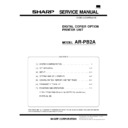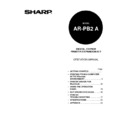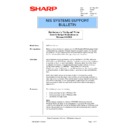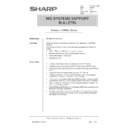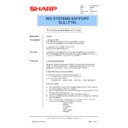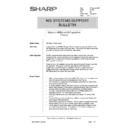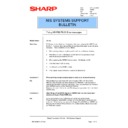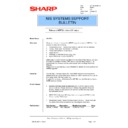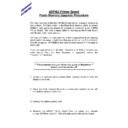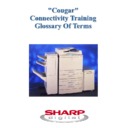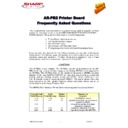Sharp AR-PB2A (serv.man26) Service Manual / Technical Bulletin ▷ View online
Sharp Electronics (UK) Ltd., NIS Systems Support
NIS Bulletin 047.doc
Page: 1 of 14
SAP Device Type Installation
Model Name:
ARPB2a Printer Board
Overview:
This bulletin describes how to set-up a Sharp connected digital copier on to a
SAP system using the Sharp Device Description file.
SAP system using the Sharp Device Description file.
Printer Setup:
The AR-series printer must first be defined to the host operating system
where SAP is running before it can be used by SAP. In larger SAP
installations, SAP typically runs under one of variations of the Unix operating
system. The printer name is usually defined to all the servers in that SAP
system but only needs to be setup on the application server referred to in the
Output Device definition of SAP.
where SAP is running before it can be used by SAP. In larger SAP
installations, SAP typically runs under one of variations of the Unix operating
system. The printer name is usually defined to all the servers in that SAP
system but only needs to be setup on the application server referred to in the
Output Device definition of SAP.
Below is an example of a Sharp printer definition in the AIX Unix “qconfig”
file:
file:
ar01:
device = @ar01
device = @ar01
up = TRUE
host = ar01
s_statfilter = /usr/lib/lpd/aixshort
l_statfilter = /usr/lib/lpd/aixlong
rq = PORT1
@ar01:
backend = /usr/lib/lpd/rembak
host = ar01
s_statfilter = /usr/lib/lpd/aixshort
l_statfilter = /usr/lib/lpd/aixlong
rq = PORT1
@ar01:
backend = /usr/lib/lpd/rembak
Date:
9
th
November 2001
Model:
ARPB2
Ref:
017
Colour Code:
Orange (C)
Page:
1 of 14
NIS SYSTEMS SUPPORT
BULLETIN
Sharp Electronics (UK) Ltd., NIS Systems Support
NIS Bulletin 047.doc
Page: 2 of 14
Zsharp Device Driver Installation
The ZSHARP device type is typically supplied as a PC “Zip” file. Unzipping it produces these files:
1. zsharp.pri (the SAP device type file without special options activated),
2. unload.txt (basic install instructions in German), and
3. unloade.txt (same instructions in English).
1. zsharp.pri (the SAP device type file without special options activated),
2. unload.txt (basic install instructions in German), and
3. unloade.txt (same instructions in English).
NOTE:
If additional variations of the zsharp device type (preset for stapling, duplex, etc.) are to be distributed,
these should be listed here also.
If additional variations of the zsharp device type (preset for stapling, duplex, etc.) are to be distributed,
these should be listed here also.
Although the device type file can be transferred to the SAP server directory using FTP and then
imported with the RSTXSCRP program, it is easier to import it directly from the desktop into the SAP
system as shown in the following screen shots. Note that the target system must be “open” for
repository changes. If a “Create object catalogue entry” screen appears during the import process,
click the “Local object” button.
imported with the RSTXSCRP program, it is easier to import it directly from the desktop into the SAP
system as shown in the following screen shots. Note that the target system must be “open” for
repository changes. If a “Create object catalogue entry” screen appears during the import process,
click the “Local object” button.
The SAP Basis Administrator should log onto the target SAP system and run transaction SE38. Enter
RSTXSCRP as the Program and click Execute.
RSTXSCRP as the Program and click Execute.
Sharp Electronics (UK) Ltd., NIS Systems Support
NIS Bulletin 047.doc
Page: 3 of 14
Enter “zsharp” as the Object name and “Import” as the Mode. Select the “File system: GUI”
parameter and click the Execute button
parameter and click the Execute button
When the Popup appears, enter the path name to the unzipped zsharp.pri file and click OK
Sharp Electronics (UK) Ltd., NIS Systems Support
NIS Bulletin 047.doc
Page: 4 of 14
1. The device type file will take some time to import. If the target SAP system is at a release
level lower than the SAP system upon which the ZSHARP device type was originally created
(version 4.6), some warning messages (see above) may be generated but can be ignored.
(version 4.6), some warning messages (see above) may be generated but can be ignored.
Page through the warnings to locate the “Object successfully imported” message and then exit.
NOTE: If other variations of the ZSHARP device type are supplied, they should imported in the same
fashion but using the new device type names.
fashion but using the new device type names.