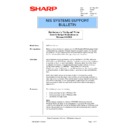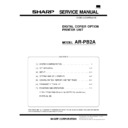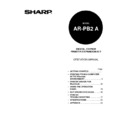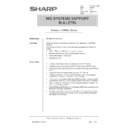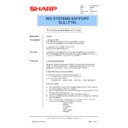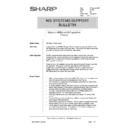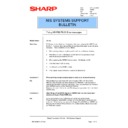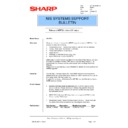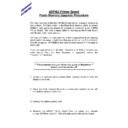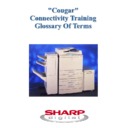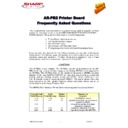Sharp AR-PB2A (serv.man27) Service Manual / Technical Bulletin ▷ View online
Sharp Electronics (UK) Ltd., NIS Systems Support
NIS Bulletin 046.doc
Page: 1 of 7
Distribution of a “Configured” Printer
Driver to Multiple Workstations on
Windows NT4/2000
Model Name:
All Printer Models
Pre-requisites:
Before utilising this bulletin, please refer to NIS Bulletin 043 Extracting Printer
Configuration by using the Windows Registry & Export Facility. That bulletin
will guide you through exporting the configured printer registry settings. That
file can then be utilised within the login scripts and this bulletin.
Configuration by using the Windows Registry & Export Facility. That bulletin
will guide you through exporting the configured printer registry settings. That
file can then be utilised within the login scripts and this bulletin.
Overview:
Many Network operating systems, such as NetWare 5.1 (NDPS), Windows
NT4 or Windows 2000 Server, allow the distribution and automatic installation
of a printer driver on a users’ workstation. However, when the printer driver
is added to the Server, and subsequently downloaded it retains its default
configuration setting (i.e. ARPB2a - 16Mb RAM, no finisher etc)
If the printer driver is distributed to, say 200 workstations, the reconfiguration
of all workstations, to allow feature support, becomes a major administration
task.
NT4 or Windows 2000 Server, allow the distribution and automatic installation
of a printer driver on a users’ workstation. However, when the printer driver
is added to the Server, and subsequently downloaded it retains its default
configuration setting (i.e. ARPB2a - 16Mb RAM, no finisher etc)
If the printer driver is distributed to, say 200 workstations, the reconfiguration
of all workstations, to allow feature support, becomes a major administration
task.
Within this bulletin we will utilise login scripts to configure the already
downloaded client printer driver. Login scripts run automatically whenever a
user logs on to a computer. They can be used to set up network connections,
environment variables, or start up programs. Login scripts can be useful
when you want to affect the users work environment without managing all
aspects of it.
downloaded client printer driver. Login scripts run automatically whenever a
user logs on to a computer. They can be used to set up network connections,
environment variables, or start up programs. Login scripts can be useful
when you want to affect the users work environment without managing all
aspects of it.
Procedure
This bulletin will cover the following.
•
Setting up a login script in Windows NT4
•
Setting up a login script in Windows 2000
•
Limitations of a login script
Note:
The procedure is based on a Server (NT4/2000) that is providing the
Windows 98 PCL5e driver to its workstations. If you have Windows NT4
clients on a Windows NT4 server or Windows 2000 clients on a Window 2000
server, this procedure is not required as they will successfully download the
configured printer drivers.
The procedure is based on a Server (NT4/2000) that is providing the
Windows 98 PCL5e driver to its workstations. If you have Windows NT4
clients on a Windows NT4 server or Windows 2000 clients on a Window 2000
server, this procedure is not required as they will successfully download the
configured printer drivers.
Date:
20
th
May 2001
Model:
ARPB2
Ref:
016
Colour Code:
Orange (C)
Page:
1 of 7
NIS SYSTEMS SUPPORT
BULLETIN
Sharp Electronics (UK) Ltd., NIS Systems Support
NIS Bulletin 046.doc
Page: 2 of 7
Setting up a login script in Windows NT4
1. Firstly we need to write the login script. A login script is typically a batch file (.bat extension) that is
a standard ASCII text file, although any executable program (.exe extension) could be used. In
our example we will use a batch file. Open the Notepad program by clicking on Start, Programs,
Accessories and then Notepad. If the customer already has login scripts enabled this extra entry
to configure the driver can be included in their existing login script.
our example we will use a batch file. Open the Notepad program by clicking on Start, Programs,
Accessories and then Notepad. If the customer already has login scripts enabled this extra entry
to configure the driver can be included in their existing login script.
The entry above will communicate with the server called mercury look in the netlogon shared
directory (WinRoot\system32\repl\import\scripts) and then merge the already exported configured
registry branch named configured507pcl5e.reg (Refer to NIS Bulletin 043 Extracting Printer
Configuration by using the Windows Registry & Export Facility for instructions on how to obtain
this file).
directory (WinRoot\system32\repl\import\scripts) and then merge the already exported configured
registry branch named configured507pcl5e.reg (Refer to NIS Bulletin 043 Extracting Printer
Configuration by using the Windows Registry & Export Facility for instructions on how to obtain
this file).
2. A more advanced login script may look like the example below. You can see what each part of the
batch file will do by reading the REM commands.
3. Once the login script has been written, save it in the WinRoot\system32\repl\import\scripts folder
of the Windows NT4 server as shown below. This is the default shared directory known as the
NETLOGON share. Also make sure that the registry key that you previously exported is copied in
to this folder.
NETLOGON share. Also make sure that the registry key that you previously exported is copied in
to this folder.
Sharp Electronics (UK) Ltd., NIS Systems Support
NIS Bulletin 046.doc
Page: 3 of 7
4. Now that the login script is in place, we can now configure the users properties so that when they
next login, the login script will run. On the Windows NT4 server click on Start, Programs, Admin
Tools, and open User Manager for Domains as below.
Tools, and open User Manager for Domains as below.
5. Double click on a user and the properties of that user will be displayed.
Batch file and
printer driver
registry key
printer driver
registry key
Sharp Electronics (UK) Ltd., NIS Systems Support
NIS Bulletin 046.doc
Page: 4 of 7
6. Click on Profile and then enter the name for the batch file that will act as you login script.
If the login script has been saved in any folder other than the default netlogon share of
WinRoot\system32\repl\import\scripts the path to this alternative folder should be included in the
User Profile Path. Also ensure that the user has sufficient rights to run the login script from this
alternative directory.
WinRoot\system32\repl\import\scripts the path to this alternative folder should be included in the
User Profile Path. Also ensure that the user has sufficient rights to run the login script from this
alternative directory.
7. Click on OK and then login as the selected user. The exported registry setting should be merged
with the client registry and the printer should then be fully configured.
Display