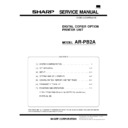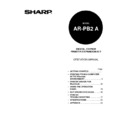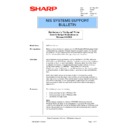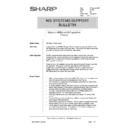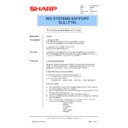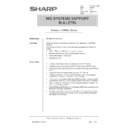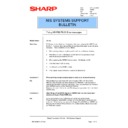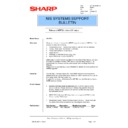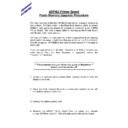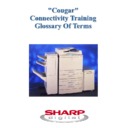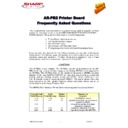Sharp AR-PB2A (serv.man33) Service Manual / Technical Bulletin ▷ View online
Sharp Electronics (UK) Ltd., NIS Systems Support
NIS Bulletin 034.doc
Page: 1 of 11
How to fully remove Sharp ARPB2 Printer
Drivers
*Updated Version supporting v5 Drivers *
Model Name:
ARPB2 Printer Drivers on Windows 95/98/NT4/2000 systems
Overview:
When a printer driver is deleted from either Windows 95/98, Windows NT4 or
Windows 2000 the operating system only actually removes a small part of the
originally installed printer driver. Many files that were previously installed are
left on the computers hard drive and information will also remain within the
computer's registry.
Windows 2000 the operating system only actually removes a small part of the
originally installed printer driver. Many files that were previously installed are
left on the computers hard drive and information will also remain within the
computer's registry.
It is always recommended that printer drivers are fully removed from a
computer, before newer versions are installed. In some instances, when a
newer version of printer driver is installed on a computer system without fully
deleting the previous version, both the old files and the new files can interact
and potentially cause odd printing problems or even system crashes.
computer, before newer versions are installed. In some instances, when a
newer version of printer driver is installed on a computer system without fully
deleting the previous version, both the old files and the new files can interact
and potentially cause odd printing problems or even system crashes.
This symptom can occur if v3 (ARPB2+), v4 (ARPB2a) or v5 printer
drivers are loaded on to a computer without v1 or v2 drivers first being
fully removed.
drivers are loaded on to a computer without v1 or v2 drivers first being
fully removed.
This bulletin explains how to fully remove printer drivers from Windows 95/98,
Windows NT4 and Windows 2000 operating systems.
Windows NT4 and Windows 2000 operating systems.
Detail:
Drivers installed using the Automatic Installer feature of v4 & v5 drivers.
If you have loaded the v4 (ARPB2a) or v5 printer drivers using the Automatic
Installer, all driver files and registry entries can be easily fully removed using
the drivers automatic removal feature. Go to Control Panel/Add_Remove
Programs and select the installed printer. The auto removal process will
delete all associated files and registry entries except the uninstall directory
which can then be found in c:\program files\sharp and manually deleted.
Installer, all driver files and registry entries can be easily fully removed using
the drivers automatic removal feature. Go to Control Panel/Add_Remove
Programs and select the installed printer. The auto removal process will
delete all associated files and registry entries except the uninstall directory
which can then be found in c:\program files\sharp and manually deleted.
Date:
20th November 2000
Model:
ARPB2
Ref:
010
Colour Code:
Orange (C)
Page:
1 of 11
NIS SYSTEMS SUPPORT
BULLETIN
Sharp Electronics (UK) Ltd., NIS Systems Support
NIS Bulletin 034.doc
Page: 2 of 11
Windows NT4
On an NT4 Workstation or Server system the files that are installed during the printer driver
installation can be found in the following specific directories on the local hard drive. These are:
installation can be found in the following specific directories on the local hard drive. These are:
C:\winroot\system32\spool\drivers\w32x86
and
C:\winroot\system32\spool\drivers\w32x86\2
If Windows 95/98 Printer Drivers have also been installed on the Windows NT system (Allowing the
automatic printer driver download feature of Windows NT to be used) the equivalent Windows 95/98
Printer Drivers will also have to be removed from the following directories,
automatic printer driver download feature of Windows NT to be used) the equivalent Windows 95/98
Printer Drivers will also have to be removed from the following directories,
C:\winroot\ system32\spool\drivers\win40
and
C:\winroot\system32\spool\drivers\win40\0
Note: The "C:\" above should be substituted with the hard drive letter that is being used on the
customers computer to hold the Windows NT operating system. "Winroot" is the directory where the
Windows NT operating system has been installed and this should be changed to match the customers
system.
customers computer to hold the Windows NT operating system. "Winroot" is the directory where the
Windows NT operating system has been installed and this should be changed to match the customers
system.
Manual Deletion of the Printer Driver Files
To manually delete the printer drivers on a Windows NT Workstation / Server the following should be
performed. If the customer has NT workstations that connect to an NT Server queue, perform the
procedure below on the server and workstations before you install any new drivers on the server.
performed. If the customer has NT workstations that connect to an NT Server queue, perform the
procedure below on the server and workstations before you install any new drivers on the server.
(1) Ensure that the customer has fully backed up their computer data.
(2) Make a note of the type of printer driver/s (PCL, Postscript or PPD and the version number) that
you intend to delete.
(3) Delete any printer icons referring to the AR-PB2 from the printers folder by clicking on Start-
Settings-Printers, right click the printer and select Delete. If the printer/s driver installed are v4/v5
drivers and were installed using the Sharp Automatic Installer, go to Control Panel-Add_Remove
Programs and remove all the driver files and registry entries using the automatic removal facility.
drivers and were installed using the Sharp Automatic Installer, go to Control Panel-Add_Remove
Programs and remove all the driver files and registry entries using the automatic removal facility.
(4) Reboot the computer
(5) Using "My Computer" or "Windows Explorer", go to the directories shown on the following pages
and remove the files applicable to the type and version of the print driver/s that you wish to fully
remove.
remove.
If any of the files on the following pages cannot be seen from Explorer or My Computer, ensure that
"Show All Files" has been selected from Windows Explorer-View-Options.
"Show All Files" has been selected from Windows Explorer-View-Options.
Automatic Deletion of the Printer Driver Files using CleanNT.bat
To automatically delete the printer driver files on a Windows NT Workstation / Server, the Sharp AR-
PB2 printer driver deletion utility (CleanNT.bat) can be used. This can be obtained from the AR
Product-ARPB2-Drivers/Updates section of the Sharp Technical Web.
PB2 printer driver deletion utility (CleanNT.bat) can be used. This can be obtained from the AR
Product-ARPB2-Drivers/Updates section of the Sharp Technical Web.
To use the CleanNT.bat printer driver deletion utility, follow the points below:
(1) Follow and perform points 1-4 as detailed in the manual deletion process above.
Sharp Electronics (UK) Ltd., NIS Systems Support
NIS Bulletin 034.doc
Page: 3 of 11
(2) Download the utility and copy it onto a floppy disk or computer hard drive. Ensure that the MS-
DOS Choice.com file that is bundled with the CleanNT.bat file is also placed in the same
directory.
directory.
(3) Click on the Start -Run on your Windows desktop. Type in the directory where you have placed
the CleanNT.bat file and then the directory and path to where your Windows NT System files are
stored.
stored.
Examples
C:\CleanNT.bat C:\Winnt
(If CleanNT.bat has been stored in C:\)
A:\CleanNT.bat C:\Windows
(If CleanNT.bat has been stored on a floppy)
Note: The "C:\Winnt" and "C:\Windows " above should be substituted with the hard driver letter and
directory that are being used on the customers computer to hold the Windows NT operating system.
directory that are being used on the customers computer to hold the Windows NT operating system.
(4) Click on the "OK" button and follow the prompts on the screen. The utility will remove Versions
1,2,3,4 and 5 AR-PB2 Printer Drivers from the Windows NT system.
(5) When the program has completed, reboot the computer. You can now install the latest AR-PB2
Printer Drivers
Sharp Electronics (UK) Ltd., NIS Systems Support
NIS Bulletin 034.doc
Page: 4 of 11
Windows 2000
On a Windows 2000 Workstation or Server system the files that are installed during the printer driver
installation can be found in the following specific directories on the local hard drive.
installation can be found in the following specific directories on the local hard drive.
Specific Windows 2000 drivers are stored in:
C:\winroot\system32\spool\drivers\w32x86\3
If Windows NT4 Printer Drivers have been installed on the Windows 2000 system (Allowing the
automatic printer driver download feature to be used) the equivalent Windows NT4 Printer Drivers will
also have to be removed from the following directory,
automatic printer driver download feature to be used) the equivalent Windows NT4 Printer Drivers will
also have to be removed from the following directory,
C:\winroot\ system32\spool\drivers\w32x86\2
If Windows 95/98 Printer Drivers have been installed on the Windows 2000 system (Allowing the
automatic printer driver download feature to be used) the equivalent Windows 95/98 Printer Drivers
will also have to be removed from the following directories,
automatic printer driver download feature to be used) the equivalent Windows 95/98 Printer Drivers
will also have to be removed from the following directories,
C:\winroot\ system32\spool\drivers\win40
and
C:\winroot\system32\spool\drivers\win40\0
Note: The "C:\" above should be substituted with the hard drive letter that is being used on the
customers computer to hold the Windows NT operating system. "Winroot" is the directory where the
Windows NT operating system has been installed and this should be changed to match the customers
system.
customers computer to hold the Windows NT operating system. "Winroot" is the directory where the
Windows NT operating system has been installed and this should be changed to match the customers
system.
Manual Deletion of the Printer Driver Files
To manually delete the printer drivers on a Windows 2000 Workstation / Server the following should
be performed. If the customer has 2000 workstations that connect to an NT/2000 Server queue,
perform the procedure below on the server and workstations before you install any new drivers on the
server.
be performed. If the customer has 2000 workstations that connect to an NT/2000 Server queue,
perform the procedure below on the server and workstations before you install any new drivers on the
server.
(1) Ensure that the customer has fully backed up their computer data.
(2) Make a note of the type of printer driver/s (PCL, Postscript or PPD and the version number) that
you intend to delete.
(3) Delete any printer icons referring to the AR-PB2 from the printers folder by clicking on Start-
Settings-Printers, right click the printer and select Delete. If the printer/s driver installed are v4/v5
drivers and were installed using the Sharp Automatic Installer, go to Control Panel-Add_Remove
Programs and remove all the driver files and registry entries using the automatic removal facility.
drivers and were installed using the Sharp Automatic Installer, go to Control Panel-Add_Remove
Programs and remove all the driver files and registry entries using the automatic removal facility.
(4) Reboot the computer
(5) Using "My Computer" or "Windows Explorer", go to the directories shown on the following pages
and remove the files applicable to the type and version of the print driver/s that you wish to fully
remove.
remove.
If any of the files on the following pages cannot be seen from Explorer or My Computer, ensure that
"Show Hidden Files & Folders" has been selected from Windows Explorer-Tools-Folder Options-View.
Also uncheck “Hide file extensions for known file types”.
"Show Hidden Files & Folders" has been selected from Windows Explorer-Tools-Folder Options-View.
Also uncheck “Hide file extensions for known file types”.