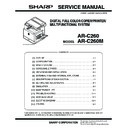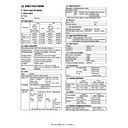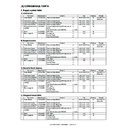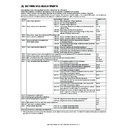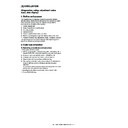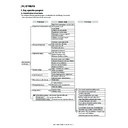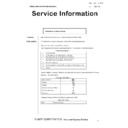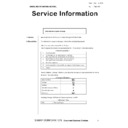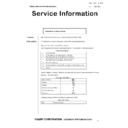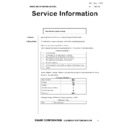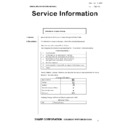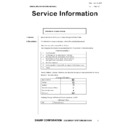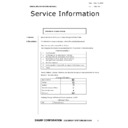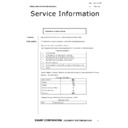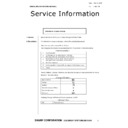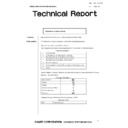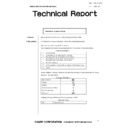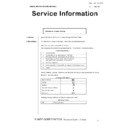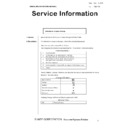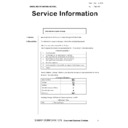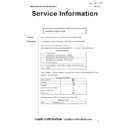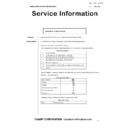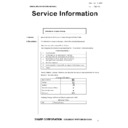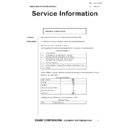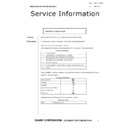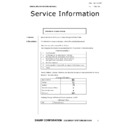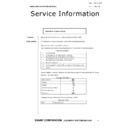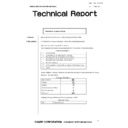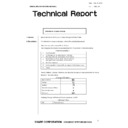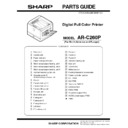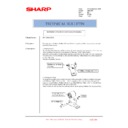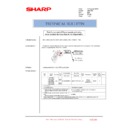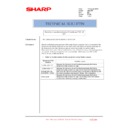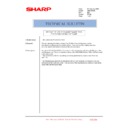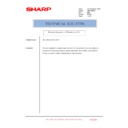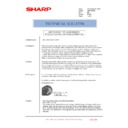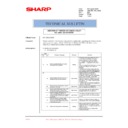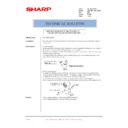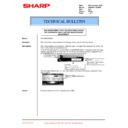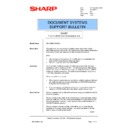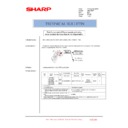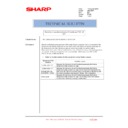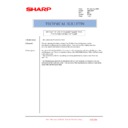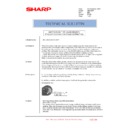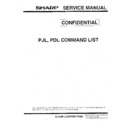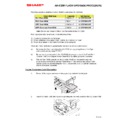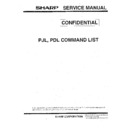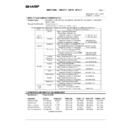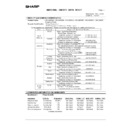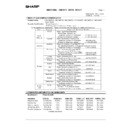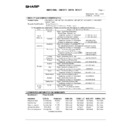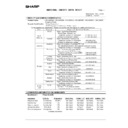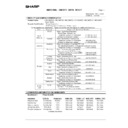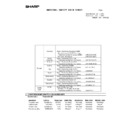Sharp AR-C260 (serv.man32) User Manual / Operation Manual ▷ View online
7-3
7
USER MAINTENANCE
The document glass, document cover and the transport belt of the optional reversing automatic document feeder
must be kept clean to avoid dirty areas from being copied onto the copies.
must be kept clean to avoid dirty areas from being copied onto the copies.
Wipe the document glass, document cover and the transport belt of the optional
reversing automatic document feeder with a soft, clean cloth.
reversing automatic document feeder with a soft, clean cloth.
If an optional reversing automatic document feeder is installed, wipe the underside of
the document transport belt.
the document transport belt.
NOTE
If necessary, dampen the cloth with water. Do not use thinner, benzene, or similar volatile
cleaning agents.
Whale_general-copy_EX.book 3 ページ 2002年11月13日 水曜日 午後4時50分
7-4
TROUBLESHOOTING
Whenever the machine stops or operation is not possible, check the operation panel display for messages. In most
cases, these messages will give sufficient information to return the machine to an operating condition. In cases where
this information is not enough, check the list below for more information. This section describes problems concerning
copier features. For troubleshooting specific problems related to the printer or network scanner features, see the
separate manuals provided for these features. For problems related to other peripheral devices, see page 2-24.
cases, these messages will give sufficient information to return the machine to an operating condition. In cases where
this information is not enough, check the list below for more information. This section describes problems concerning
copier features. For troubleshooting specific problems related to the printer or network scanner features, see the
separate manuals provided for these features. For problems related to other peripheral devices, see page 2-24.
Problem
Check
Solution or cause
Machine does not
operate.
operate.
Are the [START] keys indicators off?
If the indicators are not on, the machine may
be warming up. Warm-up should be
completed in 99 seconds or less.
be warming up. Warm-up should be
completed in 99 seconds or less.
Copies are too dark
or too light.
or too light.
Is the original image too dark or too light?
Select an appropriate resolution setting for
the original being copied and adjust the copy
exposure. (See page 5-10)
the original being copied and adjust the copy
exposure. (See page 5-10)
Is the exposure mode set to "AUTO"?
The exposure level for "AUTO" can be
adjusted using the "Exposure adjustment"
key operator program. Contact your key
operator. (See page 13 of the key operator's
guide.)
adjusted using the "Exposure adjustment"
key operator program. Contact your key
operator. (See page 13 of the key operator's
guide.)
An appropriate resolution setting for the
original has not been selected.
original has not been selected.
Change the resolution setting to "AUTO" or
manually select an appropriate resolution
setting. (See page 5-10)
manually select an appropriate resolution
setting. (See page 5-10)
Text is not clear on a
copy.
copy.
An appropriate resolution setting for the
original has not been selected.
original has not been selected.
Change the resolution setting to "TEXT".
Moiré appears on a
copy of a magazine,
catalogue, or other
printed material.
copy of a magazine,
catalogue, or other
printed material.
An appropriate resolution setting for the
original has not been selected.
original has not been selected.
Change the resolution setting to "PRINTED
PHOTO".
PHOTO".
Text overlaying a
photo is not clear on
a copy of a map,
magazine or other
printed material.
photo is not clear on
a copy of a map,
magazine or other
printed material.
An appropriate resolution setting for the
original has not been selected.
original has not been selected.
Change the resolution setting to "MAP".
Smudges appear on
copies.
copies.
Document glass or document cover dirty?
Clean regularly. (See page 7-3)
Original smudged or blotchy?
Use a clean original.
Image cannot be
rotated.
rotated.
Is the auto paper select or auto image
function set?
function set?
Rotation copy functions only if the machine
is either in the auto paper select mode or in
the auto image mode. (See page 4-7.)
is either in the auto paper select mode or in
the auto image mode. (See page 4-7.)
Part of original
image is not copied.
image is not copied.
Is the original positioned correctly?
Set the original properly. (page 4-6)
Is the copy ratio proper for the original and
paper sizes?
paper sizes?
Use the auto image function to select the
appropriate copy ratio based on the original
and copy sizes. (See page 5-12.)
appropriate copy ratio based on the original
and copy sizes. (See page 5-12.)
Blank copies
Is the original placed correctly?
When using the document glass, place the
original face down.
When using the reversing automatic
document feeder, place original face up.
original face down.
When using the reversing automatic
document feeder, place original face up.
Whale_general-copy_EX.book 4 ページ 2002年11月13日 水曜日 午後4時50分
TROUBLESHOOTING
7-5
7
Order of copies
incorrect
incorrect
Is the order of originals correct?
When using the document glass, set the
originals from the first page one sheet at a
time.
When using the reversing automatic
document feeder, set the originals with the
first page up.
originals from the first page one sheet at a
time.
When using the reversing automatic
document feeder, set the originals with the
first page up.
Colour copies are being made on special
paper such as heavy paper 2, transparency
film, or envelopes (paper that can only be
output face up).
paper such as heavy paper 2, transparency
film, or envelopes (paper that can only be
output face up).
When special paper such as heavy paper 2,
transparency film, or envelopes (paper that
cannot be output to the centre tray) is used,
copies are output face up to the left tray.
When making colour copies on paper that
can only be output face up, the copies are
output face up in the order of scanning, and
thus the stack of copies is in the reverse
order of the stack of originals. When making
black and white copies on paper that can
only be output face up, the copies are output
face up in the reverse order of scanning, and
thus the stack of copies is in the same order
as the stack of originals.
transparency film, or envelopes (paper that
cannot be output to the centre tray) is used,
copies are output face up to the left tray.
When making colour copies on paper that
can only be output face up, the copies are
output face up in the order of scanning, and
thus the stack of copies is in the reverse
order of the stack of originals. When making
black and white copies on paper that can
only be output face up, the copies are output
face up in the reverse order of scanning, and
thus the stack of copies is in the same order
as the stack of originals.
Job cancellation
needed
needed
Is a message requesting cancellation of job
displayed?
displayed?
Press the [CA] (clear all) key to cancel the
current job.
current job.
Scanning of
originals is
incomplete.
originals is
incomplete.
Is a message indicating memory is full
displayed?
displayed?
If the data amount exceeds the limit when
using the pamphlet copy or multi shot copy
which requires scanning of all originals,
scanning will be cancelled and copying will
not be performed.
If you install an additional memory, the
storage capacity will increase.
using the pamphlet copy or multi shot copy
which requires scanning of all originals,
scanning will be cancelled and copying will
not be performed.
If you install an additional memory, the
storage capacity will increase.
The selected
number of sets of
copies is not printed.
number of sets of
copies is not printed.
Has "Sort" been selected and is colour
copying being performed?
copying being performed?
When colour copying is performed and
"Sort" is selected, only one set of copies can
be made. If more than one set is needed,
replace the original and repeat the copy
procedure for each set needed.
"Sort" is selected, only one set of copies can
be made. If more than one set is needed,
replace the original and repeat the copy
procedure for each set needed.
Not all pages are
copied
copied
When making black and white copies, the
memory became full during scanning of the
originals and a message appears asking
you whether you want to continue copying or
cancel.
memory became full during scanning of the
originals and a message appears asking
you whether you want to continue copying or
cancel.
When the memory becomes full during
scanning of the originals, you can select
whether you want to continue the job and
print only those originals that were scanned,
or cancel the job. If you continue the job,
copies will only be made of the originals that
were scanned, and thus all originals cannot
be copied at once.
scanning of the originals, you can select
whether you want to continue the job and
print only those originals that were scanned,
or cancel the job. If you continue the job,
copies will only be made of the originals that
were scanned, and thus all originals cannot
be copied at once.
Problem
Check
Solution or cause
Whale_general-copy_EX.book 5 ページ 2002年11月13日 水曜日 午後4時50分
Whale_general-copy_EX.book 6 ページ 2002年11月13日 水曜日 午後4時50分