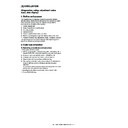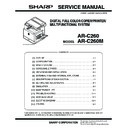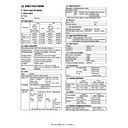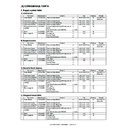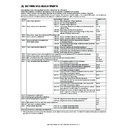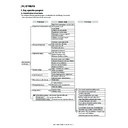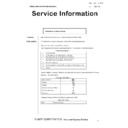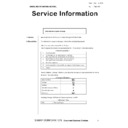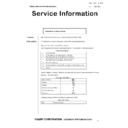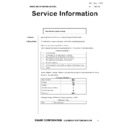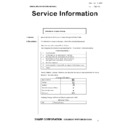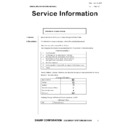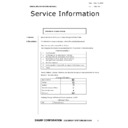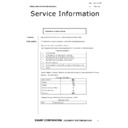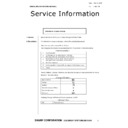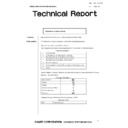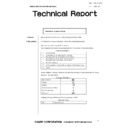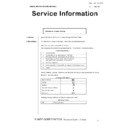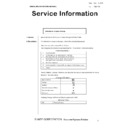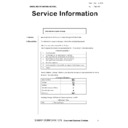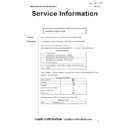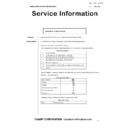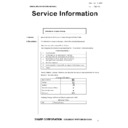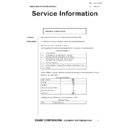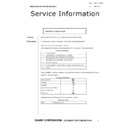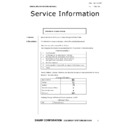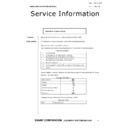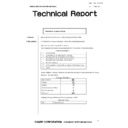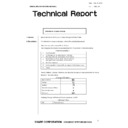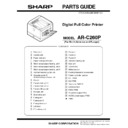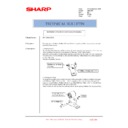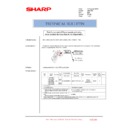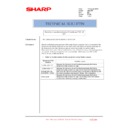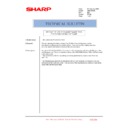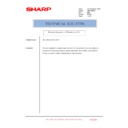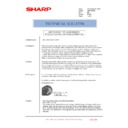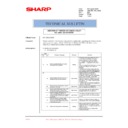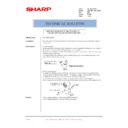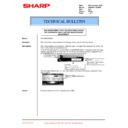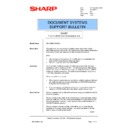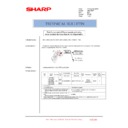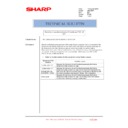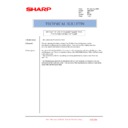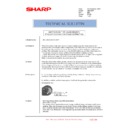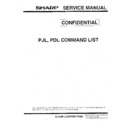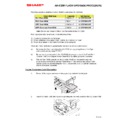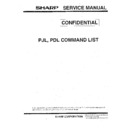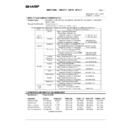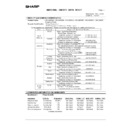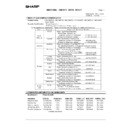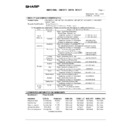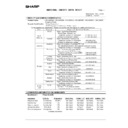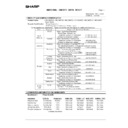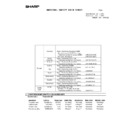Sharp AR-C260 (serv.man12) Service Manual ▷ View online
AR-C260/C260M SIMULATION 9 - 1
[9] SIMULATION
(Diagnostics, setup, adjustment value
input, data display)
input, data display)
1. Outline and purpose
The simulation has the following functions to grasp the machine
operating status, identify the trouble position and causes in an earlier
stage, and make various setups and adjustments speedily for
improving the serviceability of the machine.
operating status, identify the trouble position and causes in an earlier
stage, and make various setups and adjustments speedily for
improving the serviceability of the machine.
1) Various adjustments
2) Setup of specifications and functions
3) Canceling troubles
4) Operation check
5) Various counters check, setup, and clear
6) Machine operating status (operation history) data check, clear
7) Transfer of various data (adjustments, setup, operations, counters)
The operating procedures and the displays differ depending on the
form of the operation panel of the machine.
form of the operation panel of the machine.
2. Code-type simulation
A. Operating procedures and operations
∗
Entering the simulation mode
1) #/P key (program) ON
→
Asterisk (*) key ON
→
CLEAR key ON
→
Asterisk (*) key ON
→
Ready for input of a main code of simulation
2) Entering a main code with the 10-key
→
START key ON
3) Entering a sub code with the 10-key
→
START key ON
4) Select an item with the scroll key and the item key.
5) The machine enters the mode corresponding to the selected item.
Press START key or EXECUTE key to start the simulation
operation.
operation.
To cancel the current simulation mode or to change the main code
and the sub code, press the user setup key.
and the sub code, press the user setup key.
∗
Canceling the simulation mode to return to the normal mode
1) Press CLEAR ALL key.
AR-C260/C260M SIMULATION 9 - 2
YES
NO
NO
YES
YES
YES
NO
NO
NO
YES
NO
YES
YES
NO
NO
YES
YES
NO
Standby for entry of SIM
sub code
Enter SIM sub code with
the 10-key.
Press the START button.
The display is made according
to the selected mode and the item.
START (Normal mode)
Press the #/P key.
Press the asterisk (*) key.
Press the clear key.
Press the asterisk (*) key.
Standby for entry of
SIM code.
Enter the main code of
SIM with the 10-key.
The main code of SIM
is displayed.
Press the START button.
Is there a sub code ?
Select the mode and the
item with the scroll key
and the item key.
he
Operation check ?
Operating conditions
check ?
Data clear ?
Adjustments
or setting (counter data
change) ?
Do you
want to change the
content ?
Enter the new setting and
adjustment values.
Press the CUSTOM
SETTINGS key
Press the CUSTOM
SETTINGS key
Press the EXECUTE button
and OK button.
Operation is made according
to the selected mode and item.
Press the EXECUTE button
and OK button.
Press the EXECUTE button
and OK button.
The display is made according to
the selected some and the item.
Press the EXECUTE button
and OK button.
Is it the same
simulation ?
Do you want
to perform another
simulation ?
Do you
want to end the
simulation ?
The changed content
is stored.
The simulation mode
is canceled.
Press the clear all key.
Operation is made according
to the selected mode and the item.
(Other modes)
The selected mode and
the item are cleared.
AR-C260/C260M SIMULATION 9 - 3
B. Simulation list
(1) Main/ Sub
Code
Function (Purpose)
Purpose
Section
Item
Main
Sub
1
1
Used to check the operations of
the scanner unit and its control
circuit.
the scanner unit and its control
circuit.
Operation test/check Scanner (Image
scanning)
Operation
2
Used to check the sensors and
detectors in the scanner section
and the related circuits.
detectors in the scanner section
and the related circuits.
Operation test/check Scanner (Image
scanning)
Operation
5
Used to check the scanner
(scanning) unit and its control
circuit.
(scanning) unit and its control
circuit.
Operation test/check Scanner (Image
scanning)
Operation
2
1
Used to check the operations of
the RADF unit and the control
circuit. (The document feed
operation is repeatedly
performed.)
the RADF unit and the control
circuit. (The document feed
operation is repeatedly
performed.)
Operation test/check RADF
Operation
2
Used to check the operations of
the sensors and detectors in the
RADF unit and the related
circuits.
the sensors and detectors in the
RADF unit and the related
circuits.
Operation test/check RADF
Operation
3
Used to check the operations of
the loads in the RADF unit and
the control circuits.
the loads in the RADF unit and
the control circuits.
Operation test/check RADF
Operation
3
2
Used to check the operations of
the sensors and detectors in the
finisher and the related circuits.
the sensors and detectors in the
finisher and the related circuits.
Operation test/check Finisher
Operation
3
Used to check the loads in the
finisher and the control circuit.
finisher and the control circuit.
Operation test/check Finisher
Operation
10
Used to adjust the sections in
the finisher.
the finisher.
Operation test/check Finisher
Operation
4
2
Used to check the operations of
the desk/large capacity tray
sensors and detectors and the
related circuits.
the desk/large capacity tray
sensors and detectors and the
related circuits.
Operation test/check Paper feed
Operation
3
Used to check the operations of
the desk/large capacity tray
loads and the control circuit.
the desk/large capacity tray
loads and the control circuit.
Operation test/check Paper feed
Operation
5
Used to check the operations of
the clutch TRC and the monitor.
the clutch TRC and the monitor.
Operation test/check Paper feed
Operation
5
1
Used to check the operations of
the display lamp (LED)/LCD on
the operation panel and the
control circuits.
the display lamp (LED)/LCD on
the operation panel and the
control circuits.
Operation test/check Operation (Display,
procedure)
Operation
2
Used to check the operations of
the heater lamp and its control
circuit.
the heater lamp and its control
circuit.
Operation test/check Fusing
Operation
3
Used to check the operations of
the scanner lamp and its control
circuit.
the scanner lamp and its control
circuit.
Operation test/check Scanner (reading)
Operation
4
Used to check the operations of
the discharge lamp and its
control circuit.
the discharge lamp and its
control circuit.
Operation test/check Process
(Photoconductor,
developing, transfer,
cleaning)
developing, transfer,
cleaning)
Others
Operation
6
1
Used to check the operations of
the loads (clutches and
solenoids) in the paper
transport system, transfer, and
fusing, and the control circuit.
the loads (clutches and
solenoids) in the paper
transport system, transfer, and
fusing, and the control circuit.
Operation test/check Paper transport (paper
exit, switchback,
transport), transfer,
fusing
transport), transfer,
fusing
Operation
2
Used to check the operations of
the fan motors and the control
circuits.
the fan motors and the control
circuits.
Operation test/check Others
Operation
7
1
Used to set the aging
conditions.
conditions.
Setting/Operation
test/check
test/check
Operation
6
Used to set the cycle of
intermittent aging.
intermittent aging.
Setting/Operation
test/check
test/check
Operation
8
Used to set Yes/No of warm-up
time display.
time display.
Setting/Operation
test/check
test/check
Operation
AR-C260/C260M SIMULATION 9 - 4
7
9
Used to check the image quality
and operations of each color.
and operations of each color.
Operation test/check Others
Picture quality
8
1
Used to check and adjust the
operations of the developing
bias voltage of each color and
the control circuit.
operations of the developing
bias voltage of each color and
the control circuit.
Adjustment/
Operation test/check
Operation test/check
Process
(Photoconductor,
developing, transfer,
cleaning)
(Photoconductor,
developing, transfer,
cleaning)
2
Used to check and adjust the
operation of each print mode
main charger grid voltage and
the control circuit.
operation of each print mode
main charger grid voltage and
the control circuit.
Adjustment/
Operation test/check
Operation test/check
Process
(Photoconductor,
developing, transfer,
cleaning)
(Photoconductor,
developing, transfer,
cleaning)
6
Used to check and adjust the
operation of the transfer charger
current and the control circuit.
operation of the transfer charger
current and the control circuit.
Adjustment/
Operation test/check
Operation test/check
Process
(Photoconductor,
developing, transfer,
cleaning)
(Photoconductor,
developing, transfer,
cleaning)
Transfer
9
2
Used to check the operation of
the sensors and detectors in the
inverter/duplex section and the
control circuit.
the sensors and detectors in the
inverter/duplex section and the
control circuit.
Operation test/check Inverter/Duplex
Operation
3
Used to check the operations of
the loads (motor, clutch,
solenoid) in the inverter/duplex
section and the control circuits.
the loads (motor, clutch,
solenoid) in the inverter/duplex
section and the control circuits.
Operation test/check Inverter/Duplex
Operation
14
0
Used to cancel self diag
troubles H3, H4, and H5.
Inhibition of the color copy
mode operation is canceled.
troubles H3, H4, and H5.
Inhibition of the color copy
mode operation is canceled.
Clear/cancel
(Trouble etc.)
(Trouble etc.)
Trouble
Error
15
0
Self diag U6-09 (large capacity
paper feed tray) trouble cancel
paper feed tray) trouble cancel
Clear/cancel
(Trouble etc.)
(Trouble etc.)
Paper feed
Trouble
16
0
Used to cancel self diag trouble
U2.
U2.
Clear/cancel
(Trouble etc.)
(Trouble etc.)
Trouble
Error
17
0
Used to cancel self diag
troubles PF (copy inhibition
command from the host
computer).
troubles PF (copy inhibition
command from the host
computer).
Clear/cancel
(Trouble etc.)
(Trouble etc.)
Communication (RIC/
MODEM)
MODEM)
Trouble
Error
21
1
Used to set the maintenance
cycle.
cycle.
Setting
Specifications
Counter
22
1
Used to check the print count
value in each section and each
operation mode. (Used to check
the maintenance timing.)
value in each section and each
operation mode. (Used to check
the maintenance timing.)
Adjustment/Setting/
Operation data
output, check
(display, print)
Operation data
output, check
(display, print)
Counter
2
Used to check the total misfeed
count and the total trouble
count. (If the misfeed count is
considerably great, it may be
judged as necessary to repair.
By dividing this count by the
total count, the misfeed rate can
be obtained.)
count and the total trouble
count. (If the misfeed count is
considerably great, it may be
judged as necessary to repair.
By dividing this count by the
total count, the misfeed rate can
be obtained.)
Adjustment/Setting/
Operation data
output, check
(display, print)
Operation data
output, check
(display, print)
Trouble
3
Used to check misfeed
positions and the misfeed count
of each position. (If the misfeed
count is considerably great, it
may be judged as necessary to
repair.) (Machine section only)
positions and the misfeed count
of each position. (If the misfeed
count is considerably great, it
may be judged as necessary to
repair.) (Machine section only)
Adjustment/Setting/
Operation data
output, check
(display, print)
Operation data
output, check
(display, print)
Trouble
Misfeed
4
Used to check the total trouble
(self diag) history.
(self diag) history.
Adjustment/Setting/
Operation data
output, check
(display, print)
Operation data
output, check
(display, print)
Trouble
5
Used to check the ROM version
of each unit (section).
of each unit (section).
Others
Software
6
Used to print the setting and
adjustment data list.
adjustment data list.
Adjustment/Setting/
Operation data
output, check
(display, print)
Operation data
output, check
(display, print)
Data
Setting/
Adjustment data
Adjustment data
7
Used to display the key
operator code. (Used when the
customer forgets the key
operator code.)
operator code. (Used when the
customer forgets the key
operator code.)
User data output/
Check (Display/
Print)
Check (Display/
Print)
Data
User data
Code
Function (Purpose)
Purpose
Section
Item
Main
Sub