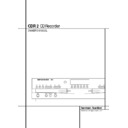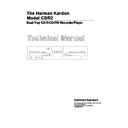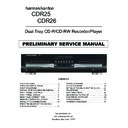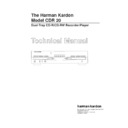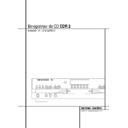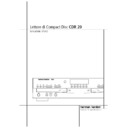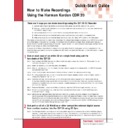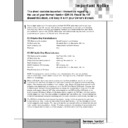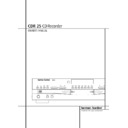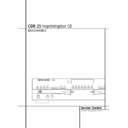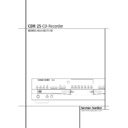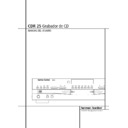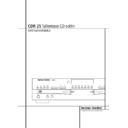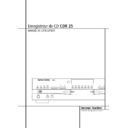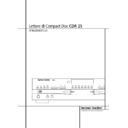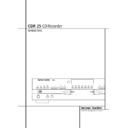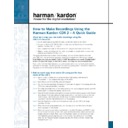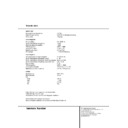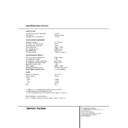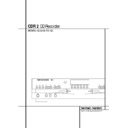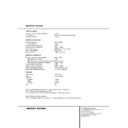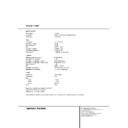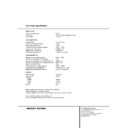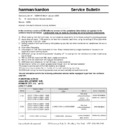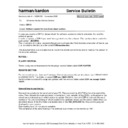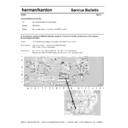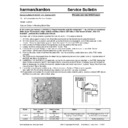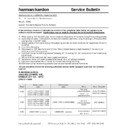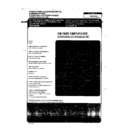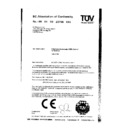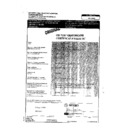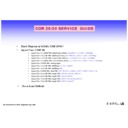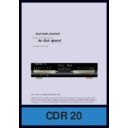Harman Kardon CDR 2 (serv.man21) User Manual / Operation Manual ▷ View online
CD RECORDING 21
CD Recording
Notes on Dubbing:
•
If you wish to make a dub with the tracks in a
different order from the original disc, omit
tracks on a disc, or make a dub that mixes
tracks from different discs, create a Program-
Playback List before pressing the Select but-
ton
tracks on a disc, or make a dub that mixes
tracks from different discs, create a Program-
Playback List before pressing the Select but-
ton
9* to start the dub. Instructions for
creating a Program List may be found on page
18. NOTE: Dubs containing Program Lists may
only be made at the 1x speed. If you attempt
to make a Programmed Dub at the 2x or 4x
speed, the unit will automatically select the 1x
speed.
18. NOTE: Dubs containing Program Lists may
only be made at the 1x speed. If you attempt
to make a Programmed Dub at the 2x or 4x
speed, the unit will automatically select the 1x
speed.
•
The Pause buttons do not operate while a dub
is in progress.
•
Tracks will be added automatically to mirror
the track structure of the original disc.
•
The Total Time indication of the recorded CD
may vary slightly from the original due to vari-
ations in the spin speed of each drive, but this
is normal. No information has been lost in the
recording process.
ations in the spin speed of each drive, but this
is normal. No information has been lost in the
recording process.
•
If the original disc being dubbed is a digital
copy or if it contains copy-prohibit signals, the
unit will automatically make a copy using an
analog output from the disc.
unit will automatically make a copy using an
analog output from the disc.
CD Sync Recording
CD Sync recording allows you to make an auto-
matic digital recording from an external CD play-
er. During CD Sync Recording, the record unit
starts in sync with the source, and tracks are
added automatically.
CD Sync recording allows you to make an auto-
matic digital recording from an external CD play-
er. During CD Sync Recording, the record unit
starts in sync with the source, and tracks are
added automatically.
To make a CD Sync recording, first select the
appropriate digital input by pressing the Input
button
appropriate digital input by pressing the Input
button
L until the desired COAXor
OPTICAL
indication appears in the Record
Deck Information Display K. CD Sync
recordings may not be made from an analog
input.
recordings may not be made from an analog
input.
Next, make certain that there is a fresh disc in
the Record Drawer for the recording. Press the
CD Sync button
the Record Drawer for the recording. Press the
CD Sync button
M9 and note that the Sync
Indicator I will light and the Record
Indicator T will flash. Select the type of
recording to be made:
Indicator T will flash. Select the type of
recording to be made:
•
To record only the first track from the source
player, press the CD Sync Button so that
1 TRK
1 TRK
appears in the Record Deck
Information Display K.
•
To record the entire disc, press the CD Sync
Button so that ALL appears in the Record
Deck Information Display K.
Deck Information Display K.
When the desired mode has been selected, start
the playback from the source machine. The CDR
2 will automatically recognize the incoming digi-
tal data and begin recording, while the track
numbering from the original disc will be carried
over to the dub.
the playback from the source machine. The CDR
2 will automatically recognize the incoming digi-
tal data and begin recording, while the track
numbering from the original disc will be carried
over to the dub.
The recording will continue until the CDR 2 sens-
es that the playback is finished when there is no
incoming signal for more than three seconds. At
that point the recording will stop. You may also
stop the recording at any time by pressing the
Record Deck Stop button
es that the playback is finished when there is no
incoming signal for more than three seconds. At
that point the recording will stop. You may also
stop the recording at any time by pressing the
Record Deck Stop button
N&. If the
Record Disc does not have enough space to
complete the recording, the dub will stop and a
DISC FULL
complete the recording, the dub will stop and a
DISC FULL
message will be displayed.
After the recording is complete, an UPDATE
message will appear briefly, and the unit will
then return to normal operation. Remember to
Finalize the recorded disc so that it may be used
in other machines.
message will appear briefly, and the unit will
then return to normal operation. Remember to
Finalize the recorded disc so that it may be used
in other machines.
Note: Some less CD players may use a synchro
signal, non conforming with the CDR 2, or mute
the digital output during stop and pause mode.
CD Synchro will not start with them, with both
types the normal recording mode must be used
(not ”CD Sync” or ”Auto”, see below).
signal, non conforming with the CDR 2, or mute
the digital output during stop and pause mode.
CD Synchro will not start with them, with both
types the normal recording mode must be used
(not ”CD Sync” or ”Auto”, see below).
Recording from an External Source
Digital recordings can be made only from a digi-
tal source, connected to eigther the Coaxial §
or Optical ¶ input on the CDR 2, while analog
recordings can be made from any source, con-
nected to the Analog input £ on the CDR 2.
To record from any external source, first place a
CD-R or CD-RW audio disc in the Record Deck
%. Next, select the input to be used by pressing
the Input button
Digital recordings can be made only from a digi-
tal source, connected to eigther the Coaxial §
or Optical ¶ input on the CDR 2, while analog
recordings can be made from any source, con-
nected to the Analog input £ on the CDR 2.
To record from any external source, first place a
CD-R or CD-RW audio disc in the Record Deck
%. Next, select the input to be used by pressing
the Input button
L. Pressing the button
will cycle between the input choices, which will
be shown in the Information Display K as
COAX
be shown in the Information Display K as
COAX
, OPTICAL and ANALOG. In addi-
tion, the Digital Indicator Y will light when
either the coax or optical inputs are selected,
and the Analog Indicator X will light when
the analog inputs are selected.
either the coax or optical inputs are selected,
and the Analog Indicator X will light when
the analog inputs are selected.
Note that when the coax digital input is
selected, the connection may be made to either
the rear panel Coax Input § or the Front-
Panel Digital Input 6. If connections are
made to both coax inputs, the front-panel input
will be used as the source.
selected, the connection may be made to either
the rear panel Coax Input § or the Front-
Panel Digital Input 6. If connections are
made to both coax inputs, the front-panel input
will be used as the source.
Digital recordings from a CD or DVD player (CDs
only) providing standard conforming track infor-
mation can be made with the Auto mode, num-
bering the tracks on the recorded disc and stop-
ping the recording automatically (see below).
Digital recordings from other sources like MD,
DAT, DVB or any other source with a sample rate
between 32kHz and 96kHz must be made in
normal mode (”CD Sync” and ”Auto” off). As
they do not provide any track (and no track
start) information the Auto mode cannot be
started with them. Analog recordings can made
eigther with Auto or Manual mode.
only) providing standard conforming track infor-
mation can be made with the Auto mode, num-
bering the tracks on the recorded disc and stop-
ping the recording automatically (see below).
Digital recordings from other sources like MD,
DAT, DVB or any other source with a sample rate
between 32kHz and 96kHz must be made in
normal mode (”CD Sync” and ”Auto” off). As
they do not provide any track (and no track
start) information the Auto mode cannot be
started with them. Analog recordings can made
eigther with Auto or Manual mode.
• The default mode is Manual. In that mode for
either digital or analog recordings, you must
add track numbers manually by pressing the
Track Increment button D when you wish to
increase the track number.
Track Increment button D when you wish to
increase the track number.
•
To activate the Auto mode, press the Auto/
Manual button
C once and note that the
Auto Indicator W will light. The Auto mode
will add track numbers automatically, in one
of two ways:
When track data is present from an external
CD player, it will be carried over to the new
copy disc. Thus, when the CD being played
moves from one track to the next track, the
copy disc will also increase the track number
by one. Additionally, the CDR2 stops the
recording automatically 2.5 seconds after the
CD player has stopped.
In the Auto mode for recordings from an ana-
log source, the track number will be increased
after the CDR 2 receives silence for min. 3 sec-
onds. Note that for analog recordings with
music, playing continuously between the
tracks, the Auto mode will not be able to count
the tracks, for that the Track Increment but-
ton
will add track numbers automatically, in one
of two ways:
When track data is present from an external
CD player, it will be carried over to the new
copy disc. Thus, when the CD being played
moves from one track to the next track, the
copy disc will also increase the track number
by one. Additionally, the CDR2 stops the
recording automatically 2.5 seconds after the
CD player has stopped.
In the Auto mode for recordings from an ana-
log source, the track number will be increased
after the CDR 2 receives silence for min. 3 sec-
onds. Note that for analog recordings with
music, playing continuously between the
tracks, the Auto mode will not be able to count
the tracks, for that the Track Increment but-
ton
D must be used. Moreover after tracks
with pauses (or very low level or fading music)
lasting for more than 10 seconds the Auto
mode will stop the analog recording automati-
cally. If this was made unintentionally, restart
the recording in accordance with the first
unrecorded track of the source or make the
recording with the manual mode and use the
Track Increment button
lasting for more than 10 seconds the Auto
mode will stop the analog recording automati-
cally. If this was made unintentionally, restart
the recording in accordance with the first
unrecorded track of the source or make the
recording with the manual mode and use the
Track Increment button
D.
To prepare for a recording set the playback
source to Play/Pause, just at the beginning of the
track to be recorded (particulary important in the
Auto mode), and press the Record button
J8. The Record Indicator T will flash,
and the word B U S Y will briefly appear in the
Information Display K. When the Display
returns to the track and running-time informa-
tion, the unit is ready to record.
source to Play/Pause, just at the beginning of the
track to be recorded (particulary important in the
Auto mode), and press the Record button
J8. The Record Indicator T will flash,
and the word B U S Y will briefly appear in the
Information Display K. When the Display
returns to the track and running-time informa-
tion, the unit is ready to record.
Unlike conventional analog tape recorders, the
CDR 2 does not require level setting when
recordings are made from a digital source.
Although the Level Indicator C will operate,
this is only informative and the level may not be
changed or adjusted. However, when you are
making a recording from an external analog
source such as a cassette recorder or the analog
output of a receiver or preamp, you should
adjust the input levels using the Record-Level
Control ^ now while any high level part of
the source should be played on a trial basis.
Adjust the levels so that the blue segments of
the display are almost all lit, and the red seg-
ments flash only occasionally. If the red seg-
ments are constantly lit, the recording will be
distorted and produce unacceptable quality.
CDR 2 does not require level setting when
recordings are made from a digital source.
Although the Level Indicator C will operate,
this is only informative and the level may not be
changed or adjusted. However, when you are
making a recording from an external analog
source such as a cassette recorder or the analog
output of a receiver or preamp, you should
adjust the input levels using the Record-Level
Control ^ now while any high level part of
the source should be played on a trial basis.
Adjust the levels so that the blue segments of
the display are almost all lit, and the red seg-
ments flash only occasionally. If the red seg-
ments are constantly lit, the recording will be
distorted and produce unacceptable quality.
22 CD RECORDING
CD Recording
Start the actual recording by pressing the Play/-
Select button
Select button
9* and start the source to be
recorded. Note that the Record Indicator T
will stop flashing and Information display will
begin to show the running time of the recording
and the track data. Depending on which mode
of track increment has been selected as
described above, track numbers must be
increased manually or they will be added auto-
matically. Regardless of which mode has been
selected, a track may be added at any time by
pressing the Track Increment button
will stop flashing and Information display will
begin to show the running time of the recording
and the track data. Depending on which mode
of track increment has been selected as
described above, track numbers must be
increased manually or they will be added auto-
matically. Regardless of which mode has been
selected, a track may be added at any time by
pressing the Track Increment button
D.
Note: In both modes, Auto and Manual, when
the Pause button is pressed during a recording,
the track number will increase by one number
and the recording will stop and must be restart-
ed by pressing the Play/Select button
the Pause button is pressed during a recording,
the track number will increase by one number
and the recording will stop and must be restart-
ed by pressing the Play/Select button
9*.
Note: When digital recordings should be made
from an external CD player but CD Sync will not
start and neigther Auto or Manual mode can
be started, the CD player probably mutes the
digital output during stop and pause mode. In
that case the normal recording mode must be
used and the recording must be started (by
pressing the Play/Select button
from an external CD player but CD Sync will not
start and neigther Auto or Manual mode can
be started, the CD player probably mutes the
digital output during stop and pause mode. In
that case the normal recording mode must be
used and the recording must be started (by
pressing the Play/Select button
9*)
IMMEDIATELY after the track of the CD player
was started (its play/pause was released).
was started (its play/pause was released).
To stop the recording, press the Stop button
N&. The recording will automatically stop if
it takes more space than is available on the
CD-R/RW disc. A DISC FULL message will
appear to remind you that a new disc is needed.
N&. The recording will automatically stop if
it takes more space than is available on the
CD-R/RW disc. A DISC FULL message will
appear to remind you that a new disc is needed.
At the end of a recording, a BUSY message
and an UPDATE message will appear briefly,
and the unit will return to normal operation.
Remember to Finalize the disc after recording so
that it may be used in other players.
and an UPDATE message will appear briefly,
and the unit will return to normal operation.
Remember to Finalize the disc after recording so
that it may be used in other players.
Finalizing CD-R and CD-RW Discs
Finalizing is a simple process that completes the
recording of a disc so that it may be used in
other players. When a recording is finished, a
disc must be Finalized. Once that is done, a
CD-R disc may not be changed or added to. CD-
RW discs are “locked” once they are Finalized,
and they must be Unfinalized to
permit additional recording or erasure.
Finalizing is a simple process that completes the
recording of a disc so that it may be used in
other players. When a recording is finished, a
disc must be Finalized. Once that is done, a
CD-R disc may not be changed or added to. CD-
RW discs are “locked” once they are Finalized,
and they must be Unfinalized to
permit additional recording or erasure.
To Finalize a disc, place it in the Record
Drawer %. Once the disc’s Table of Contents
information has been read and the OPC process
has been completed, press the Finalize button
E@ and note that the Finalize Indicator
U will begin to flash. Within three seconds,
press the Select button
Drawer %. Once the disc’s Table of Contents
information has been read and the OPC process
has been completed, press the Finalize button
E@ and note that the Finalize Indicator
U will begin to flash. Within three seconds,
press the Select button
9* and note that
the Finalize Indicator U will stop flashing.
The Finalization process will take between 60
and 90 seconds, depending on the length of
material recorded on the disc. During the
and 90 seconds, depending on the length of
material recorded on the disc. During the
Finalization process the Record Deck will not
accept any operating commands.
accept any operating commands.
When the Finalization process is complete the
Finalize Indicator U will go out, and the
R/RW Indicator P will also go out as an indi-
cation that the disc is now playable on other
players. The CD Indicator S will
remain lit.
Finalize Indicator U will go out, and the
R/RW Indicator P will also go out as an indi-
cation that the disc is now playable on other
players. The CD Indicator S will
remain lit.
Unfinalizing and Erasing CD-RW Discs
CD-RW discs are unique in that they are both
recordable and rewritable. This means that you
may use them over again like a cassette tape.
However, the process of reusing a CD-RW disc is
slightly different from that used with tapes.
CD-RW discs are unique in that they are both
recordable and rewritable. This means that you
may use them over again like a cassette tape.
However, the process of reusing a CD-RW disc is
slightly different from that used with tapes.
Unfinalizing a CD-RW Disc
To keep the material that is already recorded on
a finalized CD-RW disc but to add an additional
track and erase single tracks, you must first unfi-
nalize the disc. To do that, place the CD-RW disc
in the Record Deck % and wait until the Table
of contents data has been read.
To keep the material that is already recorded on
a finalized CD-RW disc but to add an additional
track and erase single tracks, you must first unfi-
nalize the disc. To do that, place the CD-RW disc
in the Record Deck % and wait until the Table
of contents data has been read.
Press the Erase button
K! twice and check
to make sure that the Erase Indicator V
flashes and the word TOC appears in the
Record Deck Information Display K.
Within three seconds, press the Select button
9* to start the process. The Erase
Indicator V will remain lit and stop flashing,
and the Information Display K will switch to
OPC
flashes and the word TOC appears in the
Record Deck Information Display K.
Within three seconds, press the Select button
9* to start the process. The Erase
Indicator V will remain lit and stop flashing,
and the Information Display K will switch to
OPC
and then back to TOC.
When the process is finished, the Erase
Indicator V will go out, and the display will
return to normal. The disc is now ready to have
single tracks removed or additional tracks
added.
Indicator V will go out, and the display will
return to normal. The disc is now ready to have
single tracks removed or additional tracks
added.
Erasing an Entire CD-RW Disc
Erasing the entire contents of a disc is simple,
and it does not matter if the disc has been final-
ized or not. To erase the disc, press the Erase
button
Erasing the entire contents of a disc is simple,
and it does not matter if the disc has been final-
ized or not. To erase the disc, press the Erase
button
K! twice if the disc has NOT been
finalized and once if it has been finalized, so
that the word DISC appears in the
Information Display K and the Erase
Indicator V flashes. To start the erasure, press
the Select button
that the word DISC appears in the
Information Display K and the Erase
Indicator V flashes. To start the erasure, press
the Select button
9* and note that the
Erase Indicator V will stop flashing. The era-
sure process takes about a minute, and it is com-
plete when the Information Display resets to
00 00
sure process takes about a minute, and it is com-
plete when the Information Display resets to
00 00
:00 and the Erase Indicator V goes
out. The disc is now totally erased and may be
reused.
reused.
Erasing a Single Track
The individual tracks on a CD-RW disc may be
erased one at a time, starting with the last track
on the disk, or you may erase more than one
track. Note that before individual tracks may be
erased the disc must be unfinalized. If the disc is
finalized, follow the instructions above for unfi-
nalizing before proceeding with these steps.
The individual tracks on a CD-RW disc may be
erased one at a time, starting with the last track
on the disk, or you may erase more than one
track. Note that before individual tracks may be
erased the disc must be unfinalized. If the disc is
finalized, follow the instructions above for unfi-
nalizing before proceeding with these steps.
To erase only the last track, press the Erase but-
ton
ton
K!. Note that the Information
Display will display 0 1 T R K and the Erase
Indicator V will flash. Press the Select
button
Indicator V will flash. Press the Select
button
9* within three seconds and note
that the Erase Indicator will stop flashing.
When the Erase Indicator V goes out the
Information Display K will show the total
number of tracks that now remain on the disc.
When the Erase Indicator V goes out the
Information Display K will show the total
number of tracks that now remain on the disc.
You may erase more than one track, counting
backwards from the last track. First, press the
Erase button
backwards from the last track. First, press the
Erase button
K!. Note that the Information
Display will display 01 TRK and the Erase
Indicator V will flash. Press the Next button
PÓ or Previous button 8Ô until the
number of tracks to be erased appears in the
Information Display K. For example, when
0 6 T R K
Indicator V will flash. Press the Next button
PÓ or Previous button 8Ô until the
number of tracks to be erased appears in the
Information Display K. For example, when
0 6 T R K
appears in the display a total of six
tracks will be erased, counting back from the
last track on the disc. Next, press the Select
button
last track on the disc. Next, press the Select
button
9* within three seconds of making
the track selection and note that the Erase
Indicator V will stop flashing. When the
Erase Indicator V goes out the Information
Display K will show the total number of tracks
that now remain on the disc.
Indicator V will stop flashing. When the
Erase Indicator V goes out the Information
Display K will show the total number of tracks
that now remain on the disc.
Important Note: Tracks at the beginning or in
the middle of the disc may not be erased until all
of the discs after them have been erased.
the middle of the disc may not be erased until all
of the discs after them have been erased.
Important Note on Erasure and
Finalization Times: Regardless of the speed at
which a disc was recorded, the CDR 2 will erase
and finalize discs at the 4x speed to minimize
the length of the process. However, in some
cases it may be necessary for the unit to repeat
the erasure or finalization due to the nature of
an individual disc. For that reason, it is normal
for the time required to complete these steps to
vary from one disc to another.
Finalization Times: Regardless of the speed at
which a disc was recorded, the CDR 2 will erase
and finalize discs at the 4x speed to minimize
the length of the process. However, in some
cases it may be necessary for the unit to repeat
the erasure or finalization due to the nature of
an individual disc. For that reason, it is normal
for the time required to complete these steps to
vary from one disc to another.
TROUBLESHOOTING GUIDE 23
Troubleshooting Guide and Error Messages
TROUBLE SHOOTING GUIDE
SYMPTOM
POSSIBLE CAUSE
SOLUTION
Unit does not operate when Standby switch
• No AC power
• Make certain AC power cord is plugged into a live outlet.
or remote Power-On is pressed
• Check to see if AC outlet is switch controlled.
• Main Power Switch is off
• Turn on Main Power
Remote does not function
• Wrong deck selected
• Press the CDP button to control the Play Deck;
press the CDR button to control the Record Deck
• Dead batteries
• Replace both batteries
• Sensor blocked
• Remove obstructions from front panel or
connect a remote sensor to the Remote-In Jack
Disc does not erase
• CD-R disc in use
• CD-R discs do not erase. Use a CD-RW disc
Recorded CD-R disc does not play in
• CD-R disc not finalized
• Finalize the CD-R disc in the CDR 2’s Record Deck
another CD player or DISC ERROR
(see page 22)
message appears in Play Deck
Recording suddenly stops
• Input source stopped or paused
• In the Auto mode recordings will always stop when the input
source is paused for more than 3 seconds for digital record-
ings and 10 seconds for analog recordings
ings and 10 seconds for analog recordings
ERROR MESSAGES
ERROR MESSAGE
EXPLANATION AND PROBABLE CAUSE
SOLUTION
CHECK DISC
• A record-related button has been pressed when a
• Unfinalize the disc to add tracks to a CD-RW disc
Finalized disc is in the Record Deck %
• Replace the disc with a blank CD-R or CD-RW disc
• A record-related button has been pressed when a
• Replace the disc with a blank CD-R or blank or unfinalized
standard CD is in the Record Deck %
CD-RW disc
DATA DISC
• A non-audio CD-ROM or a CD-Video disc has been
• Only CD Audio and DTS discs will play in the CDR 2;
placed in the machine
replace the disc
DISC ERROR
• An Unfinalized disc has been placed in the Play Deck 3
• Finalize the disc (see page 22)
• A DVD disc has been placed in the unit
• Replace the disc. The CDR 2 does not play or dub DVD discs
DISC FULL
• There is not enough time left on the disc to complete
• Use another blank CD-R or CD-RW disc
a planned recording
• Erase one or more tracks on a CD-RW disc
ERROR
• The disc is not seated properly
• Open the drawer and check to see that the disc is properly seated
• There is a problem with the disc
• Try another disc
FAILED
• A dub has not been completed properly
• Check the play disc
• Repeat the dub process
• Repeat the dub process
FULL
• More than 20 tracks have been programmed
• Clear all programmed tracks over 20 (see page 18)
NO AUDIO
• A record-related button has been pressed when
• Replace the disc with a blank CD-R or blank or unfinalized
a non-audio disc is in the Record Drawer %
CD-RW Audio disc
SVC-1
• There is an internal problem with the CDR 2
• Contact an authorized Harman Kardon service depot
Signal Format
Playback Sampling Frequency
44.1 kHz
D/A Conversion
96kHz, Multi-Bit Delta-Sigma Conversion
Oversampling
128 Times
Playback Specifications
Frequency Response
2Hz – 20,050Hz
Playback S/N
105dB
Playback Dynamic Range
105dB
Playback THD
0.005% / –88dB
Analog Audio Output
2V RMS, ± 2dB
Digital-Coaxial Output
0.5 Vpp/75
Ω
Headphone Output
1V RMS/32
Ω
Load
Record Specifications
Digital Input Sample Rates
32kHz – 96kHz
Recording S/N: Analog
91dB
Recording S/N: Digital Dub Mode
Equal to Source
Recording S/N: Digital External Source
Source –10dB
Recording Dynamic Range
91dB
Recording THD
0.005% / –85dB
Analog Input Sensitivity
330 mV RMS 47k
Ω
= 0dB
Digital Inputs (Direct Recording)
44.1kHz, ±100 ppm/min.
General
Power Requirement
230V/50Hz
Power Consumption
48 Watts
Dimensions
Width
17.3"/440mm
Height
4.4"/112mm
Depth
14.2"/363mm
Weight
13.2 lb/6 kg
Depth measurement includes knobs, buttons and connection jacks.
Height measurement includes feet and chassis.
All features and specifications are subject to change without notice.
Height measurement includes feet and chassis.
All features and specifications are subject to change without notice.
Harman Kardon is a registered trademark, and
Power for the digital revolution is a trademark, of Harman Kardon, Inc.
Power for the digital revolution is a trademark, of Harman Kardon, Inc.
Technical Specifications
250 Crossways Park Drive, Woodbury, New York 11797
www.harmankardon.com
Harman Consumer International:
2, route de Tours, 72500 Château-du-Loir, France
© 1999 Harman Kardon, Incorporated
Part #3828SND043A
www.harmankardon.com
Harman Consumer International:
2, route de Tours, 72500 Château-du-Loir, France
© 1999 Harman Kardon, Incorporated
Part #3828SND043A