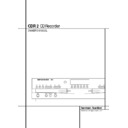Harman Kardon CDR 2 (serv.man21) User Manual / Operation Manual ▷ View online
REAR-PANEL CONNECTIONS 9
Rear-Panel Connections
¡ Play (CDP)-Deck Analog Output: These
jacks carry the analog audio output signal from
the Play Deck 3 during playback, in Single
mode also from the Record Deck %, and dur-
ing CD Dubbing. Connect them to the CD input
jacks on a receiver, preamp or processor.
jacks carry the analog audio output signal from
the Play Deck 3 during playback, in Single
mode also from the Record Deck %, and dur-
ing CD Dubbing. Connect them to the CD input
jacks on a receiver, preamp or processor.
™ Record (CDR)-Deck Analog Output:
These jacks carry the output signal from the
Record Deck % during playback, in Single
mode also from the Play Deck 3, and during
analog or digital recording. Connect them to the
Tape Play/In input jacks on a receiver, preamp
or processor.
These jacks carry the output signal from the
Record Deck % during playback, in Single
mode also from the Play Deck 3, and during
analog or digital recording. Connect them to the
Tape Play/In input jacks on a receiver, preamp
or processor.
£ Record (CDR)-Deck Analog Input: These
jacks accept the analog signals that are used for
CD recordings. Connect them to the Tape Rec
outputs on a receiver, preamp or processor.
jacks accept the analog signals that are used for
CD recordings. Connect them to the Tape Rec
outputs on a receiver, preamp or processor.
¢ Play (CDP)-Deck Coaxial-Digital
Output: This jack carries the digital-audio out-
put signal from the Play Deck 3 during play-
back, in Single mode also from the Record
Deck %, and during CD Dubbing. Connect it to
a coaxial-digital input on a receiver, processor or
digital decoder.
Output: This jack carries the digital-audio out-
put signal from the Play Deck 3 during play-
back, in Single mode also from the Record
Deck %, and during CD Dubbing. Connect it to
a coaxial-digital input on a receiver, processor or
digital decoder.
∞ Record (CDR)-Deck Coaxial-Digital
Output: This jack carries the digital audio out-
put signal from the Record Deck % during
playback and during digital recordings, in Single
mode also from the Play Deck 3 during play.
Connect it to a coaxial digital input on a receiv-
er, processor or digital decoder.
Output: This jack carries the digital audio out-
put signal from the Record Deck % during
playback and during digital recordings, in Single
mode also from the Play Deck 3 during play.
Connect it to a coaxial digital input on a receiv-
er, processor or digital decoder.
§ Record (CDR)-Deck Coaxial-Digital
Input: This jack accepts the digital-audio input
signal from a compatible digital audio product
and should be connected to a coaxial-digital
output on a CD, MD or DVD player or an A/V
receiver or processor.
Input: This jack accepts the digital-audio input
signal from a compatible digital audio product
and should be connected to a coaxial-digital
output on a CD, MD or DVD player or an A/V
receiver or processor.
IMPORTANT NOTE: The coaxial digital outputs
and inputs should only be connected to digital
input or output jacks. Even though they use the
same RCA type connector as standard analog
audio connections, DO NOT connect them to
conventional analog input or output jacks.
and inputs should only be connected to digital
input or output jacks. Even though they use the
same RCA type connector as standard analog
audio connections, DO NOT connect them to
conventional analog input or output jacks.
¶ Record (CDR)-Deck Optical-Digital
Input: This jack accepts the digital-audio input
signal from a compatible digital audio product,
and should be connected directly to the optical-
digital output on a CD, MD or DVD player or an
A/V receiver or processor.
Input: This jack accepts the digital-audio input
signal from a compatible digital audio product,
and should be connected directly to the optical-
digital output on a CD, MD or DVD player or an
A/V receiver or processor.
• Record (CDR)-Deck Optical-Digital
Output: This jack carries the digital audio out-
put signal from the Record Deck % in Single
mode also from the Play Deck 3 during play.
Connect it to an optical digital input on a receiv-
er, processor or digital decoder.
Output: This jack carries the digital audio out-
put signal from the Record Deck % in Single
mode also from the Play Deck 3 during play.
Connect it to an optical digital input on a receiv-
er, processor or digital decoder.
ª Play (CDP)-Deck Optical-Digital
Output: This jack carries the digital audio out-
put signal from the Play Deck 3 during play-
back, in Single mode also from the Record
Deck %, and during CD Dubbing. Connect it to
an optical-digital input on a receiver, processor
or digital decoder.
Output: This jack carries the digital audio out-
put signal from the Play Deck 3 during play-
back, in Single mode also from the Record
Deck %, and during CD Dubbing. Connect it to
an optical-digital input on a receiver, processor
or digital decoder.
‚ Remote IR Input: Connect the output of a
remote infrared sensor or the remote control
output of another compatible Harman Kardon
product to this jack. This will enable the remote
control to operate even when the front-panel
Remote Sensor Û is blocked. This jack may
also be used with compatible IR remote control
based automation systems.
remote infrared sensor or the remote control
output of another compatible Harman Kardon
product to this jack. This will enable the remote
control to operate even when the front-panel
Remote Sensor Û is blocked. This jack may
also be used with compatible IR remote control
based automation systems.
⁄ Remote IR Output: Connect this jack to
the IR input jack of another compatible Harman
Kardon remote controlled product to have the
built-in remote sensor Û on the CDR 2 provide
IR signals to other compatible products.
the IR input jack of another compatible Harman
Kardon remote controlled product to have the
built-in remote sensor Û on the CDR 2 provide
IR signals to other compatible products.
¤ AC Power Cord: Connect this plug to an
AC outlet. If the outlet is switch controlled, make
certain that it is in the ON position.
AC outlet. If the outlet is switch controlled, make
certain that it is in the ON position.
¡ Play (CDP)-Deck Analog Output
™ Record (CDR)-Deck Analog Output
£ Record (CDR)-Deck Analog Input
¢ Play (CDP)-Deck Coaxial-Digital Output
™ Record (CDR)-Deck Analog Output
£ Record (CDR)-Deck Analog Input
¢ Play (CDP)-Deck Coaxial-Digital Output
∞ Record (CDR)-Deck Coaxial-Digital Output
§ Record (CDR)-Deck Coaxial-Digital Input
¶ Record (CDR)-Deck Optical-Digital Input
• Record (CDR)-Deck Optical-Digital Output
§ Record (CDR)-Deck Coaxial-Digital Input
¶ Record (CDR)-Deck Optical-Digital Input
• Record (CDR)-Deck Optical-Digital Output
ª Play (CDP)-Deck Optical-DIgital Output
‚ Remote IR Input
⁄ Remote IR Output
¤ AC Power Cord
‚ Remote IR Input
⁄ Remote IR Output
¤ AC Power Cord
10 REMOTE CONTROL FUNCTIONS
Remote Control Functions
0 Power-On Button
1 Play (CDP)-Deck Display Control
2 Play (CDP)-Deck Open
3 Play (CDP)-Deck Select
4 Program
5 Reverse Search
6 Single
7 Program Check
8 Previous-Track Skip
9 Play/Select
A Random Play
B Dub
C Automatic/Manual Track Increment Selector
D Track Increment
E Finalize
F Numeric Keys
G A-B Repeat
H Repeat
I Speed Select
J Record Button
K Erase Button
L Input Select
M CD Sync
N Stop
O Pause
P Next Track
Q Dual Playback
Forward Search
Record (CDR)-Deck Select
Record (CDR)-Deck Open
! Record (CDR)-Deck Display Control
Power Off
" Clear
ON
OFF
PREV
PLAY/SELECT
NEXT
STOP
PAUSE
PROG.
PROG
CHECK
SEARCH
SEARCH
POWER
SINGLE
CLEAR
RANDOM
DUAL
REPEAT
TR INCR FINALIZE
INPUT
ERASE
A B
CD SYNC
REC
CDR/RW
l
x
a
b
c
d
f
g
h
i
e
k
j
m
n
o
AUTO/MAN DUB
1
2
3
4
7
5
6
8
9
0
q
r
s
u
SPEED
t
v
w
y
z
`
28
29
30
DISPL
A
Y
CD
R
32
33
31
D
IS
PL
AY
C
D
P
p
IMPORTANT NOTE: Some of the remote’s func-
tions including Play, Pause, Stop, Search, Next
and Previous Track, are shared between the two
decks. Always remember to press the CDP
Select button d to use the remote to con-
trol the Play Deck, or press the CDR Select
button
tions including Play, Pause, Stop, Search, Next
and Previous Track, are shared between the two
decks. Always remember to press the CDP
Select button d to use the remote to con-
trol the Play Deck, or press the CDR Select
button
to control the Record Deck.
REMOTE CONTROL FUNCTIONS 11
Remote Control Functions
0 Power-On Button: Press this button to
turn the CDR 2 on. Note that in order for this
control to function, the Front-Panel Power
Switch 1 must first be pressed so that the unit
is in the Standby mode.
turn the CDR 2 on. Note that in order for this
control to function, the Front-Panel Power
Switch 1 must first be pressed so that the unit
is in the Standby mode.
1 Play (CDP)-Deck Display Control: Press
this button to cycle through the various time dis-
play options for the disc in the Play Deck 3.
See page 17 for more information on time-dis-
play options.
this button to cycle through the various time dis-
play options for the disc in the Play Deck 3.
See page 17 for more information on time-dis-
play options.
2 Play (CDP)-Deck Open: Press this button
to open the Play Deck 3.
to open the Play Deck 3.
3 Play (CDP)-Deck Select: Press this but-
ton to control or program the functions of the
disc in the Play Deck 3.
ton to control or program the functions of the
disc in the Play Deck 3.
4 Program: Press this button to begin the
programming sequence for one of the CD decks.
See page 18 for more information on program-
ming the CDR 2.
programming sequence for one of the CD decks.
See page 18 for more information on program-
ming the CDR 2.
5 Reverse Search: Press this button to play
the selected disc in reverse to locate a desired
passage.
the selected disc in reverse to locate a desired
passage.
6 Single: When this button is pressed, the
CDR 2 will function as a two-disc CD player/
changer. In the Single mode, the audio output
will be routed to all output jacks ¡™¢∞
•ª regardless of which CD deck is actually
playing. See page 17 for more information on
the Single-Play mode.
CDR 2 will function as a two-disc CD player/
changer. In the Single mode, the audio output
will be routed to all output jacks ¡™¢∞
•ª regardless of which CD deck is actually
playing. See page 17 for more information on
the Single-Play mode.
7 Program Check: Press this button to
check or edit a programmed playback sequence.
See page 18 for more information on programmed
playback.
check or edit a programmed playback sequence.
See page 18 for more information on programmed
playback.
8 Previous-Track Skip: Press this button to
skip backwards to the beginning of the track
currently being played. Press it a second time to
move back to the beginning of each previous
track.
skip backwards to the beginning of the track
currently being played. Press it a second time to
move back to the beginning of each previous
track.
9 Play/Select: This button has two functions.
It will most often be used as a standard play
button, but when setting up certain record func-
tions, it is also used as an Enter or Select button.
It will most often be used as a standard play
button, but when setting up certain record func-
tions, it is also used as an Enter or Select button.
A Random Play: When the CD Deck is
stopped, press this button to begin random play
of all tracks on a disc.
stopped, press this button to begin random play
of all tracks on a disc.
B Dub: Press this button to begin a dub. See
page 20 for more information on dubbing.
page 20 for more information on dubbing.
C Automatic/Manual Track Increment
Selector: Press this button to select between
automatic and manual track increments during a
recording session. See page 20 for more infor-
mation on track increments.
Selector: Press this button to select between
automatic and manual track increments during a
recording session. See page 20 for more infor-
mation on track increments.
D Track Increment: When the Manual mode
for track increments is selected during recording,
press this button to increase the track number.
NOTE: This function does not operate during CD
Sync or dub recording.
for track increments is selected during recording,
press this button to increase the track number.
NOTE: This function does not operate during CD
Sync or dub recording.
E Finalize: Press this button when a record-
ing is complete to initiate the finalization
process. The Play/Select button *
ing is complete to initiate the finalization
process. The Play/Select button *
9 must
be pressed within three seconds to activate
finalization. Until this button is pressed and the
finalization process is complete, CD-R discs may
not be played on conventional CD machines. See
page 22 for more information on Finalization.
finalization. Until this button is pressed and the
finalization process is complete, CD-R discs may
not be played on conventional CD machines. See
page 22 for more information on Finalization.
F Numeric Keys: Press these buttons to
access a specific track for playback or during the
programming process. See page 18 for more
information on programmed playback.
access a specific track for playback or during the
programming process. See page 18 for more
information on programmed playback.
G A-B Repeat: Press this button to specify a
segment of a disc for repeat play. See page 18
for more information on repeat play.
segment of a disc for repeat play. See page 18
for more information on repeat play.
H Repeat: Press this button once to repeat
the current track. To repeat an entire disc, press
the button twice.
the current track. To repeat an entire disc, press
the button twice.
I Speed Select: Press this button to select
the recording speed for internal dubs. See page
20 for more information on selecting the proper
speed.
the recording speed for internal dubs. See page
20 for more information on selecting the proper
speed.
J Record Button: Press this button to begin
a manual recording.
a manual recording.
K Erase Button: Press this button to initiate
the erasure of a track or of an entire CD-RW disc
or to Unfinalize a disc. Note that erasure is only
possible on CD-RW discs. See page 22 for more
information on erasing discs.
the erasure of a track or of an entire CD-RW disc
or to Unfinalize a disc. Note that erasure is only
possible on CD-RW discs. See page 22 for more
information on erasing discs.
L Input Select: Press this button to select
the input source (analog, digital-coax or digital-
optical) for recording. See page 20 for more
information on input selection.
the input source (analog, digital-coax or digital-
optical) for recording. See page 20 for more
information on input selection.
M CD Sync: Press this button once to begin
an automated recording of a single track from
an external CD player when a digital connection
is used. Press it twice to begin automated
recording of an entire disc. See page 21 for
more information on CD Sync recording.
an automated recording of a single track from
an external CD player when a digital connection
is used. Press it twice to begin automated
recording of an entire disc. See page 21 for
more information on CD Sync recording.
N Stop: Press this button to stop playback or
recording.
recording.
O Pause: Press this button to momentarily
pause playback. Press it again to resume
playback.
pause playback. Press it again to resume
playback.
P Next Track: Press this button to skip
forward to the next track on a disc.
forward to the next track on a disc.
Q Dual Playback: Press this button to
enable both CD Decks to play back at the same
time and function as separate, independent CD
units. In this mode it is also possible to record
from an external source while the Play Deck is
functioning as a standard CD player. See page
17 for more information on dual-play capability.
enable both CD Decks to play back at the same
time and function as separate, independent CD
units. In this mode it is also possible to record
from an external source while the Play Deck is
functioning as a standard CD player. See page
17 for more information on dual-play capability.
Forward Search: Press this button to play
a disc in a fast-forward mode.
a disc in a fast-forward mode.
Record (CDR)-Deck Select: Press this
button to control or program the functions of
the disc in the Record Deck %.
button to control or program the functions of
the disc in the Record Deck %.
Record (CDR)-Deck Open: Press this but-
ton to open the Record Deck %.
ton to open the Record Deck %.
! Record (CDR)-Deck Display Control:
Press this button to cycle through the various
time-display options for the disc in the Record
Deck %. See page 17 for more information on
time-display options.
Press this button to cycle through the various
time-display options for the disc in the Record
Deck %. See page 17 for more information on
time-display options.
Power-Off: Press this button to place the
unit in a Standby mode.
unit in a Standby mode.
" Clear: Press this button to clear an item in
a program sequence. See page 18 for more infor-
mation.
a program sequence. See page 18 for more infor-
mation.
12 INSTALLATION AND CONNECTIONS
Installation and Connections
Important Note: To prevent possible damage
to your speakers or other components in your
audio system, we strongly recommend that ALL
system components, including the CDR 2, be
turned off and unplugged from their AC power
source when any connections are made or a
new component is installed.
to your speakers or other components in your
audio system, we strongly recommend that ALL
system components, including the CDR 2, be
turned off and unplugged from their AC power
source when any connections are made or a
new component is installed.
Locating the CDR 2
Since the CD transports in the CDR 2 are preci-
sion instruments, they are subject to interference
from vibration. To minimize the possibility of
skipping during playback or recording, it is rec-
ommended that the unit be placed on a level,
solid, vibration-free surface.
Since the CD transports in the CDR 2 are preci-
sion instruments, they are subject to interference
from vibration. To minimize the possibility of
skipping during playback or recording, it is rec-
ommended that the unit be placed on a level,
solid, vibration-free surface.
When installing the CDR 2 in a cabinet or tight
space, always make certain that there is enough
room in front of the unit for the disc drawers to
open fully, and that there is enough space above
the unit so that discs may easily be inserted in
the disc drawers.
space, always make certain that there is enough
room in front of the unit for the disc drawers to
open fully, and that there is enough space above
the unit so that discs may easily be inserted in
the disc drawers.
In addition to the safety considerations outlined
on page 4, it is also recommended that the CDR
2 not be placed in a location that is subject to
direct sunlight or extreme heat or cold, as these
conditions may damage the discs used in the
player, or the player itself. Note that audio ampli-
fiers or high-power receivers, as well as certain
other electronic products, may generate signifi-
cant heat. For that reason, do not place the CDR
2 directly on top of an amplifier, receiver, or
other heat source. Always allow at least 2 cm of
free space on all sides of the CDR 2, as well as
other electronic products, to allow for proper
ventilation.
on page 4, it is also recommended that the CDR
2 not be placed in a location that is subject to
direct sunlight or extreme heat or cold, as these
conditions may damage the discs used in the
player, or the player itself. Note that audio ampli-
fiers or high-power receivers, as well as certain
other electronic products, may generate signifi-
cant heat. For that reason, do not place the CDR
2 directly on top of an amplifier, receiver, or
other heat source. Always allow at least 2 cm of
free space on all sides of the CDR 2, as well as
other electronic products, to allow for proper
ventilation.
The unit should also be kept away from sources
of water or damp conditions.
of water or damp conditions.
Connections to Your Audio System
When connecting the CDR 2, think of the pro-
cess as if your were connecting a standard CD
player and a tape or cassette recorder, with the
addition of the digital connections.
When connecting the CDR 2, think of the pro-
cess as if your were connecting a standard CD
player and a tape or cassette recorder, with the
addition of the digital connections.
Play-Deck Connections
The rear-panel connections labeled “CDP” refer
to the outputs of the Play Deck 3, which
functions as a standard CD player. Connect the
analog left/right CDP outputs ¡ to the CD
The rear-panel connections labeled “CDP” refer
to the outputs of the Play Deck 3, which
functions as a standard CD player. Connect the
analog left/right CDP outputs ¡ to the CD
inputs on your receiver, preamp or surround pro-
cessor. When a digital connection is prefered,
use either the coaxial ¢ or optical ª outputs.
Connect them to the matching coax or optical
inputs of your receiver, preamp, processor or
external digital decoder. Note that you may have
to change a setting on the receiver or processor
to link the digital input to the “CD” button or
input selector. Consult the owner’s manual on
that device for details, as this configuration may
vary from unit to unit.
cessor. When a digital connection is prefered,
use either the coaxial ¢ or optical ª outputs.
Connect them to the matching coax or optical
inputs of your receiver, preamp, processor or
external digital decoder. Note that you may have
to change a setting on the receiver or processor
to link the digital input to the “CD” button or
input selector. Consult the owner’s manual on
that device for details, as this configuration may
vary from unit to unit.
Record-Deck Connections
The rear-panel connections labeled “CDR” refer
to the inputs and outputs for the Record Deck
%. Depending on the capabilities of your recei-
ver, preamp or processor, you may find it conve-
nient to connect the analog inputs and outputs
to the jacks marked for a tape recorder. As the
CDR 2’s functions resemble those of a standard
tape recorder, this might make it easier for your
select it as an input. Connect the analog CDR-
Out jacks ™ to the Play/In jacks of a Tape or
Aux input on your receiver or preamp. Connect
the CDR-In jacks £ to the Tape Rec/Out jacks
on your receiver or preamp.
The rear-panel connections labeled “CDR” refer
to the inputs and outputs for the Record Deck
%. Depending on the capabilities of your recei-
ver, preamp or processor, you may find it conve-
nient to connect the analog inputs and outputs
to the jacks marked for a tape recorder. As the
CDR 2’s functions resemble those of a standard
tape recorder, this might make it easier for your
select it as an input. Connect the analog CDR-
Out jacks ™ to the Play/In jacks of a Tape or
Aux input on your receiver or preamp. Connect
the CDR-In jacks £ to the Tape Rec/Out jacks
on your receiver or preamp.
To play the output of the Record Deck through
the digital decoder in your receiver or an exter-
nal processor, connect the CDR Coax-Out ∞
or CDR Optical-Out • jacks to the matching
digital-input jacks on your receiver or processor.
Note that you may have to change a setting on
the receiver or processor to link the digital input
to the “Tape” button or the specific input selec-
tor associated with the digital inputs. Consult
the owner’s manual on your receiver or proces-
sor for details, as this configuration may vary
from unit to unit.
the digital decoder in your receiver or an exter-
nal processor, connect the CDR Coax-Out ∞
or CDR Optical-Out • jacks to the matching
digital-input jacks on your receiver or processor.
Note that you may have to change a setting on
the receiver or processor to link the digital input
to the “Tape” button or the specific input selec-
tor associated with the digital inputs. Consult
the owner’s manual on your receiver or proces-
sor for details, as this configuration may vary
from unit to unit.
To make recordings from external digital sour-
ces, such as a CD, DVD or MD player, connect
the CDR Coax-In § or CDR Optical-In ¶
jacks on the CDR to the digital output jacks on
your receiver or processor. If your receiver does
not have digital-output jacks, you may connect
the CDR Digital Inputs §¶ on the CDR 2
directly to the digital outputs on your CD player
or other digital device. If the CD player has BOTH
types of outputs, you may want to connect one
to the input of your receiver and the other
directly to the CDR 2.
ces, such as a CD, DVD or MD player, connect
the CDR Coax-In § or CDR Optical-In ¶
jacks on the CDR to the digital output jacks on
your receiver or processor. If your receiver does
not have digital-output jacks, you may connect
the CDR Digital Inputs §¶ on the CDR 2
directly to the digital outputs on your CD player
or other digital device. If the CD player has BOTH
types of outputs, you may want to connect one
to the input of your receiver and the other
directly to the CDR 2.
Connections to a portable digital CD or MD pla-
yer may also be made by connecting the Coax
Digital Output of the player to the Front-Panel
Digital Input 6 on the CDR 2. Note that
when both digital inputs are connected, the CDR
2 will give priority to the Front-panel input
6. To activate the rear panel input the front
panel connection must be unplugged.
yer may also be made by connecting the Coax
Digital Output of the player to the Front-Panel
Digital Input 6 on the CDR 2. Note that
when both digital inputs are connected, the CDR
2 will give priority to the Front-panel input
6. To activate the rear panel input the front
panel connection must be unplugged.
IMPORTANT NOTES ON DIGITAL
CONNECTIONS:
CONNECTIONS:
COAX CONNECTIONS: Although digital-coax
connections use the same type of “RCA” phono
jack as standard analog signals, please take spe-
cial care to connect digital signals only to digital
jacks. In many cases, the digital jacks may be
identified by an orange colored insert ring
around the center of the jack. When making
digital connections, be sure to use coax-inter-
connect cables, such as the one supplied with
the CDR 2 or cables intended for video applica-
tions. Even though they have the correct type of
RCA connector, do not use audio-interconnect
cables that have twisted pair construction, as
they are not appropriate for digital signal use. If
you have any questions about the type of cables
to use with the CDR 2, consult your dealer.
connections use the same type of “RCA” phono
jack as standard analog signals, please take spe-
cial care to connect digital signals only to digital
jacks. In many cases, the digital jacks may be
identified by an orange colored insert ring
around the center of the jack. When making
digital connections, be sure to use coax-inter-
connect cables, such as the one supplied with
the CDR 2 or cables intended for video applica-
tions. Even though they have the correct type of
RCA connector, do not use audio-interconnect
cables that have twisted pair construction, as
they are not appropriate for digital signal use. If
you have any questions about the type of cables
to use with the CDR 2, consult your dealer.
OPTICAL CONNECTIONS: There are a number
of different types of optical connections, so make
certain that you use only “TOS” type optical
cables with the CDR 2. To ensure proper connec-
tion of optical cables, fully insert them into the
jack until there is an audible click. This tells you
that the connector has been completely inserted.
Remember to save the plastic dust caps that
cover the optical jacks, and replace them when a
jack is not in use to prevent dust from entering
the connection point.
of different types of optical connections, so make
certain that you use only “TOS” type optical
cables with the CDR 2. To ensure proper connec-
tion of optical cables, fully insert them into the
jack until there is an audible click. This tells you
that the connector has been completely inserted.
Remember to save the plastic dust caps that
cover the optical jacks, and replace them when a
jack is not in use to prevent dust from entering
the connection point.
Click on the first or last page to see other CDR 2 (serv.man21) service manuals if exist.