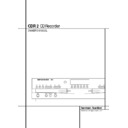Harman Kardon CDR 2 (serv.man21) User Manual / Operation Manual ▷ View online
1
2
3
4
5
6
7
8
9
)
!
2
3
4
5
6
7
8
9
)
!
@
#
$
%
^
&
*
(
Ó
Ô
#
$
%
^
&
*
(
Ó
Ô
Ò
Ú
Û
Ù
ı
ˆ
˜
¯
˘
¸
Ú
Û
Ù
ı
ˆ
˜
¯
˘
¸
Power Switch
Status-Mode Indicator
Play Deck
Headphone Jack
Headphone Level Control
Digital Input
Play-Deck Open
Record Button
CD Sync
Dubbing
Erase
Status-Mode Indicator
Play Deck
Headphone Jack
Headphone Level Control
Digital Input
Play-Deck Open
Record Button
CD Sync
Dubbing
Erase
Finalize
Speed
Record-Deck Open
Record Deck
Analog-Record Level Control
Record-Deck Stop
Record-Deck Play/Select
Record-Deck Pause
Record-Deck Next
Record-Deck Previous
Input Select
Speed
Record-Deck Open
Record Deck
Analog-Record Level Control
Record-Deck Stop
Record-Deck Play/Select
Record-Deck Pause
Record-Deck Next
Record-Deck Previous
Input Select
Record-Deck Display Select
Information Display
Remote Sensor
Play-Deck Display Select
Dual-Play Selector
Play-Deck Next
Play-Deck Previous
Play-Deck Pause
Play-Deck Play
Play-Deck Stop
Information Display
Remote Sensor
Play-Deck Display Select
Dual-Play Selector
Play-Deck Next
Play-Deck Previous
Play-Deck Pause
Play-Deck Play
Play-Deck Stop
FRONT-PANEL CONTROLS 5
Front-Panel Controls
1 Power Switch: Press this switch to apply
power to the CDR 2. When the unit is first
turned on, the Status-Mode Indicator 2 sur-
rounding the switch will turn green. Once the
unit has been turned on with this switch, it may
be operated from either the front panel or
remote control. Press the switch again to turn
the unit completely off.
power to the CDR 2. When the unit is first
turned on, the Status-Mode Indicator 2 sur-
rounding the switch will turn green. Once the
unit has been turned on with this switch, it may
be operated from either the front panel or
remote control. Press the switch again to turn
the unit completely off.
2 Status-Mode Indicator: When the CDR 2
is in the ON mode, this indicator will glow green.
When the unit has been placed in the Standby
mode by pressing the Power-Off button
is in the ON mode, this indicator will glow green.
When the unit has been placed in the Standby
mode by pressing the Power-Off button
on
the remote, the indicator will glow amber, indi-
cating that the unit is still connected to the AC
main supply and is ready to be turned on from
the remote control.
cating that the unit is still connected to the AC
main supply and is ready to be turned on from
the remote control.
3 Play Deck: This disc deck is used to play
back conventional CD discs and CD-R or
CD-RW discs that have been finalized.
back conventional CD discs and CD-R or
CD-RW discs that have been finalized.
4 Headphone Jack: Connect standard head-
phones to this jack for private listening.
phones to this jack for private listening.
5 Headphone Level Control: Turn this
control to adjust the volume level to the head-
phones. Note that the use of this control will not
change the analog output levels at the rear-
panel audio outputs ¡™.
control to adjust the volume level to the head-
phones. Note that the use of this control will not
change the analog output levels at the rear-
panel audio outputs ¡™.
6 Digital Input: This coaxial digital input may
be used to connect any digital audio player to
the CDR 2 for digital recording. When digital
sources are connected to both the front- and
rear-panel coaxial inputs, the source connected
to the front-panel input will be selected for
recording.
be used to connect any digital audio player to
the CDR 2 for digital recording. When digital
sources are connected to both the front- and
rear-panel coaxial inputs, the source connected
to the front-panel input will be selected for
recording.
7 Play-Deck Open: Press this button to open
the Play Deck 3.
the Play Deck 3.
8 Record Button: Press this button to begin
the recording process. See pages 20-22 for more
information on CD recording.
the recording process. See pages 20-22 for more
information on CD recording.
9 CD Sync: Press this button once to begin an
automated recording of a single track from an
external CD player when a digital connection is
used. Press it twice to begin automated record-
ing of an entire disc. See page 21 for more infor-
mation on CD Sync recording.
automated recording of a single track from an
external CD player when a digital connection is
used. Press it twice to begin automated record-
ing of an entire disc. See page 21 for more infor-
mation on CD Sync recording.
) Dubbing: Press this button to begin the
process of making a complete copy of the disc in
the Play Deck 3 to a CD-R or CD-RW disc in
the Record Deck %. See page 20 for more
information on dubbing.
process of making a complete copy of the disc in
the Play Deck 3 to a CD-R or CD-RW disc in
the Record Deck %. See page 20 for more
information on dubbing.
! Erase: Press this button to erase one or
more tracks or the entire contents of an unfinal-
ized CD-RW disc. When a CD-RW disc has
already been finalized you may erase the entire
disc or you may “unfinalize” the disc by erasing
the TOC data. See page 22 for more informa-
tion on erasing CD-RW discs.
more tracks or the entire contents of an unfinal-
ized CD-RW disc. When a CD-RW disc has
already been finalized you may erase the entire
disc or you may “unfinalize” the disc by erasing
the TOC data. See page 22 for more informa-
tion on erasing CD-RW discs.
2
1
3
5
6
7
8
9
)
!
@
#
$
%
^
4
&
*
(
Ó
Ô
Ò
Ú
Û
Ù
ı
ˆ
˜
¯
˘
¸
6 FRONT-PANEL CONTROLS
Front-Panel Controls
@ Finalize: Press this button when a recording
is complete to initiate the finalization process.
The Play/Select Button *
is complete to initiate the finalization process.
The Play/Select Button *
9 must be
pressed within three seconds to activate finaliza-
tion. Until this button is pressed and the finaliza-
tion process is complete, CD-R discs may not be
played on conventional CD machines. See page
22 for more information on finalization.
tion. Until this button is pressed and the finaliza-
tion process is complete, CD-R discs may not be
played on conventional CD machines. See page
22 for more information on finalization.
# Speed: Press this button to select the
recording speed for internal dubs. See page 20
for more information on selecting the proper
speed.
recording speed for internal dubs. See page 20
for more information on selecting the proper
speed.
$ Record-Deck Open: Press this button to
open the Record Deck %.
open the Record Deck %.
% Record Deck: This Disc Deck is used to play
back CD, CD-R and CD-RW discs; it is also used
for recording CDs.
back CD, CD-R and CD-RW discs; it is also used
for recording CDs.
^ Analog-Record Level Control: The con-
trol is used to adjust the input level when mak-
ing recordings from analog sources such as cas-
settes, or when CDs are recorded in an analog
mode. See page 21 for more information on
record levels.
trol is used to adjust the input level when mak-
ing recordings from analog sources such as cas-
settes, or when CDs are recorded in an analog
mode. See page 21 for more information on
record levels.
& Record-Deck Stop: Press this button to
stop the CD in the Record Deck.
stop the CD in the Record Deck.
* Record-Deck Play/Select: This button has
two functions. It may be pressed when a stan-
dard CD is in the Record Deck to put the
machine in play, or it may be used to enter a
selection or start certain record functions.
two functions. It may be pressed when a stan-
dard CD is in the Record Deck to put the
machine in play, or it may be used to enter a
selection or start certain record functions.
( Record-Deck Pause: When the Record
Deck is in the Play mode, pressing this button
will pause the disc. If the disc has previously
been paused, pressing this button will restart the
playback.
Deck is in the Play mode, pressing this button
will pause the disc. If the disc has previously
been paused, pressing this button will restart the
playback.
Ó Record-Deck Next: This button has two
functions. When a disc is playing in the Record
Deck %, press and hold this button to play the
disc in a fast-forward mode to quickly locate a
desired passage. At any time, tapping the button
and quickly releasing it will move to the next
track on a disc in play, or enter the track for pro-
gramming or play when the disc is stopped.
Once a track is entered, it may be played by sim-
ply pressing the Play button *
functions. When a disc is playing in the Record
Deck %, press and hold this button to play the
disc in a fast-forward mode to quickly locate a
desired passage. At any time, tapping the button
and quickly releasing it will move to the next
track on a disc in play, or enter the track for pro-
gramming or play when the disc is stopped.
Once a track is entered, it may be played by sim-
ply pressing the Play button *
7.
Ô Record Deck Previous: This button has
two functions. When a disc is playing in the
Record Deck %, press and hold this button to
play the disc in a fast reverse mode to quickly
locate a desired passage. At any time, tapping
the button and quickly releasing it will move to
the beginning of the current track, and the next
press will move to the previous track. When a
disc is stopped, each press will move back one
for programming or play when the disc is
stopped. Once a track is entered, it may be
played by simply pressing the Play button
*
two functions. When a disc is playing in the
Record Deck %, press and hold this button to
play the disc in a fast reverse mode to quickly
locate a desired passage. At any time, tapping
the button and quickly releasing it will move to
the beginning of the current track, and the next
press will move to the previous track. When a
disc is stopped, each press will move back one
for programming or play when the disc is
stopped. Once a track is entered, it may be
played by simply pressing the Play button
*
7.
Input Select: Press this button to select the
input source (analog, digital coax or digital opti-
cal) for recording. See page 21 for more infor-
mation on input selection.
input source (analog, digital coax or digital opti-
cal) for recording. See page 21 for more infor-
mation on input selection.
Ò Record-Deck Display Select: Press this
button to cycle through the time display options
for the Record Deck. See page 17 for more infor-
mation on the time display.
button to cycle through the time display options
for the Record Deck. See page 17 for more infor-
mation on the time display.
Ú Information Display: The indicators in the
Information Display provide status reports on the
operation of the CDR 2. See page 7 for complete
explanations of each indicator.
Information Display provide status reports on the
operation of the CDR 2. See page 7 for complete
explanations of each indicator.
Û Remote Sensor: The IR sensor that
receives the commands from the remote control
is behind this area. Do not cover or obscure this
part of the front panel to avoid any malfunction
with the remote.
receives the commands from the remote control
is behind this area. Do not cover or obscure this
part of the front panel to avoid any malfunction
with the remote.
Ù Play-Deck Display Select: Press this but-
ton to cycle through the time display options for
the Play Deck. See page 17 for more information
on the time display.
ton to cycle through the time display options for
the Play Deck. See page 17 for more information
on the time display.
ı Dual-Play Selector: Press this button to
enable both CD Decks to playback at the same
time and function as separate, independent CD
units. In this mode it is also possible to record
from an external source while the Play Deck is
functioning as a standard CD player. See page
17 for more information on dual-play capability.
enable both CD Decks to playback at the same
time and function as separate, independent CD
units. In this mode it is also possible to record
from an external source while the Play Deck is
functioning as a standard CD player. See page
17 for more information on dual-play capability.
ˆ Play-Deck Next: This button has two func-
tions. When a disc is playing in the Play Deck
3, press and hold this button to play the disc in
a fast-forward mode to quickly locate a desired
passage. At any time, tapping the button and
quickly releasing it will move to the next track
on a disc in play, or enter the track for program-
ming or play when the disc is stopped. Once a
track is entered, it may be played by simply
pressing the Play button ˘
tions. When a disc is playing in the Play Deck
3, press and hold this button to play the disc in
a fast-forward mode to quickly locate a desired
passage. At any time, tapping the button and
quickly releasing it will move to the next track
on a disc in play, or enter the track for program-
ming or play when the disc is stopped. Once a
track is entered, it may be played by simply
pressing the Play button ˘
7.
˜ Play-Deck Previous: This button has two
functions. When a disc is playing in the Play
Deck 3, press and hold this button to play the
disc in a fast-reverse mode to quickly locate a
desired passage. At any time, tapping the button
and quickly releasing it will move to the begin-
ning of the current track, and the next press will
move to the previous track. When a disc is
stopped, each press will move back one for pro-
gramming or play when the disc is stopped.
Once a track is entered, it may be played by sim-
ply pressing the Play button ˘
functions. When a disc is playing in the Play
Deck 3, press and hold this button to play the
disc in a fast-reverse mode to quickly locate a
desired passage. At any time, tapping the button
and quickly releasing it will move to the begin-
ning of the current track, and the next press will
move to the previous track. When a disc is
stopped, each press will move back one for pro-
gramming or play when the disc is stopped.
Once a track is entered, it may be played by sim-
ply pressing the Play button ˘
7.
¯ Play-Deck Pause: When the Play Deck is
running, pressing this button will pause the disc.
If the disc has previously been paused, pressing
this button will restart the playback .
running, pressing this button will pause the disc.
If the disc has previously been paused, pressing
this button will restart the playback .
˘ Play-Deck Play: Press this button to begin
playback of a CD in the Play Deck or the dub-
bing process.
playback of a CD in the Play Deck or the dub-
bing process.
¸ Play-Deck Stop: Press this button to stop
the CD in the Play Deck.
the CD in the Play Deck.
FRONT-PANEL INFORMATION DISPLAY 7
Front-Panel Information Display
A Random Indicators: These indicators light
when random playback has been programmed
for one of the CD decks. See page 16 for more
information on random play.
when random playback has been programmed
for one of the CD decks. See page 16 for more
information on random play.
B Program Indicators: These indicators light
when one of the CD decks is being programmed
for playback options. See page 16 for more
information on programmed play.
when one of the CD decks is being programmed
for playback options. See page 16 for more
information on programmed play.
C Level Indicators: These LEDs display the
input level during an analog recording, the sig-
nal level during digital recording or dubbing and
the output level during playback. See page 21
for more information on record levels.
input level during an analog recording, the sig-
nal level during digital recording or dubbing and
the output level during playback. See page 21
for more information on record levels.
D Repeat Indicator: This indicator lights
when a repeat function is being used. See page
18 for more information on repeat play.
when a repeat function is being used. See page
18 for more information on repeat play.
E Repeat-Status Indicator: These indicators
display the type of repeat function being used.
See page 18 for more information on repeat sta-
tus.
display the type of repeat function being used.
See page 18 for more information on repeat sta-
tus.
F Speed Indicators: These indicators show
which record speed has been selected for dub
recordings. See page 20 for more information on
record-speed selection.
which record speed has been selected for dub
recordings. See page 20 for more information on
record-speed selection.
G Copy-Prohibit Indicator: This indicator
lights when a recording is not possible due to
the intervention of the Serial Copy Management
System (SCMS). See page 20 for more informa-
tion on SCMS.
lights when a recording is not possible due to
the intervention of the Serial Copy Management
System (SCMS). See page 20 for more informa-
tion on SCMS.
H Dubbing Indicator: This indicator lights
when a dub is in progress between the two CD
Decks. See page 20 for more information on CD
dubbing.
when a dub is in progress between the two CD
Decks. See page 20 for more information on CD
dubbing.
I Sync Indicator: This indicator lights when
the unit has been programmed for a CD Sync
recording. See page 21 for more information on
CD Sync recordings.
the unit has been programmed for a CD Sync
recording. See page 21 for more information on
CD Sync recordings.
J Dual Play Indicator: The indicator lights
when the unit is playing in the Dual mode,
which allows both CD Decks to act as playback
decks at the same time. See page 17 for more
information on the dual-play mode.
when the unit is playing in the Dual mode,
which allows both CD Decks to act as playback
decks at the same time. See page 17 for more
information on the dual-play mode.
K Information Display: This display serves
two functions, showing the time displays for
discs playing, as well as displaying messages
about discs or recordings.
two functions, showing the time displays for
discs playing, as well as displaying messages
about discs or recordings.
L Time Indicator: This indicator lights in con-
junction with one of the time indicators
OPQ to show which of the time status
modes is active.
junction with one of the time indicators
OPQ to show which of the time status
modes is active.
A
C
U
W
D
B
E
F
G
I
H
A
J
K
L
M
N
O
L
M
N
O
P
Q
Q
R
S
S
T
V
X
Y
K
C
D
B
E
A Random Indicators
B Program Indicators
C Level Indicators
D Repeat Indicators
E Repeat-Status Indicators
F Speed Indicators
G Copy-Prohibit Indicator
H Dubbing Indicator
I Sync Indicator
B Program Indicators
C Level Indicators
D Repeat Indicators
E Repeat-Status Indicators
F Speed Indicators
G Copy-Prohibit Indicator
H Dubbing Indicator
I Sync Indicator
J Dual-Play Indicator
K Information Displays
L Time Indicators
M Remaining-Time Indicators
N Total-Time Indicators
O Track-Time Indicators
P R/RW Indicator
Q Play/Pause Indicators
R Sample-Rate Converter
K Information Displays
L Time Indicators
M Remaining-Time Indicators
N Total-Time Indicators
O Track-Time Indicators
P R/RW Indicator
Q Play/Pause Indicators
R Sample-Rate Converter
S CD Indicators
T Record Indicator
U Finalize Indicator
V Erase Indicator
W Auto Indicator
X Analog Indicator
Y Digital Indicator
T Record Indicator
U Finalize Indicator
V Erase Indicator
W Auto Indicator
X Analog Indicator
Y Digital Indicator
Important Note: Since the CDR 2 is a dual-deck player/recorder, there are two separate sets of indicators for the Random, Program, Repeat Status, Remain
Time, Total Time and Track Time. In addition, there is a separate Information Display, Play/Pause Indicator and CD Indicator for each deck. As the function of
these indicators is identical for both decks, they are described in this manual with a common letter. When the CDR 2 is playing or recording a disc, any
indicators that light on the left side of the display describe to the status of the Play Deck, while those that light on the right side of the display describe the
status of the Record Deck. Depending on the activity of the unit and the settings you select, different indicators may light on the two sides at the same time.
Time, Total Time and Track Time. In addition, there is a separate Information Display, Play/Pause Indicator and CD Indicator for each deck. As the function of
these indicators is identical for both decks, they are described in this manual with a common letter. When the CDR 2 is playing or recording a disc, any
indicators that light on the left side of the display describe to the status of the Play Deck, while those that light on the right side of the display describe the
status of the Record Deck. Depending on the activity of the unit and the settings you select, different indicators may light on the two sides at the same time.
8 FRONT-PANEL INFORMATION DISPLAY
Front-Panel Information Display
M Remaining-Time Indicator: This indicator
lights when the Information Display K shows
the time remaining on a disc.
lights when the Information Display K shows
the time remaining on a disc.
N Total Time: This indicator lights when the
Information Display K shows the total time of
all tracks on a disc.
Information Display K shows the total time of
all tracks on a disc.
O Track Time: This indicator lights when the
Information Display K shows the running time
of the individual track being played.
Information Display K shows the running time
of the individual track being played.
P R/RW Indicator: This indicator shows which
type of recordable disc is present in the Record
Deck %. When a CD-R disc is present, only the
R is lit. The RW lights when an erasable CD-RW
disc is in use.
type of recordable disc is present in the Record
Deck %. When a CD-R disc is present, only the
R is lit. The RW lights when an erasable CD-RW
disc is in use.
Q Play/Pause Indicator: These indicators
show the status of the individual CD Decks. The
show the status of the individual CD Decks. The
›
›
›
›
lights when the CD is playing, and the
›
›
›
›
±
lights when the unit is in a Pause mode.
R Sample-Rate Converter: This indicator
lights when the Sample-Rate Converter is in use
to change the digital sample rate when the
incoming signal is not the standard 44.1kHz
used by standard CDs. This is an automatic func-
tion and does not require any user intervention.
lights when the Sample-Rate Converter is in use
to change the digital sample rate when the
incoming signal is not the standard 44.1kHz
used by standard CDs. This is an automatic func-
tion and does not require any user intervention.
S CD Indicator: This indicator lights when a
standard CD is playing in either deck 3 or %.
standard CD is playing in either deck 3 or %.
T Record Indicator: This indicator lights
when the unit is making a recording and flashes
during the preparations for recording.
when the unit is making a recording and flashes
during the preparations for recording.
U Finalize Indicator: This indicator lights
when the unit is in the Finalization process,
which is required before a CD-R or CD-RW disc
may be played on a standard CD machine (CD-
RWs only on CD-RW compatible players). See
page 22 for more information on Finalization.
when the unit is in the Finalization process,
which is required before a CD-R or CD-RW disc
may be played on a standard CD machine (CD-
RWs only on CD-RW compatible players). See
page 22 for more information on Finalization.
V Erase Indicator: This indicator lights when
a CD-RW disc is being erased or unfinalized.
Note that only CD-RW discs may be erased; it is
not possible to erase a CD-R disc. See page 22
for more information on erasing discs.
a CD-RW disc is being erased or unfinalized.
Note that only CD-RW discs may be erased; it is
not possible to erase a CD-R disc. See page 22
for more information on erasing discs.
W Auto Indicator: This indicator lights when
the automatic method of incrementing tracks is
selected for a recording session.
the automatic method of incrementing tracks is
selected for a recording session.
X Analog Indicator: This indicator lights
when an analog source is being recorded.
See page 20 for more information on source
selection.
when an analog source is being recorded.
See page 20 for more information on source
selection.
Y Digital Indicator: This indicator lights
when an digital source is being recorded. See
page 20 for more information on source selec-
tion.
when an digital source is being recorded. See
page 20 for more information on source selec-
tion.
Click on the first or last page to see other CDR 2 (serv.man21) service manuals if exist.