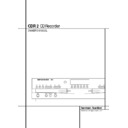Harman Kardon CDR 2 (serv.man21) User Manual / Operation Manual ▷ View online
PLAYBACK BASICS 17
Playback Basics
Dual-Play Mode
Since the CDR 2 has more than one CD deck,
you may play a disc in either drawer. When only
one deck is playing, the unit is in the Single
mode. In the Single mode, the audio output will
be fed to all digital and analog jacks for both
decks. This means you may select the input on
your receiver, preamp or processor for either
deck. For example, if you have the Play Deck
connected to “CD” and the Record Deck con-
nected to “Tape,” when only one deck is playing,
either input may be selected.
Since the CDR 2 has more than one CD deck,
you may play a disc in either drawer. When only
one deck is playing, the unit is in the Single
mode. In the Single mode, the audio output will
be fed to all digital and analog jacks for both
decks. This means you may select the input on
your receiver, preamp or processor for either
deck. For example, if you have the Play Deck
connected to “CD” and the Record Deck con-
nected to “Tape,” when only one deck is playing,
either input may be selected.
It is also possible to play two discs at once,
using the Dual mode. To initiate dual-mode play-
back, press the Dual button on the front panel
or remote ı
using the Dual mode. To initiate dual-mode play-
back, press the Dual button on the front panel
or remote ı
Q. When the Dual-Play
Indicator J is lit, you may play a different disc
in both decks at the same time. The output of
each deck will be sent to the its appropriate out-
put jacks, and you will need to select the deck
you wish to listen to using the input selectors on
your receiver, preamp or processor. You may also
use the output of one deck to feed your main-
room system, while the second deck is used to
feed a remote room.
in both decks at the same time. The output of
each deck will be sent to the its appropriate out-
put jacks, and you will need to select the deck
you wish to listen to using the input selectors on
your receiver, preamp or processor. You may also
use the output of one deck to feed your main-
room system, while the second deck is used to
feed a remote room.
As long as the Dual-Play Indicator J is lit,
each deck functions as a separate CD player, and
will respond to its own set of controls on the
front panel for either the Play Deck Ùˆ˜
¯˘ or Record Deck &*(ÓÔ.
To control the transports using the remote,
remember to first press the Selector button for
either the Play/CDP Deck
each deck functions as a separate CD player, and
will respond to its own set of controls on the
front panel for either the Play Deck Ùˆ˜
¯˘ or Record Deck &*(ÓÔ.
To control the transports using the remote,
remember to first press the Selector button for
either the Play/CDP Deck
3 or the
Record/CDR Deck
, and then press the
desired command function.
NOTE: When in the Dual mode, you may return
to Single play mode by pressing the Single but-
ton on the remote
to Single play mode by pressing the Single but-
ton on the remote
6 or the Dual button ı
on the front panel. However, pressing the
Single button while both decks are playing, will
automatically stop playback of the disc in the
Record Deck % while the disc in the Play
Deck 3 continues to play. The output of the
play deck will be sent to both sets of output
jacks.
Single button while both decks are playing, will
automatically stop playback of the disc in the
Record Deck % while the disc in the Play
Deck 3 continues to play. The output of the
play deck will be sent to both sets of output
jacks.
Dual-Deck Operation
Since the CDR 2 has two separate CD decks, it
may be used to function as two-disc changer, so
that you can continually play two discs.
Since the CDR 2 has two separate CD decks, it
may be used to function as two-disc changer, so
that you can continually play two discs.
When the CDR 2 is in the Single-Play mode, as
shown by the Dual-Play Indicator J NOT
being lit, when the disc in one deck has played
through to the end, the disc in the other deck
will automatically begin to play. Each disc will
play through, and when one deck is finished the
other will start. To stop playback, press the Stop
button
shown by the Dual-Play Indicator J NOT
being lit, when the disc in one deck has played
through to the end, the disc in the other deck
will automatically begin to play. Each disc will
play through, and when one deck is finished the
other will start. To stop playback, press the Stop
button
N&¸ for the deck that is currently
playing.
To have the CDR 2 function as a standard CD
player, where the deck in use stops at the end of
a disc, press the Dual button
player, where the deck in use stops at the end of
a disc, press the Dual button
Qı until the
Dual-Play Indicator J lights. In the Dual
mode, each deck acts independently of the other
and when the disc in one deck finishes, it stops
unless one of the Repeat functions has been
activated.
mode, each deck acts independently of the other
and when the disc in one deck finishes, it stops
unless one of the Repeat functions has been
activated.
Time Display
The CDR 2’s time display is capable of showing a
wide range of information about the contents of
a CD.
The CDR 2’s time display is capable of showing a
wide range of information about the contents of
a CD.
Once the disc’s Table of Contents or TOC data
has been read, the Information Display K
for any deck that has a CD inside will show the
number of tracks on the disc in the two left
digits of the display, and the total running time
of the disc. When the disc is playing, the tracks
will count up as each new track is reached, and
time display will show the elapsed time for the
track being played.
has been read, the Information Display K
for any deck that has a CD inside will show the
number of tracks on the disc in the two left
digits of the display, and the total running time
of the disc. When the disc is playing, the tracks
will count up as each new track is reached, and
time display will show the elapsed time for the
track being played.
To view the time remaining in the track being
played, press the Display button
1!ÒÙ for the deck in use so that the
Remaining Time Indicators ML illuminate.
The Information Display K will count down
the time remaining in the track, and at the start
of the next track the counter will start to count
down the running time of that track.
played, press the Display button
1!ÒÙ for the deck in use so that the
Remaining Time Indicators ML illuminate.
The Information Display K will count down
the time remaining in the track, and at the start
of the next track the counter will start to count
down the running time of that track.
To view the total time remaining on the disc,
press the Display Button
press the Display Button
1!ÒÙ for
the deck in use so that the Total Time
Indicators NL illuminate. The Information
Display K will show the total time remaining
for all tracks on the disc and count down until
the disc has finished playing. When the disc has
played all the way through, the total number of
tracks and the total running time of the disc will
be displayed.
Indicators NL illuminate. The Information
Display K will show the total time remaining
for all tracks on the disc and count down until
the disc has finished playing. When the disc has
played all the way through, the total number of
tracks and the total running time of the disc will
be displayed.
Headphone Listening
You may listen to the output of the CDR 2
through headphones at any time by simply plug-
ging the headphones into the Front-Panel Jack
4. The volume of the headphone output may
be adjusted with the Headphones Level
Control 5. Note that changes to the headpho-
ne level will not alter the output settings to the
analog outputs. Those levels are fixed, and the
volume should be adjusted using your receiver,
preamp or processor.
You may listen to the output of the CDR 2
through headphones at any time by simply plug-
ging the headphones into the Front-Panel Jack
4. The volume of the headphone output may
be adjusted with the Headphones Level
Control 5. Note that changes to the headpho-
ne level will not alter the output settings to the
analog outputs. Those levels are fixed, and the
volume should be adjusted using your receiver,
preamp or processor.
Note that when only one deck is playing back a
disc, the output of that deck will be fed to the
headphone jack. When the unit is in the Dual-
Playback mode, only the output of the Play
Deck 3 will be fed to the headphone jack.
disc, the output of that deck will be fed to the
headphone jack. When the unit is in the Dual-
Playback mode, only the output of the Play
Deck 3 will be fed to the headphone jack.
18 PROGRAM PLAY
Program Play
The CDR 2’s advanced programming system
enables you to preset the order in which tracks
are played, to repeat one track or all tracks, or to
repeat any segment of a disc without regard to
track numbers.
enables you to preset the order in which tracks
are played, to repeat one track or all tracks, or to
repeat any segment of a disc without regard to
track numbers.
Programming Play Lists
To program the order of playback for the tracks
on a disc, insert the disc, let the unit read the
Table of Contents information, and wait until the
disc has stopped and the number of tracks and
total running time is displayed. Next, select the
deck that will be programmed by pressing the
CDP Select button
To program the order of playback for the tracks
on a disc, insert the disc, let the unit read the
Table of Contents information, and wait until the
disc has stopped and the number of tracks and
total running time is displayed. Next, select the
deck that will be programmed by pressing the
CDP Select button
3 on the remote for the
Play Deck 3 or the CDR Select button
on the remote for the Record Deck %.
To begin the programming sequence, press the
Program button
Program button
4 and note that the PROG
Indicator B will illuminate and the
Information Display K will show
00 00
Information Display K will show
00 00
: 00.
Next, enter the track numbers to be played by
pressing the Numeric Keys
pressing the Numeric Keys
F. For two-digit
track numbers, be certain to enter the second
digit within three seconds after the first number
is entered. As each track is entered, the display
will blink three times, alternating between two
displays. The first display will show the track
number just entered on the left side of the
Information Display K under the Track
Indicator O, while the right side will flash the
number of steps that have been programmed.
For example, after programming the first step to
be track number 3, the display will flash 03
P-01
digit within three seconds after the first number
is entered. As each track is entered, the display
will blink three times, alternating between two
displays. The first display will show the track
number just entered on the left side of the
Information Display K under the Track
Indicator O, while the right side will flash the
number of steps that have been programmed.
For example, after programming the first step to
be track number 3, the display will flash 03
P-01
.
Alternating with the track number and program
step will be a display of the track and the total
running time of all tracks that have been
programmed so far. For example, a display of
06 11:25
step will be a display of the track and the total
running time of all tracks that have been
programmed so far. For example, a display of
06 11:25
will indicate that track number six
was the last track programmed, and that the
total time of all tracks so far is 11 minutes and
25 seconds. The Total Time Indicators NL
will flash with this display to remind you of the
display’s contents.
total time of all tracks so far is 11 minutes and
25 seconds. The Total Time Indicators NL
will flash with this display to remind you of the
display’s contents.
These displays will alternate three times, and
then show a steady display of the total time and
last track programmed.
then show a steady display of the total time and
last track programmed.
Now you can continue to add tracks in the order
you wish to have them played until the program-
ming session is complete. You may add up to 20
tracks, repeating a track if desired, as long as
the total number does not exceed 20. If you
exceed the 20 track limit, the display will read
F U L L
you wish to have them played until the program-
ming session is complete. You may add up to 20
tracks, repeating a track if desired, as long as
the total number does not exceed 20. If you
exceed the 20 track limit, the display will read
F U L L
. Tracks may also be added using the
Next
PÓˆ and Previous buttons
8Ô˜ to locate the track, and the
Program button
Program button
4 to enter that track to the
programmed sequence. In that case you’ve not
to wait until the steady display is shown befor
the next track can be programmed.
to wait until the steady display is shown befor
the next track can be programmed.
When the complete list of tracks has been ente-
red, press the Play button
red, press the Play button
9*˘. The
tracks will then play in the order they have been
entered. Note that a programmed list of tracks
may also be recorded if the disc being program-
med is in the Play Deck 3. Follow the instruc-
tions on page 20 for complete information on
recording and dubbing.
entered. Note that a programmed list of tracks
may also be recorded if the disc being program-
med is in the Play Deck 3. Follow the instruc-
tions on page 20 for complete information on
recording and dubbing.
Checking, Editing and Clearing
Programmed Play Lists
Once you have entered a program list it will
remain in the unit’s memory until the disc is
removed or the unit is turned off. Thus, if you
play through a program list, simply press the
Play button
Programmed Play Lists
Once you have entered a program list it will
remain in the unit’s memory until the disc is
removed or the unit is turned off. Thus, if you
play through a program list, simply press the
Play button
9*˘ again to replay the list.
If you find that you wish to check the list or
make changes, that is also possible by following
a few simple steps.
make changes, that is also possible by following
a few simple steps.
To scroll through a program list, press the
Program Check button
Program Check button
7. Each press of the
button will move through the tracks that have
been programmed. The display will alternate bet-
ween the track number of the program step
number (e.g. 12 P-03 tells you that track 12
on the disc is the 3rd program step) and the
track number and the total running time so far
in the program (e.g. 12 16:04 tells you that
at this point you have programmed a total of 16
minutes and 4 seconds of material).
been programmed. The display will alternate bet-
ween the track number of the program step
number (e.g. 12 P-03 tells you that track 12
on the disc is the 3rd program step) and the
track number and the total running time so far
in the program (e.g. 12 16:04 tells you that
at this point you have programmed a total of 16
minutes and 4 seconds of material).
At any point in the list you may insert a new
track by simply entering the track number using
the Numeric Keys
track by simply entering the track number using
the Numeric Keys
F. Simply press the but-
tons that correspond to the number of the track
you wish to add. Any tracks that are in the pro-
gram will remain.
you wish to add. Any tracks that are in the pro-
gram will remain.
To remove a step in the program, first use the
Program Check button
Program Check button
7 to locate the track
you wish to delete. Next, press the Clear button
". The information in the display will blink
and the step will be removed from the program
list. Program steps need not be deleted in any
order; as long as you have located a step in the
program list, it may be erased.
". The information in the display will blink
and the step will be removed from the program
list. Program steps need not be deleted in any
order; as long as you have located a step in the
program list, it may be erased.
To cancel an entire program list while the pro-
gram is playing, press the Program button
gram is playing, press the Program button
4
and note that the Program Indicator B will
go out. To remove a total program list when the
disc is stopped, simply open and close the disc
drawer. Whenever a disc is removed or the unit
is turned off, the program list is erased.
go out. To remove a total program list when the
disc is stopped, simply open and close the disc
drawer. Whenever a disc is removed or the unit
is turned off, the program list is erased.
Repeat Play
The CDR 2’s programming system enables you to
repeat either a single track on a disc, the entire
disk (or all programmed tracks), or a specially
programmed passage that you select.
The CDR 2’s programming system enables you to
repeat either a single track on a disc, the entire
disk (or all programmed tracks), or a specially
programmed passage that you select.
Repeat One Track
To repeat the track you are currently listening to,
press the Repeat button
To repeat the track you are currently listening to,
press the Repeat button
H and note that the
Repeat Indicator D and the 1 Repeat-
Status Indicator E will both light. If the track
is changed by using the Next/Previous Skip
button
Status Indicator E will both light. If the track
is changed by using the Next/Previous Skip
button
8PÓÔˆ˜ while the Repeat
1 mode is active, the new track will now be
repeated.
repeated.
Once Repeat 1 playback has been started, it will
continue until the unit is stopped by pressing the
Stop button
continue until the unit is stopped by pressing the
Stop button
N&¸, or the disc deck is ope-
ned by pressing the appropriate Open/Close
button 7$
button 7$
2 . When playback is stop-
ped, the Repeat sequence is erased and must be
reentered if you wish to repeat a track on anot-
her disc.
reentered if you wish to repeat a track on anot-
her disc.
Repeat All Tracks
To repeat all the tracks on a disc (or all program-
med tracks) in order, press the Repeat button
H twice while the disc is playing and note that
the Repeat Indicator D and the All Repeat-
Status Indicator E will light. Once the Play
button
To repeat all the tracks on a disc (or all program-
med tracks) in order, press the Repeat button
H twice while the disc is playing and note that
the Repeat Indicator D and the All Repeat-
Status Indicator E will light. Once the Play
button
9*˘ is pressed, the disc will play
through from beginning to end continually, until
the Stop button
the Stop button
N&¸ is pressed. The
Repeat All function may be cancelled at any time
by pressing the Repeat button
by pressing the Repeat button
H once until
both the Repeat Indicator D and All
Repeat-Status Indicators E go out. The
Repeat All Function is also canceled when the
disc drawer is opened.
Repeat-Status Indicators E go out. The
Repeat All Function is also canceled when the
disc drawer is opened.
PROGRAM PLAY 19
Program Play
Repeat A-B
The CDR 2 may be programmed to repeat any
section within a track, or a complete passage
that includes material from a series of consecuti-
ve tracks.
The CDR 2 may be programmed to repeat any
section within a track, or a complete passage
that includes material from a series of consecuti-
ve tracks.
To program the unit for A-B Repeat play, first
play the disc and locate the point where you
wish to begin the repeated section. At the start
point, press the A-B Repeat button
play the disc and locate the point where you
wish to begin the repeated section. At the start
point, press the A-B Repeat button
G and
note that the Repeat Indicator D goes on
and the Repeat-Status Indicator E will
show an A and flash. Let the disc play until the
point at which the section to be repeated will
end. At that end point, press the A-B Repeat
button
and the Repeat-Status Indicator E will
show an A and flash. Let the disc play until the
point at which the section to be repeated will
end. At that end point, press the A-B Repeat
button
G again and note that the Repeat-
Status Indicator E will stop flashing and will
light showing Repeat A-B.
light showing Repeat A-B.
The unit will immediately begin to play the
section you have programmed, and continually
repeat it.
section you have programmed, and continually
repeat it.
To resume normal play, press the A-B Repeat
button
button
G. The Repeat A-B Indicators DE
will go out, and the disc will continue playing
through to the end. Stopping the disc or opening
the disc drawer will automatically cancel the
Repeat A-B programming.
through to the end. Stopping the disc or opening
the disc drawer will automatically cancel the
Repeat A-B programming.
20 CD RECORDING
CD Recording
Making recordings on the CDR 2 is simple and
easy once you become accustomed to the basics
of CD Recording. Before making your first
recording, please take a moment to review the
CDR Basics on page 14. In particular, you will
need to become familiar with the types of discs
that may or may not be used in the CDR 2. In
addition, some terms used in the following
pages may be new to you. The following defini-
tions and information will help you to make CD
recordings using the CDR 2’s many features:
easy once you become accustomed to the basics
of CD Recording. Before making your first
recording, please take a moment to review the
CDR Basics on page 14. In particular, you will
need to become familiar with the types of discs
that may or may not be used in the CDR 2. In
addition, some terms used in the following
pages may be new to you. The following defini-
tions and information will help you to make CD
recordings using the CDR 2’s many features:
•
The CDR 2 accepts analog inputs, digital coax
inputs and digital-optical inputs. Before mak-
ing a recording, be certain that you have
selected the correct input.
ing a recording, be certain that you have
selected the correct input.
•
After a disc is recorded, it must be finalized.
This process adds the final table of contents
data to the disc and makes it playable on
other machines. Until a disc is properly final-
ized, it may not be played on any other
machine.
data to the disc and makes it playable on
other machines. Until a disc is properly final-
ized, it may not be played on any other
machine.
•
The CDR 2 may record on either CD-R or
CD-RW discs, but they must be of the type
specifically designed for use in consumer-audio
CD recorders. These discs may be recognized
by looking for the words “Digital Audio” in the
compact disc logo on the blank disc or its
packaging. Discs with the logo reading only
“Compact Disc/Recordable” are designed for
computer data recording, and they will NOT
work in the CDR 2.
specifically designed for use in consumer-audio
CD recorders. These discs may be recognized
by looking for the words “Digital Audio” in the
compact disc logo on the blank disc or its
packaging. Discs with the logo reading only
“Compact Disc/Recordable” are designed for
computer data recording, and they will NOT
work in the CDR 2.
•
CD-R discs may not be erased or have material
added to them once they have been finalized.
•
At least four (4) seconds of blank recording
time must remain on an unfinalized disc for
recording to take place.
recording to take place.
• Note that some CD-R/CD-RW audio recording
discs may be used for single-speed recordings
only. If you use a disc with such a warning,
make certain not to dub at that 2x or 4x
speed. However, the CDR 2 has been tested for
compatibility with a wide range of blank discs
from manufacturers throughout the world. In
most cases, blank discs will produce high-qual-
ity recordings at any dub speed.
only. If you use a disc with such a warning,
make certain not to dub at that 2x or 4x
speed. However, the CDR 2 has been tested for
compatibility with a wide range of blank discs
from manufacturers throughout the world. In
most cases, blank discs will produce high-qual-
ity recordings at any dub speed.
• In some rare cases, a CD player may not be
compatible with CD-R discs. If you find that a
CD-R disc plays in some players but not in oth-
ers, the fault is most likely with the player, not
with the recorded disc or the CDR 2.
Remember that CD-RW discs made in the CDR
2 will play only in CD players that are specially
designed to accommodate CD-RW discs.
CD-R disc plays in some players but not in oth-
ers, the fault is most likely with the player, not
with the recorded disc or the CDR 2.
Remember that CD-RW discs made in the CDR
2 will play only in CD players that are specially
designed to accommodate CD-RW discs.
•
Some commercial CD discs may contain a copy
protection data bit that will prevent the disc
from being dubbed. In that case, the Copy
Prohibit Indicator G will light to remind
you that the inability to record is intentional,
from being dubbed. In that case, the Copy
Prohibit Indicator G will light to remind
you that the inability to record is intentional,
and not the result of a problem with the
CDR 2.
CDR 2.
•
This product is equipped with the Serial Copy
Management System (SCMS) to protect the
rights of copyright owners. As a part of this
system, it is possible to make a copy of most
CDs for your own personal use. However, it is
not possible to make a digital copy from
another digital copy. It is possible to make an
analog copy of a digital copy (see page 21).
RECORDINGS MAY BE MADE FOR
PERSONAL USE ONLY, AND ANY
UNAUTHORIZED COPYING IS SUBJECT TO
THE APPLICABLE LAW.
rights of copyright owners. As a part of this
system, it is possible to make a copy of most
CDs for your own personal use. However, it is
not possible to make a digital copy from
another digital copy. It is possible to make an
analog copy of a digital copy (see page 21).
RECORDINGS MAY BE MADE FOR
PERSONAL USE ONLY, AND ANY
UNAUTHORIZED COPYING IS SUBJECT TO
THE APPLICABLE LAW.
•
The CDR 2 will not copy DVD discs, computer-
data discs, CD-based computer or video-game
discs, or digital audio discs with a sample rate
that is not compatible with the range of the
CDR 2s sample-rate converter.
discs, or digital audio discs with a sample rate
that is not compatible with the range of the
CDR 2s sample-rate converter.
Recordings on the CDR 2 may be made in a
number of ways:
number of ways:
•
Discs may be dubbed using the playback deck
on the CDR 2 as a source. These copies may be
made in real time, at twice normal speed, or at
four times normal playback speed.
made in real time, at twice normal speed, or at
four times normal playback speed.
•
Recordings may be made from an external CD
player or other digital source that is synchro-
nized with the dub being made in the CDR 2.
nized with the dub being made in the CDR 2.
•
Recordings may be made from any compatible
external digital source.
•
Recordings may be made from an external
analog source.
Disc Dubbing
The easiest way to make a copy of an entire disc
is to use the CDR 2’s internal dub capability.
The easiest way to make a copy of an entire disc
is to use the CDR 2’s internal dub capability.
First, insert a blank or unformatted disc in the
Record Drawer %. When the disc is inserted,
the CDR 2 will examine it to determine if it is a
CD-R or CD-RW disc, and optimize itself for the
best possible recording. This is indicated by
OPC
Record Drawer %. When the disc is inserted,
the CDR 2 will examine it to determine if it is a
CD-R or CD-RW disc, and optimize itself for the
best possible recording. This is indicated by
OPC
message in the Information Display
K.
Next, select a dub speed. The default speed is a
real-time dub, where the recording takes as long
as the actual running time of the disc. However,
with the CDR 2 you may also select 2x dubbing
or 4x dubbing. Press the Speed button
real-time dub, where the recording takes as long
as the actual running time of the disc. However,
with the CDR 2 you may also select 2x dubbing
or 4x dubbing. Press the Speed button
I#
to select a speed as indicated by the 2x/4x
Indicators F. When no Speed Indicator lights,
the unit is set to real-time recording. Note that
the slower the record-dub speed, the more toler-
ant the unit is of errors on the blank or played
disc. However, with most high-quality blank
discs, the 2x and 4x speeds should not present a
problem.
Indicators F. When no Speed Indicator lights,
the unit is set to real-time recording. Note that
the slower the record-dub speed, the more toler-
ant the unit is of errors on the blank or played
disc. However, with most high-quality blank
discs, the 2x and 4x speeds should not present a
problem.
Place the disc to be dubbed in the Play Drawer
3 and wait until the Table of Contents data is
read and the Information Display K shows
the track and running time data for the disc.
3 and wait until the Table of Contents data is
read and the Information Display K shows
the track and running time data for the disc.
When you are ready to start the dub, press the
Dubbing Button
Dubbing Button
B). The Play Deck will
begin to read the track information again to
make certain that there is enough space on the
blank disc for the recording. If there is NOT suffi-
cient room on the blank disc, a DISC FULL
message will remind you to use another disc.
make certain that there is enough space on the
blank disc for the recording. If there is NOT suffi-
cient room on the blank disc, a DISC FULL
message will remind you to use another disc.
During this process the Dubbing Indicator H
will light and the Record Indicator T will
flash. When both Information Display Indicators
return to normal, with indications of
0 1 0 0 : 0 0
will light and the Record Indicator T will
flash. When both Information Display Indicators
return to normal, with indications of
0 1 0 0 : 0 0
press the Play/Select Button
9* to start the dub.
While the dub is in progress, you will see the
track numbers and running time increase as the
disc is copied. The Level Indicators will also flash
but this is only for your reference, as record
levels may not be adjusted during digital record-
ings. It is possible to listen to the disc while it is
being dubbed by selecting the digital or analog
input on your receiver, preamp or processor con-
nected to the Digital Output ¢ª or Analog
Output ¡ of the Play Deck.
While the dub is in progress, you will see the
track numbers and running time increase as the
disc is copied. The Level Indicators will also flash
but this is only for your reference, as record
levels may not be adjusted during digital record-
ings. It is possible to listen to the disc while it is
being dubbed by selecting the digital or analog
input on your receiver, preamp or processor con-
nected to the Digital Output ¢ª or Analog
Output ¡ of the Play Deck.
Important Note: When a high-speed (2x or 4x)
dub is being made, you will hear the playback at
the faster speed. Fast speed playback increases
the pitch of a sound, and when played back at
high volume levels this may damage your speak-
ers. DO NOT use high volume levels when listen-
ing to high-speed dubs while they are in
progress.
dub is being made, you will hear the playback at
the faster speed. Fast speed playback increases
the pitch of a sound, and when played back at
high volume levels this may damage your speak-
ers. DO NOT use high volume levels when listen-
ing to high-speed dubs while they are in
progress.
The dub will stop automatically when the source
disc has played through to the end. After the
dub is finished, the Information Display will
show an BUSY and then an UPDATE mes-
sage, and then return to normal operation. To
manually stop a dubbing operation, press the
Stop button
disc has played through to the end. After the
dub is finished, the Information Display will
show an BUSY and then an UPDATE mes-
sage, and then return to normal operation. To
manually stop a dubbing operation, press the
Stop button
N&¸ for either deck.
As with all recorded CD-R/CD-RW discs, the disc
must be finalized before it can be played in
other machines. See page 22 for instructions on
disc finalization.
must be finalized before it can be played in
other machines. See page 22 for instructions on
disc finalization.
Click on the first or last page to see other CDR 2 (serv.man21) service manuals if exist.