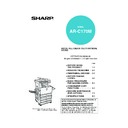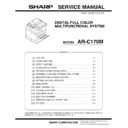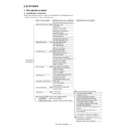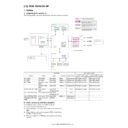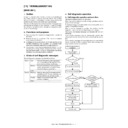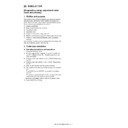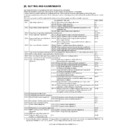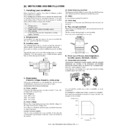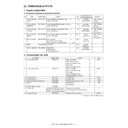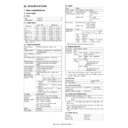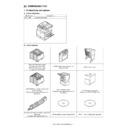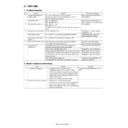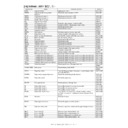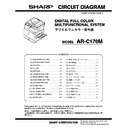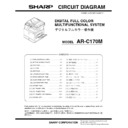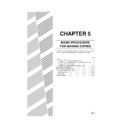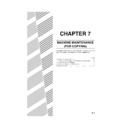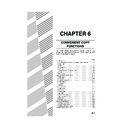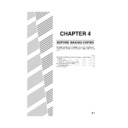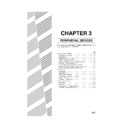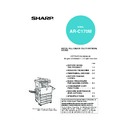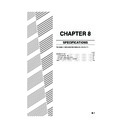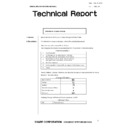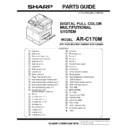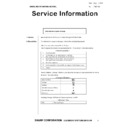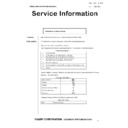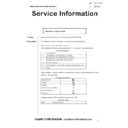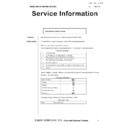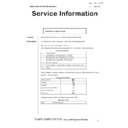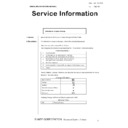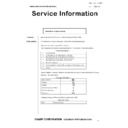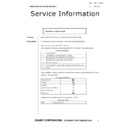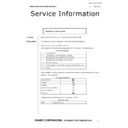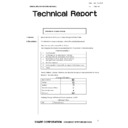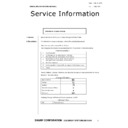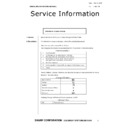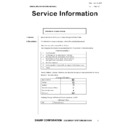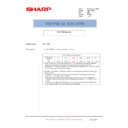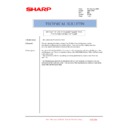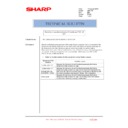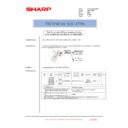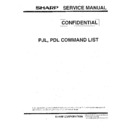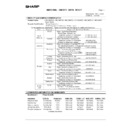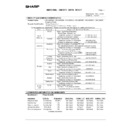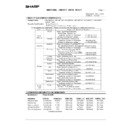Sharp AR-C170 (serv.man57) User Manual / Operation Manual ▷ View online
JOB PROGRAM MEMORY
6-27
6
Recalling a job program
1
Press the [#/P] key.
2
Touch the desired storage register
number key to recall the job from memory.
number key to recall the job from memory.
When a number key is
touched, the selection
screen will be closed
and the stored job
program will be recalled.
A number for which no
job program has been
stored cannot be
selected.
touched, the selection
screen will be closed
and the stored job
program will be recalled.
A number for which no
job program has been
stored cannot be
selected.
3
Set the number of copies as needed and
press the [COLOUR COPY START
(
press the [COLOUR COPY START
(
)] or [BLACK COPY START (
)]
key.
Copying will start with
the settings of the
recalled job program.
the settings of the
recalled job program.
Deleting a stored job program
1
Press the [#/P] key.
2
Touch the [STORE/DELETE] key to obtain
the storage register screen.
the storage register screen.
3
Select a storage register number of the
program to be deleted.
program to be deleted.
If a number key for which
no job program has
been stored is selected,
the screen will change to
the screen of step 4 on
the previous page (for
storing a job program).
no job program has
been stored is selected,
the screen will change to
the screen of step 4 on
the previous page (for
storing a job program).
4
Touch the [DELETE] key.
When the [DELETE] key
is touched, the screen in
step 3 will return and the
program will be deleted.
If the [CANCEL] key is
touched, the screen in
step 3 will return but the
program will not be
is touched, the screen in
step 3 will return and the
program will be deleted.
If the [CANCEL] key is
touched, the screen in
step 3 will return but the
program will not be
deleted. If no other programs are to be deleted,
touch the [EXIT] key on the screen displayed in
step 3 to exit the job program mode.
touch the [EXIT] key on the screen displayed in
step 3 to exit the job program mode.
JOB PROGRAMS
PRESS PROGRAM NUMBER.
RECALL
NOTE
If any settings related to the contents of a job
program were changed in the key operator programs
after the job program was stored, the changed
settings will not be included when the job program is
recalled.
If any settings related to the contents of a job
program were changed in the key operator programs
after the job program was stored, the changed
settings will not be included when the job program is
recalled.
M NUMBER.
RECALL
STORE/DELETE
EXIT
STORE/DELETE
NOTE
If overwriting of programmed copy settings has been
prohibited in the key operator programs, you will not
be able to clear a job program. (See page 16 of the
key operator's guide.)
If overwriting of programmed copy settings has been
prohibited in the key operator programs, you will not
be able to clear a job program. (See page 16 of the
key operator's guide.)
REC LL
STORE/DELETE
A JOB PROGRAM HAS BEEN ALREADY STORED.
STORE ANOTHER PROGRAM?
CANCEL
DELETE
STORE
Apollon_general-copy_EX.book 27 ページ 2004年6月7日 月曜日 午後1時59分
6-28
INTERRUPTING A COPY RUN
INTERRUPT can be used to temporarily stop a long copy run so that another copy job can be run.
It is not possible to interrupt an automatic two-sided copy job.
It is not possible to interrupt an automatic two-sided copy job.
1
Touch the [INTERRUPT] key.
If the [INTERRUPT] key
does not appear,
interrupt copying is not
possible.
does not appear,
interrupt copying is not
possible.
When the [INTERRUPT]
key is touched in step 1,
the [INTERRUPT] touch
key will be replaced by
the [CANCEL] key as
shown in the illustration.
key is touched in step 1,
the [INTERRUPT] touch
key will be replaced by
the [CANCEL] key as
shown in the illustration.
2
Place the original for the interrupt copy job
in the document feeder or on the
document glass (page 4-6).
in the document feeder or on the
document glass (page 4-6).
If a black and white copy
job is being interrupted
to run another black and
white copy job, the
number of originals that
can be copied in the
interrupt job is 35.
(based on text original
(A) on page 5-4)
job is being interrupted
to run another black and
white copy job, the
number of originals that
can be copied in the
interrupt job is 35.
(based on text original
(A) on page 5-4)
3
Make all other desired settings such as
exposure, paper size and number of
copies and then press the [COLOUR
COPY START (
exposure, paper size and number of
copies and then press the [COLOUR
COPY START (
)] or [BLACK COPY
START (
)]key.
When making black and
white copying using the
document glass in the
sort mode, replace the
original with the next
original and press the
[BLACK COPY START]
key. Repeat this
operation until all
originals have been
scanned. Then, touch
the [READ-END] key.
white copying using the
document glass in the
sort mode, replace the
original with the next
original and press the
[BLACK COPY START]
key. Repeat this
operation until all
originals have been
scanned. Then, touch
the [READ-END] key.
4
When the interrupt copy job is finished,
touch the [CANCEL] key to turn off the
interrupt copy state.
touch the [CANCEL] key to turn off the
interrupt copy state.
5
Resume the interrupted copy job.
If a colour copy job was interrupted, replace the
originals that have not yet been copied and
resume copying.
If a black and white copy job was interrupted,
replace the originals that have not yet been copied
and press the [BLACK COPY START] key to
resume copying.
originals that have not yet been copied and
resume copying.
If a black and white copy job was interrupted,
replace the originals that have not yet been copied
and press the [BLACK COPY START] key to
resume copying.
NOTES
● If you touch the [INTERRUPT] key when the
● If you touch the [INTERRUPT] key when the
account counter function is turned on, the display
will prompt you to enter your account number.
Enter your account number with the numeric keys.
The copies you make will be added to the count of
the entered account number.
will prompt you to enter your account number.
Enter your account number with the numeric keys.
The copies you make will be added to the count of
the entered account number.
● If the [INTERRUPT] key is touched while an
original is being scanned, the interrupt state will
begin after scanning is completed. If the
[INTERRUPT] key is touched during copying, the
interrupt state will begin after the copy is
completed.
begin after scanning is completed. If the
[INTERRUPT] key is touched during copying, the
interrupt state will begin after the copy is
completed.
● Interrupt copying is not possible during automatic
two-sided copying using the optional duplex
module/2 x 500 sheet paper drawer. In addition,
automatic two-sided copying is not possible during
interrupt copying.
module/2 x 500 sheet paper drawer. In addition,
automatic two-sided copying is not possible during
interrupt copying.
AUTO
EXPOSURE
AUTO A4
PAPER SELECT
100
%
OPY RATIO
PLAIN
INTERRUPT
ORIGINAL
B5
0
X
A4
AUTO
EXPOSURE
AUTO A4
PAPER SELECT
100
%
OPY RATIO
PLAIN
CANCEL
ORIGINAL
B5
0
X
A4
READ-END
PLACE NEXT ORIGINAL. PRESS [START].
WHEN FINISHED, PRESS [READ-END].
AUTO
EXPOSURE
AUTO A4
PAPER SELECT
100
%
OPY RATIO
PLAIN
CANCEL
ORIGINAL
B5
0
X
A4
ex_apollon_06-2.fm 28 ページ 2004年6月7日 月曜日 午後2時54分
7-1
CHAPTER 7
MACHINE MAINTENANCE
(FOR COPYING)
This chapter explains procedures for removing misfeeds in a reversing
single pass feeder, cleaning the machine, and troubleshooting.
single pass feeder, cleaning the machine, and troubleshooting.
Page
REMOVING AN ORIGINAL MISFEED ..........................................................7-2
●
Removing a misfed original from the reversing single pass feeder .......7-2
USER MAINTENANCE (For copying)............................................................7-3
CLEANING THE ORIGINAL SCANNING AREA ...........................................7-3
TROUBLESHOOTING...................................................................................7-4
Apollon_general-copy_EX.book 1 ページ 2004年6月7日 月曜日 午後1時59分
7-2
REMOVING AN ORIGINAL MISFEED
Removing a misfed original from the reversing single pass feeder
If an original misfeed occurs in the reversing single pass feeder, follow the steps below to remove the misfed original.
Check locations A, B, and C in the diagram at left to
remove the original.
remove the original.
1
Removing misfeeds from each location
● Check location A
Open the
document feeding
area cover and
gently remove the
misfed original
from the
document feeder
tray. Close the
document feeding
area cover.
document feeding
area cover and
gently remove the
misfed original
from the
document feeder
tray. Close the
document feeding
area cover.
● Check location B
Open the
reversing single
pass feeder and
rotate the two
release rollers in
the direction of
the arrow to make
the original feed
out. Close the
reversing single
pass feeder and
gently remove the
original.
reversing single
pass feeder and
rotate the two
release rollers in
the direction of
the arrow to make
the original feed
out. Close the
reversing single
pass feeder and
gently remove the
original.
If the misfed
original is small
(such as an A5
original), or if the
misfeed occurred
in the reversing
tray, open the
RSPF right side
cover and gently
remove the
original. Close the
RSPF right side
cover.
original is small
(such as an A5
original), or if the
misfeed occurred
in the reversing
tray, open the
RSPF right side
cover and gently
remove the
original. Close the
RSPF right side
cover.
● Check location C
Remove the misfed
original from the
exit area.
original from the
exit area.
If the misfed
original cannot be
easily removed
from the exit area,
open the
moveable part of
the document
feeder tray and
remove the
reversing tray and
then remove the
original.
original cannot be
easily removed
from the exit area,
open the
moveable part of
the document
feeder tray and
remove the
reversing tray and
then remove the
original.
2
Open and close the document feeder cover.
Opening and
closing the cover
clears the misfeed
display. Copying
cannot be
resumed until this
step is performed.
closing the cover
clears the misfeed
display. Copying
cannot be
resumed until this
step is performed.
A message may appear indicating the number of
originals which must be returned to the document
feeder tray. Return the originals to the document
feeder tray and press the [START] key for colour or
black and white copying as appropriate for the job
being resumed.
originals which must be returned to the document
feeder tray. Return the originals to the document
feeder tray and press the [START] key for colour or
black and white copying as appropriate for the job
being resumed.
NOTES
● For misfeed removal in the main unit and other peripheral devices, see page 2-18.
● When a misfeed occurs, touch the [INFORMATION] key to display detailed information for misfeed removal.
● When a misfeed occurs, touch the [INFORMATION] key to display detailed information for misfeed removal.
Document feeding area cover
Release roller
RSPF right side cover
After removing a misfed original from the exit area, be
sure to attach the reversing tray securely to the exit area.
Reversing tray
Apollon_general-copy_EX.book 2 ページ 2004年6月7日 月曜日 午後1時59分