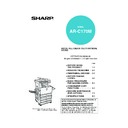Sharp AR-C170 (serv.man57) User Manual / Operation Manual ▷ View online
NORMAL COPYING
5-9
5
Automatic two-sided copying from the document glass
When a duplex module/2 x 500 sheet paper drawer and a duplex bypass/inverter unit are installed, the following
automatic two-sided copy function is possible. The copy paper is turned over automatically, allowing easy two-sided
copying.
automatic two-sided copy function is possible. The copy paper is turned over automatically, allowing easy two-sided
copying.
1
Place an original on the document glass.
(page 4-6)
(page 4-6)
2
Touch the [2-SIDED COPY] key.
3
Touch the [1-sided to 2-sided copy] key.
When making automatic two-sided copies of a
one-sided A3 (11" x 17") or B4 (8-1/2" x 14") size
portrait original, or when the front and back side of
a two-sided original are copied backwards, touch
the [BINDING CHANGE] key.
one-sided A3 (11" x 17") or B4 (8-1/2" x 14") size
portrait original, or when the front and back side of
a two-sided original are copied backwards, touch
the [BINDING CHANGE] key.
4
Touch the [OK] key.
Make selections and proceed as in steps 3 to 7 on
pages 5-7 and 5-8.
pages 5-7 and 5-8.
NOTE
Certain restrictions exist depending on the amount of memory installed and the copy settings. (See "Copy mode
output restrictions" and "Specifications for memory capacity and maximum number of originals" on page 5-4.)
Certain restrictions exist depending on the amount of memory installed and the copy settings. (See "Copy mode
output restrictions" and "Specifications for memory capacity and maximum number of originals" on page 5-4.)
Original
Copy
2-SIDED COPY
OUTPUT
Example of a
portrait-oriented
original
portrait-oriented
original
Example of a
landscape-oriented
original
landscape-oriented
original
BINDING
CHANGE
OK
Apollon_general-copy_EX.book 9 ページ 2004年6月7日 月曜日 午後1時59分
5-10
EXPOSURE ADJUSTMENTS
This copier has seven exposure modes to choose from: AUTO, TEXT/PRTD. PHOTO, TEXT/PHOTO, TEXT,
PHOTO, PRINTED PHOTO and MAP.
[AUTO]
This is the standard initial setting for this copier. When a black and white copy is made, the exposure is automatically
adjusted to obtain the best image quality. When a full-colour copy is made, the image is adjusted in the same way
as when [TEXT/PRTD.PHOTO] (initial settings) is selected.
[TEXT/PRTD. PHOTO, TEXT/PHOTO, TEXT, PHOTO, PRINTED PHOTO and MAP.]
The exposure can be manually adjusted in 9 steps.
PHOTO, PRINTED PHOTO and MAP.
[AUTO]
This is the standard initial setting for this copier. When a black and white copy is made, the exposure is automatically
adjusted to obtain the best image quality. When a full-colour copy is made, the image is adjusted in the same way
as when [TEXT/PRTD.PHOTO] (initial settings) is selected.
[TEXT/PRTD. PHOTO, TEXT/PHOTO, TEXT, PHOTO, PRINTED PHOTO and MAP.]
The exposure can be manually adjusted in 9 steps.
1
Touch the [EXPOSURE] key.
2
Select [AUTO], [TEXT/PRTD. PHOTO],
[TEXT/PHOTO], [TEXT], [PHOTO],
[PRINTED PHOTO], or [MAP] depending
upon the original type.
[TEXT/PHOTO], [TEXT], [PHOTO],
[PRINTED PHOTO], or [MAP] depending
upon the original type.
Example:
The [TEXT/PRTD.PHOTO]
key is selected
The [TEXT/PRTD.PHOTO]
key is selected
AUTO
EXPOSURE
AUTO A4
PAPER SELECT
100
%
N
INTERRUPT
0
A4
PA
CO
A
OK
TEXT/
PRTD.PHOTO
PRTD.PHOTO
PRINTED
PHOTO
PHOTO
TEXT/PHOTO
TEXT
PHOTO
MAP
AUTO
READY TO COPY.
COPY
OF COPY
COLOUR TONE
ENHANCEMENT
MANUAL
TEXT/
PRTD.PHOTO
PRTD.PHOTO
TEXT
PRINTED
PHOTO
AUTO
NOTES
●
●
●
●
● Selecting the resolution
Six resolution settings are available for both colour
copying and black and white copying, depending
on the contents of the original.
copying and black and white copying, depending
on the contents of the original.
●
●
●
● Making a copy of a copy
When making a copy of a copy made on this machine,
touch the checkbox for COPY OF COPY to select the
mode. Three resolution settings are available when
this mode is selected: "TEXT/PRINTED PHOTO",
"TEXT", and "PRINTED PHOTO".
touch the checkbox for COPY OF COPY to select the
mode. Three resolution settings are available when
this mode is selected: "TEXT/PRINTED PHOTO",
"TEXT", and "PRINTED PHOTO".
● For brighter colours in colour copies, touch the
COLOUR TONE ENHANCEMENT checkbox. The
following restrictions apply when colour tone
enhancement is selected:
following restrictions apply when colour tone
enhancement is selected:
Colour tone enhancement cannot be selected at the
same time as COPY OF COPY mode (above).
Brightness adjustment (page 6-15) and single
colour copying (page 6-17) are not possible.
The reversing single pass feeder cannot be used. (It
can be used when making black and white copies.)
same time as COPY OF COPY mode (above).
Brightness adjustment (page 6-15) and single
colour copying (page 6-17) are not possible.
The reversing single pass feeder cannot be used. (It
can be used when making black and white copies.)
Original type Contents of the original
AUTO
Normally this setting is selected. When
a black and white copy is made, the
exposure is automatically adjusted to
obtain the best image quality. When a
full-colour copy is made, the image is
adjusted in the same way as when
[TEXT/PRTD.PHOTO] (initial settings)
below is selected.
a black and white copy is made, the
exposure is automatically adjusted to
obtain the best image quality. When a
full-colour copy is made, the image is
adjusted in the same way as when
[TEXT/PRTD.PHOTO] (initial settings)
below is selected.
TEXT/
PRTD.
PHOTO
PRTD.
PHOTO
This mode provides the best balance
for copying an original which contains
both text and printed photographs.
for copying an original which contains
both text and printed photographs.
TEXT/
PHOTO
PHOTO
This mode provides the best balance
for copying an original which
contains both text and photographs.
for copying an original which
contains both text and photographs.
TEXT
This mode is useful in enhancing
very low density areas of an original
or in suppressing unusually high-
density background areas.
very low density areas of an original
or in suppressing unusually high-
density background areas.
PHOTO
This mode provides the best copies
of photographs with fine details.
of photographs with fine details.
PRINTED
PHOTO
PHOTO
This mode is useful for copying
printed photographs.
printed photographs.
MAP
This mode is useful to provide the
best shading and fine details found
on most maps.
best shading and fine details found
on most maps.
Apollon_general-copy_EX.book 10 ページ 2004年6月7日 月曜日 午後1時59分
EXPOSURE ADJUSTMENTS
5-11
5
3
If a setting other than "AUTO" has been
selected in step 2, manually adjust the
copy exposure.
selected in step 2, manually adjust the
copy exposure.
Touch the
key to
make darker copies.
Touch the
Touch the
key to
make lighter copies.
4
Use the numeric keys to set the desired
number of copies.
number of copies.
5
Press the [COLOUR COPY START (
)]
or [BLACK COPY START (
)] key.
NOTES
●
●
●
●
● Recommended exposure levels for the text mode
1 to 2: Dark originals such as newspaper
3:
3:
Normal density originals
4 to 5: Originals written with pencils or light
colour characters
●
●
●
● Colour adjustment menu
As special functions for colour copying, the
following colour image adjustments can be made.
(Page 6-11)
● RGB ADJUST
● SHARPNESS
● SUPPRESS BACKGROUND
● COLOUR BALANCE
● BRIGHTNESS
● INTENSITY
following colour image adjustments can be made.
(Page 6-11)
● RGB ADJUST
● SHARPNESS
● SUPPRESS BACKGROUND
● COLOUR BALANCE
● BRIGHTNESS
● INTENSITY
MANUAL
PRIN
PHOT
PHOT
TEXT
1
3
5
To return to the automatic exposure mode, touch the
[EXPOSURE] key and select [AUTO].
[EXPOSURE] key and select [AUTO].
NOTE
The exposure level for automatic exposure
adjustment can be changed using the key operator
program on page 15 of the key operator's guide.
(Exposure adjustment)
The exposure level for automatic exposure
adjustment can be changed using the key operator
program on page 15 of the key operator's guide.
(Exposure adjustment)
Apollon_general-copy_EX.book 11 ページ 2004年6月7日 月曜日 午後1時59分
5-12
REDUCTION/ENLARGEMENT/ZOOM
Reduction and enlargement ratios can be selected either automatically or manually as described in this section.
Automatic selection (auto image)
The reduction or enlargement ratio will be selected automatically based on the original size and the selected paper size.
1
Place the original in the document feeder
tray or on the document glass. (page 4-6)
tray or on the document glass. (page 4-6)
The detected original size will be displayed.
2
Touch the [PAPER SELECT] key and then
select the desired paper size.
select the desired paper size.
When touching the
desired paper size
selection key, the
selected key will be
highlighted and the
paper selection screen
will close.
desired paper size
selection key, the
selected key will be
highlighted and the
paper selection screen
will close.
3
Touch the [AUTO IMAGE] key.
The [AUTO IMAGE] key
will be highlighted and
the best reduction or
enlargement ratio for the
original size and the
selected paper size will
be selected and
displayed in the copy
ratio display.
will be highlighted and
the best reduction or
enlargement ratio for the
original size and the
selected paper size will
be selected and
displayed in the copy
ratio display.
4
Use the numeric keys to set the desired
number of copies.
number of copies.
Up to 999 can be set.
If you are only making a
single copy, the copy
can be made with the
copy number display
showing "0".
If you are only making a
single copy, the copy
can be made with the
copy number display
showing "0".
5
Press the [COLOUR COPY START (
)]
or [BLACK COPY START (
)] key.
If you placed the original
on the document glass,
set the output to "Sort",
and pressed the [BLACK
COPY START] key, you
must touch the [READ-
END] key after all pages
of the original have been
scanned. (Step 7 on
page 5-8)
on the document glass,
set the output to "Sort",
and pressed the [BLACK
COPY START] key, you
must touch the [READ-
END] key after all pages
of the original have been
scanned. (Step 7 on
page 5-8)
NOTE
Automatic ratio adjustment can only be used for the
following original and paper sizes. It cannot be used
for other sizes. However, in the case of non-standard
original and paper sizes, the sizes can be entered to
make automatic ratio adjustment possible for those
sizes. (page 6-24)
Automatic ratio adjustment can only be used for the
following original and paper sizes. It cannot be used
for other sizes. However, in the case of non-standard
original and paper sizes, the sizes can be entered to
make automatic ratio adjustment possible for those
sizes. (page 6-24)
Original sizes:A3, B4, A4, A4R, B5, B5R, A5 (11" x
17", 8-1/2" x 14", 8-1/2" x 11", 8-1/2" x
11"R, 5-1/2" x 8-1/2")
11"R, 5-1/2" x 8-1/2")
Paper size:
A3, B4, A4, A4R, B5, A5 (11" x 17", 8-1/
2" x 14", 8-1/2" x 13", 8-1/2" x 11", 8-1/2"
x 11"R, 5-1/2" x 8-1/2")
2" x 14", 8-1/2" x 13", 8-1/2" x 11", 8-1/2"
x 11"R, 5-1/2" x 8-1/2")
NOTE
If paper of the desired size is not loaded in any tray,
load paper of the required size in a paper tray or the
bypass tray.
If paper of the desired size is not loaded in any tray,
load paper of the required size in a paper tray or the
bypass tray.
PLAIN
PLAIN
A3
RECYCLED
3.
2.
1.
A4
A4R
PAPER
1
COPY
AUTO IMAGE
EX
NOTE
If the message "ROTATE ORIGINAL FROM
If the message "ROTATE ORIGINAL FROM
TO
" is displayed, change the orientation of the
original as indicated in the message. When the
message above is displayed, copying can be done
without changing the orientation, but the image will
not fit the paper correctly.
message above is displayed, copying can be done
without changing the orientation, but the image will
not fit the paper correctly.
Use the [C] (clear) key to cancel an entry if a mistake
has been made.
has been made.
To cancel the auto image mode, touch the [AUTO
IMAGE] key again to clear the highlighted display.
(Step 3)
IMAGE] key again to clear the highlighted display.
(Step 3)
A4R
AUTO
EXPOSURE
A3
AUTO IMAGE
PAPER SELECT
141
%
COPY RATIO
PLAIN
A4
0
A3
A4
DUPLEX
A4
ORIGINAL
Apollon_general-copy_EX.book 12 ページ 2004年6月7日 月曜日 午後1時59分
Click on the first or last page to see other AR-C170 (serv.man57) service manuals if exist.