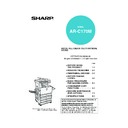Sharp AR-C170 (serv.man57) User Manual / Operation Manual ▷ View online
5-17
5
SPECIAL PAPERS
Special papers including transparency film, postcards and envelopes must be fed through the bypass tray.
1
Place the original in the document feeder
tray or on the document glass. (page 4-6)
tray or on the document glass. (page 4-6)
2
Load the special paper in the bypass tray.
See pages 2-6 and 2-9
for the specifications of
paper that can be used
in the bypass tray.
For the paper loading
instructions see
"Loading paper in the
bypass tray" (page 2-4).
for the specifications of
paper that can be used
in the bypass tray.
For the paper loading
instructions see
"Loading paper in the
bypass tray" (page 2-4).
3
Touch the [PAPER SELECT] key and then
select the bypass tray.
select the bypass tray.
Select the type of paper
that you inserted in the
bypass tray.
that you inserted in the
bypass tray.
4
Make all other desired settings such as
exposure or the number of copies, and
press the [COLOUR COPY START (
exposure or the number of copies, and
press the [COLOUR COPY START (
)]
or [BLACK COPY START (
)] key.
When copying from the
document glass in the
sort mode using the
[BLACK COPY START
(
document glass in the
sort mode using the
[BLACK COPY START
(
)] key, touch the
[READ-END] key after
all originals have been
scanned. (step 7 on
page 5-8)
all originals have been
scanned. (step 7 on
page 5-8)
AUTO
EXPOSURE
AUTO A4
PAPER SELECT
100
%
COPY RATIO
AIN
AL
A4
A4
NOTES
● Output location for copies on heavy paper 2,
● Output location for copies on heavy paper 2,
transparencies, and envelopes
Copies on these types of paper will be output face-
up to the tray on the left side of the machine.
They cannot be delivered to the centre tray. Face-
down delivery is not possible for these papers.
Copies on these types of paper will be output face-
up to the tray on the left side of the machine.
They cannot be delivered to the centre tray. Face-
down delivery is not possible for these papers.
●
●
●
● Colour adjustment menu
As special functions of colour copying, the
following colour image adjustments are available.
(Page 6-11)
● RGB ADJUST
● SHARPNESS
● SUPPRESS BACKGROUND
● COLOUR BALANCE
● BRIGHTNESS
● INTENSITY
following colour image adjustments are available.
(Page 6-11)
● RGB ADJUST
● SHARPNESS
● SUPPRESS BACKGROUND
● COLOUR BALANCE
● BRIGHTNESS
● INTENSITY
Apollon_general-copy_EX.book 17 ページ 2004年6月7日 月曜日 午後1時59分
Apollon_general-copy_EX.book 19 ページ 2004年6月7日 月曜日 午後1時59分
6-1
CHAPTER 6
CONVENIENT COPY
FUNCTIONS
This chapter explains special-purpose functions, storing of copy
settings, and other convenient functions. Please select and read
sections of this chapter as needed.
settings, and other convenient functions. Please select and read
sections of this chapter as needed.
Page
SPECIAL MODES..........................................................................................6-2
●
Common operation procedure for using the special functions ...............6-3
●
Margin shift ............................................................................................6-4
●
Erase......................................................................................................6-5
●
Dual page copy ......................................................................................6-6
●
Centring .................................................................................................6-7
●
Transparency film with insert sheets......................................................6-8
●
Covers....................................................................................................6-9
●
B/W reverse .........................................................................................6-10
COLOUR ADJUSTMENTS MENU ..............................................................6-11
●
RGB adjust...........................................................................................6-12
●
Sharpness ............................................................................................6-13
●
Suppress background ..........................................................................6-13
●
Colour balance .....................................................................................6-14
●
Brightness ............................................................................................6-15
●
Intensity................................................................................................6-15
IMAGE EDIT MENU.....................................................................................6-16
●
Single colour ........................................................................................6-17
●
Mirror image .........................................................................................6-17
●
Photo Repeat .......................................................................................6-18
●
Multi shot..............................................................................................6-19
●
A3 (11" x 17") Full-bleed ......................................................................6-21
●
Multi-page enlargement .......................................................................6-22
●
Extra size .............................................................................................6-24
●
Pamphlet copy .....................................................................................6-25
JOB PROGRAM MEMORY .........................................................................6-26
●
Storing a job program ..........................................................................6-26
●
Recalling a job program .......................................................................6-27
●
Deleting a stored job program..............................................................6-27
INTERRUPTING A COPY RUN...................................................................6-28
Apollon_general-copy_EX.book 1 ページ 2004年6月7日 月曜日 午後1時59分
6-2
SPECIAL MODES
When the [SPECIAL MODES] key on the main screen of the copy mode is touched, the special modes screen
containing several special function touch keys will appear. These functions are shown below.
containing several special function touch keys will appear. These functions are shown below.
[MARGIN SHIFT] key (page 6-4)
Use this to shift the image on the copy to create
binding margins.
binding margins.
[ERASE] key (page 6-5)
Use this to erase peripheral shadows that occur
when making copies of books and other thick
originals.
when making copies of books and other thick
originals.
[DUAL PAGE COPY] key (page 6-6)
This is useful to copy the left and right pages of
bound documents without shifting the document on
the document glass.
bound documents without shifting the document on
the document glass.
[CENTRING] key (page 6-7)
Use this to centre the copied image on the paper.
[COVERS] key (page 6-9)
Use this to insert a different type of paper for use as
front and back covers. (The reversing single pass
feeder must be used.)
front and back covers. (The reversing single pass
feeder must be used.)
[TRANSPARENCY INSERTS] key (page 6-8)
When copying onto transparencies, use this to
automatically insert a sheet of copy paper between
transparency sheets.
automatically insert a sheet of copy paper between
transparency sheets.
[OK] key on the special modes screen
Touch the [OK] key to return to the main screen of
the copy mode.
the copy mode.
/
key
Touch these keys to switch between the special
modes menu screens.
modes menu screens.
The special modes menu consists of two screens.
Touch the
Touch the
key
to switch to the screen below.
● The special modes below can be selected in the second screen (2/2).
[IMAGE EDIT] key (page 6-16)
Touch this key to display the image edit menu
screen. This allows you to select the special
functions shown below for image editing.
screen. This allows you to select the special
functions shown below for image editing.
[COLOUR ADJUSTMENTS] key (page 6-11)
Touch this key to display the colour adjustments
menu screen. This allows you to select the special
functions shown below for colour adjustment when
making colour copies.
menu screen. This allows you to select the special
functions shown below for colour adjustment when
making colour copies.
[B/W REVERSE] key (page 6-10)
A copy can be made with black and white reversed.
(This function can only be used for black and white
copying.)
(This function can only be used for black and white
copying.)
SPECIAL MODES
MARGIN SHIFT
ERASE
COVERS
TRANSPARENCY
INSERTS
CENTRING
OK
DUAL PAGE
COPY
COPY
ORIGINAL
SPECIAL MODES
2-SIDED COPY
OUTPUT
READY TO COPY.
A3
AUTO
EXPOSURE
AUTO A4
PAPER SELECT
100
%
COPY RATIO
PLAIN
INTERRUPT
A4
0
A4
A4
DUPLEX
A4
SPECIAL MODES
Touch the [SPECIAL MODES]
key in the main screen
key in the main screen
ORIGINAL
SPECIAL MODES
COLOUR
ADJUSTMENTS
IMAGE EDIT
B/W
REVERSE
OK
IMAGE EDIT
OK
SINGLE COLOUR
MIRROR
IMAGE
PHOTO REPEAT
MULTI SHOT
A3
FULL-BLEED
MULTI-PAGE
ENLARGEMENT
EXTRA SIZE
PAMPHLET COPY
COLOUR ADJUSTMENTS
RGB ADJUST
SUPPRESS
BACKGROUND
SHARPNESS
COLOUR
BALANCE
BRIGHTNESS
INTENSITY
OK
Apollon_general-copy_EX.book 2 ページ 2004年6月7日 月曜日 午後1時59分
Click on the first or last page to see other AR-C170 (serv.man57) service manuals if exist.