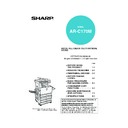Sharp AR-C170 (serv.man57) User Manual / Operation Manual ▷ View online
REDUCTION/ENLARGEMENT/ZOOM
5-13
5
Manual selection
Five preset ratios (maximum 400%, minimum 25%) can be selected with the enlargement and reduction keys. In
addition, the zoom keys can be used to select any ratio from 50% to 200% in increments of 1%.
addition, the zoom keys can be used to select any ratio from 50% to 200% in increments of 1%.
<The key operator program on page 15 of the key operator's guide can be used to set two additional enlargement
ratios and two additional reduction ratios.>
ratios and two additional reduction ratios.>
1
Place the original in the document feeder
tray or on the document glass. (page 4-6)
tray or on the document glass. (page 4-6)
2
Touch the [COPY RATIO] key.
3
Use the [MENU] key to select menu "
" or
menu "
" for copy ratio selection.
Menu
● A. Preset reduction copy ratios are:
70%, 81% and 86% (for the AB system).
77% and 64% (for the inch system).
77% and 64% (for the inch system).
● B. Preset enlargement copy ratios are:
115%, 122% and 141% (for the AB system).
121% and 129% (for the inch system).
121% and 129% (for the inch system).
Menu
● A. Preset reduction copy ratios are:
50% and 25%*.
● B. Preset enlargement copy ratios are:
200% and 400%*.
* When the reversing single pass feeder is used, the
ratio can only be set within the range 50% to 200%.
(The custom ratios set by the key operator appear
in ratio menu 2.)
in ratio menu 2.)
4
Use the reduction, enlargement, and
[ZOOM] keys on the touch panel to set the
desired copy ratio.
[ZOOM] keys on the touch panel to set the
desired copy ratio.
Zoom ratios: Any ratio
from 50% to 200% can
be set in 1% increments.
Touch the [
from 50% to 200% can
be set in 1% increments.
Touch the [
] key to
increase the ratio, or the
[
[
] key to decrease
the ratio. If you continue
to touch either key for 3
seconds, the ratio
begins to change
quickly.
to touch either key for 3
seconds, the ratio
begins to change
quickly.
5
Touch the [OK] key.
NOTE
When the reversing single pass feeder is used, the ratio can only be set within the range 50% to 200%.
When the reversing single pass feeder is used, the ratio can only be set within the range 50% to 200%.
AUTO A4
PAPER SELECT
100
%
COPY RATIO
N
READY TO COPY.
100
ZOOM
%
70
%
115
%
86
%
141
%
81
%
122
%
XY ZOOM
MENU
AUTO IMAGE
2
1
0
OK
100
%
EXPOSURE
PAPER SELECT
COPY RATIO
AUTO
AUTO A4
B4
A3
A3
B5
B4
B4
B5
B4
B4
B4
A3
A3
A4
A3
A3
B5
A4
A4
A5
A4
A4
B5
B4
B4
B5
B4
B4
A5
A4
A4
B5
A4
A4
A4
A3
A3
READY TO COPY.
0
100
ZOOM
OK
%
50
%
200
%
25
%
400
%
100
%
XY ZOOM
MENU
AUTO IMAGE
2
1
EXPOSURE
PAPER SELECT
COPY RATIO
AUTO
AUTO A4
NOTES
● Touch a reduction or enlargement key to set the
● Touch a reduction or enlargement key to set the
approximate ratio, then touch the [
] key to
decrease the ratio or the [
] key to increase the
ratio.
● The message "IMAGE IS LARGER THAN COPY
PAPER." may appear, indicating that the selected
copy ratio is too large for the copy paper size.
However, if you press the [START] key, a copy will
be made.
copy ratio is too large for the copy paper size.
However, if you press the [START] key, a copy will
be made.
● To set the horizontal and vertical copy ratios
separately, use the XY ZOOM feature. See page
5-15.
5-15.
100
ZOOM
%
70
%
115
%
86
%
141
%
81
%
122
%
XY ZOOM
MENU
2
1
B4
A3
A3
B5
B4
B4
B5
B4
B4
B4
A3
A3
A4
A3
A3
B5
A4
A4
A5
A4
A4
B5
B4
B4
B5
B4
B4
A5
A4
A4
B5
A4
A4
A4
A3
A3
100
ZOOM
%
70
%
115
%
86
%
141
%
81
%
122
%
XY ZOOM
MENU
AUTO
2
1
B5
B4
B4
B4
A3
A3
A4
A3
A3
B5
A4
A4
A5
A4
A4
B5
B4
B4
B5
B4
B4
A5
A4
A4
B5
A4
A4
A4
A3
A3
86
ZOOM
%
86
%
141
%
1
%
2
%
NU
AUTO IMAGE
OK
100
%
PA
C
AU
B5
B4
B4
B4
A3
A3
A4
A3
A3
B5
A4
A4
Apollon_general-copy_EX.book 13 ページ 2004年6月7日 月曜日 午後1時59分
REDUCTION/ENLARGEMENT/ZOOM
5-14
6
Ensure that the desired paper size has
been automatically selected based on the
selected copy ratio or select another size
as needed.
been automatically selected based on the
selected copy ratio or select another size
as needed.
7
Use the numeric keys to set the desired
number of copies.
number of copies.
Up to 999 can be set.
If you are only making a
single copy, the copy
can be made with the
copy number display
showing "0".
If you are only making a
single copy, the copy
can be made with the
copy number display
showing "0".
8
Press the [COLOUR COPY START (
)]
or [BLACK COPY START (
)] key.
If you placed the original
on the document glass,
set the output to "Sort",
and pressed the [BLACK
COPY START] key, you
must touch the [READ-
END] key after all pages
of the original have been
scanned. (Step 7 on
page 5-8)
on the document glass,
set the output to "Sort",
and pressed the [BLACK
COPY START] key, you
must touch the [READ-
END] key after all pages
of the original have been
scanned. (Step 7 on
page 5-8)
NOTE
If the auto paper select display does not appear, no
appropriate paper size for the selected ratio is
available.
If the auto paper select display does not appear, no
appropriate paper size for the selected ratio is
available.
Use the [C] (clear) key to cancel an entry if a mistake
has been made.
has been made.
To return the ratio to 100%
To return the ratio setting to 100%, touch the [COPY
RATIO] key to display the ratio menu and then touch
the [100%] key. (Steps 2 and 3 on page 5-13.)
To return the ratio setting to 100%, touch the [COPY
RATIO] key to display the ratio menu and then touch
the [100%] key. (Steps 2 and 3 on page 5-13.)
A4R
AUTO
EXPOSURE
AUTO B4
PAPER SELECT
86
%
COPY RATIO
PLAIN
INTERRUPT
A4
0
B4
A4
DUPLEX
A3
ORIGINAL
Auto paper select display
Apollon_general-copy_EX.book 14 ページ 2004年6月7日 月曜日 午後1時59分
REDUCTION/ENLARGEMENT/ZOOM
5-15
5
XY ZOOM
The XY ZOOM feature allows the horizontal and vertical copy ratios to be changed independently.
Five preset ratios (maximum 400%, minimum 25%) can be selected with the enlargement and reduction keys. In
addition, the zoom keys can be used to select any ratio from 50% to 200% in increments of 1%.
Five preset ratios (maximum 400%, minimum 25%) can be selected with the enlargement and reduction keys. In
addition, the zoom keys can be used to select any ratio from 50% to 200% in increments of 1%.
Example: Selecting 100% for the length and 50% for the width
1
Place the original in the document feeder
tray or on the document glass. (page 4-6)
tray or on the document glass. (page 4-6)
2
Touch the [COPY RATIO] key on the touch
panel.
panel.
3
Touch the [XY ZOOM] key.
4
Touch the [X] key.
5
Use the reduction, enlargement, and
ZOOM ([
ZOOM ([
], [
]) keys to change the
copy ratio in the horizontal (X) direction.
A fixed ratio key will not
become highlighted
when touched.
When the reversing
single pass feeder is
used, the ratio can only
be set within the range
50% to 200%.
become highlighted
when touched.
When the reversing
single pass feeder is
used, the ratio can only
be set within the range
50% to 200%.
The zoom keys can be
used to change the ratio
from 50% to 200% in
increments of 1%.
Touch the [
used to change the ratio
from 50% to 200% in
increments of 1%.
Touch the [
] key to
increase the ratio, or the
[
[
] key to decrease
the ratio. If you continue
to touch either key for 3
seconds, the ratio
begins to change
quickly.
to touch either key for 3
seconds, the ratio
begins to change
quickly.
6
Touch the [Y] key.
NOTE
When the reversing single pass feeder is used, the ratio can only be set within the range 50% to 200%.
When the reversing single pass feeder is used, the ratio can only be set within the range 50% to 200%.
Original
Copy
AUTO A4
PAPER SELECT
100
%
COPY RATIO
PLAIN
A4
READY TO COPY.
100
ZOOM
%
70
%
115
%
86
%
141
%
81
%
122
%
XY ZOOM
MENU
AUTO IMAGE
2
1
0
OK
100
%
EXPOSURE
PAPER SELECT
COPY RATIO
AUTO
AUTO A4
B4
A3
A3
B5
B4
B4
B5
B4
B4
B4
A3
A3
A4
A3
A3
B5
A4
A4
A5
A4
A4
B5
B4
B4
B5
B4
B4
A5
A4
A4
B5
A4
A4
A4
A3
A3
100
100
ZOOM
%
%
%
Y
A
X
1
4
%
%
2
NOTE
Touch a reduction key or an enlargement key to set
the approximate ratio, then touch the [
Touch a reduction key or an enlargement key to set
the approximate ratio, then touch the [
] key to
decrease the ratio or [
] key to increase the ratio.
ZOOM
Y
A
64
%
50
%
XY ZOOM
100
50
ZOOM
%
%
%
Y
A
X
1
4
%
%
2
XY ZOOM
CANCEL
100
50
ZOOM
%
%
%
Y
A
X
1
4
%
%
2
XY ZOOM
AN EL
Apollon_general-copy_EX.book 15 ページ 2004年6月7日 月曜日 午後1時59分
REDUCTION/ENLARGEMENT/ZOOM
5-16
7
Use the reduction, enlargement, and
ZOOM ([
ZOOM ([
], [
]) keys to change the
copy ratio in the vertical (Y) direction.
A fixed ratio key will not
become highlighted
when touched.
When the reversing
single pass feeder is
used, the ratio can only
be set within the range
50% to 200%.
become highlighted
when touched.
When the reversing
single pass feeder is
used, the ratio can only
be set within the range
50% to 200%.
The zoom keys can be
used to change the ratio
from 50% to 200% in
increments of 1%.
used to change the ratio
from 50% to 200% in
increments of 1%.
Touch the [
] key to
increase the ratio, or the
[
[
] key to decrease
the ratio. If you continue to touch either key for 3
seconds, the ratio begins to change quickly.
seconds, the ratio begins to change quickly.
Either copy ratio can be changed for fine-tuning
until the next step is performed.
until the next step is performed.
8
Touch the [OK] key.
9
Touch the [PAPER SELECT] key and
select the paper tray with the desired
paper size.
select the paper tray with the desired
paper size.
If the AUTO PAPER
SELECT mode is on, the
appropriate copy paper
size will have been
automatically selected
based on the original
size and selected copy
ratios.
SELECT mode is on, the
appropriate copy paper
size will have been
automatically selected
based on the original
size and selected copy
ratios.
10
Make all other desired settings such as
exposure, paper size and number of copies
and then press the [COLOUR COPY START
(
exposure, paper size and number of copies
and then press the [COLOUR COPY START
(
)] or [BLACK COPY START (
)] key.
ZOOM
70
%
Y
A
X
64
%
50
%
70
50
ZOOM
%
%
%
Y
A
X
1
4
%
%
2
XY ZOOM
CANCEL
OK
%
%
25
%
141
%
400
%
200
%
100
%
EX
PAPE
AUTO
PLAIN
HEAVY PAPER
RANSPARENCY
ENVELOPE
PAPER SELECT
EXPOSURE
COPY RATIO
100%
AUTO
A4
To cancel this function, touch the [CANCEL] key or
the [XY ZOOM] key again as in step 3 or 5 on page
5-15.
the [XY ZOOM] key again as in step 3 or 5 on page
5-15.
Apollon_general-copy_EX.book 16 ページ 2004年6月7日 月曜日 午後1時59分
Click on the first or last page to see other AR-C170 (serv.man57) service manuals if exist.