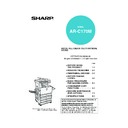Sharp AR-C170 (serv.man57) User Manual / Operation Manual ▷ View online
6-11
6
COLOUR ADJUSTMENTS MENU
The [COLOUR ADJUSTMENTS] menu in [SPECIAL MODES] enables the following parameters to be adjusted to
modify the characteristics of a colour copy.
Settings adjusted with the colour adjustments menu do not affect black and white copying.
modify the characteristics of a colour copy.
Settings adjusted with the colour adjustments menu do not affect black and white copying.
RGB ADJUST (next page 6-12)
Strengthens or weakens one of three primary
colours, R (red), G (green), or B (blue).
colours, R (red), G (green), or B (blue).
SHARPNESS (page 6-13)
Sharpens or softens image outlines.
SUPPRESS BACKGROUND (page 6-13)
Suppresses copying of lighter background areas.
COLOUR BALANCE (page 6-14)
Adjusts the colour, tone, and density of colour
copies.
copies.
BRIGHTNESS (page 6-15)
This copier allows the level of brightness to be
adjusted. If brightness is selected, colour tone can
be darkened or lightened.
adjusted. If brightness is selected, colour tone can
be darkened or lightened.
INTENSITY (page 6-15)
This copier allows the level of intensity to be
adjusted. If intensity is selected, colour saturation
can be made to be more vivid or more dull.
adjusted. If intensity is selected, colour saturation
can be made to be more vivid or more dull.
SPECIAL MODES
MARGIN SHIFT
ERASE
COVERS
TRANSPARENCY
INSERTS
CENTRING
OK
DUAL PAGE
COPY
COPY
SPECIAL MODES
COLOUR
ADJUSTMENTS
IMAGE EDIT
B/W
REVERSE
REVERSE
OK
2
Touch the [COLOUR ADJUSTMENTS] key
in the second SPECIAL MODES screen.
COLOUR
ADJUSTMENTS
RGB ADJUST
SHARPNESS
SUPPRESS
BACKGROUND
BRIGHTNESS
INTENSITY
OK
1
Touch the key to switch to the
second SPECIAL MODES screen.
COLOUR
BALANCE
ex_apollon_06-1.fm 11 ページ 2004年6月7日 月曜日 午後4時2分
COLOUR ADJUSTMENTS MENU
6-12
RGB adjust
Strengthens or weakens one of three primary colours, red (R), green (G), or blue (B).
1
Touch the [RGB ADJUST] key on the
COLOUR ADJUSTMENTS menu screen.
COLOUR ADJUSTMENTS menu screen.
2
Select a colour from R (RED), G (GREEN),
and B (BLUE).
and B (BLUE).
Only one primary colour can be adjusted.
3
Adjust the selected colour.
Touch the [+] to
strengthen the selected
colour or touch the [-] key
to weaken the colour.
strengthen the selected
colour or touch the [-] key
to weaken the colour.
When the key is touched, the colour adjustments
menu icon (
menu icon (
) will appear at the upper left of the
screen to indicate that the function is turned on.
4
Touch the [OK] key (inside [OK] key) on
the RGB ADJUSTMENTS setting screen.
the RGB ADJUSTMENTS setting screen.
Return to the COLOUR ADJUSTMENTS menu
screen.
screen.
5
Touch the [OK] key on the COLOUR
ADJUSTMENTS menu screen.
ADJUSTMENTS menu screen.
Return to the SPECIAL MODES screen.
6
Touch the [OK] key on the SPECIAL
MODES screen.
MODES screen.
Return to the main screen of copy mode.
OLOR ADJUSTMENTS
RGB ADJUST
SH
COLOUR
BALANCE
BR
RGB ADJUST
OK
COLOUR
ADJUSTMENTS
ADJUSTMENTS
ONLY ONE COLOUR CAN BE ADJUSTED.
R(RED)
G(GREEN)
B(BLUE)
OK
CANCEL
-2
-1
0
1
2
OK
CANCEL
-2
-1
0
1
2
About the steps that follow
If the reversing single pass feeder is being
used, see pages 5-2 through 5-6. If the
document glass is being used, see pages 5-7
through 5-9.
In either case, press the [COLOUR COPY
START] key to begin copying.
If the reversing single pass feeder is being
used, see pages 5-2 through 5-6. If the
document glass is being used, see pages 5-7
through 5-9.
In either case, press the [COLOUR COPY
START] key to begin copying.
To cancel the RGB ADJUST function, select the
RGB ADJUST function again and touch the
[CANCEL] key (step 2 or 3).
RGB ADJUST function again and touch the
[CANCEL] key (step 2 or 3).
Apollon_general-copy_EX.book 12 ページ 2004年6月7日 月曜日 午後1時59分
COLOUR ADJUSTMENTS MENU
6-13
6
Sharpness
Sharpens or softens image outlines.
1
Touch the [SHARPNESS] key on the
COLOUR ADJUSTMENTS menu screen.
COLOUR ADJUSTMENTS menu screen.
The SHARPNESS
setting screen will
appear. The colour
adjustments icon (
setting screen will
appear. The colour
adjustments icon (
)
will also appear in the
upper left of the screen
to indicate that the
function is turned on.
upper left of the screen
to indicate that the
function is turned on.
2
Touch the [SOFT] key to soften image
outlines or touch the [SHARP] key to
sharpen them.
outlines or touch the [SHARP] key to
sharpen them.
3
Touch the [OK] key (inside [OK] key) on
the SHARPNESS setting screen.
the SHARPNESS setting screen.
Return to the COLOUR ADJUSTMENTS menu
screen.
screen.
4
Touch the [OK] key on the COLOUR
ADJUSTMENTS menu screen.
ADJUSTMENTS menu screen.
Return to the SPECIAL MODES screen.
5
Touch the [OK] key on the SPECIAL
MODES screen.
MODES screen.
Return to the main screen of copy mode.
Suppress background
This copier can suppress unwanted background areas on the original images when copying.
1
Touch the [SUPPRESS BACKGROUND]
key on the COLOUR ADJUSTMENTS menu
screen.
key on the COLOUR ADJUSTMENTS menu
screen.
The SUPPRESS
BACKGROUND setting
screen will appear. The
colour adjustments icon
(
BACKGROUND setting
screen will appear. The
colour adjustments icon
(
) will also appear in
the upper left of the
screen to indicate that
the function is turned on.
screen to indicate that
the function is turned on.
2
Use the [+] and [-] keys to select the
desired background suppression level.
desired background suppression level.
If level 1 is selected, darker background areas will
be erased. The level can be adjusted in three
steps. The default setting is level 3.
be erased. The level can be adjusted in three
steps. The default setting is level 3.
3
Touch the [OK] key (inside [OK] key) on the
SUPPRESS BACKGROUND setting screen.
SUPPRESS BACKGROUND setting screen.
Return to the COLOUR ADJUSTMENTS menu
screen.
screen.
4
Touch the [OK] key on the COLOUR
ADJUSTMENTS menu screen.
ADJUSTMENTS menu screen.
Return to the SPECIAL MODES screen.
5
Touch the [OK] key on the SPECIAL
MODES screen.
MODES screen.
Return to the main screen of copy mode.
T
SHARPNESS
BRIGHTNESS
SU
BAC
INT
OK
CANCEL
OK
COLOUR
ADJUSTMENTS
ADJUSTMENTS
SHARPNESS
SOFT
SHARP
About the steps that follow
If the reversing single pass feeder is being
used, see pages 5-2 through 5-6. If the
document glass is being used, see pages 5-7
through 5-9.
In either case, press the [COLOUR COPY
START] key to begin copying.
If the reversing single pass feeder is being
used, see pages 5-2 through 5-6. If the
document glass is being used, see pages 5-7
through 5-9.
In either case, press the [COLOUR COPY
START] key to begin copying.
To cancel the SHARPNESS function, select the
SHARPNESS function again and touch the
[CANCEL] key (step 2).
SHARPNESS function again and touch the
[CANCEL] key (step 2).
S
SS
SUPPRESS
BACKGROUND
INTENSITY
OK
OK
CANCEL
OK
COLOUR
ADJUSTMENTS
ADJUSTMENTS
SUPPRESS BACKGROUND
LIGHT AREAS OF THE ORIGINAL MAY BE SUPPRESSED AS BACKGROUND.
1
3
About the steps that follow
If the reversing single pass feeder is being
used, see pages 5-2 through 5-6. If the
document glass is being used, see pages 5-7
through 5-9.
In either case, press the [COLOUR COPY
START] key to begin copying.
If the reversing single pass feeder is being
used, see pages 5-2 through 5-6. If the
document glass is being used, see pages 5-7
through 5-9.
In either case, press the [COLOUR COPY
START] key to begin copying.
To cancel the SUPPRESS BACKGROUND function,
select the SUPPRESS BACKGROUND function
again and touch the [CANCEL] key (step 2).
select the SUPPRESS BACKGROUND function
again and touch the [CANCEL] key (step 2).
Apollon_general-copy_EX.book 13 ページ 2004年6月7日 月曜日 午後1時59分
COLOUR ADJUSTMENTS MENU
6-14
Colour balance
This function is used to adjust the colour, tone, and density of colour copies.
1
Touch the [COLOUR BALANCE] key on
the COLOUR ADJUSTMENTS menu
screen.
the COLOUR ADJUSTMENTS menu
screen.
The COLOUR BALANCE
setting screen will appear.
setting screen will appear.
2
Use the keys indicated in the illustration
below to adjust the colour balance
settings.
below to adjust the colour balance
settings.
The Colour Balance setting allows you to adjust
the densities of four colours: cyan, magenta,
yellow, and black.
the densities of four colours: cyan, magenta,
yellow, and black.
The density range is divided into eight levels for
each colour, from 1 (lowest density areas) to 8
(highest density areas). The density can be
adjusted one level at a time or eight levels at once.
each colour, from 1 (lowest density areas) to 8
(highest density areas). The density can be
adjusted one level at a time or eight levels at once.
(A) Use these keys to select the colour to be adjusted
(
[C]
= cyan,
[M]
= magenta, [Y] = yellow,
[Bk]
=
black).
If only the area around the letter inside a key is
highlighted, the settings have been changed from
the factory default settings.
If only the area around the letter inside a key is
highlighted, the settings have been changed from
the factory default settings.
(B) Use these keys to change the densities of all eight
levels at once.
When either key is touched, the indicator lines of
all eight levels will move up or down one step.
When either key is touched, the indicator lines of
all eight levels will move up or down one step.
(C) Use these keys to adjust the densities of each of
the eight density levels.
When one of the keys is touched, the
corresponding indicator line will move up or down
one step. Touch the
When one of the keys is touched, the
corresponding indicator line will move up or down
one step. Touch the
key to increase the
density of the corresponding level, or the
key
to decrease the density.
(D) Use this key to return the densities of all eight
levels to the initial settings.
The initial colour balance settings are the values
set with key operator program "Initial colour
balance setting" (See page 15 of the key
operator's guide). For this reason, the initial
settings may not necessarily be 0 (the middle
indicator position) for all levels. The initial setting
of each level is shown by a grey indicator.
The initial colour balance settings are the values
set with key operator program "Initial colour
balance setting" (See page 15 of the key
operator's guide). For this reason, the initial
settings may not necessarily be 0 (the middle
indicator position) for all levels. The initial setting
of each level is shown by a grey indicator.
When the colour balance setting is adjusted, the
colour adjustments menu icon (
colour adjustments menu icon (
) will appear at
the upper left of the screen to indicate that the
function is turned on.
function is turned on.
3
Touch the [OK] key (inside [OK] key) on
the COLOUR BALANCE setting screen.
the COLOUR BALANCE setting screen.
Return to the COLOUR ADJUSTMENTS menu
screen.
screen.
4
Touch the [OK] key on the COLOUR
ADJUSTMENTS menu screen.
ADJUSTMENTS menu screen.
Return to the SPECIAL MODES screen.
5
Touch the [OK] key on the SPECIAL
MODES screen.
MODES screen.
Return to the main screen of copy mode.
RGB ADJUST
SH
COLOUR
BALANCE
BRI
OK
CANCEL
OK
COLOUR
ADJUSTMENTS
ADJUSTMENTS
COLOUR BALANCE
Y
M
Bk
C
1
2
3
4
5
6
7
8
+
0
-
+
0
-
ALL
(B)
(B)
(A)
(C) (D)
About the steps that follow
If the reversing single pass feeder is being
used, see pages 5-2 through 5-6. If the
document glass is being used, see pages 5-7
through 5-9.
In either case, press the [COLOUR COPY
START] key to begin copying.
If the reversing single pass feeder is being
used, see pages 5-2 through 5-6. If the
document glass is being used, see pages 5-7
through 5-9.
In either case, press the [COLOUR COPY
START] key to begin copying.
To cancel the COLOUR BALANCE function, select
the COLOUR BALANCE function again and touch
the [CANCEL] key (step 2).
the COLOUR BALANCE function again and touch
the [CANCEL] key (step 2).
Apollon_general-copy_EX.book 14 ページ 2004年6月7日 月曜日 午後1時59分
Click on the first or last page to see other AR-C170 (serv.man57) service manuals if exist.