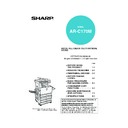Sharp AR-C170 (serv.man57) User Manual / Operation Manual ▷ View online
COLOUR ADJUSTMENTS MENU
6-15
6
Brightness
This copier allows the level of brightness of images to be adjusted.
1
Touch the [BRIGHTNESS] key on the
COLOUR ADJUSTMENTS menu screen.
COLOUR ADJUSTMENTS menu screen.
The BRIGHTNESS
setting screen will
appear.
setting screen will
appear.
2
Adjust the brightness.
Use the [-] and [+] keys to adjust the level of the
BRIGHTNESS.
BRIGHTNESS.
When the key is touched, the colour adjustments
menu icon (
menu icon (
) will appear at the upper left of the
screen to indicate that the function is turned on.
3
Touch the [OK] key (inside [OK] key) on
the BRIGHTNESS setting screen.
the BRIGHTNESS setting screen.
Return to the COLOUR ADJUSTMENTS menu
screen.
screen.
4
Touch the [OK] key on the COLOUR
ADJUSTMENTS menu screen.
ADJUSTMENTS menu screen.
Return to the SPECIAL MODES screen.
5
Touch the [OK] key on the SPECIAL
MODES screen.
MODES screen.
Return to the main screen of copy mode.
Intensity
This copier allows the level of intensity of images to be adjusted.
1
Touch the [INTENSITY] key on the
COLOUR ADJUSTMENTS menu screen.
COLOUR ADJUSTMENTS menu screen.
The INTENSITY setting
screen will appear.
screen will appear.
2
Adjust the intensity.
Use the [-] and [+] keys to adjust the level of the
INTENSITY.
INTENSITY.
When the key is touched, the colour adjustments
menu icon (
menu icon (
) will appear at the upper left of the
screen to indicate that the function is turned on.
3
Touch the [OK] key (inside [OK] key) on
the INTENSITY setting screen.
the INTENSITY setting screen.
Return to the COLOUR ADJUSTMENTS menu
screen.
screen.
4
Touch the [OK] key on the COLOUR
ADJUSTMENTS menu screen.
ADJUSTMENTS menu screen.
Return to the SPECIAL MODES screen.
5
Touch the [OK] key on the SPECIAL
MODES screen.
MODES screen.
Return to the main screen of copy mode.
T
SHARPNESS
BRIGHTNESS
IN
SU
BAC
OK
CANCEL
OK
COLOUR
ADJUSTMENTS
ADJUSTMENTS
BRIGHTNESS
-2
2
0
About the steps that follow
If the reversing single pass feeder is being
used, see pages 5-2 through 5-6. If the
document glass is being used, see pages 5-7
through 5-9.
In either case, press the [COLOUR COPY
START] key to begin copying.
If the reversing single pass feeder is being
used, see pages 5-2 through 5-6. If the
document glass is being used, see pages 5-7
through 5-9.
In either case, press the [COLOUR COPY
START] key to begin copying.
To cancel the BRIGHTNESS function, select the
BRIGHTNESS function again and touch the
[CANCEL] key (step2).
BRIGHTNESS function again and touch the
[CANCEL] key (step2).
SS
ESS
SUPPRESS
BACKGROUND
INTENSITY
OK
CANCEL
OK
COLOUR
ADJUSTMENTS
ADJUSTMENTS
INTENSITY
-2
2
0
About the steps that follow
If the reversing single pass feeder is being
used, see pages 5-2 through 5-6. If the
document glass is being used, see pages 5-7
through 5-9.
In either case, press the [COLOUR COPY
START] key to begin copying.
If the reversing single pass feeder is being
used, see pages 5-2 through 5-6. If the
document glass is being used, see pages 5-7
through 5-9.
In either case, press the [COLOUR COPY
START] key to begin copying.
To cancel the INTENSITY function, select the
INTENSITY function again and touch the [CANCEL]
key (step 2).
INTENSITY function again and touch the [CANCEL]
key (step 2).
Apollon_general-copy_EX.book 15 ページ 2004年6月7日 月曜日 午後1時59分
6-16
IMAGE EDIT MENU
To use the following convenient copy functions, touch the [IMAGE EDIT] key in [SPECIAL MODES].
SINGLE COLOUR (page 6-17)
Produces copies with a selected single colour.
MIRROR IMAGE (page 6-17)
A mirror image of the original is printed.
PHOTO REPEAT (page 6-18)
Produces repeated images of a photo on a single
sheet of copy paper.
sheet of copy paper.
MULTI SHOT (page 6-19)
The multi shot function is used to copy up to four
originals, collectively in a specified order, per sheet
of copy paper in any one of four layout patterns.
originals, collectively in a specified order, per sheet
of copy paper in any one of four layout patterns.
FULL-BLEED (page 6-21)
Produces A3 (11" x 17") full image copies onto
A3W (12" x 18") copy paper.
A3W (12" x 18") copy paper.
MULTI-PAGE ENLARGEMENT (page 6-22)
Enlarges an original image to a size larger than A3
(11" x 17") and prints divided images onto multiple
sheets of copy paper for assembly into large
composite copy.
(11" x 17") and prints divided images onto multiple
sheets of copy paper for assembly into large
composite copy.
EXTRA SIZE (page 6-24)
Even when the original is a non-standard size, the
dimensions of the original can be entered to enable
the automatic ratio selection function to
automatically select a suitable ratio based on the
original size and the selected paper size.
dimensions of the original can be entered to enable
the automatic ratio selection function to
automatically select a suitable ratio based on the
original size and the selected paper size.
PAMPHLET COPY (page 6-25)
The pamphlet copy function is used to arrange
copies in proper order for eventual centre-stapling
and folding into a booklet. Two original pages are
copied onto each side of copy paper. Four pages
are, therefore, copied onto one sheet. This function
can only be used for black and white copying.
(A duplex module/2 x 500 sheet paper drawer and
a duplex bypass/inverter unit are required for this
function.)
copies in proper order for eventual centre-stapling
and folding into a booklet. Two original pages are
copied onto each side of copy paper. Four pages
are, therefore, copied onto one sheet. This function
can only be used for black and white copying.
(A duplex module/2 x 500 sheet paper drawer and
a duplex bypass/inverter unit are required for this
function.)
IMAGE EDIT
OK
SINGLE COLOUR
PHOTO REPEAT
MULTI SHOT
A3
FULL-BLEED
FULL-BLEED
EXTRA SIZE
PAMPHLET COPY
MIRROR
IMAGE
IMAGE
MULTI-PAGE
ENLARGEMENT
SPECIAL MODES
MARGIN SHIFT
ERASE
COVERS
TRANSPARENCY
INSERTS
CENTRING
OK
DUAL PAGE
COPY
COPY
SPECIAL MODES
COLOUR
ADJUSTMENTS
IMAGE EDIT
B/W
REVERSE
REVERSE
OK
2
Touch the [IMAGE EDIT] key in the second
SPECIAL MODES screen.
1
Touch the key to switch to the
second SPECIAL MODES screen.
ex_apollon_06-2.fm 16 ページ 2004年6月7日 月曜日 午後2時50分
IMAGE EDIT MENU
6-17
6
Single colour
Produces copies with a selected single colour.
1
Touch the [SINGLE COLOUR] key on the
IMAGE EDIT screen.
IMAGE EDIT screen.
The SINGLE COLOUR
setting screen will
appear.
setting screen will
appear.
2
Select the desired colour.
When one of the keys is touched, the single colour
icon (
icon (
) will appear at the upper left of the
screen to indicate that the single colour function is
turned on. (The number that appears with the icon
indicates the selected colour, and is the number
on the key of the selected colour.)
turned on. (The number that appears with the icon
indicates the selected colour, and is the number
on the key of the selected colour.)
3
Touch the [OK] key (inside [OK] key) on
the SINGLE COLOUR setting screen.
the SINGLE COLOUR setting screen.
Return to the IMAGE EDIT menu screen.
4
Touch the [OK] key on the IMAGE EDIT
menu screen.
menu screen.
Return to the SPECIAL MODES screen.
5
Touch the [OK] key on the SPECIAL
MODES screen.
MODES screen.
Return to the main screen of copy mode.
Mirror image
This function is used to print a mirror image of the original. The images will be inverted in the right to left direction on
the copies.
the copies.
1
Touch the [MIRROR IMAGE] key on the
IMAGE EDIT menu screen.
IMAGE EDIT menu screen.
The [MIRROR IMAGE]
key will be highlighted to
indicate that the function
is turned on, and the
mirror image icon (
key will be highlighted to
indicate that the function
is turned on, and the
mirror image icon (
)
will appear in the upper
left of the screen.
left of the screen.
2
Touch the [OK] key on the IMAGE EDIT
menu screen.
menu screen.
Return to the SPECIAL MODES screen.
3
Touch the [OK] key on the SPECIAL
MODES screen.
MODES screen.
Return to the main screen of copy mode.
IMAGE EDIT
SINGLE COLOUR
FULL-BLEED
M
I
MULT
ENLA
IMAGE EDIT
-1
SINGLE COLOUR
4.YELLOW
5.MAGENTA
1.RED
2.GREEN
6.CYAN
3.BLUE
OK
CANCEL
OK
-
1
About the steps that follow
If the reversing single pass feeder is being
used, see pages 5-2 through 5-6. If the
document glass is being used, see pages 5-7
through 5-9.
In either case, press the [COLOUR COPY
START] key to begin copying.
If the reversing single pass feeder is being
used, see pages 5-2 through 5-6. If the
document glass is being used, see pages 5-7
through 5-9.
In either case, press the [COLOUR COPY
START] key to begin copying.
To cancel the SINGLE COLOUR function, select the
SINGLE COLOUR function again and touch the
[CANCEL] key (step 2).
SINGLE COLOUR function again and touch the
[CANCEL] key (step 2).
Original
Copy
OUR
PHOT
EED
MULTI-PAGE
ENLARGEMENT
MIRROR
IMAGE
EXT
About the steps that follow
If a reversing single pass feeder is being used,
see pages 5-2 through 5-6. If the document
glass is being used, see pages 5-7 through 5-9.
If a reversing single pass feeder is being used,
see pages 5-2 through 5-6. If the document
glass is being used, see pages 5-7 through 5-9.
To cancel the MIRROR IMAGE function, touch the
MIRROR IMAGE again on the IMAGE EDIT menu
screen (step 2).
MIRROR IMAGE again on the IMAGE EDIT menu
screen (step 2).
Apollon_general-copy_EX.book 17 ページ 2004年6月7日 月曜日 午後1時59分
IMAGE EDIT MENU
6-18
Photo Repeat
PHOTO REPEAT is used to produce repeated images of a photo on a single sheet of copy paper.
● Up to 24 repeats can be made on a single copy sheet. The number of copies on a single sheet depends on the
original size and copy paper size.
● Reduction or enlargement cannot be selected with this function. If reduction or enlargement has been selected,
the copy ratio will be reset to 100% when this function is selected.
● This function will not work when non-standard size paper is used.
● This function can only be used with A4 (8-1/2" x 11") or A3 (11" x 17") paper.
● This function can only be used with A4 (8-1/2" x 11") or A3 (11" x 17") paper.
Original size (to 130 x 90 mm (3" x 5"))
Four copies are made on a
sheet of A4 (8-1/2" x 11")
size paper.
sheet of A4 (8-1/2" x 11")
size paper.
Eight copies are
made on a sheet
of A3 (11" x 17")
size paper.
made on a sheet
of A3 (11" x 17")
size paper.
Two copies are made on a
sheet of A4 (8-1/2" x 11")
size paper.
sheet of A4 (8-1/2" x 11")
size paper.
Four copies are
made on a sheet of
A3 (11" x 17") size
paper.
made on a sheet of
A3 (11" x 17") size
paper.
Eight copies are made on a
sheet of A4 (8-1/2" x 11")
size paper.
sheet of A4 (8-1/2" x 11")
size paper.
16 copies are
made on a sheet
of A3 (11" x 17")
size paper.
made on a sheet
of A3 (11" x 17")
size paper.
12 copies are made on a
sheet of A4 (8-1/2" x 11")
size paper.
sheet of A4 (8-1/2" x 11")
size paper.
24 copies are
made on a sheet of
A3 (11" x 17") size
paper.
made on a sheet of
A3 (11" x 17") size
paper.
10 copies are made on a
sheet of A4 (8-1/2" x 11")
size paper (95% ratio).
sheet of A4 (8-1/2" x 11")
size paper (95% ratio).
Original size (to 70 x 100 mm (2-1/2" x 4"))
Original size (to 57 x 100 mm (2-1/8" x 3-5/8"))
Original size (to 100 x 150 mm (5" x 7"))
Original size (to 65 x 70 mm (2-1/2" x 2-1/2"))
Apollon_general-copy_EX.book 18 ページ 2004年6月7日 月曜日 午後1時59分
Click on the first or last page to see other AR-C170 (serv.man57) service manuals if exist.