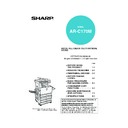Sharp AR-C170 (serv.man57) User Manual / Operation Manual ▷ View online
IMAGE EDIT MENU
6-19
6
1
Touch the [PHOTO REPEAT] key on the
IMAGE EDIT menu screen.
IMAGE EDIT menu screen.
The PHOTO REPEAT
setting screen will
appear.
setting screen will
appear.
2
Touch the key for the desired combination
of original type and paper size.
of original type and paper size.
When any one of the keys is touched, the photo
repeat icon (
repeat icon (
, etc.) will appear at the upper left of
the screen to indicate that the function is turned on.
If the key for the desired combination doesn't
appear, touch the
appear, touch the
or
key to scroll, and
then touch the desired repeat type key (A4 (8-1/2"
x 11") or A3 (11" x 17")).
x 11") or A3 (11" x 17")).
When making repeat copies of an original size (to
57 x 100 mm (2-1/8" x 3-5/8")), only A4 (8-1/2" x
11") can be selected for the paper size.
57 x 100 mm (2-1/8" x 3-5/8")), only A4 (8-1/2" x
11") can be selected for the paper size.
3
Touch the [OK] key (inside [OK] key) on
the PHOTO REPEAT setting screen.
the PHOTO REPEAT setting screen.
Return to the IMAGE EDIT menu screen.
4
Touch the [OK] key on the IMAGE EDIT
menu screen.
menu screen.
Return to the SPECIAL MODES screen.
5
Touch the [OK] key on the SPECIAL
MODES screen.
MODES screen.
Return to the main screen of copy mode.
Multi shot
The multi shot function is used to copy up to four originals, collectively in a specified order, per sheet of copy paper
in any one of four layout patterns.
[Example] Copying seven originals using the 4 in 1 MULTI SHOT selection in a layout pattern starting from the upper
left to lower right.
in any one of four layout patterns.
[Example] Copying seven originals using the 4 in 1 MULTI SHOT selection in a layout pattern starting from the upper
left to lower right.
● When using the multi shot function, place the
originals, select the desired paper size, and
select the copying mode before selecting the
multi shot function on the special modes screen.
select the copying mode before selecting the
multi shot function on the special modes screen.
● When using the multi shot function, the appropriate
copy ratio will be automatically set based on the
original size, paper size, and the number of originals
to be copied onto one sheet. The minimum possible
reduction ratio is 25%. Depending on the original
size, paper size, and the number of originals to be
copied onto one sheet, the copy ratio required to fit
the original images onto one sheet may be smaller
than 25%. In this case, a ratio of 25% will be used,
and parts of the original images may be cut off.
If the most suitable ratio is
• 33% to 44%, a ratio of 33% will be used.
• 32% or less, a ratio of 25% will be used.
original size, paper size, and the number of originals
to be copied onto one sheet. The minimum possible
reduction ratio is 25%. Depending on the original
size, paper size, and the number of originals to be
copied onto one sheet, the copy ratio required to fit
the original images onto one sheet may be smaller
than 25%. In this case, a ratio of 25% will be used,
and parts of the original images may be cut off.
If the most suitable ratio is
• 33% to 44%, a ratio of 33% will be used.
• 32% or less, a ratio of 25% will be used.
R
PHOTO REPEAT
MU
GE
NT
EXTRA SIZE
PAMP
OK
CANCEL
OK
IMAGE EDIT
PHOTO REPEAT
ORIGINAL SIZE
REPEAT TYPE
E/L SIZE
148x105mm
3 x 5"
POST CARD
A4/8½x11
A3/11x17
4
8
1/5
About the steps that follow
See pages 5-7 through 5-8.
See pages 5-7 through 5-8.
NOTES
● Be sure to place the original on the document
● Be sure to place the original on the document
glass, The reversing single pass feeder cannot be
used for this function.
used for this function.
● Place ~70 x 100mm (2-1/2" x 4"), ~65 x 70mm (2-
1/2" x 2-1/2") and ~57 x 100mm (2-1/8" x 3-5/8")
originals as shown below.
originals as shown below.
To cancel the PHOTO REPEAT function, select the
PHOTO REPEAT function again and touch the
[CANCEL] key (step 2).
PHOTO REPEAT function again and touch the
[CANCEL] key (step 2).
Centring scale
Centring scale
Placing a
~70 x 100mm
(2 ½" x 4") or
~57 x 100mm
(2 " x 3 ")
original
~70 x 100mm
(2 ½" x 4") or
~57 x 100mm
(2 " x 3 ")
original
Placing a
~65 x 70mm
(2 ½" x 2 ½")
original
~65 x 70mm
(2 ½" x 2 ½")
original
/
5
8
/
1
8
One-sided copies
from one-sided
originals
from one-sided
originals
One-sided copies
from two-sided
originals
from two-sided
originals
Copies
Apollon_general-copy_EX.book 19 ページ 2004年6月7日 月曜日 午後1時59分
IMAGE EDIT MENU
6-20
1
Touch the [MULTI SHOT] key on the
IMAGE EDIT menu screen.
IMAGE EDIT menu screen.
The MULTI SHOT
setting screen will
appear.
The multi shot icon (
setting screen will
appear.
The multi shot icon (
,
etc.) will also appear in
the upper left of the
screen to indicate that
the function is turned on.
the upper left of the
screen to indicate that
the function is turned on.
2
Select the number of originals to be
copied onto one sheet of copy paper on
the multi shot selection screen.
copied onto one sheet of copy paper on
the multi shot selection screen.
The orientation of copy paper and the image of the
originals may be rotated as needed.
originals may be rotated as needed.
3
Select the layout.
Select the order in which
the originals will be
arranged on the copy.
the originals will be
arranged on the copy.
The arrows in the above diagram indicate the
directions in which the images are arranged.
directions in which the images are arranged.
4
Select whether or not to add borderlines.
When the BORDER
LINE checkbox is
selected, borderlines
are added around the
borders of the images.
LINE checkbox is
selected, borderlines
are added around the
borders of the images.
5
Touch the [OK] key (inside [OK] key) on
the MULTI SHOT setting screen.
the MULTI SHOT setting screen.
Return to the IMAGE EDIT menu screen.
6
Touch the [OK] key on the IMAGE EDIT
menu screen.
menu screen.
Return to the SPECIAL MODES screen.
7
Touch the [OK] key on the SPECIAL
MODES screen.
MODES screen.
Return to the main screen of copy mode.
OK
AT
MULTI SHOT
E
PAMPHLET COPY
OK
CANCEL
OK
IMAGE EDIT
MULTI SHOT
2in1
4in1
LAYOUT
BORDER LINE
O
CANCEL
LAYOUT
BORDER
2in1
4in1
Shot number
Layout
About the steps that follow
If a reversing single pass feeder is being used,
see pages 5-2 through 5-6. If the document
glass is being used, see pages 5-7 through 5-9.
If a reversing single pass feeder is being used,
see pages 5-2 through 5-6. If the document
glass is being used, see pages 5-7 through 5-9.
To cancel the multi shot function, touch the
[CANCEL] key on the multi shot setting screen (step
2).
[CANCEL] key on the multi shot setting screen (step
2).
OK
CANCEL
YOUT
BORDER LINE
Apollon_general-copy_EX.book 20 ページ 2004年6月7日 月曜日 午後1時59分
IMAGE EDIT MENU
6-21
6
A3 (11" x 17") Full-bleed
In other copy modes, image loss will occur along the copy edges. When the A3 (11" x 17") FULL-BLEED function is
used, the full image of an A3 (11" x 17") size original will be copied onto A3W (12" x 18") size copy paper.
The A3 (11" x 17") FULL-BLEED function can only be used when the original is placed on the document glass. (The
reversing single pass feeder cannot be used.)
Reduction or enlargement cannot be selected with this function. If reduction or enlargement has been selected, the
copy ratio will be reset to 100% when this function is selected.
Automatic two-sided copying is not possible.
used, the full image of an A3 (11" x 17") size original will be copied onto A3W (12" x 18") size copy paper.
The A3 (11" x 17") FULL-BLEED function can only be used when the original is placed on the document glass. (The
reversing single pass feeder cannot be used.)
Reduction or enlargement cannot be selected with this function. If reduction or enlargement has been selected, the
copy ratio will be reset to 100% when this function is selected.
Automatic two-sided copying is not possible.
1
Touch the [FULL-BLEED] key on the
IMAGE EDIT menu screen.
IMAGE EDIT menu screen.
The [FULL-BLEED] key
will be highlighted to
indicate that the function
is turned on, and the full-
bleed icon (
will be highlighted to
indicate that the function
is turned on, and the full-
bleed icon (
) will
appear in the upper left
of the screen.
of the screen.
2
Touch the [OK] key on the IMAGE EDIT
menu screen.
menu screen.
Return to the SPECIAL MODES screen.
3
Touch the [OK] key on the SPECIAL
MODES screen.
MODES screen.
Return to the main screen of copy mode.
4
Load A3W (12" x 18") copy paper into the
bypass tray.
bypass tray.
Adjust the bypass guide
to A3W width before
loading the paper.
Remove any paper
remaining in the tray.
Pull out the tray
extension and wire
extension. (See page 2-
4)
to A3W width before
loading the paper.
Remove any paper
remaining in the tray.
Pull out the tray
extension and wire
extension. (See page 2-
4)
5
Touch the [PAPER SELECT] key on the
touch panel and then select the paper type
in the bypass tray.
touch panel and then select the paper type
in the bypass tray.
Touch the [PLAIN] key or the [HEAVY PAPER]
key.
If you touched the [HEAVY PAPER] key, touch the
[HEAVY PAPER1] key or the [HEAVY PAPER2]
key as appropriate for the weight of the paper you
loaded. (See step 3 on page 2-12.)
key.
If you touched the [HEAVY PAPER] key, touch the
[HEAVY PAPER1] key or the [HEAVY PAPER2]
key as appropriate for the weight of the paper you
loaded. (See step 3 on page 2-12.)
Original (A3 (11" x 17")) size
Copy (A3W (12" x 18")) size
SINGLE COLOUR
A3
FULL-BLEED
MULT
ENLA
About the steps that follow
See pages 5-7 and 5-8.
Extend the copy receptacle and then begin
copying.
See pages 5-7 and 5-8.
Extend the copy receptacle and then begin
copying.
To cancel the A3 (11 x 17) FULL-BLEED function,
touch the [FULL-BLEED] key again on the IMAGE
EDIT menu screen (step 1).
touch the [FULL-BLEED] key again on the IMAGE
EDIT menu screen (step 1).
PLAIN
PLAIN
HEAVY PAPER
TRANSPARENCY
ENVELOPE
RECYCLED
COLOUR
PLAIN
A3W
AUTO
EXPOSURE
PAPER SELECT
100
%
COPY RATIO
READY TO COPY.
0
INTERRUPT
1. A4
2. B4
3. A3
4. A4R
Apollon_general-copy_EX.book 21 ページ 2004年6月7日 月曜日 午後1時59分
IMAGE EDIT MENU
6-22
Multi-page enlargement
This function is used to enlarge an original image to a size larger than A3 (11" x 17") and print divided images onto
multiple sheets of copy paper.
multiple sheets of copy paper.
Overlap of sections of image
● There will be a margin around the edges of each
● There will be a margin around the edges of each
copy.
● The original image will be divided and copied
onto multiple sheets of paper. Areas for
overlapping the copies will be made along the
leading and trailing edges of each copy.
overlapping the copies will be made along the
leading and trailing edges of each copy.
1
Touch the [MULTI-PAGE ENLARGEMENT]
key on the IMAGE EDIT menu screen.
key on the IMAGE EDIT menu screen.
The MULTI-PAGE
ENLARGEMENT setting
screen will appear.
ENLARGEMENT setting
screen will appear.
2
Select the size system for multi-page
enlargement
enlargement
Touch the
or
key to display the size
settings of the desired size system.
A system
B system
Inch system
3
Set the enlargement size and the original
size.
size.
The order of selection can begin from the
enlargement size or the original size. When the
enlargement size and original size are set, the
multi-page enlargement icon (
enlargement size or the original size. When the
enlargement size and original size are set, the
multi-page enlargement icon (
) will appear in
the upper left of the screen to indicate that the
function is turned on.
function is turned on.
The combinations of original size and
enlargement size for which multi-page
enlargement is possible are as follows.
enlargement size for which multi-page
enlargement is possible are as follows.
Original
(A4 (8-1/2" x
11") size)
(A4 (8-1/2" x
11") size)
Copy (enlarged image
on 8 sheets of A3 (11" x
17") paper)
on 8 sheets of A3 (11" x
17") paper)
[Example]
OR
PHOT
EED
MIRROR
IMAGE
MULTI-PAGE
ENLARGEMENT
EXT
IMAGE EDIT
A0
A0x2
A1
A2
A5
A3
A4
CANCEL
OK
OK
MULTI-PAGE ENLARGEMENT
ENLARGEMENT SIZE
(A SIZE)
(A SIZE)
ORIGINAL SIZE &
ORIENTATION
ORIENTATION
1/3
IMAGE EDIT
OK
B1
B0
B2
B4
ORIGINAL SIZE &
ORIENTATION
ORIENTATION
B5
CANCEL
OK
OK
MULTI-PAGE ENLARGEMENT
ENLARGEMENT SIZE
(B SIZE)
(B SIZE)
B3
2/3
IMAGE EDIT
IMAGE EDIT
OK
34x44
44x68
22x34
11x17
8½x14
CANCEL
OK
MULTI-PAGE ENLARGEMENT
ENLARGEMENT SIZE
(INCH)
(INCH)
ORIGINAL SIZE &
ORIENTATION
ORIENTATION
22x17
3/3
8½x11
NOTES
● If an original size is selected first, a message will
● If an original size is selected first, a message will
indicate the enlargement sizes that can be
selected. If an enlargement size is selected first, a
message will indicate the original sizes that can be
selected.
selected. If an enlargement size is selected first, a
message will indicate the original sizes that can be
selected.
● If a combination is selected for which multi-page
enlargement is not possible, invalid selection
beeps will be sounded.
beeps will be sounded.
Enlargement size Original size
A2 A3/A4/A5
A1 A3/A4/A5
A0 A3/A4
A0 x 2* A3
B3 B4/B5
B2 B4/B5
B1 B4/B5
B0 B4
22 x 17 11 x 17/8-1/2 x 14/8-1/2 x 11
22 x 34 11 x 17/8-1/2 x 14/8-1/2 x 11
34 x 44 11 x 17/8-1/2 x 14/8-1/2 x 11
44 x 68 11 x 17/8-1/2 x 14/8-1/2 x 11
A1 A3/A4/A5
A0 A3/A4
A0 x 2* A3
B3 B4/B5
B2 B4/B5
B1 B4/B5
B0 B4
22 x 17 11 x 17/8-1/2 x 14/8-1/2 x 11
22 x 34 11 x 17/8-1/2 x 14/8-1/2 x 11
34 x 44 11 x 17/8-1/2 x 14/8-1/2 x 11
44 x 68 11 x 17/8-1/2 x 14/8-1/2 x 11
Inch system
A system
B system
Multi-page enlargement is not possible of an A-
system size original to a B-system enlargement size,
nor of a B-system size original to an A-system
enlargement size.
*Indicates the size that is twice A0 size.
system size original to a B-system enlargement size,
nor of a B-system size original to an A-system
enlargement size.
*Indicates the size that is twice A0 size.
Apollon_general-copy_EX.book 22 ページ 2004年6月7日 月曜日 午後1時59分
Click on the first or last page to see other AR-C170 (serv.man57) service manuals if exist.