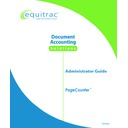Sharp PAS (serv.man3) Service Manual ▷ View online
PageCounter Administrator Guide Page
51
1.
Press the <RECALL> key. The terminal retrieves a list of previous
entries for the current field. Only one entry is displayed at a time.
entries for the current field. Only one entry is displayed at a time.
2.
Use the up and down arrow keys to select the desired entry on the screen;
then press the <ENTER> key.
then press the <ENTER> key.
If you don’t find the entry you want, press the <END> key or select
CANCEL from the display by pressing the corresponding Function key to
abandon Recall and return to the Data Entry Screen.
CANCEL from the display by pressing the corresponding Function key to
abandon Recall and return to the Data Entry Screen.
3.
Continue with your transaction as needed.
The Recall operation is based on certain fields depending on the
terminal's configuration.
terminal's configuration.
Performing a Global Recall
A Global Recall retrieves accounting data not only from the terminal from which it is
being performed (as a standard recall does), but it retrieves accounting data from all
other terminals that are in communication with the control system over the LAN.
being performed (as a standard recall does), but it retrieves accounting data from all
other terminals that are in communication with the control system over the LAN.
After pressing the <RECALL> key, select GLOBAL from the terminal display by
pressing the appropriate Function key.
pressing the appropriate Function key.
When in Global Recall mode, press LOCAL from the terminal display by
pressing the appropriate Function key to return to regular Recall
functionality.
pressing the appropriate Function key to return to regular Recall
functionality.
Speed Codes
Similar to speed dial on a telephone, the Speed Code option allows you to replace an
accounting code(s), including optional fields you have skipped or left blank, with
your own short code (Alphanumeric). When you select a speed code, the terminal
automatically enters the accounting information previously assigned to that code, at
the Data Entry Screen. For example, you can enter a short speed code at the Client
field that replaces both the client code and the matter code.
accounting code(s), including optional fields you have skipped or left blank, with
your own short code (Alphanumeric). When you select a speed code, the terminal
automatically enters the accounting information previously assigned to that code, at
the Data Entry Screen. For example, you can enter a short speed code at the Client
field that replaces both the client code and the matter code.
Each terminal can have one type of speed code; the available types include the
following:
following:
• Individual — Individual speed codes are normally based on the user code;
these codes allow a specific user to easily assign his personal speed codes.
Individual speed codes are preceded by a key field, normally Field 1 (User);
however, individual speed codes can be configured to use any previous data
entry field as the key field. When the user code is designated as the key field,
you can assign an unlimited amount of your own short codes to represent one
or more accounting codes that you frequently use. The combination of the key
Individual speed codes are preceded by a key field, normally Field 1 (User);
however, individual speed codes can be configured to use any previous data
entry field as the key field. When the user code is designated as the key field,
you can assign an unlimited amount of your own short codes to represent one
or more accounting codes that you frequently use. The combination of the key
Page 52
PageCounter Administrator Guide
field entry (for example: user code) and the speed entry code is used to recall
the speed code entries.
the speed code entries.
• Terminal-wide — Terminal-wide speed codes are available to any user but
can only be created by authorized users. These speed codes can be used for
common transactions. A user’s ability to set up terminal-wide speed codes is
assigned by the System Administrator.
common transactions. A user’s ability to set up terminal-wide speed codes is
assigned by the System Administrator.
When no key field is specified during configuration, the speed codes become
terminal-wide. Terminal-wide speed entry codes are used for descriptions
such as accounting transactions, research, or distribution. Terminal-wide
speed codes are available to all users but can only be created by authorized
users specified in the Manager Mode.
terminal-wide. Terminal-wide speed entry codes are used for descriptions
such as accounting transactions, research, or distribution. Terminal-wide
speed codes are available to all users but can only be created by authorized
users specified in the Manager Mode.
Creating a New Speed Code
When enabled, speed codes allow you to complete transactions more quickly by
allowing you to replace one or more accounting codes with one short code. When
you select a speed code, the accounting information previously assigned to that code
is automatically entered at the Data Entry Screen. Speed codes are unique to a
specific terminal.
allowing you to replace one or more accounting codes with one short code. When
you select a speed code, the accounting information previously assigned to that code
is automatically entered at the Data Entry Screen. Speed codes are unique to a
specific terminal.
Create a New Individual Speed Code
1.
Enter your User ID (if necessary).
2.
Press the Function key beneath SPCODE on the display. If SPCODE
isn't displayed, you may have to select MORE until it appears on the
display.
isn't displayed, you may have to select MORE until it appears on the
display.
3. Select
CREATE from the display by pressing the appropriate Function
key.
You may be prompted to enter a password before you can create a
speed code. If you are an authorized user, type your password and press
<ENTER>.
speed code. If you are an authorized user, type your password and press
<ENTER>.
4.
Type a Code for the speed code and press <ENTER>.
5.
Type a Description for the speed code and press <ENTER>.
If the speed code you entered already exists, the terminal asks you if you
want to replace the existing code: Select NO to enter a different speed
code; select YES to replace the code and description.
want to replace the existing code: Select NO to enter a different speed
code; select YES to replace the code and description.
6.
In the appropriate fields of the Data Entry Screen, enter the desired
accounting information to assign to the speed code (for example: Client,
Matter).
accounting information to assign to the speed code (for example: Client,
Matter).
PageCounter Administrator Guide Page
53
a. Client Data Only: After entering the Client data, at the prompt for
Matter data, press the Function key beneath MORE on the display
until STOP S appears. Select STOP S from the display by pressing
the appropriate Function key. This will save only the Client data as
the speed code. The terminal will remain in the Matter Data Entry
Screen. Select CANCEL by pressing the appropriate Function key to
complete the speed code creation and return the terminal to Idle
Mode.
until STOP S appears. Select STOP S from the display by pressing
the appropriate Function key. This will save only the Client data as
the speed code. The terminal will remain in the Matter Data Entry
Screen. Select CANCEL by pressing the appropriate Function key to
complete the speed code creation and return the terminal to Idle
Mode.
b. Client and Matter Data: After entering the Client and Matter data,
press <ENTER>. Pressing <ENTER> after the Matter data will save
all accounting data as the speed code. The terminal will go to Ready
Mode. At this time, you may complete transactions for the selected
mode of operation; otherwise, simply select END by pressing the
appropriate Function key to return the terminal to Idle Mode.
all accounting data as the speed code. The terminal will go to Ready
Mode. At this time, you may complete transactions for the selected
mode of operation; otherwise, simply select END by pressing the
appropriate Function key to return the terminal to Idle Mode.
You may cancel the Speed Code creation at any point during the
process by selecting CANCEL from the display by pressing the
appropriate Function key.
process by selecting CANCEL from the display by pressing the
appropriate Function key.
Create a New Terminal-Wide Speed Code:
1.
Enter your User ID (if necessary).
2.
Press the Function key beneath SPCODE on the display. If SPCODE
isn't displayed, you may have to select MORE until it appears on the
display.
isn't displayed, you may have to select MORE until it appears on the
display.
3. Select
CREATE from the display by pressing the appropriate Function
key.
You may be prompted to enter a password before you can create a
speed code. If you are an authorized user, type your password and press
<ENTER>.
speed code. If you are an authorized user, type your password and press
<ENTER>.
4.
Enter the desired Code for the speed code and press <ENTER>.
5.
Enter the desired Description for the speed code and press <ENTER>.
If the speed code you entered already exists, the terminal asks you if you
want to replace the existing code: Select NO to enter a different speed
code; select YES to replace the code and description.
want to replace the existing code: Select NO to enter a different speed
code; select YES to replace the code and description.
6.
In the appropriate fields of the Data Entry Screen, enter the desired
accounting information to assign to the speed code (for example: User,
Client, and Matter).
accounting information to assign to the speed code (for example: User,
Client, and Matter).
a. User Data Only: After entering the User data, at the prompt for
Client data, press the Function key beneath MORE on the display
Page 54
PageCounter Administrator Guide
until STOP appears. Select STOP from the display by pressing the
appropriate Function key. This will save only the User data as the
speed code. The terminal will remain in the Client Data Entry
Screen. Select CANCEL by pressing the appropriate Function key to
complete the speed code creation and return the terminal to Idle
Mode.
appropriate Function key. This will save only the User data as the
speed code. The terminal will remain in the Client Data Entry
Screen. Select CANCEL by pressing the appropriate Function key to
complete the speed code creation and return the terminal to Idle
Mode.
b. User and Client Data Only: After entering the User and Client data,
at the prompt for Matter data, press the Function key beneath
MORE on the display until STOP appears. Select STOP from the
display by pressing the appropriate Function key. This will save the
User and Client data as the speed code. The terminal will remain in
the Matter Data Entry Screen. Select CANCEL by pressing the
appropriate Function key to complete the speed code creation and
return the terminal to Idle Mode.
MORE on the display until STOP appears. Select STOP from the
display by pressing the appropriate Function key. This will save the
User and Client data as the speed code. The terminal will remain in
the Matter Data Entry Screen. Select CANCEL by pressing the
appropriate Function key to complete the speed code creation and
return the terminal to Idle Mode.
c. User, Client, and Matter Data: After entering User, Client, and
Matter data, press <ENTER>. Pressing <ENTER> after the Matter
data will save all accounting data as the speed code. The terminal
will go to Ready Mode. At this time, you may complete transactions
for the selected mode of operation; otherwise, select END by
pressing the appropriate Function key to return the terminal to Idle
Mode.
data will save all accounting data as the speed code. The terminal
will go to Ready Mode. At this time, you may complete transactions
for the selected mode of operation; otherwise, select END by
pressing the appropriate Function key to return the terminal to Idle
Mode.
You may cancel the Speed Code creation at any point during the
process by selecting CANCEL from the display by pressing the
appropriate Function key.
process by selecting CANCEL from the display by pressing the
appropriate Function key.
Using a Speed Code
Perform the following to select an Individual or Terminal-wide speed code:
1.
Enter your User ID (if necessary).
2.
Press the Function key beneath SPCODE on the display. If SPCODE
isn't displayed, you may have to select MORE until it appears on the
display.
isn't displayed, you may have to select MORE until it appears on the
display.
3.
Use the up and down arrow keys to display the desired speed code on the
screen; then press <ENTER>.
screen; then press <ENTER>.
4.
The terminal automatically enters the information associated with the
speed code and advances to the next data entry field. Enter the remaining
information for the next field(s) to advance the terminal to the Ready
Screen.
speed code and advances to the next data entry field. Enter the remaining
information for the next field(s) to advance the terminal to the Ready
Screen.
5.
If the speed code contains all field entries, the terminal will automatically
advance to the Ready Screen.
advance to the Ready Screen.
Click on the first or last page to see other PAS (serv.man3) service manuals if exist.