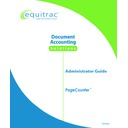Sharp PAS (serv.man3) Service Manual ▷ View online
PageCounter Administrator Guide Page
43
• To delete any undesired characters (to the left of the cursor), press the
<BACK> key.
• To end a transaction and return to Idle Mode, press the <END> key on the
keyboard or the <F1> END Function key below the display.
When a field is configured with the text display option, the corresponding
description for a valid field entry is displayed immediately after the entry
is made.
description for a valid field entry is displayed immediately after the entry
is made.
Data Entry Error Messages
The terminal may display various error messages. These error messages usually
indicate that the data you entered was not the type of data the terminal expected.
indicate that the data you entered was not the type of data the terminal expected.
When the terminal displays this type of error message, simply press the
corresponding Function key below CANCEL on the display to return to the previous
screen. Entering the correct data in the proper format should eliminate the error.
corresponding Function key below CANCEL on the display to return to the previous
screen. Entering the correct data in the proper format should eliminate the error.
The terminal may display the following error messages:
ENTRY NOT FOUND or INCORRECT SYNTAX
The displayed entry either contains an unidentifiable accounting code, or
contains the wrong syntax (for example: number and combination of alphabetic
and/ or numeric characters). The terminal will automatically return to Idle
Mode.
The displayed entry either contains an unidentifiable accounting code, or
contains the wrong syntax (for example: number and combination of alphabetic
and/ or numeric characters). The terminal will automatically return to Idle
Mode.
NO MATCHES FOUND
During a look-up operation, you typed a character combination that does not
match any entry in the description tables. Press the
<F1> CANCEL Function key to return to Idle Mode.
During a look-up operation, you typed a character combination that does not
match any entry in the description tables. Press the
<F1> CANCEL Function key to return to Idle Mode.
VERIFY ENTRY [Yes/No] (Only if verify option is enabled)
The entry made does not match the current validation table. Press the <F1>
YES Function key to verify the entry as valid and continue; otherwise, press the
<F3> NO Function key to return to the previous screen. Reenter the data as
needed or press <F1> CANCEL to end the transaction.
The entry made does not match the current validation table. Press the <F1>
YES Function key to verify the entry as valid and continue; otherwise, press the
<F3> NO Function key to return to the previous screen. Reenter the data as
needed or press <F1> CANCEL to end the transaction.
If an error is made and an error message is displayed, reenter the data as required.
Use the <BACK> key as needed to delete incorrect characters from the data field
entries, then make corrections to the entries as needed.
Use the <BACK> key as needed to delete incorrect characters from the data field
entries, then make corrections to the entries as needed.
Page 44
PageCounter Administrator Guide
Functional Modes
The PageCounter operates in three functional modes:
• Idle: Terminal is not being used; data entry fields are ready to accept entries
• Data Entry: Terminal data entry fields are receiving entries
• Ready: All data entries have been received and the terminal is functioning in the
• Data Entry: Terminal data entry fields are receiving entries
• Ready: All data entries have been received and the terminal is functioning in the
selected mode of operation
Idle Mode
A PageCounter terminal that is ready to be used is in Idle Mode. As soon as you
press any key (unless that key has a special function), the terminal enters Data Entry
Mode.
press any key (unless that key has a special function), the terminal enters Data Entry
Mode.
The PageCounter returns to Idle Mode when you complete a transaction. In the Data
Entry Mode and Ready Mode, the PageCounter times out and returns to Idle Mode
after a customer-specified period of keyboard inactivity.
Entry Mode and Ready Mode, the PageCounter times out and returns to Idle Mode
after a customer-specified period of keyboard inactivity.
In the Idle Mode, the following options are available:
• MODE – Select a terminal mode (Photocopy, Disbursement, Fax, or JobCode)
The terminal display indicates which mode the terminal is ready for. The
terminal's default mode is photocopies. After a disbursement transaction
has been entered, the terminal returns to photocopy Idle Mode.
terminal's default mode is photocopies. After a disbursement transaction
has been entered, the terminal returns to photocopy Idle Mode.
• SEARCH (if current field is searchable) – Launch search feature to find data
entry codes
• SCAN (if current field is scannable) – Launch scan feature to find data entry
codes
• SPCODE (if current field is configured) – Allows you to create or delete speed
codes.
• MORE – View other options within the current mode.
Data Entry Mode
When you begin typing in the first data entry field, the terminal enters Data Entry
Mode. In this mode, the terminal displays the Data Entry Screen. The first key
pressed to take the terminal from Idle to Data Entry is used as the initial character in
the first data entry field.
Mode. In this mode, the terminal displays the Data Entry Screen. The first key
pressed to take the terminal from Idle to Data Entry is used as the initial character in
the first data entry field.
Enter your accounting data into the fields displayed on the Data Entry Screen. Use
the up and down arrow keys at the right side of the display as needed to scroll
the up and down arrow keys at the right side of the display as needed to scroll
PageCounter Administrator Guide Page
45
through the data entry fields. You can type the accounting codes directly into the data
entry fields or you can use any of the configured data entry options, such as Scan or
Recall.
entry fields or you can use any of the configured data entry options, such as Scan or
Recall.
The configuration of the terminal determines the range of transaction
functions available as well as the number of fields displayed.
functions available as well as the number of fields displayed.
In the Data Entry Mode, the following options are available:
• CANCEL – Exit the current terminal state and return to the previous state
• MODE – (If available) Select a terminal mode: Photocopy or Disbursement
• INT – Interrupt the current transaction so that you can begin a new one
• SEARCH (if current field is searchable) – Launch search feature to find data
• MODE – (If available) Select a terminal mode: Photocopy or Disbursement
• INT – Interrupt the current transaction so that you can begin a new one
• SEARCH (if current field is searchable) – Launch search feature to find data
entry codes
• SCAN (if current field is scannable) – Launch scan feature to find data entry
codes
• SPCODE – Display a list of existing speed codes and their descriptions
• MORE – View other options within the current mode.
• MORE – View other options within the current mode.
The PageCounter returns to Idle Mode when you complete a transaction. In the Data
Entry Mode and Ready Mode, the PageCounter times out and returns to Idle Mode
after a customer-specified period of keyboard inactivity.
Entry Mode and Ready Mode, the PageCounter times out and returns to Idle Mode
after a customer-specified period of keyboard inactivity.
Ready Mode
After you complete all required accounting entries at the Data Entry Screen, the
terminal enters the Ready Mode, and displays the Ready Screen. At this point, you
can begin using the controlled device to make a transaction.
terminal enters the Ready Mode, and displays the Ready Screen. At this point, you
can begin using the controlled device to make a transaction.
The Ready Screen displays an accumulator for page count and a timer for device
timeout. Up to two lines of configured display can be defined. In addition to the page
count and device timer, other information may include billable/non-billable
information or the total charge for the transaction.
timeout. Up to two lines of configured display can be defined. In addition to the page
count and device timer, other information may include billable/non-billable
information or the total charge for the transaction.
In the Ready Mode, the following options are available:
• END – End the current transaction and return to Idle Mode
• INT – Interrupt the current transaction so a new transaction can be performed.
• INT – Interrupt the current transaction so a new transaction can be performed.
Once the new transaction is completed, the terminal returns to the original
transaction.
transaction.
• NEXT – Start a new transaction using accounting data from the previous
transaction without having to retype the data. The terminal can be configured to
retrieve data from any field desired.
retrieve data from any field desired.
Page 46
PageCounter Administrator Guide
• HOLD – Extend the timeout value
• MODE – (If available) Select a terminal mode: Photocopy or Disbursement
• MORE – View other options within the current mode.
• MODE – (If available) Select a terminal mode: Photocopy or Disbursement
• MORE – View other options within the current mode.
The PageCounter returns to Idle Mode when you complete a transaction. In the
Ready Mode, the PageCounter times out and returns to Idle Mode after a customer-
specified period of inactivity.
Ready Mode, the PageCounter times out and returns to Idle Mode after a customer-
specified period of inactivity.
Operational Modes
The PageCounter terminal can be configured for as many as four operational modes,
depending on the control system software the terminal connects to. These operational
modes include:
depending on the control system software the terminal connects to. These operational
modes include:
• Photocopy Mode
• Disbursements Mode
• Fax Mode
• JobCode Mode
• Disbursements Mode
• Fax Mode
• JobCode Mode
The names and appearances of all operational modes are customer-
configurable and can differ from terminal to terminal.
configurable and can differ from terminal to terminal.
When the PageCounter is connected to PrintLog Accounting Server
(PAS), the terminal does not support Disbursements Mode and Fax
Mode functionality.
(PAS), the terminal does not support Disbursements Mode and Fax
Mode functionality.
Perform the following to access an operational mode:
1.
Press the Function key below MODE on the display.
2.
Press the corresponding number key from the keypad for the mode you
want to use. The terminal switches to the selected mode.
want to use. The terminal switches to the selected mode.
3.
Perform your transaction (for example: make copies) in the selected
mode.
mode.
4.
While in Ready Mode, press the Function key below NEXT on the
display to remain in the current mode and begin another transaction. Press
the <END> key or the Function key below END on the display to return
to the previous mode of operation.
display to remain in the current mode and begin another transaction. Press
the <END> key or the Function key below END on the display to return
to the previous mode of operation.
When sending a fax, the terminal will detect activity at the fax machine
and automatically activate itself for fax mode.
and automatically activate itself for fax mode.
Click on the first or last page to see other PAS (serv.man3) service manuals if exist.