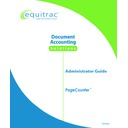Sharp PAS (serv.man3) Service Manual ▷ View online
PageCounter Administrator Guide Page
59
• Enable or disable security mode
• Disable auto-stamping
• Place information (a text string up to 16 characters) in a specific field of the
• Disable auto-stamping
• Place information (a text string up to 16 characters) in a specific field of the
transaction record
• Copy a field entry from one field to another
• Look up a field entry in a specified table and insert the associated description in
• Look up a field entry in a specified table and insert the associated description in
another field
• Disable keyboard entry for a specific field
• Set a flag (1-8)
• Clear a flag (1-8)
• Set a flag (1-8)
• Clear a flag (1-8)
The following SmartPrompt Actions do not work with the PageCounter
terminal:
terminal:
R — Replace specific field entry with character string
EK — Enable keyboard non-function keys for data entry in a specific field
DK — Disable keyboard non-function keys for data entry in a specific
field
field
When placing information in a specific field, that field must be a disabled
field or a field farther along in the prompting sequence. You cannot place
a text string in any field of the transaction record that contains an
accounting code.
field or a field farther along in the prompting sequence. You cannot place
a text string in any field of the transaction record that contains an
accounting code.
Example 1 – Field 4 Enabled
(With Field 4 enabled when the transaction starts)
• SmartPrompt Criteria: If a code entered in Field 2 starts with a 9 and ends with
four numeric characters (for example: 91234)
• SmartPrompt Action: Then, disable Prompt 4
• SmartPrompt Anti-Action: Otherwise, enable Prompt 4
• SmartPrompt Anti-Action: Otherwise, enable Prompt 4
Example 2 – Field 4 Disabled
(With Field 4 disabled when the transaction starts)
• SmartPrompt Criteria: If a code entered in Field 2 starts with a 9 and ends with
four numeric characters (for example: 91234) or the field is empty
• SmartPrompt Action: Then, disable Prompt 4
• SmartPrompt Anti-Action: Otherwise, enable Prompt 4
• SmartPrompt Anti-Action: Otherwise, enable Prompt 4
Page 60
PageCounter Administrator Guide
Appendix B: Set
Up PageCounter Fax Control
When PageCounter is configured for Mode 1 communication, you can monitor
and manage your fax transaction needs.
Installing PageCounter as a Fax Terminal
When you configure the PageCounter terminal for Mode 1 communication, the
terminal supports fax control. Before sending or receiving faxes with your
PageCounter terminal, you must properly install the terminal, set the terminal to
Mode 1 communication, and activate the terminal AutoDetect feature to determine
whether the fax device is a V.34 or Non V.34 device.
terminal supports fax control. Before sending or receiving faxes with your
PageCounter terminal, you must properly install the terminal, set the terminal to
Mode 1 communication, and activate the terminal AutoDetect feature to determine
whether the fax device is a V.34 or Non V.34 device.
Only fax machines complying with the attachment requirements of the
network operator/regulator may be connected to the PageCounter
terminal.
network operator/regulator may be connected to the PageCounter
terminal.
Perform the following steps to properly install the terminal.
1. Make sure the terminal is powered down.
2. Boot up the terminal and wait for the Idle Mode Screen to appear:
3. Connect PageCounter terminal to the V.34 or Non V.34 fax unit.
To enable the fax device AutoDetect Mode at the PageCounter terminal, perform the
following:
following:
1. Turn the Bypass key to the “ON” position.
2. Press the <END> key and the <F2> Function key together. At the prompt,
enter the Manager Mode password or "Q" (the default password that can
be changed by the system administrator).
be changed by the system administrator).
3. From the Manager Mode menu, select the Network option by pressing the
corresponding number key from the keypad.
4. Select
the
Set Control System option by pressing the corresponding
number key from the keypad.
5. Select
the
0:Mode 1 option to configure the terminal for Mode 1
communication and fax control.
6. Select
the
BACK option to return to the main Manager Mode menu.
PageCounter Administrator Guide Page
61
7. Select
the
Devices option by pressing the corresponding number key from
the keypad.
8. From the Devices menu, select Device1 by pressing the corresponding
number key from the keypad.
9. Proceed to perform the fax device AutoDetect by turning the Bypass key
OFF and then selecting the Fax Autodetect option from the display by
pressing the corresponding number key from the keypad.
pressing the corresponding number key from the keypad.
Make sure that all connections between the PageCounter fax terminal
and the fax device are in place. Also ensure that the fax device is
connected to the analog phone line, and the fax is powered on).
and the fax device are in place. Also ensure that the fax device is
connected to the analog phone line, and the fax is powered on).
10. To begin the detection process, place a single sheet of paper in the fax
device and dial 123# then press <START>. A series of beeps will be
heard and once the PageCounter terminal has detected the fax device type
(V.34 or Non V.34) the following acknowledgement will be displayed on
screen:
heard and once the PageCounter terminal has detected the fax device type
(V.34 or Non V.34) the following acknowledgement will be displayed on
screen:
11. After the fax device AutoDetect procedure has been completed, verify that
the correct V.34 or Non-V.34 message shows in the display:
Non-V.34 Fax Machine
or
V.34 Fax Machine
Once your PageCounter terminal has detected the proper fax type, you can send and
receive faxes through the terminal as detailed in the following sections.
receive faxes through the terminal as detailed in the following sections.
Fax Data Entry Methods
There are three methods of data entry for sending fax transmissions with a
PageCounter terminal:
PageCounter terminal:
• Terminal Data Entry - Entering data at the terminal allows use of all terminal
features but excludes use of fax machine features. The terminal accepts Alpha and
numeric entries.
numeric entries.
• Fax Machine (Touch Tone) Data Entry - Entering data at the fax machine
allows use of fax machine features but excludes use of terminal features (for
example: Search or Recall). Fax machines can only accept numeric characters, the
<#>, and the <*> key.
example: Search or Recall). Fax machines can only accept numeric characters, the
<#>, and the <*> key.
• JobCode Entry - Creating a JobCode at the terminal and then using that code at
the fax machine allows you to use features of the terminal and the fax machine.
Page 62
PageCounter Administrator Guide
Terminal Data Entry
When you enter your accounting data at the PageCounter terminal, the terminal
enables the phone line before you use the fax machine. As soon as you press a key at
the terminal, the terminal enables the line.
enables the phone line before you use the fax machine. As soon as you press a key at
the terminal, the terminal enables the line.
Perform the following to enter data at the terminal:
1.
Take the fax machine off hook and insert the pages to fax.
2.
Enter accounting information for each field by performing any of the
following:
following:
a. Type the appropriate accounting code. If necessary, press <ENTER>
after each field entry.
b. Enter accounting data at a field using <SEARCH>, <SCAN>,
<RECALL>, or <SPCODE>.
c. Edit previously entered codes by moving to the field using the up
arrow key. Then use the <BACK> key to edit the code, as needed.
Press <ENTER> after editing the code.
Press <ENTER> after editing the code.
Use the arrow keys to scroll between fields and accounting data. Use the
<BACK> key to edit the entry as needed.
<BACK> key to edit the entry as needed.
3.
When all accounting information has been entered and verified, the
terminal displays the Ready Screen.
terminal displays the Ready Screen.
Fax Keypad (Touch Tone) Data Entry
When you enter data at the fax machine, the accounting information is sent to the
PageCounter terminal. The terminal enables the phone line after the accounting data
is received and verified.
PageCounter terminal. The terminal enables the phone line after the accounting data
is received and verified.
Perform the following to enter the data at the fax machine:
1.
Type all required accounting codes at the keypad, ending each entry by
pressing the key configured as <ENTER>.
pressing the key configured as <ENTER>.
2.
Press the fax machine’s <START> button to transmit the fax.
Since the terminal validates each entry as it is received from the fax
machine, if you make an invalid or incorrect entry, you must hang up and
start over.
machine, if you make an invalid or incorrect entry, you must hang up and
start over.
Enter the telephone number at the fax machine keypad. If you do not
enter all data at the fax machine, the fax machine’s redial feature will not
operate properly.
enter all data at the fax machine, the fax machine’s redial feature will not
operate properly.
Click on the first or last page to see other PAS (serv.man3) service manuals if exist.