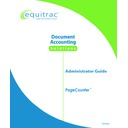Sharp PAS (serv.man3) Service Manual ▷ View online
PageCounter Administrator Guide Page
63
Using JobCodes with the PageCounter Terminal
JobCode Mode combines the two previous types of data entry. You create a JobCode
at the PageCounter terminal, and then you use the JobCode at the fax machine to
process the transaction.
at the PageCounter terminal, and then you use the JobCode at the fax machine to
process the transaction.
This feature generates a random 6-digit JobCode (000000 through 999999).
Normally, you will use this method of data entry when your accounting information
contains alphanumeric characters (for example: user initials, client code). You can
also use a JobCode to send an unattended fax when accounting codes are not
validated.
Normally, you will use this method of data entry when your accounting information
contains alphanumeric characters (for example: user initials, client code). You can
also use a JobCode to send an unattended fax when accounting codes are not
validated.
You can use the JobCode immediately after you create it or for a future fax
transaction. The JobCode remains valid for the amount of time specified in the
terminal’s Manager Mode. Contact your System Administrator for information.
transaction. The JobCode remains valid for the amount of time specified in the
terminal’s Manager Mode. Contact your System Administrator for information.
Creating a JobCode
To create a JobCode, perform the following at the PageCounter terminal:
1.
When the terminal is in Idle Mode, select MODE from the display by
pressing the corresponding Function key below the display.
pressing the corresponding Function key below the display.
2.
If necessary, press the function key beneath the up and down arrows
shown on the display until JOBCODE appears. Then select JOBCODE
by pressing the corresponding Function key.
shown on the display until JOBCODE appears. Then select JOBCODE
by pressing the corresponding Function key.
The destination phone number or associated speed dial code can be
entered at the PageCounter terminal or at the fax machine. To enter the
number at the fax machine, simply press <ENTER> when the terminal
reaches the phone number field. Add the number after the JobCode
when using the code at the fax machine keypad.
entered at the PageCounter terminal or at the fax machine. To enter the
number at the fax machine, simply press <ENTER> when the terminal
reaches the phone number field. Add the number after the JobCode
when using the code at the fax machine keypad.
3.
Enter accounting information in each field for the fax transmission that
will use this JobCode. Press <ENTER> if necessary.
will use this JobCode. Press <ENTER> if necessary.
4.
The terminal displays the JobCode (number) assigned to the information
you just entered. Make a note of the JobCode number for future use. Press
<END>.
you just entered. Make a note of the JobCode number for future use. Press
<END>.
5.
Repeat steps 1-3 to create another JobCode.
Using a JobCode at the Fax Machine
To use a predefined JobCode to send a fax transmission, perform the following at the
fax machine:
fax machine:
1.
Press the <#> key two times.
Page 64
PageCounter Administrator Guide
2.
Type the six-digit JobCode followed by the <#> key (for example:
##705210#).
##705210#).
3.
Press the fax machine’s <START> button to transmit the fax.
The JobCode may be followed by a phone number or speed dial number
(for example: ##7052105551212#).
(for example: ##7052105551212#).
Sending a Fax
When you attempt to send a fax transmission, the terminal interrupts the phone line.
Upon receipt of the accounting information and destination phone number, the
terminal validates the accounting information (if applicable), releases the phone line,
and dials the number. The terminal will not proceed to the next operational stage or
data entry field until all field entries are received and validated. For each outgoing
transmission, the terminal records accounting information, total pages sent, phone
number, and connect time (in tenths of minutes).
Upon receipt of the accounting information and destination phone number, the
terminal validates the accounting information (if applicable), releases the phone line,
and dials the number. The terminal will not proceed to the next operational stage or
data entry field until all field entries are received and validated. For each outgoing
transmission, the terminal records accounting information, total pages sent, phone
number, and connect time (in tenths of minutes).
Attended and Unattended Operation
The PageCounter terminal can send fax transmissions while it is attended or
unattended. When transmitting an attended fax, it is assumed you are present at the
terminal during the transaction. When transmitting an unattended fax, it is assumed
you are not present (for example: a scanned or broadcast transmission).
unattended. When transmitting an attended fax, it is assumed you are present at the
terminal during the transaction. When transmitting an unattended fax, it is assumed
you are not present (for example: a scanned or broadcast transmission).
Whether the terminal is attended or unattended, outgoing faxes from the controlled
fax machine are not transmitted until all required data entry fields are validated.
When all required fields are validated, the terminal dials the proper dialing sequence
to connect to the destination fax machine.
fax machine are not transmitted until all required data entry fields are validated.
When all required fields are validated, the terminal dials the proper dialing sequence
to connect to the destination fax machine.
When you send an attended fax transmission and you make an incorrect or invalid
entry, the terminal displays an error message. The terminal stops at the invalid field
and does not proceed until you make a valid entry.
entry, the terminal displays an error message. The terminal stops at the invalid field
and does not proceed until you make a valid entry.
When you send a fax while the terminal is unattended, if the PageCounter is not in
Unattended Mode and detects an error in an entry, the terminal will display an error
message. Since you are not there to see the message and correct the error, the fax
transmission will not be completed. The fax machine may retry (redial) the
transmission a specified number of times, but because the terminal is not in
Unattended Mode, the terminal will not allow the fax transmission to be completed.
The fax machine will return to on hook and the terminal will eventually time out.
Unattended Mode and detects an error in an entry, the terminal will display an error
message. Since you are not there to see the message and correct the error, the fax
transmission will not be completed. The fax machine may retry (redial) the
transmission a specified number of times, but because the terminal is not in
Unattended Mode, the terminal will not allow the fax transmission to be completed.
The fax machine will return to on hook and the terminal will eventually time out.
Unsuccessful unattended fax transmissions can create problems because incomplete
faxes may go unnoticed. To ensure transmissions are completed when the terminal is
unattended, program the terminal for Unattended Mode. (See the "User Settings,
faxes may go unnoticed. To ensure transmissions are completed when the terminal is
unattended, program the terminal for Unattended Mode. (See the "User Settings,
PageCounter Administrator Guide Page
65
Unattended Time" section of Chapter 6: Using Manager Mode.) This allows a fax
transmission to be processed when the terminal is unattended and data entry
information is invalid.
transmission to be processed when the terminal is unattended and data entry
information is invalid.
If you enter data at the terminal, the fax machine may time out before you complete
the data entry process. If this occurs, you must leave the fax machine on hook until
you complete all data entry.
the data entry process. If this occurs, you must leave the fax machine on hook until
you complete all data entry.
Sending an Attended Fax
Perform the following to send an Attended fax:
To enable the broadcast feature, you must press the <*> key on the fax
machine or terminal prior to entering the required accounting information.
machine or terminal prior to entering the required accounting information.
The fax machine’s redial feature does not work properly if you do not
enter all data at the fax machine.
enter all data at the fax machine.
If you enter an invalid or incorrect accounting code and absolute
validation is enabled, the terminal displays an error message.
validation is enabled, the terminal displays an error message.
1. Enter the appropriate accounting information by performing one of the
following:
a. Take the fax machine off hook and type the appropriate accounting
codes at the terminal keyboard. To enter the phone number, proceed
to step 2.
to step 2.
b. Type accounting codes at the fax machine keypad. To enter the
phone number, proceed to step 2.
If desired, you can take the fax machine off hook before entering your
accounting data at the fax machine. That way you can view the codes on
the PageCounter screen as you type them at the fax machine.
accounting data at the fax machine. That way you can view the codes on
the PageCounter screen as you type them at the fax machine.
c. Use a predefined JobCode at the fax machine; skip to step 3.
d. Use the bar code or magstripe reader, if installed. To enter the phone
number, proceed to step 2.
2. Perform one of the following to enter the destination telephone number:
a. Type the number at the fax machine.
Type the designated <ENTER> key (for example: <#> or <*>) at the end
of the destination phone number to automatically accept the number
entered without waiting for the Phone Number Auto <ENTER> Timeout.
of the destination phone number to automatically accept the number
entered without waiting for the Phone Number Auto <ENTER> Timeout.
Page 66
PageCounter Administrator Guide
b. Type the number at the terminal and press <ENTER>, if required.
If you entered the accounting data at the fax machine (step 1), you
cannot enter the phone number at the terminal unless you took the fax
machine off hook before entering the data.
cannot enter the phone number at the terminal unless you took the fax
machine off hook before entering the data.
c. At the fax machine or terminal, enter the appropriate speed dial
code(s) for the transmission destination.
d. Use the terminal’s Search/Scan option (if configured) to search/scan
for the telephone number, speed code, or description.
e. Enter the appropriate list dial code(s) at the fax machine.
3. Press
<START> at the fax machine keypad, if necessary, to initiate the
fax transmission.
If you took the fax machine off hook and you entered the accounting data
at the fax machine, you do not need to press the <START> key to send
the fax.
at the fax machine, you do not need to press the <START> key to send
the fax.
4. The terminal displays the Ready Screen. The status message “DIALING:
(number dialed)” appears in the lower left corner of the screen. When the
destination ring signal is detected, the terminal displays the status message
RINGING. After the destination fax answers, the connect time appears on
the Ready Screen.
destination ring signal is detected, the terminal displays the status message
RINGING. After the destination fax answers, the connect time appears on
the Ready Screen.
The PAGE COUNT and CONNECT TIME values increment as the fax is
sent. When the fax transmission is complete, the terminal records the
transaction data, sends it to the host system, and automatically returns to
the Idle Mode.
sent. When the fax transmission is complete, the terminal records the
transaction data, sends it to the host system, and automatically returns to
the Idle Mode.
5. If
the
LINE BUSY message appears, perform one of the following:
a. Press
<STOP> at the fax machine to end the transaction. Allow the
fax machine to timeout and hang up.
b. Press the appropriate <REDIAL> key, if available, on the fax
machine keypad.
If you entered the data entirely at the fax machine or used a JobCode,
and the fax machine has an automatic redial, the machine may
automatically redial the destination phone number for you.
and the fax machine has an automatic redial, the machine may
automatically redial the destination phone number for you.
Click on the first or last page to see other PAS (serv.man3) service manuals if exist.