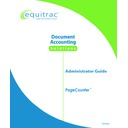Sharp PAS (serv.man3) Service Manual ▷ View online
PageCounter Administrator Guide Page
39
Chapter 5: Mode 2 Device Messages
When configured for Mode 2 communication, the PageCounter terminal
displays a number of messages that help guide you.
When you are using your PageCounter device, the prompts you see depend on the
configuration of the PAS NTS Controller server. See the PrintLog Accounting Server
Administrator Guide for details.
configuration of the PAS NTS Controller server. See the PrintLog Accounting Server
Administrator Guide for details.
Swipe card...
The device is waiting for you to swipe a card.
Enter PIN &
↵
The device is waiting for you to enter your PIN.
Swipe/Enter PIN
The device is waiting for you to either swipe a
card or enter your PIN.
card or enter your PIN.
Invalid login,
please retry
please retry
Your account is locked; or
one of the PIN numbers was incorrect; or
the card was not read successfully.
one of the PIN numbers was incorrect; or
the card was not read successfully.
Processing,
please wait...
please wait...
Your login has been validated and is being sent
to the server.
to the server.
Select use:
Print Copy
Print Copy
The device is waiting for you to select printing or
copying.
copying.
Ending session
The device connections are closing. You are
logged off.
logged off.
Enter code &
↵
The device is waiting for you to enter a numeric
billing code.
billing code.
Cannot use:
The numeric billing code entered is not allowed.
Usage charged to:
[account name]
[account name]
Copying has been selected and will be charged
to the listed account.
to the listed account.
Copying...
End
End
The device has a copying session active; press
the soft key under End to terminate the session.
the soft key under End to terminate the session.
No funds,
exiting…
exiting…
The device connections are closing because the
selected account does not have enough funds to
complete the transaction.
selected account does not have enough funds to
complete the transaction.
Total copies:
After copying has ended, the device displays the
number of copies charged.
number of copies charged.
Page 40
PageCounter Administrator Guide
No documents to
release...
release...
There are no documents available for you to
release.
release.
Release:
All Select
All Select
The device is waiting for you to choose to
release all documents or to browse the held
documents.
release all documents or to browse the held
documents.
Release:
All Select Print
All Select Print
Here
The device is waiting for you to release all
documents, to browse documents, or to browse
documents available to be pulled to this printer.
documents, to browse documents, or to browse
documents available to be pulled to this printer.
[document name]
Print Del End
Print Del End
You have selected a document, and the device
is waiting for you to select an action.
is waiting for you to select an action.
Released:
[number]
[number]
The device has released multiple documents.
Released to:
[printer name]
[printer name]
The device has released a single document.
Deleted...
The device has deleted a single document.
Server IP:
[IP address]
[IP address]
The device has successfully connected to the
indicated PAS server.
indicated PAS server.
Device not
fully configured
fully configured
The device is missing some configuration
information.
information.
No copier or
release group
release group
No copier or release group has been defined for
this device.
this device.
Connection
Lost/Resetting
Lost/Resetting
The device has lost the network connection to
the PAS NTS Controller server, and is restarting.
the PAS NTS Controller server, and is restarting.
Cannot contact
print server
print server
PAS NTS Controller is unable to contact the
PAS print server for secure release.
PAS print server for secure release.
PageCounter Administrator Guide
Page 41
Chapter 6: Mode 1 Data Entry
Before using your PageCounter terminal configured for Mode 1
communication, become familiar with its data entry standards and operational
modes.
Equitrac Function Keys
Equitrac function keys are blue keys labeled white. The following image and table
highlight common Equitrac function keys.
highlight common Equitrac function keys.
Page 42
PageCounter Administrator Guide
Function Key
Description
1. Display Screen Displays 4 lines of information and prompts that guide the user through
transactions
2. Function keys
Used to select corresponding options from the Display Screen
3. QWERTY
keyboard keys
keyboard keys
Optional keyboard used to type information into the terminal for completing
transactions
transactions
4. RECALL key
Displays a list of previously entered accounting information from which an
entry may be chosen
entry may be chosen
5. SEARCH key
Search for accounting data based on the first set of characters in either a
code or in a code's description depending on the terminal configuration
code or in a code's description depending on the terminal configuration
6. SCAN key
Scan for accounting data based on a set of characters found anywhere
either in a code or in a code's description depending on the terminal
configuration
either in a code or in a code's description depending on the terminal
configuration
7. – + key
May be used as a separator key
9. HELP key
Displays the following terminal information: software version, date, time,
terminal name, serial number, site ID, IP method, terminal IP, subnet,
gateway, total disk space, free disk space, control system, control type,
whether the terminal is communicating, and the last pulse message.
terminal name, serial number, site ID, IP method, terminal IP, subnet,
gateway, total disk space, free disk space, control system, control type,
whether the terminal is communicating, and the last pulse message.
10. ENTER keys
Accept an entry at a data entry field (used if Auto Enter is not enabled).
11. SEP key
Used for special delimited codes
12. Numeric keys Used to type information into the terminal for completing transactions
13. END key
End the current transaction and return to Idle Mode. Also used to access
terminal information, <END + F1>, and to access Manager Mode, <END +
F2>
terminal information, <END + F1>, and to access Manager Mode, <END +
F2>
14. HOLD key
Extend the timeout value during Ready Mode
15. BACK key
Used to delete characters to the left of the blinking cursor
16. Arrow keys
Used to scroll through options shown on the Display Screen
Data Entry Standards
The following conventions apply to data entry at any PageCounter prompt:
• Type your entry using the numeric keypad or the optional QWERTY
keyboard.
• To accept a field entry and advance to the next prompt or Ready state, press
the <ENTER> key. If a field is configured with Auto-Enter, the cursor
automatically advances to the next prompt when you type the last character of
the fixed-length entry.
automatically advances to the next prompt when you type the last character of
the fixed-length entry.
Click on the first or last page to see other PAS (serv.man3) service manuals if exist.