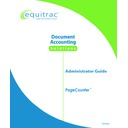Sharp PAS (serv.man3) Service Manual ▷ View online
PageCounter Administrator Guide Page
31
• 1:Add Record
• 2:Delete Record
• 2:Delete Record
Add Record
To add a record to a table, select Add Record by pressing the number <1> Function
key on the keypad. At the Enter CODE prompt, enter the new code.
key on the keypad. At the Enter CODE prompt, enter the new code.
Delete Record
To delete a record from a table, select Delete Record by pressing the number <2>
Function key on the keypad. At the Enter CODE prompt, select the code to be
deleted and press <ENTER> to delete it.
Function key on the keypad. At the Enter CODE prompt, select the code to be
deleted and press <ENTER> to delete it.
PHSPCODE
This function allows you to enter or delete Phone Speed Codes. When PHSPCODE is
selected, the terminal will display PHSPCODE at the top of the screen along with the
following two options:
selected, the terminal will display PHSPCODE at the top of the screen along with the
following two options:
• 1:Add Record
• 2:Delete Record
• 2:Delete Record
Add Record
To add a record to a table, select Add Record by pressing the number <1> Function
key on the keypad. At the Enter CODE prompt, enter the new code.
key on the keypad. At the Enter CODE prompt, enter the new code.
Delete Record
To delete a record from a table, select Delete Record by pressing the number <2>
Function key on the keypad. At the Enter CODE prompt, select the code to be
deleted and press <ENTER> to delete it.
Function key on the keypad. At the Enter CODE prompt, select the code to be
deleted and press <ENTER> to delete it.
Meters (6:Meters)
This option allows you to view transaction information and counts for different
functions of the terminal (for example: photocopies, faxes, etc.).
functions of the terminal (for example: photocopies, faxes, etc.).
Once you've selected Meters, the terminal may display the following items depending
on the terminal’s configuration:
on the terminal’s configuration:
• 0:COPIER
• 1:DISB
• 2:FAX
• 3:JOBCODE
• 1:DISB
• 2:FAX
• 3:JOBCODE
Page 32
PageCounter Administrator Guide
To select either of these options, press the number key on the keypad that
corresponds with the desired option from the display.
corresponds with the desired option from the display.
COPIER
Selecting this function will display information on photocopy transactions made at
the terminal. Use the arrow keys at the right of the display screen to scroll through
the terminal's photocopy information. . To change any of these values, press the
<ENTER> key, type the desired value, and press <ENTER> again to save the
setting.
the terminal. Use the arrow keys at the right of the display screen to scroll through
the terminal's photocopy information. . To change any of these values, press the
<ENTER> key, type the desired value, and press <ENTER> again to save the
setting.
• Normal Transaction – displays the number of valid transactions derived from
the copier
• Normal Count – displays the valid copy count total
• Credit Transaction – displays the number of credited transactions
• Credit Count – displays the total number of credited counts
• Bypass Transaction – displays the number of bypass transactions
• Bypass Count – displays the total number of bypass transaction counts
• Last Date set – displays the last date the meters option was changed (not
• Credit Transaction – displays the number of credited transactions
• Credit Count – displays the total number of credited counts
• Bypass Transaction – displays the number of bypass transactions
• Bypass Count – displays the total number of bypass transaction counts
• Last Date set – displays the last date the meters option was changed (not
editable)
Press the <F3>
BACK
Function key to return to the Meters menu. Press the <F3>
BACK Function key a second time to return to the Manager Mode menu.
DISB
Selecting this function will display information on disbursement transactions made at
the terminal. Use the arrow keys at the right of the display screen to scroll through
the terminal's disbursement information. . To change any of these values, press the
<ENTER> key, type the desired value, and press <ENTER> again to save the
setting.
the terminal. Use the arrow keys at the right of the display screen to scroll through
the terminal's disbursement information. . To change any of these values, press the
<ENTER> key, type the desired value, and press <ENTER> again to save the
setting.
• Normal Transaction – displays the number of valid transactions
• Normal Count – displays the valid disbursement count total
• Credit Transaction – displays the number of credited transactions
• Credit Count – displays the total number of credited counts
• Bypass Transaction – displays the number of bypass transactions
• Bypass Count – displays the total number of bypass transaction counts
• Last Date set – displays the last date the meters option was changed (not
• Normal Count – displays the valid disbursement count total
• Credit Transaction – displays the number of credited transactions
• Credit Count – displays the total number of credited counts
• Bypass Transaction – displays the number of bypass transactions
• Bypass Count – displays the total number of bypass transaction counts
• Last Date set – displays the last date the meters option was changed (not
editable)
Press the <F3>
BACK
Function key to return to the Meters menu. Press the <F3>
BACK Function key a second time to return to the Manager Mode menu.
PageCounter Administrator Guide Page
33
FAX
Selecting this function will display information on fax transactions made at the
terminal. Use the arrow keys at the right of the display screen to scroll through the
terminal's fax information. . To change any of these values, press the <ENTER> key,
type the desired value, and press <ENTER> again to save the setting.
terminal. Use the arrow keys at the right of the display screen to scroll through the
terminal's fax information. . To change any of these values, press the <ENTER> key,
type the desired value, and press <ENTER> again to save the setting.
• Normal Transaction – displays the number of valid transactions derived from
the fax machine
• Normal Count – displays the valid fax count total
• Credit Transaction – displays the number of credited transactions
• Credit Count – displays the total number of credited counts
• Bypass Transaction – displays the number of bypass transactions
• Bypass Count – displays the total number of bypass transaction counts
• Last Date set – displays the last date the meters option was changed (not
• Credit Transaction – displays the number of credited transactions
• Credit Count – displays the total number of credited counts
• Bypass Transaction – displays the number of bypass transactions
• Bypass Count – displays the total number of bypass transaction counts
• Last Date set – displays the last date the meters option was changed (not
editable)
Press the <F3>
BACK
Function key to return to the Meters menu. Press the <F3>
BACK Function key a second time to return to the Manager Mode menu.
JOBCODE
Selecting this function will display information on Jobcode transactions. Use the
arrow keys at the right of the display screen to scroll through the terminal's Jobcode
transaction information. . To change any of these values, press the <ENTER> key,
type the desired value, and press <ENTER> again to save the setting.
arrow keys at the right of the display screen to scroll through the terminal's Jobcode
transaction information. . To change any of these values, press the <ENTER> key,
type the desired value, and press <ENTER> again to save the setting.
• Normal Transaction – displays the number of valid transactions derived from
Jobcode transactions
• Normal Count – displays the valid copy count total
• Credit Transaction – displays the number of credited transactions
• Credit Count – displays the total number of credited counts
• Bypass Transaction – displays the number of bypass transactions
• Bypass Count – displays the total number of bypass transaction counts
• Last Date set – displays the last date the meters option was changed (not
• Credit Transaction – displays the number of credited transactions
• Credit Count – displays the total number of credited counts
• Bypass Transaction – displays the number of bypass transactions
• Bypass Count – displays the total number of bypass transaction counts
• Last Date set – displays the last date the meters option was changed (not
editable)
User Settings (7:User Settings)
This option allows you to edit or modify user settings.
Once you've selected User Timers, the terminal will display the following items:
Page 34
PageCounter Administrator Guide
• 0:Hold Time
• 1:Jobcode Timeout
• 2:Date-Time
• 3:End of Day Process
• 4:Unattended Time
• 5:Speaker Setting
• 6:Configure Sep. Key
To select any of these options, press the number key on the keypad that corresponds
with the desired option from the display.
• 1:Jobcode Timeout
• 2:Date-Time
• 3:End of Day Process
• 4:Unattended Time
• 5:Speaker Setting
• 6:Configure Sep. Key
To select any of these options, press the number key on the keypad that corresponds
with the desired option from the display.
Hold Time
This option allows you to set the length of time the <HOLD> key will add to a
transaction before the terminal automatically ends the transaction.
transaction before the terminal automatically ends the transaction.
Once you've selected Hold Time, the terminal will display the following message:
Enter Hold Time
in seconds
in seconds
600
Type the number of seconds you want to use for the terminal's Hold key value (the
length of time the terminal will extend the configured timeout for an individual
transaction). Use the Function keys below the arrows on the display <<< >>>, or the
<BACK> key on the keyboard, to move the cursor to edit the numbers, if needed.
length of time the terminal will extend the configured timeout for an individual
transaction). Use the Function keys below the arrows on the display <<< >>>, or the
<BACK> key on the keyboard, to move the cursor to edit the numbers, if needed.
JobCode Timeout
This option allows you to set the Jobcode expiration (up to 24 hours).
Once you've selected Jobcode Timeout, the terminal will display the following
message:
message:
Enter Jobcode Timeout
in hours
24
24
Type the number of hours you want for the terminal's JobCode expiration. Use the
Function keys below the arrows on the display <<< >>>, or the <BACK> key on
the keyboard, to move the cursor to edit the numbers, if needed.
Function keys below the arrows on the display <<< >>>, or the <BACK> key on
the keyboard, to move the cursor to edit the numbers, if needed.
Click on the first or last page to see other PAS (serv.man3) service manuals if exist.