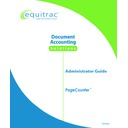Sharp PAS (serv.man3) Service Manual ▷ View online
PageCounter Administrator Guide Page
19
• 2:Data Bits
• 3:Stop Bits
• 4:Parity
• 5:Start Position
• 6:End Position
• 7:Uses Hex Value
To select any of these options, press the number key on the keypad that corresponds
with the desired option from the display.
• 3:Stop Bits
• 4:Parity
• 5:Start Position
• 6:End Position
• 7:Uses Hex Value
To select any of these options, press the number key on the keypad that corresponds
with the desired option from the display.
Enable EDI
Selecting this option allows you to enable the swipe card capabilities of the terminal.
The display will show the following message:
Selecting this option allows you to enable the swipe card capabilities of the terminal.
The display will show the following message:
Enable EDI
1:Yes
2:No
2:No
An arrow will indicate whether the terminal is currently enabled or not. To change
the status of this setting, press the corresponding number from the keypad. The
terminal will save the setting and return to the EDI Settings menu.
the status of this setting, press the corresponding number from the keypad. The
terminal will save the setting and return to the EDI Settings menu.
Baud Rate
Selecting this option allows you to set the communication speed between the terminal
and the fax machine.
Selecting this option allows you to set the communication speed between the terminal
and the fax machine.
The terminal will display the following items:
0:600
1:1200
2:2400
1:1200
2:2400
3:4800
4:9600
5:14400
4:9600
5:14400
An arrow will indicate the current Baud Rate setting for the terminal. To change the
Baud Rate, press the corresponding number from the keypad. The terminal will save
the setting and return to the EDI Settings menu.
Baud Rate, press the corresponding number from the keypad. The terminal will save
the setting and return to the EDI Settings menu.
Data Bits
Selecting this option allows you to configure the data bits serial port settings for
proximity readers.
Selecting this option allows you to configure the data bits serial port settings for
proximity readers.
The terminal will display the following items:
Page 20
PageCounter Administrator Guide
0:7 Bits
1:8 Bits
1:8 Bits
An arrow will indicate the current Data Bits setting for the terminal. To change the
Data Bits setting, press the corresponding number from the keypad. The terminal will
save the setting and return to the EDI Settings menu.
Data Bits setting, press the corresponding number from the keypad. The terminal will
save the setting and return to the EDI Settings menu.
Stop Bits
Selecting this option allows you to configure the stop bits serial port settings for
proximity readers.
Selecting this option allows you to configure the stop bits serial port settings for
proximity readers.
The terminal will display the following items:
0:1 Stop Bit
1:1.5 Stop Bits
1:1.5 Stop Bits
2:2 Stop Bits
An arrow will indicate the current Stop Bits setting for the terminal. To change the
Stop Bits setting, press the corresponding number from the keypad. The terminal will
save the setting and return to the EDI Settings menu.
Stop Bits setting, press the corresponding number from the keypad. The terminal will
save the setting and return to the EDI Settings menu.
Parity
Selecting this option allows you to configure the parity serial port settings for
proximity readers.
Selecting this option allows you to configure the parity serial port settings for
proximity readers.
The terminal will display the following items:
0:No Parity
1:Odd Parity
1:Odd Parity
2:Even Parity
An arrow will indicate the current Parity setting for the terminal. To change the
Parity setting, press the corresponding number from the keypad. The terminal will
save the setting and return to the EDI Settings menu.
Parity setting, press the corresponding number from the keypad. The terminal will
save the setting and return to the EDI Settings menu.
Start Position
Selecting this option allows you to set the start position at which the terminal will
begin reading data from a proximity reader.
Selecting this option allows you to set the start position at which the terminal will
begin reading data from a proximity reader.
End Position
Selecting this option allows you to set the end position at which the terminal will stop
reading data from a proximity reader.
Selecting this option allows you to set the end position at which the terminal will stop
reading data from a proximity reader.
PageCounter Administrator Guide Page
21
Mode 1 Manager Mode Settings
When the PageCounter terminal is configured for Mode 1 communication, additional
advanced settings are available. Use the arrow keys to the right of the display to
navigate through the menu options.
advanced settings are available. Use the arrow keys to the right of the display to
navigate through the menu options.
• 0:Version - <NAME> displays the name of the terminal
• 1:Network
• 4:Devices
To select any of these options, press the number key on the keypad that corresponds
with the desired option from the display (for example: press the <1> key to select
Network).
• 1:Network
• 4:Devices
To select any of these options, press the number key on the keypad that corresponds
with the desired option from the display (for example: press the <1> key to select
Network).
Network (1:Network)
This option allows you to make changes to the network configuration for this
terminal. To select this option, press the <1> key on the keypad.
terminal. To select this option, press the <1> key on the keypad.
If you change the network setup options, once you exit Manager Mode,
the device will automatically restart.
the device will automatically restart.
Once you've selected Network from the Manager Mode main menu, the terminal will
display the following additional functions:
display the following additional functions:
• 4:Terminal Name
• 5:Control Sys Name
• 6:Site ID
• 7:Reinit Terminal
To select any of these options, press the number key on the keypad that corresponds
with the desired option from the display.
• 5:Control Sys Name
• 6:Site ID
• 7:Reinit Terminal
To select any of these options, press the number key on the keypad that corresponds
with the desired option from the display.
Terminal Name
Once this option is selected, the terminal will display the factory default name of the
terminal. You will be prompted to enter a terminal name at which point you can
rename the terminal. If you have several terminals within your system, it may be
helpful to rename the terminal with a more descriptive name.
terminal. You will be prompted to enter a terminal name at which point you can
rename the terminal. If you have several terminals within your system, it may be
helpful to rename the terminal with a more descriptive name.
If you change the terminal name, it is recommended that you make the
name change in the host server as well.
name change in the host server as well.
Page 22
PageCounter Administrator Guide
Control Sys Name
This option allows you to enter the Control System Name (the IP address of the host
server).
server).
Site ID
This option allows you to set the Site ID with which the Equitrac control system
software defines the terminal.
software defines the terminal.
Reinit Terminal
This option allows you to remove tables and reset the configurations to the default
settings.
settings.
Once you've selected Reinit Terminal, the terminal will display the following items:
• 0:Delete All Tables
• 1:Delete User Tables
• 2:Delete User Config
• 3:Delete Config file
• 4:Delete Net Config
• 5:Restore to default
To select any of these options, press the number key on the keypad that corresponds
with the desired option from the display.
• 1:Delete User Tables
• 2:Delete User Config
• 3:Delete Config file
• 4:Delete Net Config
• 5:Restore to default
To select any of these options, press the number key on the keypad that corresponds
with the desired option from the display.
Delete All Tables
This option allows you to delete all tables from the terminal.
This option allows you to delete all tables from the terminal.
Once you've selected Delete All Tables, the terminal will display the following
message:
message:
Delete All Tables
1: Yes
2: No
1: Yes
2: No
To delete the tables, press the <1> key on the keyboard. To cancel the function
without deleting the tables, press the <2> key on the keyboard or press the <F3>
BACK Function key, to return to the Reinitialize Terminal menu.
without deleting the tables, press the <2> key on the keyboard or press the <F3>
BACK Function key, to return to the Reinitialize Terminal menu.
Once the desired changes have been made and you attempt to exit the menu, the
terminal will prompt you to "Accept changes." Press the <1> key on the keyboard to
accept the changes. To cancel the function without accepting the changes, press the
<2> key on the keyboard or press the <F3> BACK Function key.
terminal will prompt you to "Accept changes." Press the <1> key on the keyboard to
accept the changes. To cancel the function without accepting the changes, press the
<2> key on the keyboard or press the <F3> BACK Function key.
Click on the first or last page to see other PAS (serv.man3) service manuals if exist.